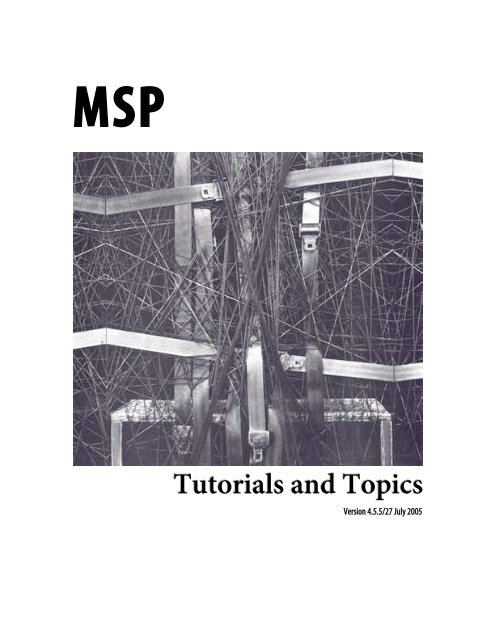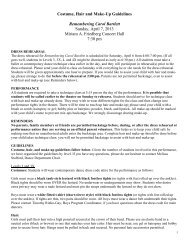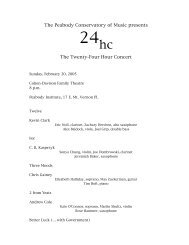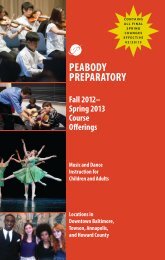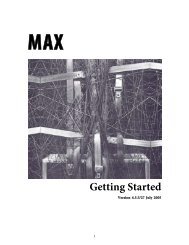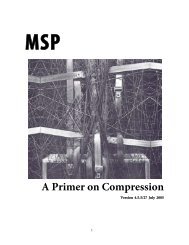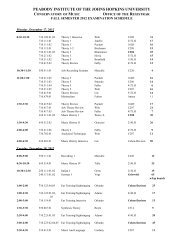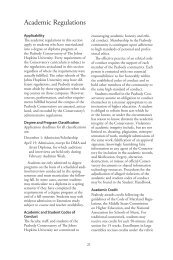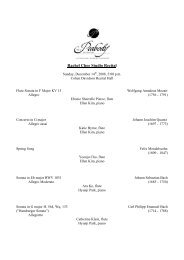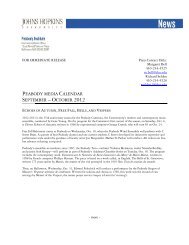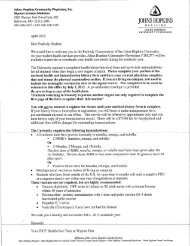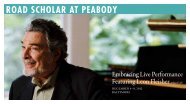Tutorials and Topics - Peabody Computer Music
Tutorials and Topics - Peabody Computer Music
Tutorials and Topics - Peabody Computer Music
Create successful ePaper yourself
Turn your PDF publications into a flip-book with our unique Google optimized e-Paper software.
MSP<strong>Tutorials</strong> <strong>and</strong> <strong>Topics</strong>Version 4.5.5/27 July 2005
Copyright <strong>and</strong> Trademark NoticesThis manual is copyright © 2000-2005 Cycling ’74.MSP is copyright © 1997-2005 Cycling ’74—All rights reserved. Portions of MSP arebased on Pd by Miller Puckette, © 1997 The Regents of the University of California. MSP<strong>and</strong> Pd are based on ideas in FTS, an advanced DSP platform © IRCAM.Max is copyright © 1990-2005 Cycling ’74/IRCAM, l’Institut de Récherche etCoordination Acoustique/Musique.VST is a trademark of Steinberg Soft- und Hardware GmbH.ReWire is a trademark of Propellerhead Software AS.CreditsOriginal MSP Documentation: Chris DobrianAudio I/O: David Zicarelli, Andrew Pask, Darwin GrosseMSP2 Reference: David Zicarelli, Gregory Taylor, Joshua Kit Clayton, jhno, RichardDudas, R. Luke DuBois, Andrew PaskMSP2 Manual page example patches: R. Luke DuBois, Darwin Grosse, Ben Nevile, JoshuaKit Clayton, David ZicarelliCover Design: Lilli Wessling HartGraphic Design: Gregory Taylor2
Table of ContentsCopyright <strong>and</strong> Trademark Notices........................................................................................... 2Credits ............................................................................................................................................ 2Introduction .................................................................................................................................9Signal processing in Max............................................................................................................ 9How To Use This Manual ........................................................................................................11Reading the manual online ......................................................................................................11Other Resources for MSP Users..............................................................................................11How Digital Audio Works ..................................................................................................... 13Sound............................................................................................................................................13Simple harmonic motion...................................................................................................13Complex tones .....................................................................................................................15Harmonic tones...................................................................................................................17Inharmonic tones <strong>and</strong> noise .............................................................................................19Amplitude envelope............................................................................................................19Amplitude <strong>and</strong> loudness....................................................................................................20Digital representation of sound ..............................................................................................21Sampling <strong>and</strong> quantizing a sound wave .........................................................................21Limitations of digital audio......................................................................................................23Sampling rate <strong>and</strong> Nyquist rate........................................................................................23Precision of quantization...................................................................................................25Memory <strong>and</strong> storage...........................................................................................................27Clipping.................................................................................................................................27Advantages of digital audio......................................................................................................28Synthesizing digital audio..................................................................................................28Manipulating digital signals..............................................................................................29How MSP Works: Max Patches <strong>and</strong> the MSP Signal Network ............................................................. 30Introduction................................................................................................................................30Audio rate <strong>and</strong> control rate......................................................................................................31The link between Max <strong>and</strong> MSP .............................................................................................32Limitations of MSP....................................................................................................................33Advantages of MSP....................................................................................................................35Audio I/O: Audio input <strong>and</strong> output with MSP................................................................................... 36The DSP Status Window ..........................................................................................................36About Logical Input <strong>and</strong> Output Channels..........................................................................43Using Core Audio on Macintosh............................................................................................46Using MME Audio <strong>and</strong> DirectSound on Windows............................................................48Using MME <strong>and</strong> DirectSound Drivers on with MSP on Windows..........................49Input <strong>and</strong> Output Devices.................................................................................................51Thread Priority <strong>and</strong> Latency Settings..............................................................................51Using ReWire with MSP...........................................................................................................513
Table of ContentsInter-application Synchronization <strong>and</strong> MIDI in ReWire ...........................................52Using ASIO on Windows.........................................................................................................53Controlling ASIO Drivers with Messages to the dsp Object on Windows ....................54Working in Non-Real Time with MSP..................................................................................55Tutorial 1: Fundamentals—Test tone............................................................................................ 57MSP objects are pretty much like Max objects ....................................................................57...but they’re a little different....................................................................................................57...so they look a little different .................................................................................................58Digital-to-analog converter: dac~ ..........................................................................................58Wavetable synthesis: cycle~.....................................................................................................59Starting <strong>and</strong> stopping signal processing................................................................................60Listening to the Test Tone........................................................................................................60Troubleshooting.........................................................................................................................60Tutorial 2: Fundamentals—Adjustable oscillator ........................................................................... 62Amplifier: *~ ...............................................................................................................................62Line segment generator: line~.................................................................................................63Adjustable oscillator..................................................................................................................65Fade In <strong>and</strong> Fade Out................................................................................................................66Tutorial 3: Fundamentals—Wavetable oscillator ........................................................................... 68Audio on/off switch: ezdac~....................................................................................................68A stored sound: buffer~............................................................................................................68Create a breakpoint line segment function with line~ .......................................................69Other signal generators: phasor~ <strong>and</strong> noise~ ......................................................................70Add signals to produce a composite sound ..........................................................................71Tutorial 4: Fundamentals—Routing signals................................................................................... 74Remote signal connections: send~ <strong>and</strong> receive~.................................................................74Routing a signal: gate~..............................................................................................................75Wave interference......................................................................................................................75Amplitude <strong>and</strong> relative amplitude..........................................................................................77Constant signal value: sig~.......................................................................................................78Changing the phase of a waveform ........................................................................................80Receiving a different signal ......................................................................................................82Tutorial 5: Fundamentals—Turning signals on <strong>and</strong> off ................................................................... 84Turning audio on <strong>and</strong> off selectively......................................................................................84Selecting one of several signals: selector~ .............................................................................85Turning off part of a signal network: begin~ .......................................................................87Disabling audio in a Patcher: mute~ <strong>and</strong> pcontrol .............................................................88Tutorial 6: A Review of Fundamentals............................................................................................ 93Exercises in the fundamentals of MSP...................................................................................93Exercise 1 ..............................................................................................................................93Exercise 2 ..............................................................................................................................934
Table of ContentsExercise 3 ..............................................................................................................................94Solution to Exercise 1 .........................................................................................................94Solution to Exercise 2................................................................................................................97Solution to Exercise 3................................................................................................................98Tutorial 7: Synthesis—Additive synthesis...................................................................................... 99Combining tones........................................................................................................................99Envelope generator: function ................................................................................................100A variety of complex tones.....................................................................................................101Experiment with complex tones ...........................................................................................102Tutorial 8: Synthesis—Tremolo <strong>and</strong> ring modulation.................................................................... 104Multiplying signals ..................................................................................................................104Tremolo......................................................................................................................................105Sideb<strong>and</strong>s...................................................................................................................................106Tutorial 9: Synthesis—Amplitude modulation ............................................................................. 108Ring modulation <strong>and</strong> amplitude modulation ....................................................................108Implementing AM in MSP.....................................................................................................110Achieving different AM effects .............................................................................................110Tutorial 10: Synthesis—Vibrato <strong>and</strong> FM ...................................................................................... 112Basic FM in MSP......................................................................................................................112Tutorial 11: Synthesis—Frequency modulation............................................................................ 114Elements of FM synthesis.......................................................................................................114An FM subpatch: simpleFM~................................................................................................115Producing different FM tones ...............................................................................................116Tutorial 12: Synthesis—Waveshaping......................................................................................... 119Using a stored wavetable ........................................................................................................119Table lookup: lookup~............................................................................................................119Varying timbre with waveshaping........................................................................................120Tutorial 13: Sampling—Recording <strong>and</strong> playback .......................................................................... 124Sound input: adc~....................................................................................................................124Recording a sound: record~...................................................................................................125Reading through a buffer~: index~......................................................................................126Variable speed playback: play~ .............................................................................................127Tutorial 14: Sampling—Playback with loops................................................................................ 130Playing samples with groove~...............................................................................................130Tutorial 15: Sampling—Variable-length wavetable...................................................................... 133Use any part of a buffer~ as a wavetable: wave~ ...............................................................133Synthesis with a segment of sampled sound.......................................................................133Using wave~ as a transfer function ......................................................................................135Play the segment as a note......................................................................................................136Changing the wavetable dynamically...................................................................................1375
Table of ContentsTutorial 16: Sampling—Record <strong>and</strong> play audio files...................................................................... 139Playing from memory vs. playing from disk ......................................................................139Record audio files: sfrecord~.................................................................................................139Play audio files: sfplay~...........................................................................................................140Play excerpts on cue ................................................................................................................140Try different file excerpts .......................................................................................................141Trigger an event at the end of a file......................................................................................141Tutorial 17: Sampling: Review .................................................................................................... 143A sampling exercise .................................................................................................................143Hints ...........................................................................................................................................143Solution......................................................................................................................................145Tutorial 18: MIDI control—Mapping MIDI to MSP ......................................................................... 148MIDI range vs. MSP range.....................................................................................................148Controlling synthesis parameters with MIDI ....................................................................149Linear mapping ........................................................................................................................150Mapping MIDI to amplitude.................................................................................................151Mapping MIDI to frequency .................................................................................................151Mapping MIDI to modulation index...................................................................................152Mapping MIDI to vibrato.......................................................................................................153Tutorial 19: MIDI control—Synthesizer ....................................................................................... 154Implementing st<strong>and</strong>ard MIDI messages.............................................................................154Polyphony..................................................................................................................................154Pitch bend..................................................................................................................................155Mod wheel .................................................................................................................................156The FM synthesizer .................................................................................................................156MIDI-to-frequency conversion.............................................................................................156Velocity control of amplitude envelope ..............................................................................157MIDI control of timbre...........................................................................................................159Tutorial 20: MIDI control—Sampler ............................................................................................ 162Basic sampler features.............................................................................................................162Playing a sample: the samplervoice~ subpatch..................................................................165MSP sample rate vs. audio file sample rate.........................................................................165Playing samples with MIDI....................................................................................................167Tutorial 21: MIDI control—Using the poly~ object........................................................................ 169A different approach to polyphony......................................................................................169The poly~ object.......................................................................................................................170Tutorial 22—MIDI control: Panning ............................................................................................ 178Panning for localization <strong>and</strong> distance effects .....................................................................178Patch for testing panning methods ......................................................................................178Linear crossfade........................................................................................................................180Equal distance crossfade.........................................................................................................1816
Table of ContentsVarying parameters to the filter............................................................................................240The dsp Object—Controlling <strong>and</strong> Automating MSP ....................................................................... 2418
IntroductionSignal processing in MaxMSP gives you over 170 Max objects with which to build your own synthesizers,samplers, <strong>and</strong> effects processors as software instruments that perform audio signalprocessing.A filter <strong>and</strong> delay effect processor in MSPAs you know, Max enables you to design your own programs for controlling MIDIsynthesizers, samplers, <strong>and</strong> effects processors.MIDI control with Max9
IntroductionWith the addition of the MSP objects, you can also create your own digital audio devicedesigns— your own computer music instruments—<strong>and</strong> incorporate them directly intoyour Max programs. You can specify exactly how you want your instruments to respondto MIDI control, <strong>and</strong> you can implement the entire system in a Max patch.MIDI control of a parameter of an audio processMSP objects are connected together by patch cords in the same way as Max objects. Theseconnected MSP objects form a signal network which describes a scheme for theproduction <strong>and</strong> modification of digital audio signals. (This signal network is roughlycomparable to the instrument definition familiar to users of <strong>Music</strong> N sound synthesislanguages such as Csound.) The audio signals are played through the audio output jack ofyour computer, or through an installed sound card, using CoreAudio on the Macintosh,MME or DirectSound on Windows, or ASIO on either platform.Signal network for an FM instrument10
IntroductionHow To Use This ManualThe MSP Documentation contains the following sections:Digital Audio explains how computers represent sound. Reading this chapter may behelpful if MSP is your first exposure to digital manipulation of audio. If you already haveexperience in this area, you can probably skip this chapter.How MSP Works provides an overview of the ideas behind MSP <strong>and</strong> how the software isintegrated into the Max environment. Almost everyone will want to read this briefchapter.Audio Input <strong>and</strong> Output describes MSP support for Core Audio on Macintosh systems,support for DirectSound on Windows systems, <strong>and</strong> audio interface cards. It explains howto use the DSP Status window to monitor <strong>and</strong> tweak MSP performance.The MSP <strong>Tutorials</strong> are over 30 step-by-step lessons in the basics of using MSP to createdigital audio applications. Each chapter is accompanied by a patch found in the MSPTutorial folder. If you’re just getting set up with MSP, you should at least check out thefirst tutorial, which covers setting up MSP to make sound come out of your computer.The MSP Object Reference section describes the workings of each of the MSP objects. It’sorganized in alphabetical order.Reading the manual onlineThe table of contents of the MSP documentation is bookmarked, so you can view thebookmarks <strong>and</strong> jump to any topic listed by clicking on its names. To view the bookmarks,choose Bookmarks from the Windows menu. Click on the triangle next to each sectionto exp<strong>and</strong> it.Instead of using the Index at the end of the manual, it might be easier to use AcrobatReader’s Find comm<strong>and</strong>. Choose Find from the Tools menu, then type in a word you’relooking for. Find will highlight the first instance of the word, <strong>and</strong> Find Again takes you tosubsequent instances. We’d like to take this opportunity to discourage you from printingout the manual unless you find it absolutely necessary.Other Resources for MSP UsersThe help files found in the max- help folder provide interactive examples of the use ofeach MSP object.11
IntroductionThe Max/MSP Examples folder contains a number of interesting <strong>and</strong> amusingdemonstrations of what can be done with MSP.The Cycling ’74 web site provides the latest updates to our software as well as an extensivelist of frequently asked questions <strong>and</strong> other support information.Cycling ’74 runs an on-line Max/MSP discussion where you can ask questions aboutprogramming, exchange ideas, <strong>and</strong> find out about new objects <strong>and</strong> examples other usersare sharing. For information on joining the discussion, as well as a guide to third-partyMax/MSP resources, visit http://www.cycling74.com/communityFinally, if you’re having trouble with the operation of MSP, send e-mail tosupport@cycling74.com, <strong>and</strong> we’ll try to help you. We’d like to encourage you to submitquestions of a more conceptual nature (“how do I...?”) to the Max/MSP mailing list, sothat the entire community can provide input <strong>and</strong> benefit from the discussion.12
How Digital Audio WorksIf we were to draw a graph of the change in air pressure detected by the microphone overtime, we would see a sinusoidal shape (a sine wave) rising <strong>and</strong> falling, corresponding tothe back <strong>and</strong> forth vibrations of the tuning fork.Sinusoidal change in air pressure caused by a simple vibration back <strong>and</strong> forthThis continuous rise <strong>and</strong> fall in pressure creates a wave of sound. The amount of changein air pressure, with respect to normal atmospheric pressure, is called the wave’samplitude (literally, its “bigness”). We most commonly use the term “amplitude” to referto the peak amplitude, the greatest change in pressure achieved by the wave.This type of simple back <strong>and</strong> forth motion (seen also in the swing of a pendulum) is calledsimple harmonic motion. It’s considered the simplest form of vibration because the objectcompletes one full back-<strong>and</strong>-forth cycle at a constant rate. Even though its velocitychanges when it slows down to change direction <strong>and</strong> then gains speed in the otherdirection—as shown by the curve of the sine wave—its average velocity from one cycle tothe next is the same. Each complete vibratory cycle therefore occurs in an equal intervalof time (in a given period of time), so the wave is said to be periodic. The number of cyclesthat occur in one second is referred to as the frequency of the vibration. For example, ifthe tine of the tuning fork goes back <strong>and</strong> forth 440 times per second, its frequency is 440cycles per second, <strong>and</strong> its period is 1 /440 second per cycle.In order for us to hear such fluctuations of pressure:• The fluctuations must be substantial enough to affect our tympanic membrane(eardrum), yet not so substantial as to hurt us. In practice, the intensity of the changesin air pressure must be greater than about 10 -9 times atmospheric pressure, but notgreater than about 10 -3 times atmospheric pressure. You’ll never actually need thatinformation, but there it is. It means that the softest sound we can hear has about onemillionth the intensity of the loudest sound we can bear. That’s quite a wide range ofpossibilities.14
How Digital Audio Works• The fluctuations must repeat at a regular rate fast enough for us to perceive them as asound (rather than as individual events), yet not so fast that it exceeds our ability tohear it. Textbooks usually present this range of audible frequencies as 20 to 20,000cycles per second (cps, also known as hertz, abbreviated Hz). Your own mileage mayvary. If you are approaching middle age or have listened to too much loud music, youmay top out at about 17,000 Hz or even lower.Complex tonesAn object that vibrates in simple harmonic motion is said to have a resonant mode ofvibration— a frequency at which it will naturally tend to vibrate when set in motion.However, most real- world objects have several resonant modes of vibration, <strong>and</strong> thusvibrate at many frequencies at once. Any sound that contains more than a singlefrequency (that is, any sound that is not a simple sine wave) is called a complex tone. Let’stake a stretched guitar string as an example.A guitar string has a uniform mass across its entire length, has a known length since it isfixed at both ends (at the “nut” <strong>and</strong> at the “bridge”), <strong>and</strong> has a given tension dependingon how tightly it is tuned with the tuning peg. Because the string is fixed at both ends, itmust always be stationary at those points, so it naturally vibrates most widely at its center.A plucked string vibrating in its fundamental resonant modeThe frequency at which it vibrates depends on its mass, its tension, <strong>and</strong> its length. Thesetraits stay fairly constant over the course of a note, so it has one fundamental frequency atwhich it vibrates.15
How Digital Audio WorksHowever, other modes of vibration are still possible.Some other resonant modes of a stretched stringThe possible modes of vibration are constrained by the fact that the string must remainstationary at each end. This limits its modes of resonance to integer divisions of its length.This mode of resonance would be impossible because the string is fixed at each end16
How Digital Audio WorksBecause the tension <strong>and</strong> mass are set, integer divisions of the string’s length result ininteger multiples of the fundamental frequency.Each resonant mode results in a different frequencyIn fact, a plucked string will vibrate in all of these possible resonant modessimultaneously, creating energy at all of the corresponding frequencies. Of course, eachmode of vibration (<strong>and</strong> thus each frequency) will have a different amplitude. (In theexample of the guitar string, the longer segments of string have more freedom to vibrate.)The resulting tone will be the sum of all of these frequencies, each with its own amplitude.As the string’s vibrations die away due to the damping force of the fixture at each end,each frequency may die away at a different rate. In fact, in many sounds the amplitudes ofthe different component frequencies may vary quite separately <strong>and</strong> differently from eachother. This variety seems to be one of the fundamental factors in our perception ofsounds as having different tone color (i.e., timbre), <strong>and</strong> the timbre of even a single notemay change drastically over the course of the note.Harmonic tonesThe combination of frequencies—<strong>and</strong> their amplitudes—that are present in a sound iscalled its spectrum (just as different frequencies <strong>and</strong> intensities of light constitute a colorspectrum). Each individual frequency that goes into the makeup of a complex tone iscalled a partial. (It’s one part of the whole tone.)17
How Digital Audio WorksWhen the partials (component frequencies) in a complex tone are all integer multiples ofthe same fundamental frequency, as in our example of a guitar string, the sound is said tohave a harmonic spectrum. Each component of a harmonic spectrum is called a harmonicpartial, or simply a harmonic. The sum of all those harmonically related frequencies stillresults in a periodic wave having the fundamental frequency. The integer multiplefrequencies thus fuse “harmoniously” into a single tone.The sum of harmonically related frequencies still repeats at the fundamental frequencyThis fusion is supported by the famous mathematical theorem of Jean-Baptiste JosephFourier, which states that any periodic wave, no matter how complex, can bedemonstrated to be the sum of different harmonically related frequencies (sinusoidalwaves), each having its own amplitude <strong>and</strong> phase. (Phase is an offset in time by somefraction of a cycle.)Harmonically related frequencies outline a particular set of related pitches in our musicalperception.Harmonic partials of a fundamental frequency ƒ, where ƒ = 65.4 Hz = the pitch low CEach time the fundamental frequency is multiplied by a power of 2—2, 4, 8, 16, etc.—theperceived musical pitch increases by one octave. All cultures seem to share the perceptionthat there is a certain “sameness” of pitch class between such octave-related frequencies.The other integer multiples of the fundamental yield new musical pitches. Wheneveryou’re hearing a harmonic complex tone, you’re actually hearing a chord! As we’ve seen,18
How Digital Audio Worksthough, the combined result repeats at the fundamental frequency, so we tend to fusethese frequencies together such that we perceive a single pitch.Inharmonic tones <strong>and</strong> noiseSome objects—such as a bell, for instance—vibrate in even more complex ways, withmany different modes of vibrations which may not produce a harmonically related set ofpartials. If the frequencies present in a tone are not integer multiples of a singlefundamental frequency, the wave does not repeat periodically. Therefore, an inharmonicset of partials does not fuse together so easily in our perception. We may be able to pickout the individual partials more readily, <strong>and</strong>—especially when the partials are many <strong>and</strong>are completely inharmonic—we may not perceive the tone as having a single discerniblefundamental pitch.When a tone is so complex that it contains very many different frequencies with noapparent mathematical relationship, we perceive the sound as noise. A sound with manycompletely r<strong>and</strong>om frequencies <strong>and</strong> amplitudes—essentially all frequencies present inequal proportion—is the static-like sound known as white noise (analogous to white lightwhich contains all frequencies of light).So, it may be useful to think of sounds as existing on a continuum from total purity <strong>and</strong>predictability (a sine wave) to total r<strong>and</strong>omness (white noise). Most sounds are betweenthese two extremes. An harmonic tone—a trumpet or a guitar note, for example—is onthe purer end of the continuum, while a cymbal crash is closer to the noisy end of thecontinuum. Timpani <strong>and</strong> bells may be just sufficiently suggestive of a harmonic spectrumthat we can identify a fundamental pitch, yet they contain other inharmonic partials.Other drums produce more of a b<strong>and</strong>-limited noise—r<strong>and</strong>omly related frequencies, butrestricted within a certain frequency range—giving a sense of pitch range, or non-specificpitch, rather than an identifiable fundamental. It is important to keep this continuum inmind when synthesizing sounds.Amplitude envelopeAnother important factor in the nearly infinite variety of sounds is the change in over-allamplitude of a sound over the course of its duration. The shape of this macroscopic overallchange in amplitude is termed the amplitude envelope. The initial portion of thesound, as the amplitude envelope increases from silence to audibility, rising to its peakamplitude, is known as the attack of the sound. The envelope, <strong>and</strong> especially the attack, ofa sound are important factors in our ability to distinguish, recognize, <strong>and</strong> comparesounds. We have very little knowledge of how to read a graphic representation of a soundwave <strong>and</strong> hear the sound in our head the way a good sightreader can do with musicalnotation.19
How Digital Audio WorksHowever, the amplitude envelope can at least tell us about the general evolution of theloudness of the sound over time.The amplitude envelope is the evolution of a sound’s amplitude over timeAmplitude <strong>and</strong> loudnessThe relationship between the objectively measured amplitude of a sound <strong>and</strong> oursubjective impression of its loudness is very complicated <strong>and</strong> depends on many factors.Without trying to explain all of those factors, we can at least point out that our sense ofthe relative loudness of two sounds is related to the ratio of their intensities, rather thanthe mathematical difference in their intensities. For example, on an arbitrary scale ofmeasurement, the relationship between a sound of amplitude 1 <strong>and</strong> a sound of amplitude0.5 is the same to us as the relationship between a sound of amplitude 0.25 <strong>and</strong> a sound ofamplitude 0.125. The subtractive difference between amplitudes is 0.5 in the first case <strong>and</strong>0.125 in the second case, but what concerns us perceptually is the ratio, which is 2:1 inboth cases.Does a sound with twice as great an amplitude sound twice as loud to us? In general, theanswer is “no”. First of all, our subjective sense of “loudness” is not directly proportionalto amplitude. Experiments find that for most listeners, the (extremely subjective)sensation of a sound being “twice as loud” requires a much greater than twofold increasein amplitude. Furthermore, our sense of loudness varies considerably depending on thefrequency of the sounds being considered. We’re much more sensitive to frequencies inthe range from about 300 Hz to 7,000 Hz than we are to frequencies outside that range.(This might possibly be due evolutionarily to the importance of hearing speech <strong>and</strong> manyother important sounds which lie mostly in that frequency range.)Nevertheless, there is a correlation—even if not perfectly linear—between amplitude <strong>and</strong>loudness, so it’s certainly informative to know the relative amplitude of two sounds. Asmentioned earlier, the softest sound we can hear has about one millionth the amplitude ofthe loudest sound we can bear. Rather than discuss amplitude using such a wide range of20
How Digital Audio Worksnumbers from 0 to 1,000,000, it is more common to compare amplitudes on a logarithmicscale.The ratio between two amplitudes is commonly discussed in terms of decibels(abbreviated dB). A level expressed in terms of decibels is a statement of a ratiorelationship between two values—not an absolute measurement. If we consider oneamplitude as a reference which we call A0, then the relative amplitude of another soundin decibels can be calculated with the equation:level in decibels = 20 log10 (A/A0)If we consider the maximum possible amplitude as a reference with a numerical value of1, then a sound with amplitude 0.5 has 1 /2 the amplitude (equal to 10 -0.3 ) so its level is20 log10 (0.5/1) _ 20 (-0.3) = -6 dBEach halving of amplitude is a difference of about -6 dB; each doubling of amplitude is anincrease of about 6 dB. So, if one amplitude is 48 dB greater than another, one canestimate that it’s about 2 8 (256) times as great.SummaryA theoretical underst<strong>and</strong>ing of sine waves, harmonic tones, inharmonic complex tones,<strong>and</strong> noise, as discussed here, is useful to underst<strong>and</strong>ing the nature of sound. However,most sounds are actually complicated combinations of these theoretical descriptions,changing from one instant to another. For example, a bowed string might include noisefrom the bow scraping against the string, variations in amplitude due to variations in bowpressure <strong>and</strong> speed, changes in the prominence of different frequencies due to bowposition, changes in amplitude <strong>and</strong> in the fundamental frequency (<strong>and</strong> all its harmonics)due to vibrato movements in the left h<strong>and</strong>, etc. A drum note may be noisy but mightevolve so as to have emphases in certain regions of its spectrum that imply a harmonictone, thus giving an impression of fundamental pitch. Examination of existing sounds,<strong>and</strong> experimentation in synthesizing new sounds, can give insight into how sounds arecomposed. The computer provides that opportunity.Digital representation of soundSampling <strong>and</strong> quantizing a sound waveTo underst<strong>and</strong> how a computer represents sound, consider how a film represents motion.A movie is made by taking still photos in rapid sequence at a constant rate, usuallytwenty-four frames per second. When the photos are displayed in sequence at that samerate, it fools us into thinking we are seeing continuous motion, even though we areactually seeing twenty-four discrete images per second. Digital recording of sound works21
How Digital Audio Workson the same principle. We take many discrete samples of the sound wave’s instantaneousamplitude, store that information, then later reproduce those amplitudes at the same rateto create the illusion of a continuous wave.The job of a microphone is to transduce (convert one form of energy into another) thechange in air pressure into an analogous change in electrical voltage. This continuouslychanging voltage can then be sampled periodically by a process known as sample <strong>and</strong>hold. At regularly spaced moments in time, the voltage at that instant is sampled <strong>and</strong> heldconstant until the next sample is taken. This reduces the total amount of information to acertain number of discrete voltages.Time-varying voltage sampled periodicallyA device known as an analog-to-digital converter (ADC) receives the discrete voltagesfrom the sample <strong>and</strong> hold device, <strong>and</strong> ascribes a numerical value to each amplitude. Thisprocess of converting voltages to numbers is known as quantization. Those numbers areexpressed in the computer as a string of binary digits (1 or 0). The resulting binarynumbers are stored in memory — usually on a digital audio tape, a hard disk, or a laserdisc. To play the sound back, we read the numbers from memory, <strong>and</strong> deliver thosenumbers to a digital-to-analog converter (DAC) at the same rate at which they wererecorded. The DAC converts each number to a voltage, <strong>and</strong> communicates those voltagesto an amplifier to increase the amplitude of the voltage.In order for a computer to represent sound accurately, many samples must be taken persecond— many more than are necessary for filming a visual image. In fact, we need totake more than twice as many samples as the highest frequency we wish to record. (For anexplanation of why this is so, see Limitations of Digital Audio on the next page.) If wewant to record frequencies as high as 20,000 Hz, we need to sample the sound at least40,000 times per second. The st<strong>and</strong>ard for compact disc recordings (<strong>and</strong> for “CD-quality”computer audio) is to take 44,100 samples per second for each channel of audio. Thenumber of samples taken per second is known as the sampling rate.This means the computer can only accurately represent frequencies up to half thesampling rate. Any frequencies in the sound that exceed half the sampling rate must befiltered out before the sampling process takes place. This is accomplished by sending theelectrical signal through a low- pass filter which removes any frequencies above a certain22
How Digital Audio Worksthreshold. Also, when the digital signal (the stream of binary digits representing thequantized samples) is sent to the DAC to be re-converted into a continuous electricalsignal, the sound coming out of the DAC will contain spurious high frequencies that werecreated by the sample <strong>and</strong> hold process itself. (These are due to the “sharp edges” createdby the discrete samples, as seen in the above example.) Therefore, we need to send theoutput signal through a low-pass filter, as well.The digital recording <strong>and</strong> playback process, then, is a chain of operations, as representedin the following diagram.Digital recording <strong>and</strong> playback processLimitations of digital audioSampling rate <strong>and</strong> Nyquist rateWe’ve noted that it’s necessary to take at least twice as many samples as the highestfrequency we wish to record. This was proven by Harold Nyquist, <strong>and</strong> is known as theNyquist theorem. Stated another way, the computer can only accurately representfrequencies up to half the sampling rate. One half the sampling rate is often referred to asthe Nyquist frequency or the Nyquist rate.If we take, for example, 16,000 samples of an audio signal per second, we can only capturefrequencies up to 8,000 Hz. Any frequencies higher than the Nyquist rate are perceptually“folded” back down into the range below the Nyquist frequency. So, if the sound we weretrying to sample contained energy at 9,000 Hz, the sampling process would misrepresentthat frequency as 7,000 Hz—a frequency that might not have been present at all in theoriginal sound. This effect is known as foldover or aliasing. The main problem with23
How Digital Audio Worksaliasing is that it can add frequencies to the digitized sound that were not present in theoriginal sound, <strong>and</strong> unless we know the exact spectrum of the original sound there is noway to know which frequencies truly belong in the digitized sound <strong>and</strong> which are theresult of aliasing. That’s why it’s essential to use the low-pass filter before the sample <strong>and</strong>hold process, to remove any frequencies above the Nyquist frequency.To underst<strong>and</strong> why this aliasing phenomenon occurs, think back to the example of a filmcamera, which shoots 24 frames per second. If we’re shooting a movie of a car, <strong>and</strong> the carwheel spins at a rate greater than 12 revolutions per second, it’s exceeding half the“sampling rate” of the camera. The wheel completes more than 1 /2 revolution per frame.If, for example it actually completes 18 /24 of a revolution per frame, it will appear to begoing backward at a rate of 6 revolutions per second. In other words, if we don’t witnesswhat happens between samples, a 270˚ revolution of the wheel is indistinguishable from a-90˚ revolution. The samples we obtain in the two cases are precisely the same.For the camera, a revolution of 18/24 is no different from a revolution of -6/24For audio sampling, the phenomenon is practically identical. Any frequency that exceedsthe Nyquist rate is indistinguishable from a negative frequency the same amount less thanthe Nyquist rate. (And we do not distinguish perceptually between positive <strong>and</strong> negativefrequencies.) To the extent that a frequency exceeds the Nyquist rate, it is folded backdown from the Nyquist frequency by the same amount.For a demonstration, consider the next two examples. The following example shows agraph of a 4,000 Hz cosine wave (energy only at 4,000 Hz) being sampled at a rate of22,050 Hz. 22,050 Hz is half the CD sampling rate, <strong>and</strong> is an acceptable sampling rate forsounds that do not have much energy in the top octave of our hearing range.24
How Digital Audio WorksIn this case the sampling rate is quite adequate because the maximum frequency we aretrying to record is well below the Nyquist frequency.A 4,000 Hz cosine wave sampled at 22,050 HzNow consider the same 4,000 Hz cosine wave sampled at an inadequate rate, such as6,000 Hz. The wave completes more than 1 /2 cycle per sample, <strong>and</strong> the resulting samplesare indistinguishable from those that would be obtained from a 2,000 Hz cosine wave.A 4,000 Hz cosine wave undersampled at 6,000 HzThe simple lesson to be learned from the Nyquist theorem is that digital audio cannotaccurately represent any frequency greater than half the sampling rate. Any suchfrequency will be misrepresented by being folded over into the range below half thesampling rate.Precision of quantizationEach sample of an audio signal must be ascribed a numerical value to be stored in thecomputer. The numerical value expresses the instantaneous amplitude of the signal at themoment it was sampled. The range of the numbers must be sufficiently large to expressadequately the entire amplitude range of the sound being sampled.The range of possible numbers used by a computer depends on the number of binarydigits (bits) used to store each number. A bit can have one of two possible values: either 1or 0. Two bits together can have one of four possible values: 00, 01, 10, or 11. As thenumber of bits increases, the range of possible numbers they can express increases by apower of two. Thus, a single byte (8 bits) of computer data can express one of 2 8 = 256possible numbers. If we use two bytes to express each number, we get a much greaterrange of possible values because 2 16 = 65,536.25
How Digital Audio WorksThe number of bits used to represent the number in the computer is important because itdetermines the resolution with which we can measure the amplitude of the signal. If weuse only one byte to represent each sample, then we must divide the entire range ofpossible amplitudes of the signal into 256 parts since we have only 256 ways of describingthe amplitude.Using one byte per sample, each sample can have one of only 256 different possible valuesFor example, if the amplitude of the electrical signal being sampled ranges from -10 voltsto +10 volts <strong>and</strong> we use one byte for each sample, each number does not represent aprecise voltage but rather a 0.078125 V portion of the total range. Any sample that fallswithin that portion will be ascribed the same number. This means each numericaldescription of a sample’s value could be off from its actual value by as much as0.078125V— 1 /256 of the total amplitude range. In practice each sample will be off by somer<strong>and</strong>om amount from 0 to 1 /256 of the total amplitude range. The mean error will be 1 /512 ofthe total range.This is called quantization error. It is unavoidable, but it can be reduced to an acceptablelevel by using more bits to represent each number. If we use two bytes per sample, thequantization error will never be greater than 1 /65,536 of the total amplitude range, <strong>and</strong> themean error will be 1 /131,072.Since the quantization error for each sample is usually r<strong>and</strong>om (sometimes a little to high,sometimes a little too low), we generally hear the effect of quantization error as whitenoise. This noise is not present in the original signal. It is added into the digital signal bythe imprecise nature of quantization. This is called quantization noise.The ratio of the total amplitude range to the quantization error is called the signal-toquantization-noise-ratio (SQNR). This is the ratio of the maximum possible signalamplitude to the average level quantization of the quantization noise, <strong>and</strong> is usually statedin decibels.As a rule of thumb, each bit of precision used in quantization adds 6 dB to the SQNR.Therefore, sound quantized with 8-bit numerical precision will have a best case SQNR ofabout 48 dB. This is adequate for cases where fidelity is not important, but is certainly notdesirable for music or other critical purposes. Sound sampled with 16-bit precision (“CD-26
How Digital Audio Worksquality”) has a SQNR of 96 dB, which is quite good—much better than traditional taperecording.In short, the more bits used by the computer to store each sample, the better the potentialratio of signal to noise.Memory <strong>and</strong> storageWe have seen that the st<strong>and</strong>ard sampling rate for high-fidelity audio is 44,100 samples persecond. We’ve also seen that 16 bits (2 bytes) are needed per sample to achieve a goodsignal-to-noise ratio. With this information we can calculate the amount of data neededfor digital audio: 41,000 samples per second, times 2 bytes per sample, times 2 channelsfor stereo, times 60 seconds per minute equals more than 10 megabytes of data perminute of CD-quality audio.For this quality of audio, a high-density floppy disk holds less than 8 seconds of sound,<strong>and</strong> a 100 MB Zip cartridge holds less than 10 minutes. Clearly, the memory <strong>and</strong> storagerequirements of digital audio are substantial. Fortunately, a compact disc holds over anhour of stereo sound, <strong>and</strong> a computer hard disk of at least 1 gigabyte is st<strong>and</strong>ard for audiorecording <strong>and</strong> processing.ClippingIf the amplitude of the incoming electrical signal exceeds the maximum amplitude thatcan be expressed numerically, the digital signal will be a clipped-off version of the actualsound.A signal that exceeds maximum amplitude will be clipped when it is quantizedThe clipped sample will often sound quite different from the original. Sometimes thistype of clipping causes only a slight distortion of the sound that is heard as a change intimbre. More often though, it sounds like a very unpleasant noise added to the sound. Forthis reason, it’s very important to take precautions to avoid clipping. The amplitude of theelectrical signal should not exceed the maximum expected by the ADC.27
How Digital Audio WorksIt’s also possible to produce numbers in the computer that exceed the maximum expectedby the DAC. This will cause the sound that comes out of the DAC to be a clipped versionof the digital signal. Clipping by the DAC is just as bad as clipping by the ADC, so caremust be taken not to generate a digital signal that goes beyond the numerical range theDAC is capable of h<strong>and</strong>ling.Advantages of digital audioSynthesizing digital audioSince a digital representation of sound is just a list of numbers, any list of numbers cantheoretically be considered a digital representation of a sound. In order for a list ofnumbers to be audible as sound, the numerical values must fluctuate up <strong>and</strong> down at anaudio rate. We can listen to any such list by sending the numbers to a DAC where theyare converted to voltages. This is the basis of computer sound synthesis. Any numbers wecan generate with a computer program, we can listen to as sound.Many methods have been discovered for generating numbers that produce interestingsounds. One method of producing sound is to write a program that repeatedly solves amathematical equation containing two variables. At each repetition, a steadily increasingvalue is entered for one of the variables, representing the passage of time. The value of theother variable when the equation is solved is used as the amplitude for each moment intime. The output of the program is an amplitude that varies up <strong>and</strong> down over time.For example, a sine wave can be produced by repeatedly solving the following algebraicequation, using an increasing value for n:y = A sin(2_ƒn/R+ø)where A is the amplitude of the wave, ƒ is the frequency of the wave, n is the samplenumber (0,1, 2,3, etc.), R is the sampling rate, <strong>and</strong> ø is the phase. If we enter values for A,ƒ,<strong>and</strong> ø, <strong>and</strong> repeatedly solve for y while increasing the value of n, the value of y (theoutput sample) will vary sinusoidally.A complex tone can be produced by adding sinusoids—a method known as additivesynthesis:y = A1 sin(2_ƒ1n/R+ø1) + A2 sin(2_ƒ2n/R+ø2) + ...This is an example of how a single algebraic expression can produce a sound. Naturally,many other more complicated programs are possible. A few synthesis methods such asadditive synthesis, wavetable synthesis, frequency modulation, <strong>and</strong> waveshaping aredemonstrated in the MSP Tutorial.28
How Digital Audio WorksManipulating digital signalsAny sound in digital form—whether it was synthesized by the computer or was quantizedfrom a “real world” sound—is just a series of numbers. Any arithmetic operationperformed with those numbers becomes a form of audio processing.For example, multiplication is equivalent to audio amplification. Multiplying eachnumber in a digital signal by 2 doubles the amplitude of the signal (increases it 6 dB).Multiplying each number in a signal by some value between 0 <strong>and</strong> 1 reduces itsamplitude.Addition is equivalent to audio mixing. Given two or more digital signals, a new signalcan be created by adding the first numbers from each signal, then the second numbers,then the third numbers, <strong>and</strong> so on.An echo can be created by recalling samples that occurred earlier <strong>and</strong> adding them to thecurrent samples. For example, whatever signal was sent out 1000 samples earlier could besent out again, combined with the current sample.y = xn + A yn-1000As a matter of fact, the effects that such operations can have on the shape of a signal(audio or any other kind) are so many <strong>and</strong> varied that they comprise an entire branch ofelectrical engineering called digital signal processing (DSP). DSP is concerned with theeffects of digital filters—formulae for modifying digital signals by combinations of delay,multiplication, addition, <strong>and</strong> other numerical operations.SummaryThis chapter has described how the continuous phenomenon of sound can be captured<strong>and</strong> faithfully reproduced as a series of numbers, <strong>and</strong> ultimately stored in computermemory as a stream of binary digits. There are many benefits obtainable only by virtue ofthis digital representation of sound: higher fidelity recording than was previouslypossible, synthesis of new sounds by mathematical procedures, application of digitalsignal processing techniques to audio signals, etc.MSP provides a toolkit for exploring this range of possibilities. It integrates digital audiorecording, synthesis, <strong>and</strong> processing with the MIDI control <strong>and</strong> object-basedprogramming of Max.29
How MSP Works: Max Patches <strong>and</strong> the MSP Signal NetworkIntroductionMax objects communicate by sending each other messages through patch cords. Thesemessages are sent at a specific moment, either in response to an action taken by the user(a mouse click, a MIDI note played, etc.) or because the event was scheduled to occur (bymetro, delay, etc.).MSP objects are connected by patch cords in a similar manner, but their intercommunicationis conceptually different. Rather than establishing a path for messages tobe sent, MSP connections establish a relationship between the connected objects, <strong>and</strong> thatrelationship is used to calculate the audio information necessary at any particular instant.This configuration of MSP objects is known as the signal network.The following example illustrates the distinction between a Max patch in which messagesare sent versus a signal network in which an ongoing relationship is established.Max messages occur at a specific instant; MSP objects are in constant communicationIn the Max example on the left, the number box doesn’t know about the number 0.75stored in the float object. When the user clicks on the button, the float object sends out itsstored value. Only then does the number box receive, display, <strong>and</strong> send out the number 0.75.In the MSP example on the right, however, each outlet that is connected as part of thesignal network is constantly contributing its current value to the equation. So, evenwithout any specific Max message being sent, the *~ object is receiving the output fromthe two sig~ objects, <strong>and</strong> any object connected to the outlet of *~ would be receiving theproduct 0.75.Another way to think of a MSP signal network is as a portion of a patch that runs at afaster (audio) rate than Max. Max, <strong>and</strong> you the user, can only directly affect that signalportion of the patch every millisecond. What happens in between those millisecondintervals is calculated <strong>and</strong> performed by MSP. If you think of a signal network in thisway—as a very fast patch—then it still makes sense to think of MSP objects as “sending”<strong>and</strong> “receiving” messages (even though those messages are sent faster than Max can seethem), so we will continue to use st<strong>and</strong>ard Max terminology such as send, receive, input,<strong>and</strong> output for MSP objects.30
How MSP WorksMax patches <strong>and</strong> theMSP signal networkAudio rate <strong>and</strong> control rateThe basic unit of time for scheduling events in Max is the millisecond (0.001 seconds).This rate—1000 times per second—is generally fast enough for any sort of control onemight want to exert over external devices such as synthesizers, or over visual effects suchas QuickTime movies.Digital audio, however, must be processed at a much faster rate—commonly 44,100 timesper second per channel of audio. The way MSP h<strong>and</strong>les this is to calculate, on an ongoingbasis, all the numbers that will be needed to produce the next few milliseconds of audio.These calculations are made by each object, based on the configuration of the signalnetwork.An oscillator (cycle~), <strong>and</strong> an amplifier (*~) controlled by another oscillator (phasor~)In this example, a cosine waveform oscillator with a frequency of 2000 Hz (the cycle~object) has its amplitude scaled (every sample is multiplied by some number in the *~object) then sent to the digital-to-analog converter (dac~). Over the course of eachsecond, the (sub-audio) sawtooth wave output of the phasor~ object sends a continuousramp of increasing values from 0 to 1. Those increasing numbers will be used as the rightoper<strong>and</strong> in the *~ for each sample of the audio waveform, <strong>and</strong> the result will be that the2000 Hz tone will fade in linearly from silence to full amplitude each second. For eachmillisecond of audio, MSP must produce about 44 sample values (assuming an audiosample rate of 44,100 Hz), so for each sample it must look up the proper value in eachoscillator <strong>and</strong> multiply those two values to produce the output sample.Even though many MSP objects accept input values expressed in milliseconds, theycalculate samples at an audio sampling rate. Max messages travel much more slowly, atwhat is often referred to as a control rate. It is perhaps useful to think of there beingeffectively two different rates of activity: the slower control rate of Max’s scheduler, <strong>and</strong>the faster audio sample rate.Note: Since you can specify time in Max in floating-point milliseconds, the resolution ofthe scheduler varies depending on how often it runs. The exact control rate is set by anumber of MSP settings we’ll introduce shortly. However, it is far less efficient to31
How MSP WorksMax patches <strong>and</strong> theMSP signal network“process” audio using the “control” functions running in the scheduler than it is to usethe specialized audio objects in MSP.The link between Max <strong>and</strong> MSPSome MSP objects exist specifically to provide a link between Max <strong>and</strong> MSP—<strong>and</strong> totranslate between the control rate <strong>and</strong> the audio rate. These objects (such as sig~ <strong>and</strong>line~) take Max messages in their inlets, but their outlets connect to the signal network; orconversely, some objects (such as snapshot~) connect to the signal network <strong>and</strong> can peek(but only as frequently as once per millisecond) at the value(s) present at a particularpoint in the signal network.Supply a Max message to the signal network, or get a Max message from a signalThese objects are very important because they give Max, <strong>and</strong> you the user, direct controlover what goes on in the signal network.User interface control over the signal’s amplitudeSome MSP object inlets accept both signal input <strong>and</strong> Max messages. They can beconnected as part of a signal network, <strong>and</strong> they can also receive instructions ormodifications via Max messages.32
How MSP WorksMax patches <strong>and</strong> theMSP signal networkFor example the dac~ (digital-to-analog converter) object, for playing the audio signal,can be turned on <strong>and</strong> off with the Max messages start <strong>and</strong> stop.Some MSP objects can receive audio signals <strong>and</strong> Max messages in the same inletAnd the cycle~ (oscillator) object can receive its frequency as a Max float or int message, orit can receive its frequency from another MSP object (although it can’t do both at thesame time, because the audio input can be thought of as constantly supplying values thatwould immediately override the effect of the float or int message).Some MSP objects can receive either Max messages or signals for the same purposeSo you see that a Max patch (or subpatch) may contain both Max objects <strong>and</strong> MSPobjects. For clear organization, it is frequently useful to encapsulate an entire process,such as a signal network, in a subpatch so that it can appear as a single object in anotherMax patch.Encapsulation can clarify relationships in a Max patchLimitations of MSPFrom the preceding discussion, it’s apparent that digital audio processing requires a lot of“number crunching”. The computer must produce tens of thous<strong>and</strong>s of sample values persecond per channel of sound, <strong>and</strong> each sample may require many arithmetic calculations,depending on the complexity of the signal network. And in order to produce realtimeaudio, the samples must be calculated at least as fast as they are being played.33
How MSP WorksMax patches <strong>and</strong> theMSP signal networkRealtime sound synthesis of this complexity on a general-purpose personal computer waspretty much out of the question until the introduction of sufficiently fast processors suchas the PowerPC. Even with the PowerPC, though, this type of number crunching requiresa great deal of the processor’s attention. So it’s important to be aware that there arelimitations to how much your computer can do with MSP.Unlike a MIDI synthesizer, in MSP you have the flexibility to design something that is toocomplicated for your computer to calculate in real time. The result can be audiodistortion, a very unresponsive computer, or in extreme cases, crashes.Because of the variation in processor performance between computers, <strong>and</strong> because of thegreat variety of possible signal network configurations, it’s difficult to say precisely whatcomplexity of audio processing MSP can or cannot h<strong>and</strong>le. Here are a few generalprinciples:• The faster your computer’s CPU, the better will be the performance of MSP. Westrongly recommend computers that use the PowerPC 604 or newer processors. OlderPowerBook models such as the 5300 series are particularly ill-suited to run MSP, <strong>and</strong>are not recommended.• A fast hard drive <strong>and</strong> a fast SCSI connection will improve input/output of audio files,although MSP will h<strong>and</strong>le up to about eight tracks at once on most computers with notrouble.• Turning off background processes (such as file sharing) will improve performance.• Reducing the audio sampling rate will reduce how many numbers MSP has tocompute for a given amount of sound, thus improving its performance (although alower sampling rate will mean degradation of high frequency response). Controllingthe audio sampling rate is discussed in the Audio Input <strong>and</strong> Output chapter.When designing your MSP instruments, you should bear in mind that some objectsrequire more intensive computation than others. An object that performs only a fewsimple arithmetic operations (such as sig~, line~, +~, -~, *~, or phasor~) iscomputationally inexpensive. (However, /~ is much more expensive.) An object thatlooks up a number in a function table <strong>and</strong> interpolates between values (such as cycle~)requires only a few calculations, so it’s likewise not too expensive. The most expensiveobjects are those which must perform many calculations per sample: filters (reson~,biquad~), spectral analyzers (fft~, ifft~), <strong>and</strong> objects such as play~, groove~, comb~, <strong>and</strong>tapout~ when one of their parameters is controlled by a continuous signal. Efficiencyissues are discussed further in the MSP Tutorial.34
How MSP WorksMax patches <strong>and</strong> theMSP signal networkNote: To see how much of the processor’s time your patch is taking, lookat the CPU Utilization value in the DSP Status window. Choose DSPStatus… from the Options menu to open this window.Advantages of MSPThe PowerPC is a general purpose computer, not a specially designed sound processingcomputer such as a commercial sampler or synthesizer, so as a rule you can’t expect it toperform quite to that level. However, for relatively simple instrument designs that meetspecific synthesis or processing needs you may have, or for experimenting with new audioprocessing ideas, it is a very convenient instrument-building environment.1. Design an instrument to fit your needs. Even if you have a lot of audio equipment, itprobably cannot do every imaginable thing you need to do. When you need toaccomplish a specific task not readily available in your studio, you can design ityourself.2. Build an instrument <strong>and</strong> hear the results in real time. With non-realtime soundsynthesis programs you define an instrument that you think will sound the way youwant, then compile it <strong>and</strong> test the results, make some adjustments, recompile it, etc.With MSP you can hear each change that you make to the instrument as you build it,making the process more interactive.3. Establish the relationship between gestural control <strong>and</strong> audio result. With manycommercial instruments you can’t change parameters in real time, or you can do soonly by programming in a complex set of MIDI controls. With Max you can easilyconnect MIDI data to the exact parameter you want to change in your MSP signalnetwork, <strong>and</strong> you know precisely what aspect of the sound you are controlling withMIDI.4. Integrate audio processing into your composition or performance programs. If yourmusical work consists of devising automated composition programs or computerassistedperformances in Max, now you can incorporate audio processing into thoseprograms. Need to do a h<strong>and</strong>s- free crossfade between your voice <strong>and</strong> a pre-recordedsample at a specific point in a performance? You can write a Max patch with MSPobjects that does it for you, triggered by a single MIDI message.Some of these ideas are demonstrated in the MSP tutorials.See AlsoAudio I/OAudio input <strong>and</strong> output with MSP35
Audio I/O: Audio input <strong>and</strong> output with MSPMSP interfaces with your computer's audio hardware via the dac~ <strong>and</strong> adc~ objects <strong>and</strong>their easy-to-use equivalents ezdac~ <strong>and</strong> ezadc~. If you don't have any special audiohardware <strong>and</strong> have no need for inter-application audio routing, the default driver on yoursystem will give you stereo full-duplex audio I/O with no special configuration on yourpart.In addition to Core Audio or MME on Windows, there are a number of other ways to getaudio into <strong>and</strong> out of Max/MSP. Each of these methods involves using what we call adriver, which is actually a special type of Max object. Some of these drivers facilitate theuse of MSP with third- party audio hardware. Also, a non real-time driver allows you touse MSP as a disk-based audio processing <strong>and</strong> synthesis system, removing the limit ofhow much processing you can do with your CPU in real time.MSP audio driver objects are located in the ad folder located in the /Library/ApplicationSupport/ Cycling '74 folder on Macintosh or in the C:\Program Files\CommonFiles\Cycling '74\ad folder on Windows. These object files must be in this folder called ad(which st<strong>and</strong>s for audio driver), otherwise MSP will be unable to locate them.We will begin with a discussion of audio input/output in MSP in general. Later in thischapter we will discuss aspects of specific audio drivers that are available to you in MSP.First we'll discuss the DSP Status window <strong>and</strong> how to use it to get information about youraudio hardware <strong>and</strong> set parameters for how MSP h<strong>and</strong>les audio input <strong>and</strong> output.The DSP Status WindowAll global audio parameters in MSP are displayed in the DSP Status window. To open theDSP Status window, just double-click on any dac~ or adc~ object in a locked Patcherwindow. Alternately, you can choose DSP Status… from the Options menu.The DSP Status window is arranged as a group of menus <strong>and</strong> checkboxes that set all ofthe parameters of the audio input <strong>and</strong> output in MSP. Since all of these options can bechanged from within your patch (see below), the DSP Status window serves as a monitorfor your current audio settings as well.36
Audio I/OAudio input <strong>and</strong>output with MSPTechnical Detail: The DSP Status window is in fact a Max patch (calledDSP Status, in the patches subfolder of Max). Every parameter shown inthe DSP Status window is a menu or checkbox hooked up to an instance ofthe adstatus object. The adstatus object can be used inside of your MSPpatches so that you can set <strong>and</strong> restore audio parameters specifically forcertain patches. The adstatus object is also useful for obtaining informationcurrent CPU load, vector size, <strong>and</strong> sampling rate. See the adstatus objectmanual pages in the MSP Reference Manual for more details.At the very top of the DSP Status window is a pop-up menu for turning the audio in MSPon <strong>and</strong> off. If you use another method to turn the audio on or off, the menu will update toreflect the current state.The second pop-up menu allows you to view <strong>and</strong> select an audio driver for MSP. Thespecific audio drivers will be discussed later in this chapter. A brief summary will sufficefor now:NoneCore AudioMME orDirectSoundThis setting shuts off MSP audio processing.This is the default audio driver for MSP on Macintosh. It interfaceswith the system’s built-in Core Audio system <strong>and</strong> can be used withthe built-in audio of the computer, or, with the proper softwaresupport, a third-party hardware interface, such as ASIO.(Windows only) On Windows, MSP loads the MME driver bydefault. If you have correctly installed external hardware <strong>and</strong> it alsosupports DirectSound, it should also appear as an option on thepop-up menu.37
Audio I/OAudio input <strong>and</strong>output with MSPad_rewireASIONonRealTimeThis driver supports a st<strong>and</strong>ard developed by PropellerheadSoftware that allows sound generating applications (ReWireDevices) to send multiple channels of audio <strong>and</strong> midi to otherapplications (ReWire Mixers) that process <strong>and</strong> output it. Selectingthe ad_rewire driver enables Max/MSP to function as a ReWireDevice to route audio from MSP into applications that supportReWire (such as Live, Digital Performer or Cubase). Using MSP tohost ReWire devices (such as Reason) can be accomplished withthe rewire~ object.(Windows only) If you have a third-party audio interface whichsupports ASIO (a cross-platform audio hardware st<strong>and</strong>arddeveloped by Steinberg), <strong>and</strong> it is installed correctly, it will befound by the MSP ASIO driver. You may have as many ASIOdevices as you wish; they will all be found by the driver <strong>and</strong> willappear in the Driver pull-down menu in the DSP Status Windowpreceded by the word ASIO.This driver enables MSP to work in non real-time mode, allowingyou to synthesize <strong>and</strong> process audio without any real-timeprocessor performance limitations. Real-time audio input <strong>and</strong>output are disabled under this driver.Only one audio driver can be selected at any given time. MSP saves the settings for eachaudio driver separately <strong>and</strong> will recall the last used audio driver when you restart Max.The next two pop-up menus are active only when using the Core Audio driver onMacintosh or ASIO drivers. When the Core Audio driver or either the MME orDirectSound drivers on Windows are selected, the pop-up menus allow you to change theaudio input source. On Macintosh only, an additional pop-up menu lets you choosewhether or not audio playthrough is enabled. These settings can also be changed usingthe Audio MIDI Setup application on Macintosh or the Sounds <strong>and</strong> Audio DevicesProperties window (Start – Settings – Control Panel – Sounds <strong>and</strong> Audio Devices) onWindows, but only with these menus while MSP is running.38
Audio I/OAudio input <strong>and</strong>output with MSPWhen ASIO is in use, the pop-up menus allow you to set the clock source for your audiohardware <strong>and</strong> whether or not to prioritize MIDI input <strong>and</strong> output over audio I/O.The next three fields in the DSP Status window monitor the amount of signal processingMSP is currently doing. The CPU Utilization field displays a rough estimate of the howmuch of your computer's CPU is being allocated for crunching audio in MSP. The Pollcheckbox turns on <strong>and</strong> off the CPU Utilization auto-polling feature (it will updateautomatically four times a second when this is checked). If you turn off auto-polling, youcan update the CPU readout manually by clicking on the Update button.The number of Function Calls gives an approximate idea of how many calculations arebeing required for each sample of audio. The number next to Signals Used shows thenumber of internal buffers that were needed by MSP to connect the signal objects used inthe current signal network.Both of these fields will update whenever you change thenumber of audio objects or how they are patched together.The next two sections have Override checkboxes next to a number of the pop-up menus.When checked, Override means that the setting you pick will not be saved in thepreferences file for the current audio driver. By default, all Overrides are disabled,meaning that the currently displayed settings will be saved <strong>and</strong> restored the next time youlaunch Max/MSP.You can set the audio sampling rate with the Sampling Rate pop-up menu. For full-rangeaudio, the recommended sampling rate is 44.1 kHz. Using a lower rate will reduce thenumber of samples that MSP has to calculate, thus lightening your computer’s burden,but it will also reduce the frequency range. If your computer is struggling at 44.1 kHz, youshould try a lower rate.The I/O Vector Size may have an effect on latency <strong>and</strong> overall performance. A smallervector size may reduce the inherent delay between audio input <strong>and</strong> audio output, because39
Audio I/OAudio input <strong>and</strong>output with MSPMSP has to perform calculations for a smaller chunk of time. On the other h<strong>and</strong>, there isan additional computational burden each time MSP prepares to calculate another vector(the next chunk of audio), so it is easier over-all for the processor to compute a largervector. However, there is another side to this story. When MSP calculates a vector ofaudio, it does so in what is known as an interrupt. If MSP is running on your computer,whatever you happen to be doing (word processing, for example) is interrupted <strong>and</strong> anI/O vector’s worth of audio is calculated <strong>and</strong> played. Then the computer returns to itsnormally scheduled program. If the vector size is large enough, the computer may get abit behind <strong>and</strong> the audio output may start to click because the processing took longerthan the computer expected. Reducing the I/O Vector Size may solve this problem, or itmay not. On the other h<strong>and</strong>, if you try to generate too many interrupts, the computer willslow down trying to process them (saving what you are doing <strong>and</strong> starting another task ishard work). Therefore, you'll typically find the smaller I/O Vector Sizes consume agreater percentage of the computer's resources. Optimizing the performance of anyparticular signal network when you are close to the limit of your CPU’s capability is atrial-<strong>and</strong>-error process. That’s why MSP provides you with a choice of vector sizes.Technical Detail: Some audio interface cards do not provide a choice ofI/O Vector Sizes. There are also some ASIO drivers whose selection of I/OVector Sizes may not conform to the multiple- of-a-power-of-2 limitationcurrently imposed by MSP's ASIO support. In some cases, this limitationcan be remedied by using the ASIO driver at a different sampling rate.Changing the vector sizes does not affect the actual quality of the audio itself, unlikechanging the sampling rate, which affects the high frequency response. Changing thesignal vector size won’t have any effect on latency, <strong>and</strong> will have only a slight effect onoverall performance (the larger the size, the more performance you can expect). However,certain types of algorithms benefit from a small signal vector size. For instance, theminimum delay you can get from MSP’s delay line objects tapin~ <strong>and</strong> tapout~ is equal tothe number of samples in one signal vector at the current sampling rate. With a signalvector size of 64 at 44.1 kHz sampling rate, this is 1.45 milliseconds, while at a signalvector size of 1024, it is 23.22 milliseconds. The Signal Vector size in MSP can be set aslow as 2 samples, <strong>and</strong> in most cases can go as high as the largest available I/O Vector Sizefor your audio driver. However, if the I/O Vector Size is not a power of 2, the maximumsignal vector size is the largest power of 2 that divides evenly into the I/O vector size.Technical Detail: Subpatches loaded into the poly~ object can function atdifferent sampling rates <strong>and</strong> vector sizes from the top-level patch. Inaddition, the poly~ object allows up- <strong>and</strong> down-sampling as well asdifferent vector sizes. The DSP Status window only displays <strong>and</strong> changessettings for the top-level patch.40
Audio I/OAudio input <strong>and</strong>output with MSPThe Signal Vector Size is how many audio samples MSP calculates at a time. There aretwo vector sizes you can control. The I/O Vector Size (I/O st<strong>and</strong>s for input/output)controls the number of samples that are transferred to <strong>and</strong> from the audio interface atone time. The Signal Vector Size sets the number of samples that are calculated by MSPobjects at one time. This can be less than or equal to the I/O Vector Size, but not more. Ifthe Signal Vector Size is less than the I/O Vector Size, MSP calculates two or more signalvectors in succession for each I/O vector that needs to be calculated.With an I/O vector size of 256, <strong>and</strong> a sampling rate of 44.1 kHz, MSP calculates about 5.8milliseconds of audio data at a time.The Max Scheduler in Overdrive option enables you to turn Max's Overdrive setting on<strong>and</strong> off from within the DSP Status window. When Overdrive is enabled, the Max eventscheduler runs at interrupt level. The event scheduler does things like trigger the bangfrom a repeating metro object, as well as send out any recently received MIDI data. Whenit is not enabled, overdrive runs the event scheduler inside a lower-priority eventh<strong>and</strong>ling loop that can be interrupted by doing things like pulling down a menu. You canalso enable <strong>and</strong> disable Overdrive using the Options menu. Overdrive generally improvestiming accuracy, but there may be exceptions, <strong>and</strong> some third-party software may notwork properly when Overdrive is enabled.The Scheduler in Audio Interrupt feature is available when Overdrive is enabled. It runsthe Max event scheduler immediately before processing a signal vector’s worth of audio.Enabling Scheduler in Audio Interrupt can greatly improve the timing of audio eventsthat are triggered from control processes or external MIDI input. However, theimprovement in timing can be directly related to your choice of I/O Vector Size, sincethis determines the interval at which events outside the scheduler (such as MIDI input<strong>and</strong> output) affect Max. When the Signal Vector Size is 512, the scheduler will run every512 samples. At 44.1 kHz, this is every 11.61 milliseconds, which is just at the outer limitsof timing acceptability. With smaller Signal Vector Sizes (256, 128, 64), the timing willsound “tighter.” Since you can change all of these parameters as the music is playing, youcan experiment to find acceptable combination of precision <strong>and</strong> performance.41
Audio I/OAudio input <strong>and</strong>output with MSPIf you are not doing anything where precise synchronization between the control <strong>and</strong>audio is important, leave Scheduler in Audio Interrupt unchecked. You’ll get a bit moreoverall CPU performance for signal processingThe pop-up menus labeled Input Channel 1, Input Channel 2, Output Channel 1, <strong>and</strong>Output Channel 2 allow you to map the first two logical channels of I/O in MSP (i.e. thefirst two outlets of the adc~ object <strong>and</strong> the first two inlets of the dac~ object) to physicalchannels used by your audiodriver. Different audio drivers give you different options, forexample, the MME driver on Windows only supports two channels, so you will normallyuse the default options. To map additional logical channels, use the I/O Mappingswindow, which you can view by clicking the I/O Mappings button at the bottom of theDSP Status window (see below for more information about the I/O Mappings window).In addition, you can use the adstatus object from within your patch to map any of the 512logical audio I/O channels.The Optimize pop-up menu is found only on the Macintosh version of MSP. It allows youto select whether G4 (Altivec) vector optimization will be used by MSP when computingaudio. Vector optimization allows four samples to be processed within the space of asingle instruction. However, not all audio signal processing algorithms can be optimizedin this way (for example, recursive filter algorithms are substantially immune from vectoroptimization). Leaving this option on when using MSP on a G4 machine will enhanceCPU utilization <strong>and</strong> performance, although the exact performance gain depends on thealgorithm you are using <strong>and</strong> the number of MSP objects that implement it that have beenvector-optimized. If you are using a pre-G4 Macintosh turning the option on will have noeffect.The CPU Limit option allows you to set a limit (expressed in terms of a percentage ofyour computer's CPU) to how much signal processing MSP is allowed to do. MSP will notgo above the set CPU limit for a sustained period, allowing your computer to perform42
Audio I/OAudio input <strong>and</strong>output with MSPother tasks without MSP locking them out. The trade-off, however, is that you'll hearclicks in the audio output when the CPU goes over the specified limit. Setting this valueto either ‘0’ or ‘100’ will disable CPU limiting.About Logical Input <strong>and</strong> Output ChannelsIn MSP 2, you can create a dac~ or adc~ object that uses a channel number between 1 <strong>and</strong>512. These numbers refer to what we call logical channels <strong>and</strong> can be dynamicallyreassigned to physical device channels of a particular driver using either the DSP Statuswindow, its I/O Mappings subwindow, or an adstatus object with an input or outputkeyword argument.The adc~ <strong>and</strong> dac~ objects allow you to specify arguments which define which logicalchannels are mapped to their inlets <strong>and</strong> outlets, respectively. In the example below,multiple logical channels are in use in a simple patch:In this example, two separate adc~ objects output audio signals from logical channel pairs1/2 <strong>and</strong> 3/4, respectively. The output of all four channels is sent to gain~ objects whichattenuate the incoming signals <strong>and</strong> send them to the first four logical output channels, asspecified by the first dac~ object. The input signals are also multiplied (ring modulated)<strong>and</strong> sent out logical channels 9 <strong>and</strong> 10. Up to sixteen arguments can be typed into a singleadc~ or dac~ object; if you want to use more than 16 logical channels, you can usemultiple adc~ <strong>and</strong> dac~ objects. The ezadc~ <strong>and</strong> ezdac~ objects only access the first twological input <strong>and</strong> output channels in MSP.The purpose of having both logical channels <strong>and</strong> physical device channels is to allow youto create patches that use as many channels as you need without regard to the particularhardware configuration you're using. For instance, some audio interfaces use physicaldevice channels 1 <strong>and</strong> 2 for S/ PDIF input <strong>and</strong> output. If you don't happen to have aS/PDIF-compatible audio interface, you may wish to use channels 8 <strong>and</strong> 9 instead. With43
Audio I/OAudio input <strong>and</strong>output with MSPMSP 1.x, you would have been required to change all instances of dac~ <strong>and</strong>/or adc~objects with arguments 1 <strong>and</strong> 2 to have arguments 8 <strong>and</strong> 9. With MSP 2, this is no longernecessary.You can simply go to the DSP Status window <strong>and</strong> choose the eighth <strong>and</strong> ninth physicalchannels listed in the Input <strong>and</strong> Output pop-up menus.Logical channels in MSP are only created if there is a dac~ or adc~ object using them. Inother words, if you're only using logical outputs 1 <strong>and</strong> 2, there aren't 510 unused audiostreams sitting around hogging your CPU. However, since you can mix any number oflogical channels to a single physical channel if necessary, you can create a complex multichannelsetup that will allow other people to hear all of your logical channels when theyuse it on a two-channel output device.44
Audio I/OAudio input <strong>and</strong>output with MSPTo assign multiple logical channels to one physical channel of an output device, use theI/O Mapping window. Click on the I/O Mappings button at the bottom of the DSP Statuswindow.The configuration shows that logical channels 1, 3, 5, <strong>and</strong> 7 have been mapped to the leftoutput channel of the current audio device, <strong>and</strong> logical channels 2, 4, 6, <strong>and</strong> 8 have beenmapped to the right output channel of the current audio device.45
Audio I/OAudio input <strong>and</strong>output with MSPI/O Mappings are saved for each audio driver. You can also create I/O mappings withinyour patch using the adstatus object. The example patch below accomplishes the sameremapping as that shown in the I/O Mapping window above, but does so automaticallywhen the patch is loaded.Using Core Audio on MacintoshOn Macintosh, MSP uses the Core Audio driver by default. As with all audio drivers, theCore Audio object file must be located in a folder called ad which is placed in/Library/Application Support/Cycling '74/. Core Audio is available on all Macintoshesrunning Mac OS X 10.2 or later, <strong>and</strong> provides Audio I/O to Macintosh applications fromboth the computer’s built-in audio hardware as well as any external audio hardware youmay have.If you have external audio hardware, it should come the drivers to interface with CoreAudio. When these drivers are installed <strong>and</strong> the hardware is present, Core Audio willinclude the external device as a Core Audio choice in the Driver menu in the DSP Statuswindow.The Sound part of the System Preferences application can be used to set basic soundsettings for the system, such as the Output volume, left/right balance, <strong>and</strong> sound outputdevice, as well as the Input volume <strong>and</strong> sound input device. You can also use the AudioMIDI Setup application (located in /Applications/Utilities) for more detailed control ofthe sound I/O settings. Note that modifications you make to the Sound section of the46
Audio I/OAudio input <strong>and</strong>output with MSPSystem Preferences application, such as changing the output volume or balance, arereflected in the audio MIDI Setup (<strong>and</strong> vice versa). You can open the Audio MIDI Setupapplication by clicking on the Open Audio Control Panel button in the lower left cornerof the DSP Status Window.The Audio part of the Audio MIDI Setup application shows Input settings on the left side,<strong>and</strong> Output settings on the right.The System Settings let you choose which audio device is used for system audio input <strong>and</strong>output, while the Selected Audio Device menu allows you to control the various settingsfor the built-in <strong>and</strong> any external hardware audio devices.When using external audio devices, the Input Volume <strong>and</strong> Output Volume sliders can beused to set the overall input <strong>and</strong> output volumes of the selected device (they are notavailable when using the built-in audio controller). The Device Mute checkboxes allowyou to mute the input <strong>and</strong> output devices, if applicable.47
Audio I/OAudio input <strong>and</strong>output with MSPThe Play Through checkbox just under the Input Volume slider lets you choose whetheror not the input device is ‘monitored’ directly through to the output. When playthroughis enabled, the dry signal from the input source will play through to the output mixed inwith any processed signal you may be sending to the output in MSP. Disablingplaythrough will enable you to control how much (if any) dry signal from the audio inputis routed to the output.This option can be changed in MSP on Macintosh by sending a message to the dsp objectto change it. Put the following in a message box <strong>and</strong> clicking on it will turn playthroughoff:; dsp driver playthrough 0Using an argument of 1 will turn it on.The Input Section allows you to select the Input Source (for example Line or Mic input forthe selected device) as well as the sampling rate <strong>and</strong> bit depth in the Current Format popupmenu. Similarly, the Output Section also allows you to select the sampling rate <strong>and</strong>bit-depth in its Current Format pop-up menu. The available selections will vary,depending on your audio hardware.You can set the volume levels for the individual audio input <strong>and</strong> output channels, muteindividual channels, <strong>and</strong>/or select them for playthrough using the controls located belowthe Current Format menus. The lower part of the window is used to display the currentinput <strong>and</strong> output settings.Using MME Audio <strong>and</strong> DirectSound on WindowsThree types of sound card drivers are supported in Windows —MME, DirectSound <strong>and</strong>ASIO. Your choice of driver will have a significant impact on the performance <strong>and</strong>latency you will experience with MSP.The MME driver (ad_mme) is the default used for output of Windows system sounds,<strong>and</strong> are provided for almost any sound card <strong>and</strong> built-in audio system. Whilecompatibility with your hardware is almost guaranteed, the poor latency values you getfrom an MME driver make this the least desirable option for real-time media operation.DirectSound drivers, built on Microsoft’s DirectX technology, have becomecommonplace for most sound cards, <strong>and</strong> provide much better latency <strong>and</strong> performancethan MME drivers. Whenever possible, a DirectSound driver (ad_directsound) should beused in preference to an MME driver. Occasionally, (<strong>and</strong> especially in the case ofmotherboard-based audio systems) you will find the DirectSound driver performs morepoorly than the MME driver. This can happen when a hardware-specific DirectSound48
Audio I/OAudio input <strong>and</strong>output with MSPdriver is not available, <strong>and</strong> the system is emulating DirectSound while using the MMEdriver. In these cases, it is best to use MME directly, or find an ASIO driver for yoursystem.The best performance <strong>and</strong> lowest latency will typically be achieved using ASIO drivers.The ASIO st<strong>and</strong>ard, developed by Steinberg <strong>and</strong> supported by many media-orientedsound cards, is optimized for very low latency <strong>and</strong> high performance. As with theDirectSound driver, you need to verify that performance is actually better than otheroptions; occasionally, an ASIO driver will be a simple “wrapper” around the MME orDirectSound driver, <strong>and</strong> will perform more poorly than expected.Using MME <strong>and</strong> DirectSound Drivers on with MSP on WindowsOn Windows, MSP loads the MME driver by default. The MSP MME <strong>and</strong> DirectSounddrivers are located in C:\Program Files\Common Files\Cycling ‘74\ad\.If you have correctly installed external hardware, it should support playback <strong>and</strong>recording with the MME driver <strong>and</strong> the Direct Sound driver in the Driver Menu of theDSP Status Window.If an audio device only supports MME or DirectSound, the Windows OS does anautomatic mapping of one to the other. Since many audio devices initially did notsupport DirectSound, Microsoft emulated DirectSound with a layer that bridged fromDirectSound to MME. Currently, there is greater support for native DirectSound drivers,<strong>and</strong> sometimes when you use MME drivers Windows is actually running a layer toconvert from MME to DirectSound.Note: Some devices such as the Digidesign mBox only support the ASIO driver st<strong>and</strong>ard.In such cases, you will need to select the proper ASIO driver in the DSP Status Window.See the section “Using ASIO Drivers on Windows” for more information.49
Audio I/OAudio input <strong>and</strong>output with MSPYou can make overall changes to the basic operation of your default audio driver byaccessing the Sounds <strong>and</strong> Audio Devices Properties window (Start – Settings – ControlPanel – Sounds <strong>and</strong> Audio Devices). Here you can select Audio devices, <strong>and</strong> createsettings for balance <strong>and</strong> output volume.MSP supports the use of different input <strong>and</strong> output devices with MME <strong>and</strong> DirectSounddrivers. Use the DSP Status Window to choose input <strong>and</strong> output devices.50
Audio I/OAudio input <strong>and</strong>output with MSPInput <strong>and</strong> Output DevicesWhen using MME or Directsound drivers, you may choose input <strong>and</strong> output devicesfrom the pull-down menus in the DSP Status window, which will be automaticallypopulated with the drivers for your audio hardware. When using the MME <strong>and</strong>Directsound drivers, it is possible to use different audio devices for input <strong>and</strong> outputsimultaneously. However, this is not recommended or supported <strong>and</strong> unless there issome external (from Max/MSP) provision for synchronizing the devices dropouts willlikely occur over time.Thread Priority <strong>and</strong> Latency SettingsBoth MME <strong>and</strong> Directsound drivers include settings for Thread Priority <strong>and</strong> Latency.These are both set by default to settings which we hope will work on your computer inthe majority of situations. However, you may find that when you are working with apatch that you have problems which you may be able to resolve by changing some ofthese settings. If your audio is crackling or there are glitches in it, you may want to tryincreasing the latency setting. This has the disadvantage of making your audio feel lessresponsive in real time, but it will allow the audio driver more time to work on the extraaudio dem<strong>and</strong>s you have placed on it.If your system is slow in other areas—such as screen redrawing or general timingaccuracy—you may wish to decrease the thread priority of the audio driver. This will giveyour other tasks more room to get done, but may also result in you needing to increaselatency in order to give your audio driver room to breathe at the new lower priority.Timing between the max scheduler <strong>and</strong> MSP is best when the I/O vector size is on theorder of 1ms. We recommend setting the IO vector size to 128 samples. Having a settingof the latency separate from the I/O vector size allows this to work without audio glitcheson most hardware.Using ReWire with MSPThe ad_rewire driver allows you to use MSP as a ReWire Device, where MSP audio willbe routed into a ReWire Mixer application such as Cubase. Both Max/MSP <strong>and</strong> the mixerapplication must be running at the same time in order to take advantage of ReWire'sservices. The mixer application should be also compatible with ReWire 2 or later for bestresults.When the ad_rewire driver is selected, audio from MSP can be routed to any of 16 interapplicationReWire channels which will appear as inputs in ReWire mixer hostapplications. The first time ad_rewire is selected it will register itself with the ReWiresystem. Subsequent launches of ReWire Mixer applications will then offer Max/MSP as aReWire device.51
Audio I/OAudio input <strong>and</strong>output with MSPFor example, after the Max/MSP ReWire Device is registered, Cubase SX 1.0 will have aMax/ MSP menu item in the Devices menu. When you choose it you will see a list of theaudio outputs from Max/MSP. They will default to the off state. Click on any of thebuttons to activate that channel. Once the channel is activated it will show up in theCubase Track Mixer.MSP can also be used as a Mixer Application for ReWire Devices such as Reason. To dothis, you use the rewire~ object. Please see the MSP Reference Manual pages on the rewire~object for more information.If you try to use rewire~<strong>and</strong> the ad_rewire audio driver simultaneously, you won't get anyaudio output. This is because each is waiting for the other: the ad_rewire driver is waitingfor the rewire~ object to ask it for an audio stream, but the rewire~ object can't doanything unless given processing time by an audio driver.However, you can use rewire~ in conjunction with the Max Runtime or a st<strong>and</strong>alone builtusing Max/MSP when the runtime or st<strong>and</strong>alone is using the ad_rewire driver.Inter-application Synchronization <strong>and</strong> MIDI in ReWireReWire supports sending synchronization, transport, <strong>and</strong> tempo information both to <strong>and</strong>from ReWire Devices. The hostsync~, hostphasor~, <strong>and</strong> hostcontrol~ MSP objects can workwith the ad_rewire driver to provide this information <strong>and</strong> to control the host’s transport.See the MSP Reference Manual pages of these objects for more information.Rewire 2 also supports MIDI communication to <strong>and</strong> from ReWire Devices. Currentlyboth the rewire~ object <strong>and</strong> the ad_rewire driver support MIDI, although they work indifferent ways. To send <strong>and</strong> receive midi using the rewire~ object, you send message to<strong>and</strong> receive messages directly from the object. See the MSP Reference Manual pages forthe rewire~ object for more information.The ad_rewire MIDI support is more integrated into the Max MIDI system—Max MIDIports are created so you can use the st<strong>and</strong>ard Max MIDI objects to send <strong>and</strong> receive MIDIvia the ad_rewire driver. After you choose the ad_rewire driver in the DSP StatusWindow, MIDI ports will appear in the MIDI Setup window the next time it is opened.The number of midi ports dedicated to ReWire can be changed using the MIDI Portsoption in the DSP Status Window.For example, you can choose one of the Max ReWire MIDI ports as a MIDI output devicein Cubase <strong>and</strong> then use st<strong>and</strong>ard Max MIDI objects (such as notein) to control yourMax/MSP created synthesizer. Likewise, you can send MIDI into Cubase using the maxMIDI objects <strong>and</strong> the ReWire MIDI ports, <strong>and</strong> recorded the results to a track for furthermanipulation or playback.52
Audio I/OAudio input <strong>and</strong>output with MSPAdvanced ad_rewire FeaturesWhen you build a st<strong>and</strong>alone application using Max/MSP you can use the ad_rewiredriver in your st<strong>and</strong>alone <strong>and</strong> it will create an ReWire Device that works independently ofMax/MSP <strong>and</strong> other Max/MSP-created st<strong>and</strong>alone applications. By default, the ReWireDevice will take on the name of your application <strong>and</strong> will have 16 channels. You cancustomize this by editing the msprewire.config file in the support/ad folder for yourst<strong>and</strong>alone. Note: This file doesn’t exist until the default one is created the first time youlaunch your st<strong>and</strong>alone <strong>and</strong> choose ad_rewire in the DSP Status window.The msprewire.config file is located in the ad folder found in the following locations:Macintosh: Library/Application Support/Cycling ‘74/ad/Windows: c:\Program Files\Common Files\Cycling '74\ad\In a Max/MSP-built st<strong>and</strong>alone this is in the st<strong>and</strong>alone’s support/ad/ folder. Themsprewire.config contains two lines that specify the name that ReWire will use for thedevice <strong>and</strong> the number of audio channels. You can edit this to change the behavior ofMax/MSP or your st<strong>and</strong>alone.Using ASIO on WindowsSelecting an ASIO driver from the DSP Status window allows MSP to talk directly to anaudio interface. To use ASIO soundcards your device needs to be correctly installed <strong>and</strong>connected; The MSP ASIO driver will find it at startup.All correctly installed ASIO devices should be available to you for selection in the DSPStatus window. However, MSP does not check to see if the relevant audio interfacehardware is installed correctly on your system until you explicitly switch to the ASIOdriver for that interface card. If an ASIO driver fails to load when you try to use it, anerror message will appear in the Max window (typically, an initialization error with acode of –1000) <strong>and</strong> the menus in the rest of the DSP Status window will blank out.Switching to the MME <strong>and</strong>/or DirectSound driver will re-enable MSP audio.53
Audio I/OAudio input <strong>and</strong>output with MSPThe Clock Source pop-up menu lets you to set the clock source for your audio hardware.Some ASIO drivers do not support an external clock; if this is the case there will only beone option in the menu, typically labeled Internal.The Prioritize MIDI pop-up menu allows you to set the clock source for your audiohardware <strong>and</strong> whether or not to prioritize MIDI input <strong>and</strong> output over audio I/O.Many ASIO drivers have other settings you can edit in a separate window. Click the OpenASIO Control Panel button at the bottom of the DSP Status window to access thesesettings. If your interface card has a control panel in its ASIO driver, the documentationfor the interface should cover its operation.Controlling ASIO Drivers with Messages to the dsp Object on WindowsVersion 2 of the ASIO specification allows for direct monitoring of inputs to an audiointerface. In other words, you can patch audio inputs to the interface directly to audiooutputs without having the signals go through your computer. You also have control overchannel patching, volume, <strong>and</strong> pan settings.To control direct monitoring, you send the monitor message to the dsp object. The monitormessage takes the following argumentsintintint or floatObligatory. A number specifying an input channel number(starting at 1)Optional. A number specifying an outlet channel number, or 0 toturn the routing for the specified input channel off. This is alsowhat happens if the second argument is not present.Optional. A number specifying the gain of the input -> outputconnection, between 0 <strong>and</strong> 4. 1 represents unity gain (<strong>and</strong> is thedefault).54
Audio I/OAudio input <strong>and</strong>output with MSPint or float Optional. A number specifying the panning of the output channel. -1 is left, 0 is center, <strong>and</strong> 1 is right. 0 is the default.Here are some examples of the monitor message:; dsp driver monitor 1 1 Patches input 1 to output 1 at unity gain with center pan.; dsp driver monitor 1 0 Turns off input 1; dsp driver monitor 1 4 2. -1. patches input 1 to output 4 with 6dB gain panned to the leftNote: When using these messages, the word “driver” is optional but recommended. Notall ASIO drivers support this feature. If you send the monitor message <strong>and</strong> get an ASIOresult error -998 message in the Max window, then the driver does not support it.Another feature of ASIO 2 is the ability to start, stop, <strong>and</strong> read timecode messages. Tostart timecode reading, send the following message:; dsp driver timecode 1To stop timecode reading, send the following message:; dsp driver timecode 0The plugsync~ object reports the sample position reported by the audio interface whenyou enable timecode, but there isn't currently an object that reports the timecode of theinterface.Working in Non-Real Time with MSPThe MSP NonRealTime driver allows you to use MSP for synthesis <strong>and</strong> signal processingwithout worrying about the constraints imposed by the speed of your computer's CPU.Non-real-time mode simply calculates samples in MSP independently of any physicalscheduling priority, allowing you to process a vector of audio using a signal path thatmight take your computer more than one vector's worth of real time to compute.Typically, you will want to use the dsptime~ object to see how long the audio has beenturned on, <strong>and</strong> you will pipe the output of your routine to sfrecord~ to capture the results.Hardware audio input <strong>and</strong> output under the non-real-time driver are disabled.55
Audio I/OAudio input <strong>and</strong>output with MSPA typical non-real-time signal path in MSP would look something like this:Starting the DSP (by toggling the dac~ object) will start the dsptime~ object at 0 samples,in sync with the playback of the audio out of sfplay~ <strong>and</strong> the recording of audio into thesfrecord~ at the bottom of the patch. When five seconds have elapsed, the sfrecord~ objectwill stop recording the output audio file.See Alsoadc~adstatusdac~ezadc~ezdac~Audio input <strong>and</strong> on/offAccess audio driver output channelsAudio output <strong>and</strong> on/offAudio on/off; analog-to-digital converterAudio output <strong>and</strong> on/off button56
Tutorial 1: Fundamentals—Test toneTo open the example program for each chapter of the Tutorial, choose Open... from theFile menu in Max <strong>and</strong> find the document in the MSP Tutorial folder with the samenumber as the chapter you are reading. It’s best to have the current Tutorial exampledocument be the only open Patcher window.• Open the file called Tutorial 01. Test tone.MSP objects are pretty much like Max objectsMSP objects are for processing digital audio (i.e., sound) to be played by your computer.MSP objects look just like Max objects, have inlets <strong>and</strong> outlets just like Max objects, <strong>and</strong>are connected together with patch cords just like Max objects. They are created the sameway as Max objects— just by placing an object box in the Patcher window <strong>and</strong> typing inthe desired name—<strong>and</strong> they co-exist quite happily with Max objects in the same Patcherwindow....but they’re a little differentA patch of interconnected MSP objects works a little differently from the way a patch ofst<strong>and</strong>ard Max objects works.One way to think of the difference is just to think of MSP objects as working much fasterthan ordinary Max objects. Since MSP objects need to produce enough numbers togenerate a high fidelity audio signal (commonly 44,100 numbers per second), they mustwork faster than the millisecond schedule used by st<strong>and</strong>ard Max objects.Here’s another helpful way to think of the difference. Think of a patch of MSP objects notas a program in which events occur at specific instants (as in a st<strong>and</strong>ard Max patch), butrather as a description of an instrument design—a synthesizer, sampler, or effectprocessor. It’s like a mathematical formula, with each object constantly providingnumerical values to the object(s) connected to its outlet. At any given instant in time, thisformula has a result, which is the instantaneous amplitude of the audio signal. This is whywe frequently refer to an ensemble of inter-connected MSP objects as a signal network.So, whereas a patch made up of st<strong>and</strong>ard Max objects sits idle <strong>and</strong> does nothing untilsomething occurs (a mouse click, an incoming MIDI message, etc.) causing one object tosend a message to another object, a signal network of MSP objects, by contrast, is alwaysactive (from the time it’s turned on to the time it’s turned off), with all its objectsconstantly communicating to calculate the appropriate amplitude for the sound at thatinstant.57
Tutorial 1Fundamentals:Test tone...so they look a little differentThe names of all MSP objects end with the tilde character (~). This character, which lookslike a cycle of a sine wave, just serves as an indicator to help you distinguish MSP objectsfrom other Max objects.The patch cords between MSP objects have stripes. This helps you distinguish the MSPsignal network from the rest of the Max patch.MSP objects are connected by striped patch cordsDigital-to-analog converter: dac~The digital-to-analog converter (DAC) is the part of your computer that translates thestream of discrete numbers in a digital audio signal into a continuous fluctuating voltagewhich will drive your loudspeaker.Once you have calculated a digital signal to make a computer-generated sound, you mustsend the numbers to the DAC. So, MSP has an object called dac~, which generally is theterminal object in any signal network. It receives, as its input, the signal you wish to hear.It has as many inlets as there are available channels of audio playback. If you are usingCore Audio (or WWWW on Windows) to play sounds directly from your computer’saudio hardware, there are two output channels, so there will be two inlets to dac~. (If youare using more elaborate audio output hardware, you can type in an argument to specifyother audio channels.)dac~ plays the signalImportant! dac~ must be receiving a signal of non-zero amplitude in order for you to hearanything. dac~ expects to receive signal values in the range -1.0 to 1.0. Numbers thatexceed that range will cause distortion when the sound is played.58
Tutorial 1Fundamentals:Test toneWavetable synthesis: cycle~The best way to produce a periodic waveform is with cycle~. This object uses thetechnique known as “wavetable synthesis”. It reads through a list of 512 values at aspecified rate, looping back to the beginning of the list when it reaches the end. Thissimulates a periodically repeating waveform.You can direct cycle~ to read from a list of values that you supply (in the form of an audiofile), or if you don’t supply one, it will read through its own table which represents a cycleof a cosine wave with an amplitude of 1. We’ll show you how to supply your ownwaveform in Tutorial 3. For now we’ll use the cosine waveform.Graph of 512 numbers describing one cycle of a cosine wave with amplitude 1cycle~ receives a frequency value (in Hz) in its left inlet, <strong>and</strong> it determines on its own howfast it should read through the list in order to send out a signal with the desiredfrequency.Technical detail: To figure out how far to step through the list for eachconsecutive sample, cycle~ uses the basic formulaI=ƒL/Rwhere I is the amount to increment through the list, ƒ is the signal’sfrequency, L is the length of the list (512 in this case), <strong>and</strong> R is the audiosampling rate. cycle~ is an “interpolating oscillator”, which means that if Idoes not l<strong>and</strong> exactly on an integer index in the list for a given sample,cycle~ interpolates between the two closest numbers in the list to find theproper output value. Performing interpolation in a wavetable oscillatormakes a substantial improvement in audio quality. The cycle~ object useslinear interpolation, while other MSP objects use very high-quality (<strong>and</strong>more computationally expensive) polynomial interpolation.By default cycle~ has a frequency of 0 Hz. So in order to hear the signal, we need to supplyan audible frequency value. This can be done with a number argument as in the example59
Tutorial 1Fundamentals:Test tonepatch, or by sending a number in the left inlet, or by connecting another MSP object tothe left inlet.Starting <strong>and</strong> stopping signal processingThe way to turn audio on <strong>and</strong> off is by sending the Max messages start <strong>and</strong> stop (or 1 <strong>and</strong> 0)to the left inlet of a dac~ object (or an adc~ object, discussed in a later chapter). Sendingstart or stop to any dac~ or adc~ object enables or disables processing for all signalnetworks.The simplest possible signal networkAlthough dac~ is part of a signal network, it also underst<strong>and</strong>s certain Max messages, suchas start <strong>and</strong> stop. Many of the MSP objects function in this manner, accepting certain Maxmessages as well as audio signals.Listening to the Test ToneThe first time you start up Max/MSP, it will try to use your computer's default sound card<strong>and</strong> driver (Core Audio on Macintosh or MME on Windows) for audio input <strong>and</strong> output.If you have the audio output of your computer connected to headphones or an amplifier,you should hear the output of MSP through it. If you don't have an audio cable connectedto your computer, you'll hear the sound through the computer's internal speaker.In order to get MSP up <strong>and</strong> running properly, we recommend that you start the tutorialsusing your computer’s built-in sound hardware. If you want to use an external audiointerface or sound care, please refer to the Audio Input <strong>and</strong> Output chapter for details onconfiguring MSP to work with audio hardware.• Set your audio amplifier (or amplified speakers) to their minimum setting, then clickon the start message box. Adjust your audio amplifier to the desired maximum setting,then click on the stop message box to turn off that annoying test tone.TroubleshootingIf you don't hear any sound coming from your computer when you start the dac~ in thisexample, check the level setting on your amplifier or mixer, <strong>and</strong> check all your audioconnections. Check that the sound output isn't currently muted. On Macintosh, the60
Tutorial 1Fundamentals:Test tonesound output level is set using the Sound preferences in the System Preferencesapplication. On Windows, the sound output level is set using the Sounds <strong>and</strong> AudioDevices setup (Start - Control Panels - Sounds <strong>and</strong> Audio Devices).If you are still are not hearing anything, choose DSP Status from the Options Menu <strong>and</strong>verify that Core Audio Built in Controller for Macintosh or MME driver for Windows isselected in the Driver pop-up menu. If it isn't, choose it.SummaryA signal network of connected MSP objects describes an audio instrument. The digital-toanalogconverter of the instrument is represented by the dac~ object; dac~ must bereceiving a signal of non-zero amplitude (in the range -1.0 to 1.0) in order for you to hearanything. The cycle~ object is a wavetable oscillator which reads cyclically through a list of512 amplitude values, at a rate determined by the supplied frequency value. Signalprocessing is turned on <strong>and</strong> off by sending a start or stop message to any dac~ or adc~object.• Close the Patcher window before proceeding to the next chapter.See Alsocycle~dac~Audio I/OTable lookup oscillatorAudio output <strong>and</strong> on/offAudio input <strong>and</strong> output with MSP61
Tutorial 2: Fundamentals—Adjustable oscillatorAmplifier: *~A signal you want to listen to—a signal you send to dac~—must be in the amplitude rangefrom -1.0 to +1.0. Any values exceeding those bounds will be clipped off by dac~ (i.e.sharply limited to 1 or -1). This will cause (in most cases pretty objectionable) distortionof the sound. Some objects, such as cycle~, output values in that same range by default.The default output of cycle~ has amplitude of 1To control the level of a signal you simply multiply each sample by a scaling factor. Forexample, to halve the amplitude of a signal you simply multiply it by 0.5. (Although itwould be mathematically equivalent to divide the amplitude of the signal by 2,multiplication is a more efficient computation procedure than division.Amplitude adjusted by multiplicationIf we wish to change the amplitude of a signal continuously over time, we can supply achanging signal in the right inlet of *~. By continuously changing the value in the rightinlet of *~, we can fade the sound in or out, create a crescendo or diminuendo effect, etc.However, a sudden drastic change in amplitude would cause a discontinuity in the signal,which would be heard as a noisy click.62
Tutorial 2Fundamentals:Adjustable oscillatorInstantaneous change of amplitude causes a noisy distortion of the signalFor that reason it’s usually better to modify the amplitude using a signal that changesmore gradually with each sample, say in a straight line over the course of severalmilliseconds.Line segment generator: line~If, instead of an instantaneous change of amplitude (which can cause an objectionabledistortion of the signal), we supply a signal in the right inlet of *~ that changes from 1.0 to0.5 over the course of 5 milliseconds, we interpolate between the starting amplitude <strong>and</strong>the target amplitude with each sample, creating a smooth amplitude change.Linear amplitude change over 5 milliseconds using line~The line~ object functions similarly to the Max object line. In its left inlet it receives atarget value <strong>and</strong> a time (in ms) to reach that target. line~ calculates the properintermediate value for each sample in order to change in a straight line from its currentvalue to the target value.63
Tutorial 2Fundamentals:Adjustable oscillatorTechnical detail: Any change in the over-all amplitude of a signalintroduces some amount of distortion during the time when the amplitudeis changing. (The shape of the waveform is actually changed during thattime, compared with the original signal.) Whether this distortion is objectionabledepends on how sudden the change is, how great the change inamplitude is, <strong>and</strong> how complex the original signal is. A small amount ofsuch distortion introduced into an already complex signal may go largelyunnoticed by the listener. Conversely, even a slight distortion of a verypure original signal will add partials to the tone, thus changing its timbre.In the preceding example, the amplitude of a sinusoidal tone decreased byhalf (6 dB) in 5 milliseconds. Although one might detect a slight change oftimbre as the amplitude drops, the shift is not drastic enough to be heardas a click. If, on the other h<strong>and</strong>, the amplitude of a sinusoid increaseseightfold (18 dB) in 5 ms, the change is drastic enough to be heard as apercussive attack.An eightfold (18 dB) increase in 5 ms creates a percussive effect64
Tutorial 2Fundamentals:Adjustable oscillatorAdjustable oscillatorThe example patch uses this combination of *~ <strong>and</strong> line~ to make an adjustable amplifierfor scaling the amplitude of the oscillator. The pack object appends a transition time to thetarget amplitude value, so every change of amplitude will take 100 milliseconds. A numberbox for changing the frequency of the oscillator has also been included.Oscillator with adjustable frequency <strong>and</strong> amplitudeNotice that the signal network already has default values before any Max message is sentto it. The cycle~ object has a specified frequency of 1000 Hz, <strong>and</strong> the line~ object has adefault initial value of 0. Even if the *~ had a typed-in argument for initializing its rightinlet, its right oper<strong>and</strong> would still be 0 because line~ is constantly supplying it that value.• Use the Amplitude number box to set the volume to the level you desire, then click onthe toggle marked Audio On/Off to start the sound. Use the number box objects tochange the frequency <strong>and</strong> amplitude of the tone. Click on the toggle again to turn thesound off.65
Tutorial 2Fundamentals:Adjustable oscillatorFade In <strong>and</strong> Fade OutThe combination of line~ <strong>and</strong> *~ also helps to avoid the clicks that can occur when theaudio is turned on <strong>and</strong> off. The 1 <strong>and</strong> 0 “on” <strong>and</strong> “off” messages from the toggle are usedto fade the volume up to the desired amplitude, or down to 0, just as the start or stopmessage is sent to dac~. In that way, the sound is faded in <strong>and</strong> out gently rather thanbeing turned on instantaneously.On <strong>and</strong> off messages fade audio in or out before starting or stopping the DACJust before turning audio off, the 0 from toggle is sent to the pack object to start a 100 msfade-out of the oscillator’s volume. A delay of 100 ms is also introduced before sendingthe stop message to dac~, in order to let the fade-out occur. Just before turning the audioon, the desired amplitude value is triggered, beginning a fade-in of the volume; the fadeindoes not actually begin, however, until the dac~ is started—immediately after, in thiscase. (In an actual program, the start <strong>and</strong> stop message boxes might be hidden from view orencapsulated in a subpatch in order to prevent the user from clicking on them directly.)SummaryMultiplying each sample of an audio signal by some number other than 1 changes itsamplitude; therefore the *~ object is effectively an amplifier. A sudden drastic change ofamplitude can cause a click, so a more gradual fade of amplitude—by controlling theamplitude with another signal—is usually advisable. The line segment signal generatorline~ is comparable to the Max object line <strong>and</strong> is appropriate for providing a linearlychanging value to the signal network. The combination of line~ <strong>and</strong> *~ can be used tomake an envelope for controlling the over-all amplitude of a signal.66
Tutorial 2Fundamentals:Adjustable oscillatorSee Alsocycle~dac~line~Table lookup oscillatorAudio output <strong>and</strong> on/offLinear ramp generator67
Audio on/off switch: ezdac~Tutorial 3: Fundamentals—Wavetable oscillatorIn this tutorial patch, the dac~ object which was used in earlier examples has beenreplaced by a button with a speaker icon. This is the ezdac~ object, a user interface objectavailable in the object palette.ezdac~ is an on/off button for audio, available in the object paletteThe ezdac~ works much like dac~, except that clicking on it turns the audio on or off. Itcan also respond to start <strong>and</strong> stop messages in its left inlet, like dac~. (Unlike dac~, however,it is appropriate only for output channels 1 <strong>and</strong> 2.) The ezdac~ button is highlighted whenaudio is on.A stored sound: buffer~In the previous examples, the cycle~ object was used to read repeatedly through 512 valuesdescribing a cycle of a cosine wave. In fact, though, cycle~ can read through any 512values, treating them as a single cycle of a waveform. These 512 numbers must be storedin an object called buffer~. (A buffer means a holding place for data.)A buffer~ object requires a unique name typed in as an argument. A cycle~ object can thenbe made to read from that buffer by typing the same name in as its argument. (The initialfrequency value for cycle~, just before the buffer name, is optional.)cycle~ reads its waveform from a buffer~ of the same nameTo get the sound into the buffer~, send it a read message. That opens an Open Documentdialog box, allowing you to select an audio file to load. The word read can optionally befollowed by a specific file name, to read a file in without selecting it from the dialog box,provided that the audio file is in Max’s search path.68
Tutorial 3Fundamentals:Wavetable oscillatorRead in a specific sound immediatelyRegardless of the length of the sound in the buffer~, cycle~ uses only 512 samples from itfor its waveform. (You can specify a starting point in the buffer~ for cycle~ to begin itswaveform, either with an additional argument to cycle~ or with a set message to cycle~.) Inthe example patch, we use an audio file that contains exactly 512 samples.Technical detail: In fact, cycle~ uses 513 samples. The 513th sample is usedonly for interpolation from the 512th sample. When cycle~ is being used tocreate a periodic waveform, as in this example patch, the 513th sampleshould be the same as the 1st sample. If the buffer~ contains only 512samples, as in this example, cycle~ supplies a 513th sample that is the sameas the 1st sample.• Click on the message box that says read gtr512.aiff. This loads in the audio file. Then clickon the ezdac~ object to turn the audio on. (There will be no sound at first. Can youexplain why?) Next, click on the message box marked B3 to listen to 1 second of thecycle~ object.There are several other objects that can use the data in a buffer~, as you will see in laterchapters.Create a breakpoint line segment function with line~In the previous example patch, we used line~ to make a linearly changing signal bysending it a list of two numbers. The first number in the list was a target value <strong>and</strong> thesecond was the amount of time, in milliseconds, for line~ to arrive at the target value.line~ is given a target value (1.) <strong>and</strong> an amount of time to get there (100 ms)If we want to, we can send line~ a longer list containing many value-time pairs ofnumbers (up to 64 pairs of numbers). In this way, we can make line~ perform a moreelaborate function composed of many adjoining line segments. After completing the first69
Tutorial 3Fundamentals:Wavetable oscillatorline segment, line~ proceeds immediately toward the next target value in the list, takingthe specified amount of time to get there.A function made up of line segmentsSynthesizer users are familiar with using this type of function to generate an “ADSR”amplitude envelope. That is what we’re doing in this example patch, although we canchoose how many line segments we wish to use for the envelope.Other signal generators: phasor~ <strong>and</strong> noise~The phasor~ object produces a signal that ramps repeatedly from 0 to 1.Signal produced by phasor~The frequency with which it repeats this ramp can be specified as an argument or can beprovided in the left inlet, in Hertz, just as with cycle~. This type of function is useful atsub-audio frequencies to generate periodically recurring events (a crescendo, a filtersweep, etc.). At a sufficiently high frequency, of course, it is audible as a sawtoothwaveform.70
Tutorial 3Fundamentals:Wavetable oscillatorIn the example patch, the phasor~ is pitched an octave above cycle~, <strong>and</strong> its output isscaled <strong>and</strong> offset so that it ramps from -1 to +1.220 Hz sawtooth waveTechnical detail: A sawtooth waveform produces a harmonic spectrum,with the amplitude of each harmonic inversely proportional to theharmonic number. Thus, if the waveform has amplitude A, thefundamental (first harmonic) has amplitude A, the second harmonic hasamplitude A/ 2, the third harmonic has amplitude A/3, etc.The noise~ object produces white noise: a signal that consists of a completely r<strong>and</strong>omstream of samples. In this example patch, it is used to add a short burst of noise to theattack of a composite sound.• Click on the message box marked B1 to hear white noise. Click on the message boxmarked B2 to hear a sawtooth wave.Add signals to produce a composite soundAny time two or more signals are connected to the same signal inlet, those signals areadded together <strong>and</strong> their sum is used by the receiving object.Multiple signals are added (mixed) in a signal inletAddition of digital signals is equivalent to unity gain mixing in analog audio. It isimportant to note that even if all your signals have amplitude less than or equal to 1, thesum of such signals can easily exceed 1. In MSP it’s fine to have a signal with an71
Tutorial 3Fundamentals:Wavetable oscillatoramplitude that exceeds 1, but before sending the signal to dac~ you must scale it (usuallywith a *~ object) to keep its amplitude less than or equal to 1. A signal with amplitudegreater than 1 will be distorted by dac~.In the example patch, white noise, a 220 Hz sawtooth wave, <strong>and</strong> a 110 Hz tone using thewaveform in buffer~ are all mixed together to produce a composite instrument sound.Three signals mixed to make a composite instrument soundEach of the three tones has a different amplitude envelope, causing the timbre of the noteto evolve over the course of its 1-second duration. The three tones combine to form anote that begins with noise, quickly becomes electric-guitar-like, <strong>and</strong> gets a boost in itsovertones from the sawtooth wave toward the end. Even though the three signalscrossfade, their amplitudes are such that there is no possibility of clipping (except,possibly, in the very earliest milliseconds of the note, which are very noisy anyway).• Click on the button to play all three signals simultaneously. To hear each of theindividual parts that comprise the note, click on the message boxes marked A1, A2,<strong>and</strong> A3. If you want to hear how each of the three signals sound sustained at fullvolume, click on the message boxes marked B1, B2, <strong>and</strong> B3. When you have finished,click on ezdac~ to turn the audio off.SummaryThe ezdac~ object is a button for switching the audio on <strong>and</strong> off. The buffer~ object storesa sound. You can load an audio file into buffer~ with a read message, which opens an OpenDocument dialog box for choosing the file to load in. If a cycle~ object has a typed-in72
Tutorial 3Fundamentals:Wavetable oscillatorargument which gives it the same name as a buffer~ object has, the cycle~ will use 512samples from that buffered sound as its waveform, instead of the default cosine wave.The phasor~ object generates a signal that increases linearly from 0 to 1. This ramp from 0to 1 can be generated repeatedly at a specific frequency to produce a sawtooth wave. Forgenerating white noise, the noise~ object sends out a signal consisting of r<strong>and</strong>om samples.Whenever you connect more than one signal to a given signal inlet, the receiving objectadds those signals together <strong>and</strong> uses the sum as its input in that inlet. Exercise care whenmixing (adding) audio signals, to avoid distortion caused by sending a signal withamplitude greater than 1 to the DAC; signals must be kept in the range -1 to +1 when sentto dac~ or ezdac~.The line~ object can receive a list in its left inlet that consists of up to 64 pairs of numbersrepresenting target values <strong>and</strong> transition times. It will produce a signal that changeslinearly from one target value to another in the specified amounts of time. This can beused to make a function of line segments describing any shape desired, which isparticularly useful as a control signal for amplitude envelopes. You can achieve crossfadesbetween signals by using different amplitude envelopes from different line~ objects.See Alsobuffer~ezdac~phasor~noise~Store audio samplesAudio output <strong>and</strong> on/off buttonSawtooth wave generatorWhite noise generator73
Tutorial 4: Fundamentals—Routing signalsRemote signal connections: send~ <strong>and</strong> receive~The patch cords that connect MSP objects look different from normal patch cordsbecause they actually do something different. They describe the order of calculations in asignal network. The connected objects will be used to calculate a whole block of samplesfor the next portion of sound.Max objects can communicate remotely, without patch cords, with the objects send <strong>and</strong>receive (<strong>and</strong> some similar objects such as value <strong>and</strong> pv). You can transmit MSP signalsremotely with send <strong>and</strong> receive, too, but the patch cord(s) coming out of receive will nothave the yellow-<strong>and</strong>-black striped appearance of the signal network (because a receiveobject doesn’t know in advance what kind of message it will receive). Two MSP objectsexist specifically for remote transmission of signals: send~ <strong>and</strong> receive~.send <strong>and</strong> receive for Max messages; send~ <strong>and</strong> receive~ for signalsThe two objects send~ <strong>and</strong> receive~ work very similarly to send <strong>and</strong> receive, but are only foruse with MSP objects. Max will allow you to connect normal patch cords to send~ <strong>and</strong>receive~, but only signals will get passed through send~ to the corresponding receive~. TheMSP objects send~ <strong>and</strong> receive~ don’t transmit any Max messages besides signals.There are a few other important differences between the Max objects send <strong>and</strong> receive <strong>and</strong>the MSP objects send~ <strong>and</strong> receive~.1. The names of send <strong>and</strong> receive can be shortened to s <strong>and</strong> r; the names of send~ <strong>and</strong>receive~ cannot be shortened in the same way.2. A Max message can be sent to a receive object from several other objects besides send,such as float, forward, grab, if, int, <strong>and</strong> message; receive~ can receive a signal only from asend~ object that shares the same name.3. If receive has no typed-in argument, it has an inlet for receiving set messages to set orchange its name; receive~ also has an inlet for that purpose, but is neverthelessrequired to have a typed-in argument.74
Tutorial 4Fundamentals:Routing signals4. Changing the name of a receive object with a set message is a useful way of dynamicallyredirecting audio signals. Changing the name of receive~, however, does not redirectthe signal until you turn audio off <strong>and</strong> back on again.Examples of each of these usages can be seen in the tutorial patch.Routing a signal: gate~The MSP object gate~ works very similarly to the Max object gate. Just as gate is used todirect messages to one of several destinations, or to shut the flow of messages off entirely,gate~ directs a signal to different places, or shuts it off from the rest of the signal network.In the example patch, the gate~ objects are used to route signals to the left audio output,the right audio output, both, or neither, according to what number is received from theumenu object.gate~ sends a signal to a chosen locationIt is worth noting that changing the chosen outlet of a gate~ while an audio signal isplaying through it can cause an audible click because the signal shifts abruptly from oneoutlet to another. To avoid this, you should generally design your patch in such a waythat the gate~ object’s outlet will only be changed when the audio signal going through itis at zero or when audio is off. (No such precaution was taken in the tutorial patch.)Wave interferenceIt’s a fundamental physical fact that when we add together two sinusoidal waves withdifferent frequencies we create interference between the two waves. Since they havedifferent frequencies, they will usually not be exactly in phase with each other; so, at sometimes they will be sufficiently in phase that they add together constructively, but at othertimes they add together destructively, canceling each other out to some extent. They onlyarrive precisely in phase with each other at a rate equal to the difference in theirfrequencies. For example, a sinusoid at 1000 Hz <strong>and</strong> another at 1002 Hz come into phaseexactly 2 times per second. In this case, they are sufficiently close in frequency that wedon’t hear them as two separate tones. Instead, we hear their recurring pattern ofconstructive <strong>and</strong> destructive interference as beats occurring at a sub-audio rate of 2 Hz, a75
Tutorial 4Fundamentals:Routing signalsrate known as the difference frequency or beat frequency. (Interestingly, we hear the twowaves as a single tone with a sub-audio beat frequency of 2 Hz <strong>and</strong> an audio frequency of1001 Hz.)When the example patch is opened, a loadbang object sends initial frequency values to thecycle~ objects—1000 Hz <strong>and</strong> 1002 Hz—so we expect that these two tones soundedtogether will cause a beat frequency of 2 Hz. It also sends initial values to the gate~ objects(passing through the umenus on the way) which will direct one tone to the left audiooutput <strong>and</strong> one to the right audio output.The two waves interfere at a rate of 2 Hz• Click on ezdac~ to turn audio on, then use the uslider marked “Volume” to adjust theloudness of the sound to a comfortable level. Note that the beats occur exactly twiceper second. Try changing the frequency of Oscillator B to various other numbers closeto 1000, <strong>and</strong> note the effect. As the difference frequency approaches an audio rate(say, in the range of 20-30 Hz) you can no longer distinguish individual beats, <strong>and</strong> theeffect becomes more of a timbral change. Increase the difference still further, <strong>and</strong> youbegin to hear two distinct frequencies.Philosophical tangent: It can be shown mathematically <strong>and</strong> empirically that when twosinusoidal tones are added, their interference pattern recurs at a rate equal to thedifference in their frequencies. This apparently explains why we hear beats; theamplitude demonstrably varies at the difference rate. However, if you listen to thispatch through headphones—so that the two tones never have an opportunity tointerfere mathematically, electrically, or in the air—you still hear the beats! Thisphenomenon, known as binaural beats is caused by “interference” occurring in thenervous system. Although such interference is of a very different physical nature thanthe interference of sound waves in the air, we experience it as similar. An experimentlike this demonstrates that our auditory system actively shapes the world we hear.76
Tutorial 4Fundamentals:Routing signalsAmplitude <strong>and</strong> relative amplitudeThe uslider marked “Volume” has been set to have a range of 101 values, from 0 to 100,which makes it easy to convert its output to a float ranging from 0 to 1 just by dividing by100. (The decimal point in argument typed into the / object ensures a float division.)A volume fader is made by converting the int output of uslider to a float from 0. to 1.The *~ objects use the specified amplitude value to scale the audio signal before it goes tothe ezdac~. If both oscillators get sent to the same inlet of ezdac~, their combinedamplitude will be 2. Therefore, it is prudent to keep the amplitude scaling factor at orbelow 0.5. For that reason, the amplitude value—which the user thinks of as beingbetween 0 <strong>and</strong> 1—is actually kept between 0 <strong>and</strong> 0.5 by the * 0.5 object.The amplitude is halved in case both oscillators are going to the same output channelBecause of the wide range of possible audible amplitudes, it may be more meaningful insome cases to display volume numerically in terms of the logarithmic scale of decibels(dB), rather than in terms of absolute amplitude. The decibel scale refers to relativeamplitude—the amplitude of a signal relative to some reference amplitude. The formulafor calculating amplitude in decibels isdB = 20(log10(A/Aref))where A is the amplitude being measured <strong>and</strong> Aref is a fixed reference amplitude.77
Tutorial 4Fundamentals:Routing signalsThe subpatch AtodB uses a reference amplitude of 1 in the formula shown above, <strong>and</strong>converts the amplitude to dB.The contents of the subpatch AtodBSince the amplitude received from the uslider will always be less than or equal to 1, theoutput of AtodB will always be less than or equal to 0 dB. Each halving of the amplitude isapproximately equal to a 6 dB reduction.AtodB reports amplitude in dB, relative to a reference amplitude of 1• Change the position of the uslider <strong>and</strong> compare the linear amplitude reading to thelogarithmic decibel scale reading.Constant signal value: sig~Most signal networks require some changing values (such as an amplitude envelope tovary the amplitude over time) <strong>and</strong> some constant values (such as a frequency value tokeep an oscillator at a steady pitch). In general, one provides a constant value to an MSPobject in the form of a float message, as we have done in these examples when sending afrequency in the left inlet of a cycle~ object.However, there are some cases when one wants to combine both constant <strong>and</strong> changingvalues in the same inlet of an MSP object. Most inlets that accept either a float or a signal(such as the left inlet of cycle~) do not successfully combine the two.78
Tutorial 4Fundamentals:Routing signalsFor example, cycle~ ignores a float in its left inlet if it is receiving a signal in the same inlet.cycle~ ignores its argument or a float input when a signal is connected to the left inletOne way to combine a numerical Max message (an int or a float) with a signal is to convertthe number into a steady signal with the sig~ object. The output of sig~ is a signal with aconstant value, determined by the number received in its inlet.sig~ converts a float to a signal so it can be combined with another signalIn the example patch, Oscillator B combines a constant frequency (supplied as a float tosig~) with a varying frequency offset (an additional signal value). The sum of these twosignals will be the frequency of the oscillator at any given instant.79
Tutorial 4Fundamentals:Routing signalsChanging the phase of a waveformFor the most part, the phase offset of an isolated audio wave doesn’t have a substantialeffect perceptually. For example, a sine wave in the audio range sounds exactly like acosine wave, even though there is a theoretical phase difference of a quarter cycle. Forthat reason, we have not been concerned with the rightmost phase inlet of cycle~ untilnow.A sine wave offset by a quarter cycle is a cosine waveHowever, there are some very useful reasons to control the phase offset of a wave. Forexample, by leaving the frequency of cycle~ at 0, <strong>and</strong> continuously increasing its phaseoffset, you can change its instantaneous value (just as if it had a positive frequency). Thephase offset of a sinusoid is usually referred to in degrees (a full cycle is 360˚) or radians(a full cycle is 2π radians). In the cycle~ object, phase is referred to in wave cycles; so anoffset of π radians is 1 /2 cycle, or 0.5. In other words, as the phase varies from 0 to 2πradians, it varies from 0 to 1 wave cycles. This way of describing the phase is h<strong>and</strong>y sinceit allows us to use the common signal range from 0 to 1.So, if we vary the phase offset of a stationary (0 Hz) cycle~ continuously from 0 to 1 overthe course of one second, the resulting output is a cosine wave with a frequency of 1 Hz.The resulting output is a cosine wave with a frequency of 1 Hz80
Tutorial 4Fundamentals:Routing signalsIncidentally, this shows us how the phasor~ object got its name. It is ideally suited forcontinuously changing the phase of a cycle~ object, because it progresses repeatedly from0 to 1. If a phasor~ is connected to the phase inlet of a 0 Hz cycle~, the frequency of thephasor~ will determine the rate at which the cycle~ object’s waveform is traversed, thusdetermining the effective frequency of the cycle~.The effective frequency of the 0 Hz cycle~ is equal to the rate of the phasor~The important point demonstrated by the tutorial patch, however, is that the phase inletcan be used to read through the 512 samples of cycle~ object’s waveform at any desiredrate. (In fact, the contents of cycle~ can be scanned at will with any value in the range 0 to1.) In this case, line~ is used to change the phase of cycle~ from .75 to 1.75 over the courseof 10 seconds.The result is one cycle of a sine wave. The sine wave is multiplied by a “depth” factor toscale its amplitude up to 8. This sub-audio sine wave, varying slowly from 0 up to 8, downto -8 <strong>and</strong> back to 0, is added to the frequency of Oscillator B. This causes the frequency ofOscillator B to fluctuate very slowly between 1008 Hz <strong>and</strong> 992 Hz.• Click on the message box in the lower-left part of the window, <strong>and</strong> notice how the beatfrequency varies sinusoidally over the course of 10 seconds, from 0 Hz up to 8 Hz (asthe frequency of Oscillator B approaches 1008 Hz), back to 0 Hz, back up to 8 Hz (asthe frequency of Oscillator B approaches 992 Hz), <strong>and</strong> back to 0 Hz.81
Tutorial 4Fundamentals:Routing signalsReceiving a different signalThe remaining portion of the tutorial patch exists simply to demonstrate the use of the setmessage to the receive~ object. This is another way to alter the signal flow in a network.With set, you can change the name of the receive~ object, which causes receive~ to get itsinput from a different send~ object (or objects).Giving receive~ a new name changes its input• Click on the message box containing set sawtooth. Both of the connected receive~ objectsnow get their signal from the phasor~ in the lower-right corner of the window. Clickon the message boxes containing set outL <strong>and</strong> set outR to receive the sinusoidal tones onceagain. Click on ezdac~ to turn audio off.SummaryIt is possible to make signal connections without patch cords, using the MSP objectssend~ <strong>and</strong> receive~, which are similar to the Max objects send <strong>and</strong> receive. The set messagecan be used to change the name of a receive~ object, thus switching it to receive its inputfrom a different send~ object (or objects). Signal flow can be routed to differentdestinations, or shut off entirely, using the gate~ object, which is the MSP equivalent ofthe Max object gate.The cycle~ object can be used not only for periodic audio waves, but also for sub-audiocontrol functions: you can read through the waveform of a cycle~ object at any rate youwish, by keeping its frequency at 0 Hz <strong>and</strong> changing its phase continuously from 0 to 1.The line~ object is appropriate for changing the phase of a cycle~ waveform in this way,<strong>and</strong> phasor~ is also appropriate because it goes repeatedly from 0 to 1.The sig~ object converts a number to a constant signal; it receives a number in its inlet<strong>and</strong> sends out a signal of that value. This is useful for combining constant values with82
Tutorial 4Fundamentals:Routing signalsvarying signals. Mixing together tones with slightly different frequencies createsinterference between waves, which can create beats <strong>and</strong> other timbral effects.See Alsogate~receive~send~sig~Route a signal to one of several outletsReceive signals without patch cordsTransmit signals without patch cordsConstant signal of a number83
Tutorial 5Fundamentals:Turning signals on <strong>and</strong> offSelecting one of several signals: selector~In the previous chapter, we saw the gate~ object used to route a signal to one of severalpossible destinations. Another useful object for routing signals is selector~, which iscomparable to the Max object switch. Several different signals can be sent into selector~,but it will pass only one of them—or none at all—out its outlet. The left inlet of selector~receives an int specifying which of the other inlets should be opened. Only the signalcoming in the opened inlet gets passed on out the outlet.The number in the left inlet determines which other inlet is openAs with gate~, switching signals with selector~ can cause a very abrupt change in thesignal being sent out, resulting in unwanted clicks. So if you want to avoid such clicks it’sbest to change the open inlet of selector~ only when audio is off or when all of its inputsignal levels are 0.In the tutorial patch, selector~ is used to choose one of four different classic synthesizerwave types: sine, sawtooth, triangle, or square. The umenu contains the names of the wavetypes, <strong>and</strong> sends the correct number to the control inlet of selector~ to open the desiredinlet.• Choose a wave type from the pop-up menu, then click on the startwindow message. Usethe pop-up menu to listen to the four different waves. Click on the stop message to turnaudio off.85
Tutorial 5Fundamentals:Turning signals on <strong>and</strong> offTechnical detail: A sawtooth wave contains all harmonic partials, with theamplitude of each partial proportional to the inverse of the harmonicnumber. If the fundamental (first harmonic) has amplitude A, the secondharmonic has amplitude A/2, the third harmonic has amplitude A/3, etc. Asquare wave contains only odd numbered harmonics of a sawtoothspectrum. A triangle wave contains only odd harmonics of thefundamental, with the amplitude of each partial proportional to the squareof the inverse of the harmonic number. If the fundamental has amplitudeA, the third harmonic has amplitude A/9, the fifth harmonic hasamplitude A/25, etc.Note that the waveforms in this patch are ideal shapes, not b<strong>and</strong>-limited versions. That isto say, there is nothing limiting the high frequency content of the tones. For the richertones such as the sawtooth <strong>and</strong> pulse waves, the upper partials can easily exceed theNyquist rate <strong>and</strong> be folded back into the audible range. The partials that are folded overwill not belong to the intended spectrum, <strong>and</strong> the result will be an inharmonic spectrum.As a case in point, if we play an ideal square wave at 2,500 Hz, only the first four partialscan be accurately represented with a sampling rate of 44.1 kHz. The frequencies of theother partials exceed the Nyquist rate of 22,050 Hz, <strong>and</strong> they will be folded over back intothe audible range at frequencies that are not harmonically related to the fundamental. Forexample, the eighth partial (the 15th harmonic) has a frequency of 37,500 Hz, <strong>and</strong> will befolded over <strong>and</strong> heard as 6,600 Hz, a frequency that is not a harmonic of 2,500. (And itsamplitude is only about 24 dB less than that of the fundamental.) Other partials of thesquare wave will be similarly folded over.A6,600 22,050 Hz37,500Partials that exceed the Nyquist frequency are folded overĥ Choose the square wave from the pop-up menu, <strong>and</strong> set the frequency to 2500 Hz.Turn audio on. Notice that some of the partials you hear are not harmonically relatedto the fundamental. If you move the frequency up further, the folded-over partials willgo down by the same amount. Turn audio off.86
Tutorial 5Fundamentals:Turning signals on <strong>and</strong> offTurning off part of a signal network: begin~You have seen that the selector~ <strong>and</strong> gate~ objects can be used to listen selectively to aparticular part of the signal network. The parts of the signal network that are beingignored—for example, any parts of the network that are going into a closed inlet ofselector~—continue to run even though they have been effectively disconnected. Thatmeans MSP continues to calculate all the numbers necessary for that part of the signalnetwork, even though it has no effect on what you hear. This is rather wasteful,computationally, <strong>and</strong> it would be preferable if one could actually shut down theprocessing for the parts of the signal network that are not needed at a given time.If the begin~ object is placed at the beginning of a portion of a signal network, <strong>and</strong> thatportion goes to the inlet of a selector~ or gate~ object, all calculations for that portion ofthe network will be completely shut down when the selector~ or gate~ is ignoring thatsignal. This is illustrated by comparing the sinusoid <strong>and</strong> sawtooth signals in the tutorialpatch.When the sinusoid is chosen, processing for the sawtooth is turned off entirelyWhen the first signal inlet of selector~ is chosen, as in the example shown above, the othersignal inlets are ignored. Calculations cease for all the objects between begin~ <strong>and</strong>selector~—in this case, the sig~, *~, <strong>and</strong> phasor~ objects. The line~ object, because it is notin the chain of objects that starts with begin~, continues to run even while those otherobjects are stopped.• Choose “Sawtooth” from the pop-up menu, set the frequency back to 440 Hz, <strong>and</strong>turn audio on. Click on the message box above the line~ object. The line~ makes agliss<strong>and</strong>o up an octave <strong>and</strong> back down over the course of ten seconds. Now click on itagain, let the gliss<strong>and</strong>o get underway for two seconds, then use the pop-up menu toswitch the selector~ off. Wait five seconds, then switch back to the sawtooth. The87
Tutorial 5Fundamentals:Turning signals on <strong>and</strong> offgliss<strong>and</strong>o is on its way back down, indicating that the line~ object continued to workeven though the sig~, *~, <strong>and</strong> phasor~ objects were shut down. When the gliss<strong>and</strong>o hasfinished, turn audio off.The combination of begin~ <strong>and</strong> selector~ (or gate~) can work perfectly well from onesubpatch to another, as well.• Double-click on the patcher triangle object to view its contents.Contents of the patcher triangle objectHere the begin~ object is inside a subpatch, <strong>and</strong> the selector~ is in the main patch, but thecombination still works to stop audio processing in the objects that are between them.There is no MSP object for making a triangle wave, so cycle~ reads a single cycle of atriangle wave from an AIFF file loaded into a buffer~.begin~ is really just an indicator of a portion of the signal network that will be disabledwhen selector~ turns it off. What actually comes out of begin~ is a constant signal of 0, sobegin~ can be used at any point in the signal network where a 0 signal is appropriate. Itcan either be added with some other signal in a signal inlet (in which case it adds nothingto that signal), or it can be connected to an object that accepts but ignores signal input,such as sig~ or noise~.Disabling audio in a Patcher: mute~ <strong>and</strong> pcontrolYou have seen that the startwindow message to dac~ turns audio on in a single Patcher <strong>and</strong>its subpatches, <strong>and</strong> turns audio off in all other patches. There are also a couple of ways toturn audio off in a specific subpatch, while leaving audio on elsewhere.88
Tutorial 5Fundamentals:Turning signals on <strong>and</strong> offOne way is to connect a mute~ object to the inlet of the subpatch you want to control.Stopping audio processing in a specific subpatchTo mute a subpatch, connect a mute~ object to the inlet of the subpatch, as shown. Whenmute~ receives a non-zero int in its inlet, it stops audio processing for all MSP objects inthe subpatch. Sending 0 to mute~ object’s inlet unmutes the subpatch.• Choose “Square” from the pop-up menu, <strong>and</strong> turn audio on to hear the square wave.Click on the toggle above the mute~ object to disable the patcher pulsewave subpatch.Click on the same toggle again to unmute the subpatch.This is similar to using the begin~ <strong>and</strong> selector~ objects, but the mute~ object disables theentire subpatch. (Also, the syntax is a little different. Because of the verb “mute”, a nonzeroint to mute~ has the effect of turning audio off, <strong>and</strong> 0 turns audio on.)In the tutorial example, it really is overkill to have the output of patcher pulsewave go toselector~ <strong>and</strong> to have a mute~ object to mute the subpatch. However, it’s done here toshow a distinction. The selector~ can cut off the flow of signal from the patcher pulsewavesubpatch, but the MSP objects in the subpatch continue to run (because there is no begin~object at its beginning). The mute~ object allows one to actually stop the processing in thesubpatch, without using begin~ <strong>and</strong> selector~.• Double-click on the patcher pulsewave object to see its contents.Output is 1 for half the cycle, <strong>and</strong> 0 for half the cycle89
Tutorial 5Fundamentals:Turning signals on <strong>and</strong> offTo make a square wave oscillator, we simply send the output of phasor~—which goesfrom 0 to 1—into the inlet of
Tutorial 5Fundamentals:Turning signals on <strong>and</strong> offThis subpatch combines 8 harmonically related sinusoids to create a complex tone inwhich the amplitude of each harmonic (harmonic number n) is proportional to 1 /2 n .Because the tones are harmonically related, their sum is a periodic wave at thefundamental frequency.Wave produced by the patcher harmonics subpatchThe eight frequencies fuse together psychoacoustically <strong>and</strong> are heard as a single complextone at the fundamental frequency. It is interesting to note that even when thefundamental tone is removed, the sum of the other seven harmonics still implies thatfundamental, <strong>and</strong> we perceive only a loudness change <strong>and</strong> a timbral change but nochange in pitch.The same tone, minus its first harmonic, still has the same period• Click on the startwindow message to start audio in the subpatch. Try removing <strong>and</strong>replacing the fundamental frequency by sending 0 <strong>and</strong> 1 to the selector~. Click on stopto turn audio off.SummaryThe startwindow message to dac~ (or adc~) starts audio processing in the Patcher windowthat contains the dac~, <strong>and</strong> in any of that window’s subpatches, but turns audio off in allother patches. The mute~ object, connected to an inlet of a subpatch, can be used todisable all MSP objects in that subpatch. An enable 0 message to a pcontrol object connectedto an inlet of a subpatch can also be used to disable all MSP objects in that subpatch. (This91
Tutorial 5Fundamentals:Turning signals on <strong>and</strong> offdisables all MIDI objects in the subpatch, too.) The pass~ object silences the output of asubpatcher when it is muted.You can use a selector~ object to choose one of several signals to be passed on out theoutlet, or to close off the flow of all the signals it receives. All MSP objects that areconnected in a signal flow between the outlet of a begin~ object <strong>and</strong> an inlet of a selector~object (or a gate~ object) get completely disconnected from the signal network when thatinlet is closed.Any of these methods is an effective way to play selectively a subset of all the MSP objectsin a given signal network (or to select one of several different networks). You can havemany signal networks loaded, but only enable one at a time; in this way, you can switchquickly from one sound to another, but the computer only does processing that affectsthe sound you hear.See Alsobegin~mute~pass~pcontrolselector~Define a switchable part of a signal networkDisable signal processing in a subpatchEliminate noise in a muted subpatcherOpen <strong>and</strong> close subwindows within a patcherAssign one of several inputs to an outlet92
Exercises in the fundamentals of MSPTutorial 6: A Review of FundamentalsIn this chapter, we suggest some tasks for you to program that will test yourunderst<strong>and</strong>ing of the fundamentals of MSP presented in the Tutorial so far. A few hintsare included to get you started. Try these three progressive exercises on your own first, innew file of your own. Then check the example patch to see a possible solution, <strong>and</strong> readon in this chapter for an explanation of the solution patch.Exercise 1• Write a patch that plays the note E above middle C for one second, ten times in a row,with an electric guitar-like timbre. Make it so that all you have to do is click once toturn audio on, <strong>and</strong> once to play the ten notes.Here are a few hints:1. The frequency of E above middle C is 329.627557 Hz.2. For an “electric guitar-like timbre” you can use the AIFF file gtr512.aiff that was usedin Tutorial 3. You’ll need to read that file into a buffer~ object, <strong>and</strong> access the buffer~with a cycle~ object. In order to read the file in directly, without a dialog box to findthe file, your patch <strong>and</strong> the audio file should be saved in the same folder. You caneither save your patch in the MSP Tutorial folder or, in the Finder, option-drag a copyof the gtr512.aiff file into the folder where you have saved your patch.3. Your sound will also need an amplitude envelope that is characteristic of a guitar: veryfast attack, fast decay, <strong>and</strong> fairly steady (only slightly diminishing) sustain. Try using alist of line segments (target values <strong>and</strong> transition times) to a line~ object, <strong>and</strong> usingthe output of line~ to scale the amplitude of the cycle~.4. To play the note ten times in a row, you’ll need to trigger the amplitude enveloperepeatedly at a steady rate. The Max object metro is well suited for that task. To stopafter ten notes, your patch should either count the notes or wait a specific amount oftime, then turn the metro off.Exercise 2• Modify your first patch so that, over the course of the ten repeated notes, the electricguitar sound crossfades with a sinusoidal tone a perfect 12th higher. Use a linearcrossfade, with the amplitude of one sound going from 1 to 0, while the other soundgoes from 0 to 1. (We discuss other ways of crossfading in a future chapter.) Send theguitar tone to the left audio output channel, <strong>and</strong> the sine tone to the right channel.Hints:93
Tutorial 6A review of fundamentals1. You will need a second cycle~ object to produce the tone a 12th higher.2. To obtain the frequency that’s a (just tuned) perfect 12th above E, simply multiply329.627557 times 3. The frequency that’s an equal tempered perfect 12th above E is987.7666 Hz. Use whichever tuning you prefer.3. In addition to the amplitude envelope for each note, you will need to change the overallamplitude of each tone over the course of the ten seconds. This can be achievedusing an additional *~ object to scale the amplitude of each tone, slowly changing thescaling factor from 1 to 0 for one tone, <strong>and</strong> from 0 to 1 for the other.Exercise 3• Modify your second patch so that, over the course of the ten repeated notes, the twocrossfading tones also perform an over-all diminuendo, diminishing to 1 / 32 theiroriginal amplitude (i.e., by 30 dB).Hints:1. This will require yet another amplitude scaling factor (presumably another *~ object)to reduce the amplitude gradually by a factor of .03125.2. Note that if you scale the amplitude linearly from 1 to .03125 in ten seconds, thediminuendo will seem to start slowly <strong>and</strong> accelerate toward the end. That’s becausethe linear distance between 1 <strong>and</strong> .5 (a reduction in half) is much greater than thelinear distance between .0625 <strong>and</strong> .03125 (also a reduction in half). The first 6 dB ofdiminuendo will therefore occur in the first 5.16 seconds, but the last 6 dB reductionwill occur in the last .32 seconds. So, if you want the diminuendo to be perceived aslinear, you will have to adjust accordingly.Solution to Exercise 1• Scroll the example Patcher window all the way to the right to see one possible solutionto these exercises.94
Tutorial 6A review of fundamentalsTo make an oscillator with a guitar-like waveform, you need to read the audio filegtr512.aiff (or some similar waveform) into a buffer~, <strong>and</strong> then refer to that buffer~ with acycle~. (See Tutorial 3.)cycle~ traverses the buffer~ 329.627533 times per secondNote that there is a limit to the precision with which Max can represent decimal numbers.When you save your patch, Max may change float values slightly. In this case, you won’thear the difference.If you want the audio file to be read into the buffer~ immediately when the patch isloaded, you can type the filename in as a second argument in the buffer~ object, or youcan use loadbang to trigger a read message to buffer~. In our solution we also chose toprovide the frequency from a number box—which allows you to play other pitches—ratherthan as an argument to cycle~, so we also send cycle~ an initial frequency value withloadbang.loadbang is used to initialize the contents of buffer~ <strong>and</strong> the frequency of cycle~Now that we have an oscillator producing the desired tone, we need to provide anamplitude envelope to shape a note.95
Tutorial 6A review of fundamentalsWe chose the envelope shown below, composed of straight line segments. (See Tutorial3.)100 1 sec.“Guitar-like” amplitude envelopeThis amplitude envelope is imposed on the output of cycle~ with a combination of line~<strong>and</strong> *~. A metro is used to trigger the envelope once per second, <strong>and</strong> the metro gets turnedoff after a 10-second delay.Ten guitar-like notes are played when the button is clicked96
Tutorial 6A review of fundamentalsSolution to Exercise 2For the right output channel we want a sinusoidal tone at three times the frequency (thethird harmonic of the fundamental tone), with the same amplitude envelope.Two oscillators with the same amplitude envelope <strong>and</strong> related frequenciesTo crossfade between the two tones, the amplitude of the first tone must go from 1 to 0while the amplitude of the second tone goes from 0 to 1. This can again be achieved withthe combination of line~ <strong>and</strong> *~ for each tone.Linear crossfade of two tonesWe used a little trick to economize. Rather than use a separate line~ object to fade thesecond tone from 0 to 1, we just subtract 1 from the output of the existing line~, whichgives us a ramp from 0 to -1. Perceptually this will have the same effect.This crossfade is triggered (via s <strong>and</strong> r objects) by the same button that triggers the metro,so the crossfade starts at the same time as the ten individual notes do.97
Tutorial 6A review of fundamentalsSolution to Exercise 3Finally, we need to use one more amplitude envelope to create a global diminuendo. Thetwo tones go to yet another *~ object, controlled by another line~. As noted earlier, astraight line decrease in amplitude will not give the perception of constant diminuendo inloudness.Therefore, we used five line segments to simulate a curve that decreases by half every twoseconds.100 10 sec.Global amplitude envelope decreasing by half every two secondsThis global amplitude envelope is inserted in the signal network to scale both tones downsmoothly by a factor of .03125 over 10 seconds.Both tones are scaled by the same global envelope98
Tutorial 7: Synthesis—Additive synthesisIn the tutorial examples up to this point we have synthesized sound using basicwaveforms. In the next few chapters we’ll explore a few other well known synthesistechniques using sinusoidal waves. Most of these techniques are derived from precomputeranalog synthesis methods, but they are nevertheless instructive <strong>and</strong> useful.Combining tonesA sine wave contains energy at a single frequency. Since complex tones, by definition, arecomposed of energy at several (or many) different frequencies, one obvious way tosynthesize complex tones is to use multiple sine wave oscillators <strong>and</strong> add them together.Four sinusoids added together to make a complex toneOf course, you can add any waveforms together to produce a composite tone, but we’llstick with sine waves in this tutorial example. Synthesizing complex tones by adding sinewaves is a somewhat tedious method, but it does give complete control over theamplitude <strong>and</strong> frequency of each component (partial) of the complex tone.In the tutorial patch, we add together six cosine oscillators (cycle~ objects), withindependent control over the frequency, amplitude, <strong>and</strong> phase of each one. In order tosimplify the patch, we designed a subpatch called partial~ which allows us to specify thefrequency of each partial as a ratio relative to a fundamental frequency.The contents of the subpatch partial~For example, if we want a partial to have a frequency twice that of the fundamental wejust type in 2.0 as an argument (or send it in the second inlet). This way, if several partial~objects are receiving their fundamental frequency value (in the left inlet) from the same99
Tutorial 7Synthesis:Additive synthesissource, their relative frequencies will stay the same even when the value of thefundamental frequency changes.Of course, for the sound to be very interesting, the amplitudes of the partials must evolvewith relative independence. Therefore, in the main patch, we control the amplitude ofeach partial with its own envelope generator.Envelope generator: functionIn Tutorial 3 you saw how to create an amplitude envelope by sending a list of pairs ofnumbers to a line~ object, thus giving it a succession of target values <strong>and</strong> transition times.This idea of creating a control function from a series of line segments is useful in manycontexts—generating amplitude envelopes happens to be one particularly commonusage—<strong>and</strong> it is demonstrated in Tutorial 6, as well.The function object is a great help in generating such line segment functions, because itallows you to draw in the shape that you want, as well as define the function’s domain <strong>and</strong>range (the numerical value of its dimensions on the x <strong>and</strong> y axes). You can draw afunction simply by clicking with the mouse where you want each breakpoint to appear.When function receives a bang, it sends a list of value-time pairs out its 2nd outlet. That list,when used as input to the line~ object, produces a changing signal that corresponds to theshape drawn.function is a graphic function generator for a control signal when used with line~By the way, function is also useful for non-signal purposes in Max. It can be used as aninterpolating lookup table. When it receives a number in its inlet, it considers thatnumber to be an x value <strong>and</strong> it looks up the corresponding y value in the drawn function(interpolating between breakpoints as necessary) <strong>and</strong> sends it out the left outlet.100
Tutorial 7Synthesis:Additive synthesisA variety of complex tonesEven with only six partials, one can make a variety of timbres ranging from “realistic”instrument- like tones to clearly artificial combinations of frequencies. The settings for afew different tones have been stored in a preset object, for you to try them out. A briefexplanation of each tone is provided below.• Click on the ezdac~ speaker icon to turn audio on. Click on the button to play a tone.Click on one of the stored presets in the preset object to change the settings, then clickthe button again to hear the new tone.Preset 1. This tone is not really meant to emulate a real instrument. It’s just a set ofharmonically related partials, each one of which has a different amplitude envelope.Notice how the timbre of the tone changes slightly over the course of its duration asdifferent partials come to the foreground. (If you can’t really notice that change of timbre,try changing the note’s duration to something longer, such as 8000 milliseconds, to hearthe note evolve more slowly.)Preset 2. This tone sounds rather like a church organ. The partials are all octaves of thefundamental, the attack is moderately fast but not percussive, <strong>and</strong> the amplitude of thetone does not diminish much over the course of the note. You can see <strong>and</strong> hear that theupper partials die away more quickly than the lower ones.Preset 3. This tone consists of slightly mistuned harmonic partials. The attack isimmediate <strong>and</strong> the amplitude decays rather rapidly after the initial attack, giving the notea percussive or plucked effect.Preset 4. The amplitude envelopes for the partials in this tone are derived from ananalysis of a trumpet note in the lower register. Of course, these are only six of the manypartials present in a real trumpet sound.Preset 5. The amplitude envelopes for the partials of this tone are derived from the sametrumpet analysis. However, in this case, only the odd-numbered harmonics are used. Thiscreates a tone more like a clarinet, because the cylindrical bore of a clarinet resonates theodd harmonics. Also, the longer duration of this note slows down the entire envelope,giving it a more characteristically clarinet-like attack.Preset 6. This is a completely artificial tone. The lowest partial enters first, followed by thesixth partial a semitone higher. Eventually the remaining partials enter, with frequenciesthat lie between the first <strong>and</strong> sixth partial, creating a microtonal cluster. The beating effectis due to the interference between these waves of slightly different frequency.101
Tutorial 7Synthesis:Additive synthesisPreset 7. In this case the partials are spaced a major second apart, <strong>and</strong> the amplitude ofeach partial rises <strong>and</strong> falls in such a way as to create a composite effect of an arpeggiatedwhole-tone cluster. Although this is clearly a whole-tone chord rather than a single tone,the gradual <strong>and</strong> overlapping attacks <strong>and</strong> decays cause the tones to fuse together fairlysuccessfully.Preset 8. In this tone the partials suggest a harmonic spectrum strongly enough that westill get a sense of a fundamental pitch, but they are sufficiently mistuned that theyresemble the inharmonic spectrum of a bell. The percussive attack, rapid decay, <strong>and</strong>independently varying partials during the sustain portion of the note are also allcharacteristic of a struck metal bell.Notice that when you are adding several signals together like this, their sum will oftenexceed the amplitude limits of the dac~ object, so the over-all amplitude must be scaledappropriately with a *~ object.Experiment with complex tones• Using these tones as starting points, you may want to try designing your own toneswith this additive synthesis patch. Vary the tones by changing the fundamentalfrequency, partials, <strong>and</strong> duration of the preset tones. You can also change theenvelopes by dragging on the breakpoints.To draw a function in the function object:• Click in the function object to create a new breakpoint. If you click <strong>and</strong> drag, the x <strong>and</strong>y coordinates of the point are shown in the upper portion of the object, <strong>and</strong> you canimmediately move the breakpoint to the position you want.• Similarly, you can click <strong>and</strong> drag on any existing breakpoint to move it.• Shift-click on an existing point to delete it.Although not demonstrated in this tutorial, it is also possible to create, move, <strong>and</strong> deletebreakpoints in a function just by using Max messages. See the description of function in theObjects section of the manual for details.The message setdomain, followed by a number, changes the scale of the x axis in the functionwithout changing the shape of the envelope. When you change the number in the“Duration” number box, it sends a setdomain message to the function.102
Tutorial 7Synthesis:Additive synthesisSummaryAdditive synthesis is the process of synthesizing new complex tones by adding tonestogether. Since pure sine tones have energy at only one frequency, they are thefundamental building blocks of additive synthesis, but of course any signals can be addedtogether. The sum signal may need to by scaled by some constant signal value less than 1in order to keep it from being clipped by the DAC.In order for the timbre of a complex tone to remain the same when its pitch changes, eachpartial must maintain its relationship to the fundamental frequency. Stating the frequencyof each partial in terms of a ratio to (i.e., a multiplier of) the fundamental frequencymaintains the tone’s spectrum even when the fundamental frequency changes.In order for a complex tone to have an interesting timbre, the amplitude of the partialsmust change with a certain degree of independence. The function object allows you todraw control shapes such as amplitude envelopes, <strong>and</strong> when function receives a bang itdescribes that shape to a line~ object to generate a corresponding control signal.See AlsofunctionGraphical function breakpoint editor103
Multiplying signalsTutorial 8: Synthesis—Tremolo <strong>and</strong> ring modulationIn the previous chapter we added sine tones together to make a complex tone. In thischapter we will see how a very different effect can be achieved by multiplying signals.Multiplying one wave by another—i.e., multiplying their instantaneous amplitudes,sample by sample—creates an effect known as ring modulation (or, more generally,amplitude modulation). “Modulation” in this case simply means change; the amplitude ofone waveform is changed continuously by the amplitude of another.Technical detail: Multiplication of waveforms in the time domain isequivalent to convolution of waveforms in the frequency domain. Oneway to underst<strong>and</strong> convolution is as the superimposition of one spectrumon every frequency of another spectrum. Given two spectra S1 <strong>and</strong> S2,each of which contains many different frequencies all at differentamplitudes, make a copy of S1 at the location of every frequency in S2,with each copy scaled by the amplitude of that particular frequency of S2.Since a cosine wave has equal amplitude at both positive <strong>and</strong> negativefrequencies, its spectrum contains energy (equally divided) at both ƒ <strong>and</strong> -ƒ. When convolved with another cosine wave, then, a scaled copy of (boththe positive <strong>and</strong> negative frequency components of) the one wave iscentered around both the positive <strong>and</strong> negative frequency components ofthe other.Multiplication in the time domain is equivalent to convolution in thefrequency domainIn our example patch, we multiply two sinusoidal tones. Ring modulation(multiplication) can be performed with any signals, <strong>and</strong> in fact the most sonicallyinteresting uses of ring modulation involve complex tones.However, we’ll stick to sine tones in this example for the sake of simplicity, to allow youto hear clearly the effects of signal multiplication.104
Tutorial 8Synthesis:Tremolo <strong>and</strong> ring modulationSimple multiplication of two cosine wavesThe tutorial patch contains two cycle~ objects, <strong>and</strong> the outlet of each one is connected toone of the inlets of a *~ object. However, the output of one of the cycle~ objects is firstscaled by an additional *~ object, which provides control of the over-all amplitude of theresult. (Without this, the over-all amplitude of the product of the two cycle~ objects wouldalways be 1.)Product of two cosine waves (one with amplitude scaled beforeh<strong>and</strong>)TremoloWhen you first open the patch, a loadbang object initializes the frequency <strong>and</strong> amplitudeof the oscillators. One oscillator is at an audio frequency of 1000 Hz. The other is at a subaudiofrequency of 0.1 Hz (one cycle every ten seconds). The 1000 Hz tone is the one wehear (this is termed the carrier oscillator), <strong>and</strong> it is modulated by the other wave (calledthe modulator) such that we hear the amplitude of the 1000 Hz tone dip to 0 wheneverthe 0.1 Hz cosine goes to 0. (Twice per cycle, meaning once every five seconds.)• Click on the ezdac~ to turn audio on. You will hear the amplitude of the 1000 Hz tonerise <strong>and</strong> fall according to the cosine curve of the modulator, which completes one fullcycle every ten seconds. (When the modulator is negative, it inverts the carrier, but wedon’t hear the difference, so the effect is of two equivalent dips in amplitude permodulation period.)The amplitude is equal to the product of the two waves. Since the peak amplitude of thecarrier is 1, the over-all amplitude is equal to the amplitude of the modulator.105
Tutorial 8Synthesis:Tremolo <strong>and</strong> ring modulation• Drag on the “Amplitude” number box to adjust the sound to a comfortable level. Clickon the message box containing the number 1 to change the modulator rate.With the modulator rate set at 1, you hear the amplitude dip to 0 two times per second.Such a periodic fluctuation in amplitude is known as tremolo. (Note that this is distinctfrom vibrato, a term usually used to describe a periodic fluctuation in pitch or frequency.)The perceived rate of tremolo is equal to two times the modulator rate, since theamplitude goes to 0 twice per cycle. As described on the previous page, ring modulationproduces the sum <strong>and</strong> difference frequencies, so you’re actually hearing the frequencies1001 Hz <strong>and</strong> 999 Hz, <strong>and</strong> the 2 Hz beating due to the interference between those twofrequencies.• One at a time, click on the message box objects containing 2 <strong>and</strong> 4. What tremolo ratesdo you hear? The sound is still like a single tone of fluctuating amplitude because thesum <strong>and</strong> difference tones are too close in frequency for you to separate themsuccessfully, but can you calculate what frequencies you’re actually hearing?• Now try setting the rate of the modulator to 8 Hz, then 16 Hz.In these cases the rate of tremolo borders on the audio range. We can no longer hear thetremolo as distinct fluctuations, <strong>and</strong> the tremolo just adds a unique sort of “roughness” tothe sound. The sum <strong>and</strong> difference frequencies are now far enough apart that they nolonger fuse together in our perception as a single tone, but they still lie within whatpsychoacousticians call the critical b<strong>and</strong>. Within this critical b<strong>and</strong> we have troublehearing the two separate tones as a pitch interval, presumably because they both affect thesame region of our basilar membrane.Sideb<strong>and</strong>s• Try setting the rate of the modulator to 32 Hz, then 50 Hz.At a modulation rate of 32 Hz, you can hear the two tones as a pitch interval(approximately a minor second), but the sensation of roughness persists. With amodulation rate of 50 Hz, the sum <strong>and</strong> difference frequencies are 1050 Hz <strong>and</strong> 950 Hz—apitch interval almost as great as a major second—<strong>and</strong> the roughness is mostly gone. Youmight also hear the tremolo rate itself, as a tone at 100 Hz.You can see that this type of modulation produces new frequencies not present in thecarrier <strong>and</strong> modulator tones. These additional frequencies, on either side of the carrierfrequency, are often called sideb<strong>and</strong>s.• Listen to the remaining modulation rates.106
Tutorial 8Synthesis:Tremolo <strong>and</strong> ring modulationAt certain modulation rates, all the sideb<strong>and</strong>s are aligned in a harmonic relationship.With a modulation rate of 200 Hz, for example, the tremolo rate is 400 Hz <strong>and</strong> the sum<strong>and</strong> difference frequencies are 800 Hz <strong>and</strong> 1200 Hz. Similarly, with a modulation rate of500 Hz, the tremolo rate is 1000 Hz <strong>and</strong> the sum <strong>and</strong> difference frequencies are 500 Hz<strong>and</strong> 1500 Hz. In these cases, the sideb<strong>and</strong>s fuse together more tightly as a single complextone.• Experiment with other carrier <strong>and</strong> modulator frequencies by typing other values intothe number box objects. When you have finished, click on ezdac~ again to turn audiooff.SummaryMultiplication of two digital signals is comparable to the analog audio technique knownas ring modulation. Ring modulation is a type of amplitude modulation—changing theamplitude of one tone (termed the carrier) with the amplitude of another tone (called themodulator). Multiplication of signals in the time domain is equivalent to convolution ofspectra in the frequency domain.Multiplying an audio signal by a sub-audio signal results in regular fluctuations ofamplitude known as tremolo. Multiplication of signals creates sideb<strong>and</strong>s—additionalfrequencies not present in the original tones. Multiplying two sinusoidal tones producesenergy at the sum <strong>and</strong> difference of the two frequencies. This can create beating due tointerference of waves with similar frequencies, or can create a fused complex tone whenthe frequencies are harmonically related. When two signals are multiplied, the outputamplitude is determined by the product of the carrier <strong>and</strong> modulator amplitudes.107
Tutorial 9: Synthesis—Amplitude modulationRing modulation <strong>and</strong> amplitude modulationAmplitude modulation (AM) involves changing the amplitude of a “carrier” signal usingthe output of another “modulator” signal. In the specific AM case of ring modulation(discussed in Tutorial 8) the two signals are simply multiplied. In the more general case,the modulator is used to alter the carrier’s amplitude, but is not the sole determinant of it.To put it another way, the modulator can cause fluctuation of amplitude around somevalue other than 0. The example below illustrates the difference between ring modulation<strong>and</strong> more common amplitude modulation.1100-1-1Ring modulationAmplitude modulationThe example on the left is 1 /4 second of a 100 Hz cosine multiplied by a 4 Hz cosine; theamplitude of both cosines is 1. In the example on the right, the 4 Hz cosine has anamplitude of 0.25, which is used to vary the amplitude of the 100 Hz tone ±0.25 around0.75 (going as low as 0.5 <strong>and</strong> as high as 1.0). The two main differences are a) the AMexample never goes all the way to 0, whereas the ring modulation example does, <strong>and</strong> b)the ring modulation is perceived as two amplitude dips per modulation period (thuscreating a tremolo effect at twice the rate of the modulation) whereas the AM is perceivedas a single cosine fluctuation per modulation period.108
Tutorial 9Synthesis:Amplitude modulationThe two MSP patches that made these examples are shown below.Ring modulationAmplitude modulationThe difference in effect is due to the constant value of 0.75 in the AM patch, which isvaried by a modulator of lesser amplitude. This constant value can be thought of as thecarrier’s amplitude, which is varied by the instantaneous amplitude of the modulator. Theamplitude still varies according to the shape of the modulator, but the modulator is notcentered on 0.Technical detail: The amount that a wave is offset from 0 is called the DCoffset. A constant amplitude value such as this represents spectral energyat the frequency 0 Hz. The modulator in AM has a DC offset, whichdistinguishes it from ring modulation.109
Tutorial 9Synthesis:Amplitude modulationImplementing AM in MSPThe tutorial patch is designed in such a way that the DC offset of the modulator is always1 minus the amplitude of its sinusoidal variation. That way, the peak amplitude of themodulator is always 1, so the product of carrier <strong>and</strong> modulator is always 1. A separate *~object is used to control the over-all amplitude of the sound.The modulator is a sinusoid with a DC offset, which is multiplied by the carrier• Click on the ezdac~ to turn audio on. Notice how the tremolo rate is the same as thefrequency of the modulator. Click on the message boxes 2, 4, <strong>and</strong> 8 in turn to heardifferent tremolo rates.Achieving different AM effectsThe primary merit of AM lies in the fact that the intensity of its effect can be varied bychanging the amplitude of the modulator.• To hear a very slight tremolo effect, type the value 0.03 into the number box marked“Tremolo Depth”. The modulator now varies around 0.97, from 1 to 0.94, producingan amplitude variation of only about half a decibel. To hear an extreme tremolo effect,change the tremolo depth to 0.5; the modulator now varies from 1 to 0—themaximum modulation possible.110
Tutorial 9Synthesis:Amplitude modulationAmplitude modulation produces sideb<strong>and</strong>s—additional frequencies not present in thecarrier or the modulator—equal to the sum <strong>and</strong> the difference of the frequencies presentin the carrier <strong>and</strong> modulator. The presence of a DC offset (technically energy at 0 Hz) inthe modulator means that the carrier tone remains present in the output, too (which isnot the case with ring modulation).• Click on the message boxes containing the numbers 32, 50, 100, <strong>and</strong> 150, in turn. Youwill hear the carrier frequency, the modulator frequency (which is now in the low endof the audio range), <strong>and</strong> the sum <strong>and</strong> difference frequencies.When there is a harmonic relationship between the carrier <strong>and</strong> the modulator, thefrequencies produced belong to the harmonic series of a common fundamental, <strong>and</strong> tendto fuse more as a single complex tone. For example, with a carrier frequency of 1000 Hz<strong>and</strong> a modulator at 250 Hz, you will hear the frequencies 250 Hz, 750 Hz, 1000 Hz, <strong>and</strong>1250 Hz— the 1st, 3rd, 4th, <strong>and</strong> 5th harmonics of the fundamental at 250 Hz.• Click on the message boxes containing the numbers 200, 250, <strong>and</strong> 500 in turn to hearharmonic complex tones. Drag on the “Tremolo Depth” number box to change thedepth value between 0. <strong>and</strong> 0.5, <strong>and</strong> listen to the effect on the relative strength of thesideb<strong>and</strong>s.• Explore different possibilities by changing the values in the number box objects. Whenyou have finished, click on the ezdac~ to turn audio off.It is worth noting that any audio signals can be used as the carrier <strong>and</strong> modulator tones,<strong>and</strong> in fact many interesting results can be obtained by amplitude modulation withcomplex tones. (Tutorial 23 allows you to perform amplitude modulation on the soundcoming into the computer.)SummaryThe amplitude of an audio (carrier) signal can be modulated by another (modulator)signal, either by simple multiplication (ring modulation) or by adding a time-varyingmodulating signal to a constant signal (DC offset) before multiplying it with the carriersignal (amplitude modulation). The intensity of the amplitude modulation can becontrolled by increasing or reducing the amplitude of the time-varying modulator relativeto its DC offset. When the modulator has a DC offset, the carrier frequency will remainpresent in the output sound, along with sideb<strong>and</strong>s at frequencies determined by the sum<strong>and</strong> the difference of the carrier <strong>and</strong> the modulator. At sub-audio modulatingfrequencies, amplitude modulation is heard as tremolo; at audio frequencies the carrier,modulator, <strong>and</strong> sideb<strong>and</strong>s are all heard as a chord or as a complex tone.111
Tutorial 10: Synthesis—Vibrato <strong>and</strong> FMBasic FM in MSPFrequency modulation (FM) is a change in the frequency of one signal caused bymodulating it with another signal. In the most common implementation, the frequency ofa sinusoidal carrier wave is varied continuously with the output of a sinusoidalmodulating oscillator. The modulator is added to the constant base frequency of thecarrier.Simple frequency modulationThe example above shows the basic configuration for FM. The frequency of themodulating oscillator determines the rate of modulation, <strong>and</strong> the amplitude of themodulator determines the “depth” (intensity) of the effect.• Click on the ezdac~ to turn audio on.The sinusoidal movement of the modulator causes the frequency of the carrier to go ashigh as 1015 Hz <strong>and</strong> as low as 885 Hz. This frequency variation completes six cycles persecond, so we hear a 6 Hz vibrato centered around 1000 Hz. (Note that this is distinctfrom tremolo, which is a fluctuation in amplitude, not frequency.)• Drag upward on the number box marked “Modulation Depth” to change the amplitudeof the modulator. The vibrato becomes wider <strong>and</strong> wider as the modulator amplitudeincreases. Set the modulation depth to 500.With such a drastic frequency modulation, one no longer really hears the carrierfrequency. The tone passes through 1000 Hz so fast that we don’t hear that as itsfrequency. Instead we hear the extremes—500 Hz <strong>and</strong> 1500 Hz—because the outputfrequency actually spends more time in those areas.Note that 500 Hz is an octave below 1000 Hz, while 1500 Hz is only a perfect fifth above1000 Hz. The interval between 500 Hz <strong>and</strong> 1500 Hz is thus a perfect 12th (as one wouldexpect, given their 1:3 ratio). So you can see that a vibrato of equal frequency variation112
Tutorial 10Synthesis:Vibrato <strong>and</strong> FMaround a central frequency does not produce equal pitch variation above <strong>and</strong> below thecentral pitch. (In Tutorial 17 we demonstrate how to make a vibrato that is equal in pitchup <strong>and</strong> down.)• Set the modulation depth to 1000. Now begin dragging the “Modulator Frequency”number box upward slowly to hear a variety of effects.As the modulator frequency approaches the audio range, you no longer hear individualoscillations of the modulator. The modulation rate itself is heard as a low tone. As themodulation frequency gets well into the audio range (at about 50 Hz), you begin to hear acomplex combination of sideb<strong>and</strong>s produced by the FM process. The precise frequenciesof these sideb<strong>and</strong>s depend on the relationship between the carrier <strong>and</strong> modulatorfrequencies.• Drag the “Modulator Frequency” number box all the way up to 1000. Notice that theresult is a rich harmonic tone with fundamental frequency of 1000 Hz. Try typing inmodulator frequencies of 500, 250, <strong>and</strong> 125 <strong>and</strong> note the change in perceivedfundamental.In each of these cases, the perceived fundamental is the same as the modulator frequency.In fact, though, it is not determined just by the modulator frequency, but rather by therelationship between carrier frequency <strong>and</strong> modulator frequency. This will be examinedmore in the next chapter.• Type in 125 as the modulator frequency. Now drag up <strong>and</strong> down on the “ModulationDepth” number box, making drastic changes. Notice that the pitch stays the same butthe timbre changes.The timbre of an FM tone depends on the ratio of modulator amplitude to modulatorfrequency. This, too, will be discussed more in the next chapter.SummaryFrequency modulation (FM) is achieved by adding a time-varying signal to the constantfrequency of an oscillator. It is good for vibrato effects at sub-audio modulatingfrequencies, <strong>and</strong> can produce a wide variety of timbres at audio modulating frequencies.The rich complex tones created with FM contain many partials, even though only twooscillators are needed to make the sound. This is a great improvement over additivesynthesis, in terms of computational efficiency.113
Elements of FM synthesisTutorial 11: Synthesis—Frequency modulationFrequency modulation (FM) has proved to be a very versatile <strong>and</strong> effective means ofsynthesizing a wide variety of musical tones. FM is very good for emulating acousticinstruments, <strong>and</strong> for producing complex <strong>and</strong> unusual tones in a computationally efficientmanner.Modulating the frequency of one wave with another wave generates many sideb<strong>and</strong>s,resulting in many more frequencies in the output sound than were present in the carrier<strong>and</strong> modulator waves themselves. As was mentioned briefly in the previous chapter, thefrequencies of the sideb<strong>and</strong>s are determined by the relationship between the carrierfrequency (Fc) <strong>and</strong> the modulator frequency (Fm); the relative strength of the differentsideb<strong>and</strong>s (which affects the timbre) is determined by the relationship between themodulator amplitude (Am) <strong>and</strong> the modulator frequency (Fm).Because of these relationships, it’s possible to boil the control of FM synthesis down totwo crucial values, which are defined as ratios of the pertinent parameters. One importantvalue is the harmonicity ratio, defined as Fm/Fc; this will determine what frequencies arepresent in the output tone, <strong>and</strong> whether the frequencies have an harmonic or inharmonicrelationship. The second important value is the modulation index, defined as Am/Fm; thisvalue affects the “brightness” of the timbre by affecting the relative strength of thepartials.Technical detail: In John Chowning’s article “Synthesis of Complex AudioSpectra by Means of Frequency Modulation” <strong>and</strong> in Curtis Roads’<strong>Computer</strong> <strong>Music</strong> Tutorial, they write about the ratio Fc/Fm. However, inF.R. Moore’s Elements of <strong>Computer</strong> <strong>Music</strong> he defines the termharmonicity ratio as Fm/Fc. The idea in all cases is the same, to express therelationship between the carrier <strong>and</strong> modulator frequencies as a ratio. Inthis tutorial we use Moore’s definition because that way whenever theharmonicity ratio is an integer the result will be a harmonic tone with Fcas the fundamental.The frequencies of the sideb<strong>and</strong>s are determined by the sum <strong>and</strong> difference of the carrierfrequency plus <strong>and</strong> minus integer multiples of the modulator frequency. Thus, thefrequencies present in an FM tone will be Fc, Fc+Fm, Fc-Fm, Fc+2Fm, Fc-2Fm, Fc+3Fm,Fc-3Fm, etc. This holds true even if the difference frequency turns out to be a negativenumber; the negative frequencies are heard as if they were positive. The number <strong>and</strong>strength of sideb<strong>and</strong>s present is determined by the modulation index; the greater theindex, the greater the number of sideb<strong>and</strong>s of significant energy.114
Tutorial 11Synthesis:Frequency modulationAn FM subpatch: simpleFM~The simpleFM~ object in this tutorial patch is not an MSP object; it’s a subpatch thatimplements the ideas of harmonicity ratio <strong>and</strong> modulation index.• Double-click on the simpleFM~ subpatch object to see its contents.The simpleFM~ subpatchThe main asset of this subpatch is that it enables one to specify the carrier frequency,harmonicity ratio, <strong>and</strong> modulation index, <strong>and</strong> it then calculates the necessary modulatorfrequency <strong>and</strong> modulator amplitude (in the *~ objects) to generate the correct FM signal.The subpatch is flexible in that it accepts either signals or numbers in its inlets, <strong>and</strong> theharmonicity ratio <strong>and</strong> modulation index can be typed in as arguments in the main patch.• Close the [simpleFM~] window.115
Tutorial 11Synthesis:Frequency modulationProducing different FM tonesIn the main patch, the carrier frequency <strong>and</strong> harmonicity ratio are provided to simpleFM~as constant values, <strong>and</strong> the modulation index is provided as a time-varying signalgenerated by the envelope in the function object.Providing values for the FM instrumentBecause modulation index is the main determinant of timbre (brightness), <strong>and</strong> becausethe timbre of most real sounds varies over time, the modulation index is a primec<strong>and</strong>idate to be controlled by an envelope. This timbre envelope may or may notcorrespond exactly with the amplitude of the sound, so in the main patch one envelope isused to control amplitude, <strong>and</strong> another to control brightness.Over the course of the note, the timbre <strong>and</strong> the amplitude evolve independentlyEach of the presets contains settings to produce a different kind of FM tone, as describedbelow.116
Tutorial 11Synthesis:Frequency modulation• Turn audio on <strong>and</strong> click on the first preset in the preset object to recall some settingsfor the instrument. Click on the button to play a note. To hear each of the differentpreset tones, click on a different preset in the preset object to recall the settings for theinstrument, then click on the button to play a note.Preset 1. The carrier frequency is for the pitch C an octave below middle C. The nonintegervalue for the harmonicity ratio will cause an inharmonic set of partials. Thisinharmonic spectrum, the steady drop in modulation index from bright to pure, <strong>and</strong> thelong exponential amplitude decay all combine to make a metallic bell-like tone.Preset 2. This tone is similar to the first one, but with a (slightly mistuned) harmonicvalue for the harmonicity ratio, so the tone is more like an electric piano.Preset 3. An “irrational” (1 over the square root of 2) value for the harmonicity ratio, alow modulation index, a short duration, <strong>and</strong> a characteristic envelope combine to givethis tone a quasi- pitched drum-like quality.Preset 4. In brass instruments the brightness is closely correlated with the loudness. So, toachieve a trumpet-like sound in this example the modulation index envelope essentiallytracks the amplitude envelope. The amplitude envelope is also characteristic of brassinstruments, with a slow attack <strong>and</strong> little decay. The pitch is G above middle C, <strong>and</strong> theharmonicity ratio is 1 for a fully harmonic spectrum.Preset 5. On the trumpet, a higher note generally requires a more forceful attack; so thesame envelope applied to a shorter duration, <strong>and</strong> a carrier frequency for the pitch high C,emulate a staccato high trumpet note.Preset 6. The same pitch <strong>and</strong> harmonicity, but with a percussive attack <strong>and</strong> a lowmodulation index, give a xylophone sound.Preset 7. A harmonicity ratio of 4 gives a spectrum that emphasizes odd harmonics. This,combined with a low modulation index <strong>and</strong> a slow attack, produces a clarinet-like tone.Preset 8. Of course, the real fun of FM synthesis is the surreal timbres you can make bychoosing unorthodox values for the different parameters. Here, an extreme <strong>and</strong> wildlyfluctuating modulation index produces a sound unlike that produced by any acousticobject.• You can experiment with your own envelopes <strong>and</strong> settings to discover new FMsounds. When you have finished, click on the ezdac~ to turn audio off.As with amplitude modulation, frequency modulation can also be performed usingcomplex tones. Sinusoids have traditionally been used most because they give the most117
Tutorial 11Synthesis:Frequency modulationpredictable results, but many other interesting sounds can be obtained by using complextones for the carrier <strong>and</strong> modulator signals.SummaryFM synthesis is an effective technique for emulating acoustic instrumental sounds as wellas for generating unusual new sounds.The frequencies present in an FM tone are equal to the carrier frequency plus <strong>and</strong> minusinteger multiples of the modulator frequency. Therefore, the harmonicity of the tone canbe described by a single number—the ratio of the modulator <strong>and</strong> carrierfrequencies—sometimes called the harmonicity ratio. The relative amplitude of thepartials is dependent on the ratio of the modulator’s amplitude to its frequency, known asthe modulation index.In most acoustic instruments, the timbre changes over the course of a note, so envelopecontrol of the modulation index is appropriate for producing interesting sounds. A nonintegerharmonicity ratio yields an inharmonic spectrum, <strong>and</strong> when combined with apercussive amplitude envelope can produce drum-like <strong>and</strong> bell-like sounds. An integerharmonicity ratio combined with the proper modulation index envelope <strong>and</strong> amplitudeenvelope can produce a variety of pitched instrument sounds.118
Tutorial 12: Synthesis—WaveshapingUsing a stored wavetableIn Tutorial 3 we used 512 samples stored in a buffer~ as a wavetable to be read by thecycle~ object. The name of the buffer~ object is typed in as an argument to the cycle~object, causing cycle~ to use samples from the buffer~ as its waveform, instead of itsdefault cosine wave. The frequency value received in the left inlet of the cycle~ determineshow many times per second it will read through those 512 samples, <strong>and</strong> thus determinesthe fundamental frequency of the tone it plays.Just to serve as a reminder, an example of that type of wavetable synthesis is included inthe lower right corner of this tutorial patch.The cycle~ object reads repeatedly through the 512 samples stored in the buffer~• Double-click on the buffer~ object to see its contents. The file gtr512.aiff contains onecycle of a recorded electric guitar note. Click on the ezdac~ speaker icon to turn audioon. Click on the toggle to open the gate~, allowing the output of cycle~ to reach thedac~. Click on the toggle again to close the gate~.This type of synthesis allows you to use any waveform for cycle~, but the timbre is static<strong>and</strong> somewhat lifeless because the waveform is unchanging. This tutorial presents a newway to obtain dynamically changing timbres, using a technique known as waveshaping.Table lookup: lookup~In waveshaping synthesis an audio signal—most commonly a sine wave—is used to accessa lookup table containing some shaping function (also commonly called a transferfunction). Each sample value of the input signal is used as an index to look up a valuestored in a table (an array of numbers). Because a lookup table may contain any values inany order, it is useful for mapping a linear range of values (such as the signal range -1 to1) to a nonlinear function (whatever is stored in the lookup table). The Max object table isan example of a lookup table; the number received as input (commonly in the range 0 to127) is used to access whatever values are stored in the table.119
Tutorial 12Synthesis:WaveshapingThe MSP object lookup~ allows you to use samples stored in a buffer~ as a lookup tablewhich can be accessed by a signal in the range -1 to 1. By default, lookup~ uses the first 512samples in a buffer~, but you can type in arguments to specify any excerpt of the buffer~object’s contents for use as a lookup table. If 512 samples are used, input values rangingfrom -1 to 0 are mapped to the first 256 samples, <strong>and</strong> input values from 0 to 1 are mappedto the next 256 samples; lookup~ interpolates between two stored values as necessary.Sine wave used to read back <strong>and</strong> forth through an excerpt of the buffer~The most commonly used input signal for indexing the lookup table is a sine wave—it’s areasonable choice because it reads smoothly back <strong>and</strong> forth through the table—but anyaudio signal can be used as input to lookup~.The important thing to observe about waveshaping synthesis is this: changing theamplitude of the input signal changes the amount of the lookup table that gets used. If therange of the input signal is from -1 to 1, the entire lookup table is used. However, if therange of the input signal is from -0.33 to 0.33, only the middle third of the table is used.As a general rule, the timbre of the output signal becomes brighter (contains more highfrequencies) as the amplitude of the input signal increases.It’s also worth noting that the amplitude of the input signal has no direct effect on theamplitude of the output signal; the output amplitude depends entirely on the values beingindexed in the lookup table.Varying timbre with waveshapingThe waveshaping part of the tutorial patch is in the lower left portion of the Patcherwindow. It’s very similar to the example shown above.120
Tutorial 12Synthesis:WaveshapingThe lookup table consists of the 512 samples in the buffer~, <strong>and</strong> it is read by a cosine wavefrom a cycle~ object.Lookup table used for waveshapingThe upper portion of the Patcher window contains three different ways to vary theamplitude of the cosine wave, which will vary the timbre.• With the audio still on, choose “Set range by h<strong>and</strong>” from the pop-up umenu. Thisopens the first signal inlet of the selector~, so you can alter the amplitude of the cycle~by dragging in the number box marked “By h<strong>and</strong>”. Change the value in the number boxto hear different timbres.Set the amplitude of the input signal to change the timbre of the outputTo make the timbre change over the course of the note, you can use a control functionenvelope to vary the amplitude of the cycle~ automatically over time.121
Tutorial 12Synthesis:Waveshaping• Choose “Control range by envelope” from the umenu. Set a note duration by typing avalue into the number box marked “Duration” (such as 1000 ms), then click on thebutton to play a note. Experiment with different durations <strong>and</strong> envelopes.You can also modulate the amplitude of the input wave with another signal. An extremelyslow modulating frequency (such as 0.1 Hz) will change the timbre very gradually. Afaster sub-audio modulating frequency (such as 8 Hz) will create a unique sort of “timbretremolo”. Modulating the input wave at an audio rate creates sum <strong>and</strong> differencefrequencies (as you have seen in Tutorial 9) which may interfere in various waysdepending on the modulation rate.• Choose “Modulate range by wave” from the umenu. Set the modulation rate to 0.1 Hz<strong>and</strong> set the modulation depth to 0.9.Very slow modulation of the input wave’s amplitude creates a gradual timbre changeNotice that the amplitude of the cycle~ is multiplied by 0.45 <strong>and</strong> offset by 0.5. That makesit range from 0.05 to 0.95. (If it went completely to 0 the amplitude of the wave it’smodulating would be 0 <strong>and</strong> the sound would stop.) The “Modulation depth” number boxgoes from 0 to 1, but it’s actually scaling the cycle~ within that range from 0.05 to 0.95.• Experiment with other values for the depth <strong>and</strong> rate of modulation.If you’re designing an instrument for musical purposes, you might use some combinationof these three ways to vary the timbre, <strong>and</strong> you almost certainly would have anindependent amplitude envelope to scale the amplitude of the output sound. (Rememberthat the amplitude of the signal coming out of lookup~ depends on the sample valuesbeing read, <strong>and</strong> is not directly affected by the amplitude of the signal coming into it.)SummaryWaveshaping is the nonlinear distortion of a signal to create a new timbre. The samplevalues of the original signal are used to address a lookup table, <strong>and</strong> the correspondingvalue from the lookup table is sent out. The lookup~ object treats samples from a buffer~as such a lookup table, <strong>and</strong> uses the input range -1 to 1 to address those samples. A sinewave is commonly used as the input signal for waveshaping synthesis. The amplitude of122
Tutorial 12Synthesis:Waveshapingthe input signal determines how much of the lookup table gets used. As the amplitude ofthe input signal increases, more of the table gets used, <strong>and</strong> consequently more frequenciesare generally introduced into the output. Thus, you can change the timbre of awaveshaped signal dynamically by continuously altering the amplitude of the inputsignal, using a control function or a modulating signal.See Alsobuffer~cycle~lookup~Store audio samplesTable lookup oscillatorTransfer function lookup table123
Sound input: adc~Tutorial 13: Sampling—Recording <strong>and</strong> playbackFor getting sound from the “real world” into MSP, there is an analog-to-digitalconversion object called adc~. It recognizes all the same messages as the dac~ object, butinstead of sending signal to the audio output jacks of the computer, adc~ receives signalfrom the audio input jacks, <strong>and</strong> sends the incoming signal out its outlets. Just as dac~ hasa user interface version called ezdac~, there is an iconic version of adc~ called ezadc~.adc~ <strong>and</strong> ezadc~ get sound from the audio input jacks <strong>and</strong> send it out as a signalTo use the adc~ object, you need to send sound from some source into the computer. Thesound may come from the CD player of your computer, from any line level source such asa tape player, or from a microphone—your computer might have a built-in microphone,or you can use a st<strong>and</strong>ard microphone via a preamplifer..• Double click on the adc~ object to open the DSP Status window. Make sure that theInput Source popup menu displays the input device you want. Depending on yourcomputer system, audio card <strong>and</strong> driver, you may not have a choice of input devicethisis nothing to be concerned about.124
Tutorial 13Sampling:Recording <strong>and</strong> playback• Click on the toggle above the adc~ object to turn audio on. If you want to hear theinput sound played directly out the output jacks, adjust the number box marked Audiothruput level.Adjust the audio throughput to a comfortable listening levelIf your input source is a microphone, you’ll need to be careful not to let the output soundfrom your computer feed back into the microphone.Recording a sound: record~To record a sample of the incoming sound (or any signal), you first need to designate abuffer in which the sound will be stored. Your patch should therefore include at least onebuffer~ object. You also need a record~ object with the same name as the buffer~. Thesound that you want to record must go in the inlet of the record~ object.Record two seconds of stereo sound into the buffer~ named soundbiteWhen record~ receives a non-zero int in its left inlet, it begins recording the signalsconnected to its record inlets; 0 stops the recording. You can specify recording start <strong>and</strong>end points within the buffer~ by sending numbers in the two right inlets of record~. If youdon’t specify start <strong>and</strong> end points, recording will fill the entire buffer~. Notice that the125
Tutorial 13Sampling:Recording <strong>and</strong> playbacklength of the recording is limited by the length of the buffer~. If this were not the case,there would be the risk that record~ might be left on accidentally <strong>and</strong> fill the entireapplication memory.In the tutorial patch, record~ will stop recording after 2 seconds (2000 ms). We haveincluded a delayed bang to turn off the toggle after two seconds, but this is just to make thetoggle accurately display the state of record~. It is not necessary to stop record~ explicitly,because it will stop automatically when it reaches its end point or the end of the buffer~.A delayed bang turns off the toggle after two seconds so it will display correctly• Make sure that you have sound coming into the computer, then click on the toggle torecord two seconds of the incoming sound. If you want to, you can double-click onthe buffer~ afterward to see the recorded signal.Reading through a buffer~: index~So far you have seen two ways to get sound into a buffer~. You can read in an existingaudio file with the read message, <strong>and</strong> you can record sound into it with the record~ object.Once you get the sound into a buffer~, there are several things you can do with it. You cansave it to an audio file by sending the write message to the buffer~. You can use 513samples of it as a wavetable for cycle~, as demonstrated in Tutorial 3. You can use anysection of it as a transfer function for lookup~, as demonstrated in Tutorial 12. You canalso just read straight through it to play it out the dac~. This tutorial patch demonstratesthe two most basic ways to play the sound in a buffer~. A third way is demonstrated inTutorial 14.126
Tutorial 13Sampling:Recording <strong>and</strong> playbackThe index~ object receives a signal as its input, which represents a sample number. It looksup that sample in its associated buffer~, <strong>and</strong> sends the value of that sample out its outlet asa signal. The count~ object just sends out a signal value that increases by one with eachsample. So, if you send the output of count~—a steady stream of increasing numbers—tothe input of index~—which will treat them as sample numbers—index~ will read straightthrough the buffer~, playing it back at the current sampling rate.Play the sound in a buffer~ by looking up each sample <strong>and</strong> sending it to the dac~• Click on the button marked “Play” to play the sound in the buffer~. You can changethe starting sample number by sending a different starting number into count~.This combination of count~ <strong>and</strong> index~ lets you specify a precise sample number in thebuffer~ where you want to start playback. However, if you want to specify starting <strong>and</strong>ending points in the buffer~ in terms of milliseconds, <strong>and</strong>/or you want to play the soundback at a different speed—or even backward—then the play~ object is more appropriate.Variable speed playback: play~The play~ object receives a signal in its inlet which indicates a position, in milliseconds, inits associated buffer~; play~ sends out the signal value it finds at that point in the buffer~.Unlike index~, though, when play~ receives a position that falls between two samples inthe buffer~ it interpolates between those two values. For this reason, you can read througha buffer~ at any speed by sending an increasing or decreasing signal to play~, <strong>and</strong> it willinterpolate between samples as necessary. (Theoretically, you could use index~ in a similarmanner, but it does not interpolate between samples so the sound fidelity would beconsiderably worse.)127
Tutorial 13Sampling:Recording <strong>and</strong> playbackThe most obvious way to use the play~ object is to send it a linearly increasing (ordecreasing) signal from a line~ object, as shown in the tutorial patch.Read through a buffer~, from one position to another, in a given amount of timeReading from 0 to 2000 (millisecond position in the buffer~) in a time of 2000 msproduces normal playback. Reading from 0 to 2000 in 4000 ms produces half-speedplayback, <strong>and</strong> so on.• Click on the different message box objects to hear the sound played in variousspeed/direction combinations. Turn audio off when you have finished.Although not demonstrated in this tutorial patch, it’s worth noting that you could useother signals as input to play~ in order to achieve accelerations <strong>and</strong> decelerations, such asan exponential curve from a curve~ object or even an appropriately scaled sinusoid from acycle~ object.SummarySound coming into the computer enters MSP via the adc~ object. The record~ objectstores the incoming sound—or any other signal—in a buffer~. You can record into theentire buffer~, or you can record into any portion of it by specifying start <strong>and</strong> end bufferpositions in the two rightmost inlets of record~. For simple normal-speed playback of thesound in a buffer~, you can use the count~ <strong>and</strong> index~ objects to read through it at thecurrent sampling rate. Use the line~ <strong>and</strong> play~ objects for variable-speed playback <strong>and</strong>/orfor reading through the buffer~ in both directions.128
Tutorial 13Sampling:Recording <strong>and</strong> playbackSee Alsoadc~ezadc~index~play~record~Audio input <strong>and</strong> on/offAudio on/off; analog-to-digital converterSample playback without interpolationPosition-based sample playbackRecord sound into a buffer129
Playing samples with groove~Tutorial 14: Sampling—Playback with loopsThe groove~ object is the most versatile object for playing sound from a buffer~. You canspecify the buffer~ to read, the starting point, the playback speed (either forward orbackward), <strong>and</strong> starting <strong>and</strong> ending points for a repeating loop within the sample. Aswith other objects that read from a buffer~, groove~ accesses the buffer~ remotely, withoutpatch cords, by sharing its name.A st<strong>and</strong>ard configuration for the use of groove~In the example above, the message loop 1 turns looping on, the start time of 0 ms indicatesthe beginning of the buffer~, the playback speed of 1 means to play forward at normalspeed, <strong>and</strong> the loop start <strong>and</strong> end times mean that (because looping is turned on) whengroove~ reaches a point 860 milliseconds into the buffer~ it will return to a point 572 msinto the buffer~ <strong>and</strong> continue playing from there. Notice that the start time must bereceived as a float (or int), <strong>and</strong> the playback speed must be received as a signal. This meansthe speed can be varied continuously by sending a time- varying signal in the left inlet.Whenever a new start time is received, groove~ goes immediately to that time in thebuffer~ <strong>and</strong> continues playing from there at the current speed. When groove~ receives themessage loop 1 or startloop it goes to the beginning of the loop <strong>and</strong> begins playing at thecurrent speed. (Note that loop points are ignored when groove~ is playing in reverse, sothis does not work when the playback speed is negative.) groove~ stops when it reachesthe end of the buffer~ (or the beginning if it’s playing backward), or when it receives aspeed of 0.130
Tutorial 14Sampling:Playback with loopsIn the tutorial patch, three different buffer~ objects are loaded with AIFF files so that asingle groove~ object can switch between various samples instantly. The message set,followed by the name of a buffer~, refers groove~ to that new buffer~ immediately. (Ifgroove~ always referred to the same buffer~, <strong>and</strong> we used read messages to change thecontents of the buffer~, some time would be needed to open <strong>and</strong> load each new file.)Refer groove~ to a different buffer~ with a set message• Click on the preset object to play the samples in different ways.The first preset just functions as an “Off” button. The next three presets play the threebuffer~ objects at normal speed without looping. The rest of the presets demonstrate avariety of sound possibilities using different playback speeds on different excerpts of thebuffered files, with or without looping.• You may want to experiment with your own settings by changing the user interfaceobjects directly.You can control all aspects of the playback by changing the user interface object settingsIf you want to create smooth undetectable loops with groove~, you can use the loopinterpmessage to enable crossfades between the end of a loop <strong>and</strong> the beginning of the next passthrough the loop to smooth out the transition back to the start point (see the groove~reference page for more information on this message). If the buffer~ contains an AIFF filethat has its own loop points—points established in a separate audio editingprogram—there is a way to use those loop points to set the loop points of groove~.131
Tutorial 14Sampling:Playback with loopsThe info~ object can report the loop points of an AIFF file contained in a buffer~, <strong>and</strong> youcan send those loop start <strong>and</strong> end times directly into groove~.SummaryUsing info~ to get loop point information from an AIFF fileThe groove~ object is the most versatile way to play sound from a buffer~. You can specifythe buffer~ to read, the starting point, the playback speed (either forward or backward),<strong>and</strong> starting <strong>and</strong> ending points for a repeating loop within the sample. If the buffer~contains an AIFF file that has its own pre-established loop points, you can use the info~object to get those loop times <strong>and</strong> send them to groove~. The playback speed of groove~ isdetermined by the value of the signal coming in its left inlet. You can set the currentbuffer position of groove~ by sending a float time value in the left inlet.See Alsobuffer~groove~sig~Store audio samplesVariable-rate looping sample playbackConstant signal of a number132
Tutorial 15: Sampling—Variable-length wavetableUse any part of a buffer~ as a wavetable: wave~As was shown in Tutorial 3, the cycle~ object can use 512 samples of a buffer~ as awavetable through which it reads repeatedly to play a periodically repeating tone. Thewave~ object is an extension of that idea; it allows you to use any section of a buffer~ as awavetable.The starting <strong>and</strong> ending points within the buffer~ are determined by the number or signalreceived in the middle <strong>and</strong> right inlets of wave~. As a signal in the wave~ object’s left inletgoes from 0 to 1, wave~ sends out the contents of the buffer~ from the specified start pointto the end point. The phasor~ object, ramping repeatedly from 0 to 1, is the obviouschoice as an input signal for the left inlet of wave~.phasor~ drives wave~ through the section of the buffer~ specified as the wavetableIn a st<strong>and</strong>ard implementation of wavetable synthesis, the wavetable (512 samples in thecase of cycle~, or a section of any length in the case of wave~) would be one single cycle ofa waveform, <strong>and</strong> the frequency of the cycle~ object (or the phasor~ driving the wave~)would determine the fundamental frequency of the tone. In the case of wave~, however,the wavetable could contain virtually anything (an entire spoken sentence, for example).wave~ yields rather unpredictable results compared to some of the more traditional soundgeneration ideas presented so far, but with some experimentation you can find a greatvariety of timbres using wave~. In this tutorial patch, you will see some ways of readingthe contents of a buffer~ with wave~.Synthesis with a segment of sampled soundThe tutorial patch is designed to let you try three different ways of driving wave~: with arepeating ramp signal (phasor~), a sinusoid (cycle~), or a single ramp (line~). The bottompart of the Patcher window is devoted to the basic implementation of wave~, <strong>and</strong> theupper part of the window contains the three methods of reading through the wavetable.First, let’s look at the bottom half of the window.133
Tutorial 15Sampling:Variable-length wavetablewave~ can use an excerpt of any length from either buffer~ as its wavetable• Click on the toggle to turn audio on. Set the amplitude to some level greater than 0.Set the end time of the wavetable to 782 (the length in milliseconds of the fileisthatyou.aiff).With these settings, wave~ will use the entire contents of buffer~ words isthatyou.aiff as itswavetable. Now we are ready to read through the wavetable.• Choose “Read forward” from the pop-up umenu in the middle of the window. Thiswill open the first signal inlet of the selector~, allowing wave~ to be controlled by thephasor~ object.Read through wave~ by going repeatedly from 0 to 1 with a phasor~ object• Set the number box marked “Range” to 1. This sets the amplitude of the phasor~, so iteffectively determines what fraction of the wavetable will be used. Set the number box134
Tutorial 15Sampling:Variable-length wavetablemarked “Frequency” to 2. The phasor~ now goes from 0 to 1 two times per second, soyou should hear wave~ reading through the buffer~ every half second.• Try a few different sub-audio frequency values for the phasor~, to read through thebuffer~ at different speeds. You can change the portion of the buffer~ being read,either by changing the “Range” value, or by changing the start <strong>and</strong> end times of thewave~. Try audio frequencies for the phasor~ as well.Notice that the rate of the phasor~ often has no obvious relationship to the perceivedpitch, because the contents of the wavetable do not represent a single cycle of a waveform.Furthermore, such rapid repetition of an arbitrarily selected segment of a complex samplehas a very high likelihood of producing frequencies well in excess of the Nyquist rate,which will be folded back into the audible range in unpredictable ways.• Click on the message box to refer wave~ to the buffer~ chords object.This changes the contents of the wavetable (because wave~ now accesses a differentbuffer~), <strong>and</strong> sets the maximum value of the “End time” number box equal to the length ofthe file sacre.aiff. Notice an additional little programming trick—shown in the examplebelow—employed to prevent the user from entering inappropriate start <strong>and</strong> end times forwave~.Each time the start or end time is changed, it revises the limits of the other number box• With this new buffer~, experiment further by reading different length segments of thebuffer~ at various rates.Using wave~ as a transfer functionThe buffer~ object is essentially a lookup table that can be accessed in different ways byother objects. In Tutorial 12 the lookup~ object was used to treat a segment of a buffer~ asa transfer function, with a cosine wave as its input. The wave~ object can be usedsimilarly. The only difference is that its input must range from 0 to 1, whereas lookup~expects input in the range from -1 to 1. To use wave~ in this way, then, we must scale <strong>and</strong>offset the incoming cosine wave so that it ranges from 0 to 1.• Set the start <strong>and</strong> end times of wave~ close together, so that only a few milliseconds ofsound are being used for the wavetable. Choose “Read back <strong>and</strong> forth” from the pop-135
Tutorial 15Sampling:Variable-length wavetableup umenu in the middle of the window. This opens the second signal inlet of theselector~, allowing wave~ to be controlled by the cycle~ object.cycle~, scaled <strong>and</strong> offset to range from 0 to 1, reads back <strong>and</strong> forth in the wavetable• Set the “Range” number box to a very small value such as 0.01 at first, to limit the cycle~object’s amplitude. This way, cycle~ will use a very small segment of the wavetable asthe transfer function. Set the frequency of cycle~ to 220 Hz. You will probably hear arich tone with a fundamental frequency of 220 Hz. Drag on the “Range” number box tochange the amplitude of the cosine wave; the timbre will change accordingly. You canalso experiment with different wavetable lengths by changing the start <strong>and</strong> end timesof wave~. Sub-audio frequencies for the cycle~ object will produce unusual vibrato-likeeffects as it scans back <strong>and</strong> forth through the wavetable.Play the segment as a noteBecause wave~ accepts any signal input in the rage 0 to 1, you can read through thewavetable just once by sending wave~ a ramp signal from 0 to 1 (or backward, from 1 to0). Other objects such as play~ <strong>and</strong> groove~ are better suited for this purpose, but it isnevertheless possible with wave~.• Choose “Read once” from the pop-up umenu in the middle of the window. This opensthe third signal inlet of the selector~, allowing wave~ to be controlled by the line~object. Set start <strong>and</strong> end times for your wavetable, set the “Duration” number box to1000, <strong>and</strong> click on the button to traverse the wavetable in one second. Experiment withboth buffer~ objects, using various wavetable lengths <strong>and</strong> durations.136
Tutorial 15Sampling:Variable-length wavetableChanging the wavetable dynamicallyThe cycle~ object in the right part of the Patcher window is used to add a sinusoidalposition change to the wavetable. As the cosine wave rises <strong>and</strong> falls, the start <strong>and</strong> endtimes of the wavetable increase <strong>and</strong> decrease. As a result, the wavetable is constantlyshifting its position in the buffer~, in a sinusoidally varying manner. Sonically thisproduces a unique sort of vibrato, not of fundamental frequency but of timbre. Thewavetable length <strong>and</strong> the rate at which it is being read stay the same, but the wavetable’scontents are continually changing.Shifting the wavetable by adding a sinusoidal offset to the start <strong>and</strong> end times• Set the “Shift amount” to 0.35, <strong>and</strong> set the “Shift rate” to 6. Set the start time of thewavetable to 102 <strong>and</strong> the end time to 109. Click on the message box to refer wave~ to thebuffer~ chords object. Choose “Read forward” from the pop-up umenu. Set thefrequency of the phasor~ to an audio rate such as 110, <strong>and</strong> set its range to 1. You shouldhear a vibrato-like timbre change at the rate of 6 Hz. Experiment with varying theshift rate <strong>and</strong> the shift amount. When you are done, click on the toggle to turn audiooff.SummaryAny segment of the contents of a buffer~ can be used as a wavetable for the wave~ object.You can read through the wavetable by sending a signal to wave~ that goes from 0 to 1.So, by connecting the output of a phasor~ object to the input of wave~, you can readthrough the wavetable repeatedly at a sub-audio or audio rate. You can also scale <strong>and</strong>offset the output of a cycle~ object so that it is in the range 0 to 1, <strong>and</strong> use that as input towave~. This treats the wavetable as a transfer function, <strong>and</strong> results in waveshapingsynthesis. The position of the wavetable in the buffer~ can be varied dynamically—byadding a sinusoidal offset to the start <strong>and</strong> end times of wave~, for example—resulting inunique sorts of timbre modulation.137
Tutorial 15Sampling:Variable-length wavetableSee Alsobuffer~phasor~wave~Store audio samplesSawtooth wave generatorVariable-size wavetable138
Tutorial 16: Sampling—Record <strong>and</strong> play audio filesPlaying from memory vs. playing from diskYou have already seen how to store sound in memory—in a buffer~—by recording into itdirectly or by reading in a pre-recorded audio file. Once the sound is in memory, it can beaccessed in a variety of ways with cycle~, lookup~, index~, play~, groove~, wave~, etc.The main limitation of buffer~ for storing samples, of course, is the amount of unusedRAM available to the Max application. You can only store as much sound in memory asyou have memory to hold it. For playing <strong>and</strong> recording very large amounts of audio data,it is more reasonable to use the hard disk for storage. But it takes more time to access thehard disk than to access RAM; therefore, even when playing from the hard disk, MSP stillneeds to create a small buffer to preload some of the sound into memory. That way, MSPcan play the preloaded sound while it is getting more sound from the hard disk, withoutundue delay or discontinuities due to the time needed to access the disk.Record audio files: sfrecord~MSP has objects for recording directly into, <strong>and</strong> playing directly from, an AIFF file:sfrecord~ <strong>and</strong> sfplay~. Recording an audio file is particularly easy, you just open a file,begin recording, <strong>and</strong> stop recording. (You don’t even need to close the file; sfrecord~ takescare of that for you.) In the upper right corner of the Patcher window there is a patch forrecording files.Recording audio into an audio file on disksfrecord~ records to disk whatever signal data it receives in its inlets. The signal data cancome directly from an adc~ or ezadc~ object, or from any other MSP object.• Click on the message box marked “Create an AIFF file”. You will be shown a Save Asdialog box for naming your file. (Make sure you save the file on a volume withsufficient free space.) Navigate to the folder where you want to store the sound, namethe file, <strong>and</strong> click Save. Turn audio on. Click on the toggle to begin recording; click onit again when you have finished.139
Tutorial 16Sampling:Record <strong>and</strong> play audio filesPlay audio files: sfplay~In the left part of the Patcher window there is a patch for playing audio files. The basicusage of sfplay~ requires only a few objects, as shown in the following example. To play afile, you just have to open it <strong>and</strong> start sfplay~. The audio output of sfplay~ can be sentdirectly to dac~ or ezdac~, <strong>and</strong>/or anywhere else in MSP.Simple implementation of audio file playback• Click on the open message box marked “Set the current file”, <strong>and</strong> open the audio fileyou have just recorded. Then (with audio on) click on the toggle marked “Play/Stop”to hear your file.Play excerpts on cueBecause sfplay~ does not need to load an entire audio file into memory, you can actuallyhave many files open in the same sfplay~ object, <strong>and</strong> play any of them (or any portion ofthem) on cue. The most recently opened file is considered by sfplay~ to be the “current”file, <strong>and</strong> that is the file it will play when it receives the message 1.• Click on the remaining open message boxes to open some other audio files, <strong>and</strong> thenclick on the message box marked “Define cues, 2 to 9”.The preload message to sfplay~ specifies an entire file or a portion of a file, <strong>and</strong> assigns it acue number. From then on, every time sfplay~ receives that number, it will play that cue.In the example patch, cues 2, 3, <strong>and</strong> 4 play entire files, cue 5 plays the first 270 millisecondsof sacre.aiff, <strong>and</strong> so on. Cue 1 is always reserved for playing the current (most recentlyopened) file, <strong>and</strong> cue 0 is reserved for stopping sfplay~.Whenever sfplay~ receives a cue, it stops whatever it is playing <strong>and</strong> immediately plays thenew cue. (You can also send sfplay~ a queue of cues, by sending it a list of numbers, <strong>and</strong> itwill play each cue in succession.) Each preload message actually creates a small buffercontaining the audio data for the beginning of the cue, so playback can start immediatelyupon receipt of the cue number.140
Tutorial 16Sampling:Record <strong>and</strong> play audio filesNow that cues 0 through 9 are defined, you can play different audio excerpts by sendingsfplay~ those numbers. The upper-left portion of the patch permits you to type thosenumbers directly from the computer keyboard.ASCII codes from the number keys used to send cues to sfplay~• Click on the toggle marked “Keyplay On/Off”. Type number keys to play the differentpre- defined cues. Turn “Keyplay” off when you are done.Try different file excerptsBefore you define a cue, you will probably need to listen to segments of the file todetermine the precise start <strong>and</strong> end times you want. You can use the seek message to hearany segment of the current file.• Open your own audio file again (or any other audio file) to make it the current file. Inthe right portion of this patch, enter an end time for the seek message. The excerpt youhave specified will begin playing. Try different start <strong>and</strong> end times.Once you find start <strong>and</strong> end times you like, you could use them in a preload message toestablish a cue. Because sfplay~ can’t know in advance what excerpt it will be required toplay in response to a seek message, it can’t preload the excerpt. There will be a slight delaywhile it accesses the hard disk before it begins playing. For that reason, seek is best used asan auditioning tool; preloaded cues are better for performance situations whereimmediate playback is more critical.Trigger an event at the end of a fileThe patch in the lower right portion of the Patcher window demonstrates the use of theright outlet of sfplay~. When a cue is done playing (or when it is stopped with a 0message), sfplay~ sends a bang out the right outlet. In this example patch, the bang is used141
Tutorial 16Sampling:Record <strong>and</strong> play audio filesto trigger the next (r<strong>and</strong>omly chosen) cue, so sfplay~ effectively restarts itself when eachcue is done.When a cue is completed, sfplay~ triggers the next cueNote the importance of the gate object in this patch. If it were not present, there would beno way to stop sfplay~ because each 0 cue would trigger another non-zero cue. The gatemust be closed before the 0 cue is sent to sfplay~.• In the patch marked “Play r<strong>and</strong>om excerpts”, click on the message box to preload thecues, then click on the toggle to start the process. To stop it, click on the toggle again.Turn audio off.SummaryFor large <strong>and</strong>/or numerous audio samples, it is often better to read the samples from thehard disk than to try to load them all into RAM. The objects sfrecord~ <strong>and</strong> sfplay~ providea simple way to record <strong>and</strong> play audio files to <strong>and</strong> from the hard disk. The sfplay~ objectcan have many audio files open at once. Using the preload message, you can pre-defineready cues for playing specific files or sections of files. The seek message to sfplay~ lets youtry different start <strong>and</strong> end points for a cue. When a cue is done playing (or is stopped)sfplay~ sends a bang out its right outlet. This bang can be used to trigger other processes,including sending sfplay~ its next cue.See Alsosfplay~sfrecord~Play audio file from diskRecord to audio file on disk142
Tutorial 17: Sampling: ReviewA sampling exerciseIn this chapter we suggest an exercise to help you check your underst<strong>and</strong>ing of how tosample <strong>and</strong> play audio. Try completing this exercise in a new file of your own before youcheck the solution given in the example patch. (But don’t have the example Patcher openwhile you design your own patch, or you will hear both patches when you turn audio on.)The exercise is to design a patch in which:• Typing the a key on the computer keyboard turns audio on. Typing a again togglesaudio off.• Typing r on the computer keyboard makes a one-second recording of whatever audiois coming into the computer (from the input jacks or from the internal CD player).• Typing p plays the recording. Playback is to be at half speed, so that the sound laststwo seconds.• An amplitude envelope is applied to the sample when it is played, tapering theamplitude slightly at the beginning <strong>and</strong> end so that there are no sudden clicks heard ateither end of the sample.• The sample is played back with a 3 Hz vibrato added to it. The depth of the vibrato isone semitone (a factor of 2 ±1/12 ) up <strong>and</strong> down.HintsYou will need to store the sound in a buffer~ <strong>and</strong> play it back from memory.You can record directly into the buffer~ with record~. (See Tutorial 13.) The input torecord~ will come from adc~ (or ezadc~).The two obvious choices for playing a sample from a buffer~ at half speed are play~ <strong>and</strong>groove~. However, because we want to add vibrato to the sound—by continuously varyingthe playback speed—the better choice is groove~, which uses a (possibly time-varying)signal to control its playback speed directly. (See Tutorial 14.)The amplitude envelope is best generated by a line~ object which is sending its output to a*~ object to scale the amplitude of the output signal (coming from groove~). You mightwant to use a function object to draw the envelope, <strong>and</strong> send its output to line~ to describethe envelope. (See Tutorial 7.)143
Tutorial 17Sampling reviewThe computer keyboard will need to trigger messages to the objects adc~, record~, groove~,<strong>and</strong> line~ (or function) in order to perform the required tasks. Use the key object to get thekeystrokes, <strong>and</strong> use select to detect the keys you want to use.Use a sinusoidal wave from a cycle~ object to apply vibrato to the sample. The frequencyof the cycle~ will determine the rate of the vibrato, <strong>and</strong> the amplitude of the sinusoid willdetermine the depth of vibrato. Therefore, you will need to scale the cycle~ object’samplitude with a *~ object to achieve the proper vibrato depth.In the discussion of vibrato in Tutorial 10, we created vibrato by adding the output of themodulating oscillator to the frequency input of the carrier oscillator. However, two thingsare different in this exercise. First of all, the modulating oscillator needs to modulate theplayback speed of groove~ rather than the frequency of another cycle~ object. Second,adding the output of the modulator to the input of the carrier—as in Tutorial 10—createsa vibrato of equal frequency above <strong>and</strong> below the carrier frequency, but does not create avibrato of equal pitch up <strong>and</strong> down (as required in this exercise). A change in pitch isachieved by multiplying the carrier frequency by a certain amount, rather than by addingan amount to it.To raise the pitch of a tone by one semitone, you must multiply its frequency by thetwelfth root of 2, which is a factor of 2 to the 1 /12 power (approximately 1.06). To lower thepitch of a tone by one semitone, you must multiply its frequency by 2 to the -1 /12 power(approximately 0.944). To calculate a signal value that changes continuously within thisrange, you may need to use an MSP object not yet discussed, pow~. Consult itsdescription in the Objects section of this manual for details.144
Tutorial 17Sampling reviewSolution• Scroll the example Patcher window all the way to the right to see a solution to thisexercise.Solution to the exercise for recording <strong>and</strong> playing an audio sampleThe arguments to the buffer~ object specify a length in milliseconds (1000) <strong>and</strong> a numberof channels (2). This determines how much memory will initially be allocated to thebuffer~.Set name, length, <strong>and</strong> channels of the buffer~Since the memory allocated in the buffer~ is limited to one second, there is no need to tellthe record~ object to stop when you record into the buffer~. It stops when it reaches theend of the buffer~.145
Tutorial 17Sampling reviewThe keystrokes from the computer keyboard are reported by key, <strong>and</strong> the select object isused to detect the a, r, <strong>and</strong> p keys. The bangs from select trigger the necessary messages toadc~, record~, <strong>and</strong> groove~.Keystrokes are detected <strong>and</strong> used to send messages to MSP objectsThe keystroke p is also used to trigger the amplitude envelope at the same time as thesample is played. This envelope is used to scale the output of groove~.A two-second envelope tapers the amplitude at the beginning <strong>and</strong> end of the sample146
Tutorial 17Sampling reviewA sig~ 0.5 object sets the basic playback speed of groove~ at half speed. The amplitude of a3 Hz cosine wave is scaled by a factor of 0.083333 (equal to 1 /12, but more computationallyefficient than dividing by 12) so that it varies from -1 /12 to 1 /12. This sinusoidal signal is usedas the exponent in a power function in pow~ (2 to the power of the input), <strong>and</strong> the resultis used as the factor by which to multiply the playback speed.Play at half speed, ± one semitone147
Tutorial 18: MIDI control—Mapping MIDI to MSPMIDI range vs. MSP rangeOne of the greatest assets of MSP is the ease with which one can combine MIDI <strong>and</strong>digital signal processing. The great variety of available MIDI controllers means that youhave many choices for the instrument you want to use to control sounds in MSP. BecauseMax is already a well developed environment for MIDI programming, <strong>and</strong> because MSPis so fully integrated into that environment, it is not difficult to use MIDI to controlparameters in MSP.The main challenge in designing programs that use MIDI to control MSP is to reconcilethe numerical ranges needed for the two types of data. MIDI data bytes are exclusivelyintegers in the range 0 to 127. For that reason, most numerical processing in Max is donewith integers <strong>and</strong> most Max objects (especially user interface objects) deal primarily withintegers. In MSP, on the other h<strong>and</strong>, audio signal values are most commonly decimalnumbers between -1.0 <strong>and</strong> 1.0, <strong>and</strong> many other values (such as frequencies, for example)require a wide range <strong>and</strong> precision to several decimal places. Therefore, almost allnumerical processing in MSP is done with floating-point (decimal) numbers.Often this “incompatibility” can be easily reconciled by linear mapping of one range ofvalues (such as MIDI data values 0 to 127) into another range (such as 0 to 1 expected inthe inlets of many MSP objects). Linear mapping is explained in Tutorial 29 of the<strong>Tutorials</strong> <strong>and</strong> <strong>Topics</strong> manual from the Max documentation, <strong>and</strong> is reviewed in thischapter. In many other cases, however, you may need to map the linear numerical rangeof a MIDI data byte to some nonlinear aspect of human perception—such as ourperception of a 12-semitone increase in pitch as a power of 2 increase in frequency, etc.This requires other types of mapping; some examples are explored in this tutorial chapter.148
Tutorial 18MIDI Control:Mapping MIDI to MSPControlling synthesis parameters with MIDIIn this tutorial patch, we use MIDI continuous controller messages to control severaldifferent parameters in an FM synthesis patch. The synthesis is performed in MSP by thesubpatch simpleFM~ which was introduced in Tutorial 11, <strong>and</strong> we map MIDI controller 1(the mod wheel) to affect, in turn, its amplitude, modulation index, vibrato depth, vibratorate, <strong>and</strong> pitch bend.An FM synthesis subpatch is the sound generator to be modified by MIDIIf we were designing a real performance instrument, we would probably control each ofthese parameters with a separate type of MIDI message—controller 7 for amplitude,controller 1 for vibrato depth, pitchbend for pitch bend, <strong>and</strong> so on. In this patch,however, we use the mod wheel controller for everything, to ensure that the patch willwork for almost any MIDI keyboard. While this patch is not a model of good synthesizerdesign, it does let you isolate each parameter <strong>and</strong> control it with the mod wheel.In the lower right corner of the Patcher window, you can see that keys 0 to 5 of thecomputer keyboard can be used to choose an item in the pop-up umenu at the top of thewindow.Use ASCII from the computer keyboard to assign the function of the MIDI controller149
Tutorial 18MIDI Control:Mapping MIDI to MSPThe umenu sends the chosen item number to gate to open one of its outlets, thus directingthe controller values from the mod wheel to a specific place in the signal network.gate directs the control messages to a specific place in the signal networkWe will look at the special mapping requirements of each parameter individually. Butfirst, let’s review the formula for linear mapping.Linear mappingThe problem of linear mapping is this: Given a value x which lies in a range from xmin toxmax, find the value y that occupies a comparable location in the range ymin to ymax.For example, 3 occupies a comparable location within the range 0 to 4 as 0.45 occupieswithin the range 0 to 0.6. This problem can be solved with the formula:y = ((x - xmin) * (ymax - ymin) ÷ (xmax - xmin)) + yminFor this tutorial, we designed a subpatch called map to solve the equation. map receives anx value in its left inlet, <strong>and</strong>—based on the values for xmin, xmax, ymin, <strong>and</strong> ymax receivedin its other inlets—it sends out the correct value for y. This equation will allow us to mapthe range of controller values—0 to 127—onto various other ranges needed for the signalnetwork. The map subpatch appears in the upper right area of the Patcher window.The contents of the map subpatch: the linear mapping formula expressed in an expr object150
Tutorial 18MIDI Control:Mapping MIDI to MSPOnce we have scaled the range of control values with map, some additional mapping maybe necessary to suit various signal processing purposes, as you will see.Mapping MIDI to amplitudeAs noted in Tutorial 4, we perceive relative amplitude on a multiplicative rather than anadditive scale. For example we hear the same relationship between amplitudes of 0.5 <strong>and</strong>0.25 (a factor of 1 /2, but a difference of 0.25) as we do between amplitudes of 0.12 <strong>and</strong>0.06 (again a factor of 1 /2, but a difference of only 0.06). For this reason, if we want toexpress relative amplitude on a linear scale (using the MIDI values 0 to 127), it is moreappropriate to use decibels.• Click on the toggle to turn audio on. Type the number 5 (or choose “Amplitude” fromthe umenu) to direct the controller values to affect the output amplitude.The item number chosen in the umenu also recalls a preset in the preset object, whichprovides range values to map. In this case, ymin is -80 <strong>and</strong> ymax is 0, so as the mod wheelgoes from 0 to 127 the amplitude goes from -80 dB to 0 dB (full amplitude). The decibelvalues are converted to amplitude in the subpatch called dBtoA. This converts a straightline into the exponential curve necessary for a smooth increase in perceived loudness.The contents of the dBtoA subpatch• Move the mod wheel on your MIDI keyboard to change the amplitude of the tone. Setthe amplitude to a comfortable listening level.With this mapping, the amplitude changes by approximately a factor of 2 every time thecontroller value changes by 10. This permits the same amount of control at lowamplitudes as at high amplitudes (which would not be the case with a straight linearmapping).Mapping MIDI to frequencyOur perception of relative pitch is likewise multiplicative rather than additive with respectto frequency. In order for us to hear equal spacings of pitch, the frequency must change in151
Tutorial 18MIDI Control:Mapping MIDI to MSPequal powers of 2. (See the discussions of pitch-to-frequency conversion in Tutorial 17<strong>and</strong> Tutorial 19.)• Type the number 1 (or choose “Octave Pitch Bend” from the umenu) to direct thecontroller values to affect the carrier frequency. Move the mod wheel to bend thepitch upward as much as one octave, <strong>and</strong> back down to the original frequency.In order for the mod wheel to perform a pitch bend of one octave, we map its range ontothe range 0 to 1. This number is then used as the exponent in a power of 2 function <strong>and</strong>multiplied times the fundamental frequency in expr.Octave bend factor ranges from 20 to 212 0 = 1, <strong>and</strong> 2 1 = 2, so as the control value goes from 0 to 1 the carrier frequency increasesfrom 220 to 440, which is to say up an octave. The increase in frequency from 220 to 440follows an exponential curve, which produces a linear increase in perceived pitch from Ato A.Mapping MIDI to modulation indexMapping the MIDI controller to the modulation index of the FM instrument is muchsimpler, because a linear control is what’s called for. Once the controller values areconverted by the map subpatch, no further modification is needed. The mod wheel variesthe modulation index from 0 (no modulation) to 24 (extreme modulation).• Type the number 4 (or choose “Modulation Index” from the umenu) to direct thecontroller values to affect the modulation index. Move the mod wheel to change thetimbre of the tone.152
Tutorial 18MIDI Control:Mapping MIDI to MSPMapping MIDI to vibratoThis instrument has an additional low-frequency oscillator (LFO) for adding vibrato tothe tone by modulating the carrier frequency at a sub-audio rate. In order for the depth ofthe vibrato to be equal above <strong>and</strong> below the fundamental frequency, we use the output ofthe LFO as the exponent of a power function in pow~.Calculate the vibrato factorThe base of the power function (controlled by the mod wheel) varies from 1 to 2. Whenthe base is 1 there is no vibrato; when the base is 2 the vibrato is ± one octave.• You’ll need to set both the vibrato rate <strong>and</strong> the vibrato depth before hearing thevibrato effect. Type 2 <strong>and</strong> move the mod wheel to set a non-zero vibrato rate. Thentype 3 <strong>and</strong> move the mod wheel to vary the depth of the vibrato.The clumsiness of this process (re-assigning the mod wheel to each parameter in turn)emphasizes the need for separate MIDI controllers for different parameters (or perhapslinked simultaneous control of more than one parameter with the same MIDI message).In a truly responsive instrument, you would want to be able to control all of theseparameters at once. The next chapter shows a more realistic assignment of MIDI to MSP.SummaryMIDI messages can easily be used to control parameters in MSP instruments, providedthat the MIDI data is mapped into the proper range. The map subpatch implements thelinear mapping equation. When using MIDI to control parameters that affect frequency<strong>and</strong> amplitude in MSP, the linear range of MIDI data from 0 to 127 must be mapped toan exponential curve if you want to produce linear variation of perceived pitch <strong>and</strong>loudness. The dBtoA subpatch maps a linear range of decibels onto an exponentialamplitude curve. The pow~ object allows exponential calculations with signals.153
Implementing st<strong>and</strong>ard MIDI messagesTutorial 19: MIDI control—SynthesizerIn this chapter we’ll demonstrate how to implement MIDI control of a synthesisinstrument built in MSP. The example instrument is a MIDI FM synthesizer with velocitysensitivity, pitch bend, <strong>and</strong> mod wheel control of timbre. To keep the example relativelysimple, we use only a single type of FM sound (a single “patch”, in synthesizer parlance),<strong>and</strong> only 2-voice polyphony.The main issues involved in MIDI control of an MSP synthesizer are• converting a MIDI key number into the proper equivalent frequency• converting a MIDI pitch bend value into an appropriate frequency-scaling factor• converting a MIDI controller value into a modulator parameter (such as vibrator rate,vibrato depth, etc.).Additionally, since a given MSP object can only play one note at a time, we will need toh<strong>and</strong>le simultaneous MIDI note messages gracefully.PolyphonyEach sound-generating object in MSP—an oscillator such as cycle~ or phasor~, or a sampleplayer such as groove~ or play~—can only play one note at a time. Therefore, to play morethan one note at a time in MSP you need to have more than one sound-generating object.In this tutorial patch, we make two identical copies of the basic synthesis signal network,<strong>and</strong> route MIDI note messages to one or the other of them. This 2-voice polyphonyallows some overlap of consecutive notes, which normally occurs in legato keyboardperformance of a melody.Assign a voice number with poly to play polyphonic musicThe poly object assigns a voice number—1 or 2 in this case—to each incoming notemessage, <strong>and</strong> if more than two keys are held down at a time poly provides note-off154
Tutorial 19MIDI Control:Synthesizermessages for the earlier notes so that the later notes can be played. The voice number, keynumber, <strong>and</strong> velocity are packed together in a three-item list, <strong>and</strong> the route object uses thevoice number to send the key number <strong>and</strong> velocity to one synthesizer “voice” or theother. If your computer is fast enough, of course, you can design synthesizers with manymore voices. You can test the capability of your computer by adding more <strong>and</strong> morevoices <strong>and</strong> observing the CPU Utilization in the DSP Status window.There is another way to manage polyphonic voice allocation in MSP—the poly~ object.We’ll look at the elegant <strong>and</strong> efficient poly~ object (<strong>and</strong> its helper objects in, in~, out, out~,<strong>and</strong> thispoly~) in Tutorial 21; in the meantime, we’ll use the poly object to makepolyphonic voice assignments for the simple case required for this tutorial.Pitch bendIn this instrument we use MIDI pitch bend values from 0 to 127 to bend the pitch of theinstrument up or down by two semitones. Bending the pitch of a note requiresmultiplying its (carrier) frequency by some amount. For a bend of ±2 semitones, we willneed to calculate a bend factor ranging from 2 -2/12 (approximately 0.891) to 2 2/12(approximately 1.1225).MIDI pitch bend presents a unique mapping problem because, according to the MIDIprotocol, a value of 64 is used to mean “no bend” but 64 is not precisely in the centerbetween 0 <strong>and</strong> 127. (The precise central value would be 63.5.) There are 64 values below64 (0 to 63), but only 63 values above it (65 to 127). We will therefore need to treatupward bends slightly differently from downward bends.Downward bend is calculated slightly differently from upward bendThe downward bend values (0 to 63) are offset by -64 <strong>and</strong> divided by 384 so that themaximum downward bend (pitch bend value 0) produces an exponent of -64 /384, which isequal to -2 /12. The upward bend values (64 to 127) are offset by -64 <strong>and</strong> divided by 378 sothat an upward bend produces an exponent ranging from 0 to 63 /378, which is equal to 2 /12.155
Tutorial 19MIDI Control:SynthesizerThe pack <strong>and</strong> line~ objects are used to make the frequency factor change gradually over 20milliseconds, to avoid creating the effect of discrete stepwise changes in frequency.Mod wheelThe mod wheel is used here to change the modulation index of our FM synthesis patch.The mapping is linear; we simply divide the MIDI controller values by 16 to map theminto a range from 0 to (nearly) 8. The precise way this range is used will be seen when welook at the synthesis instrument itself.Controller values mapped into the range 0 to 7.9375The FM synthesizer• Double-click on one of the synthFMvoice~ subpatch objects to open its Patcherwindow.The basis for this FM synthesis subpatch is the simpleFM~ subpatch introduced (<strong>and</strong>explained) in Tutorial 11. A typed-in argument is used to set the harmonicity ratio at 1,yielding a harmonic spectrum. The MIDI messages will affect the frequency <strong>and</strong> themodulation index of this FM sound. Let’s look first at the way MIDI note <strong>and</strong> pitch bendinformation is used to determine the frequency.MIDI-to-frequency conversionThe object mtof is not a signal object, but it is very h<strong>and</strong>y for use in MSP. It converts aMIDI key number into its equivalent frequency.Calculate the frequency of a given pitch156
Tutorial 19MIDI Control:SynthesizerThis frequency value is multiplied by the bend factor which was calculated in the mainpatch, <strong>and</strong> the result is used as the carrier frequency in the simpleFM~ subpatch.The frequency of the note calculated from key number <strong>and</strong> pitch bend dataVelocity control of amplitude envelopeMIDI note-on velocity is used in this patch, as in most synthesizers, to control theamplitude envelope. The tasks needed to accomplish this are• Separate note-on velocities from note-off velocities.• Map the range of note-on velocities—1 to 127—into an amplitude range from 0 to 1(a non- linear mapping is usually best).• Map note-on velocity to rate of attack <strong>and</strong> decay of the envelope (in this case).157
Tutorial 19MIDI Control:SynthesizerThe first task is achieved easily with a select 0 object, so that note-on velocity triggers afunction object to send the attack <strong>and</strong> decay shape, <strong>and</strong> note-off velocity returns theamplitude to 0, as shown in the following example.MIDI note-on velocity sets domain <strong>and</strong> range of the amplitude envelopeBefore the function is triggered, however, we use the note-on velocity to set the domain<strong>and</strong> range, which determine the duration <strong>and</strong> amplitude of the envelope. The expr objecton the right calculates the amount of time in which the attack <strong>and</strong> decay portions of theenvelope will occur. Maximum velocity of 127 will cause them to occur in 100 ms, while amuch lesser velocity of 60 will cause them to occur in 496 ms. Thus notes that are playedmore softly will have a slower attack, as is the case with many wind <strong>and</strong> brassinstruments.158
Tutorial 19MIDI Control:SynthesizerThe expr object on the left maps velocity to an exponential curve to determine theamplitude.1.0amplitude00velocity127Velocity mapped to amplitude with an exponent of 4If we used a straight linear mapping, MIDI velocities from 127 to 64 (the range in whichmost notes are played) would cover only about a 6 dB amplitude range. The exponentialmapping increases this to about 24 dB, so that change in the upper range of velocitiesproduces a greater change in amplitude.MIDI control of timbreIt’s often the case that acoustic instruments sound brighter (contain more highfrequencies) when they’re played more loudly. It therefore makes sense to have note-onvelocity affect the timbre of the sound as well as its loudness. In the case of brassinstruments, the timbre changes very much in correlation with amplitude, so in this patchwe use the same envelope to control both the amplitude <strong>and</strong> the modulation index of theFM instrument. The envelope is sent to a *~ object to scale it into the proper range. The+~ 8 object ensures that the modulation index affected by velocity ranges from 0 to 8(when the note is played with maximum velocity). As we saw earlier, in the main patchthe modulation wheel can be used to increase the modulation index still further (addingup to 8 more to the modulation index range).159
Tutorial 19MIDI Control:SynthesizerThus, the combination of velocity <strong>and</strong> mod wheel position can affect the modulationindex substantially.Envelope <strong>and</strong> mod wheel control modulation index• Listening only to MSP (with the volume turned down on your keyboard synth), play asingle- line melody on the MIDI keyboard. As you play, notice the effect that velocityhas on the amplitude, timbre, <strong>and</strong> rate of attack. Move the mod wheel upward toincrease the over-all brightness of the timbre. You can also use the mod wheel tomodulate the timbre during the sustain portion of the note. Try out the pitch bendwheel to confirm that it has the intended effect on the frequency.SummaryMIDI data can be used to control an MSP synthesis patch much like any othersynthesizer. In normal instrument design, MIDI key number <strong>and</strong> pitch bend wheelposition are both used to determine the pitch of a played note. The key number must beconverted into frequency information with the mtof object. The pitch bend value must beconverted into the proper frequency bend factor, based on the twelfth-root-of-two persemitone used in equal temperament. Since the designated “no-bend” value of 64 is not inthe precise center of the 0 to 127 range, upward bend must be calculated slightlydifferently from downward bend.Note-on velocity is generally used to determine the amplitude of the note, <strong>and</strong> triggers theattack portion of the amplitude envelope. The note-off message triggers the releaseportion of the envelope. The velocity value can be used to alter the range of the envelope(or to provide a factor for scaling the amplitude). It is usually best to map velocity toamplitude exponentially rather than linearly. Velocity can also be used to alter the rate ofthe envelope, <strong>and</strong>/or other parameters such as modulation index.An MSP object can only make one sound at a time, so if you want to play more than onesimultaneous note via MIDI you will need to assign each note a voice number with poly,<strong>and</strong> route each voice to a different MSP object. In the next tutorial, we’ll use the polyobject to make polyphonic voice assignments for the simple case required for this tutorial.160
Tutorial 19MIDI Control:SynthesizerTutorial 21 will introduce another way to manage polyphonic voice allocation inMSP—the poly~ object.See AlsomtofpolyConvert a MIDI note number to frequencyAllocate notes to different voices161
Tutorial 20: MIDI control—SamplerBasic sampler featuresIn this chapter we demonstrate a design for playing pre-recorded samples from a MIDIkeyboard. This design implements some of the main features of a basic sampler keyboard:assigning samples to regions of the keyboard, specifying a base (untransposed) keylocation for each sample, playing samples back with the proper transposition dependingon which key is played, <strong>and</strong> making polyphonic voice assignments. For the sake ofsimplicity, this patch does not implement control from the pitchbend wheel or modwheel, but the method for doing so would not be much different from that demonstratedin the previous two chapters.In this patch we use the groove~ object to play samples back at various speeds, in somecases using looped samples. As was noted in Tutorial 19, if we want a polyphonicinstrument we need as many sound-generating objects as we want separate simultaneousnotes. In this tutorial patch, we use four copies of a subpatch called samplervoice~ tosupply four-voice polyphony. As in Tutorial 19— we use a poly object to assign a voicenumber to each MIDI note, <strong>and</strong> we use route to send the note information to the correctsamplervoice~ subpatch.poly assigns a voice number to each MIDI note, to send information to the correct subpatchBefore we examine the workings of the samplervoice~ subpatch, it will help to review whatinformation is needed to play a sample correctly.1. The sound samples must be read into memory (in buffer~ objects), <strong>and</strong> a list of thememory locations (buffer~ names) must be kept.2. Each sample must be assigned to a region of the keyboard, <strong>and</strong> a list of the keyassignments must be kept.162
Tutorial 20MIDI Control:Sampler3. A list of the base key for each region—the key at which the sample should play backuntransposed—must be kept.4. A list of the loop points for each sample (<strong>and</strong> whether looping should be on or off)must be kept.5. When a MIDI note message is received, <strong>and</strong> is routed to a samplervoice~ subpatch, thegroove~ object in that subpatch must first be told which buffer~ to read (based on thekey region being played), how fast to play the sample (based on the ratio between thefrequency being played <strong>and</strong> the base key frequency for that region), what loop pointsto use for that sample, whether looping is on or off, <strong>and</strong> what amplitude scaling factorto use based on the note- on velocity.In this patch, the samples are all read into memory when the patch is first loaded.• Double-click on the p samplebuffers subpatch to open its Patcher window.You can see that six samples have been loaded into buffer~ objects named sample1, sample2,etc. If, in a performance situation, you need to have access to more samples than you canstore at once in RAM, you can use read messages with filename arguments to load newsamples into buffer~ objects as needed.• Close the subpatch window. Click on the message box marked “keyboard sampleassignments”.163
Tutorial 20MIDI Control:SamplerThis stores a set of numbered key regions in the funbuff object. (This information couldhave been embedded in the funbuff <strong>and</strong> saved with the patch, but we left it in the messagebox here so that you can see the contents of the funbuff.) MIDI key numbers 0 to 40 arekey region 1, keys 41 to 47 are key region 2, etc. When a note-on message is received, thekey number goes into funbuff, <strong>and</strong> funbuff reports the key region number for that key. Thekey region number is used to look up other vital information in the coll.Note-on key number finds region number in funbuff, which looks up sample info in coll• Double-click on the coll object to see its contents.1, 24 sample1 0 0 0;2, 33 sample2 0 0 0;3, 50 sample3 0.136054 373.106537 1;4, 67 sample4 60.204079 70.476189 1;5, 84 sample5 0 0 0;6, 108 sample6 0 0 0;coll contains sample information for each key regionThe key region number is used to index the information in coll. For example, whenever akey from 48 to 52 is pressed, funbuff sends out the number 3, <strong>and</strong> the information for keyregion 3 is recalled <strong>and</strong> sent to the appropriate samplervoice~ subpatch. The data for eachkey region is: base key, buffer~ name, loop start time, loop end time, <strong>and</strong> loop on/off flag.The voice number from poly opens the correct outlet of gate so that the information fromcoll goes to the right subpatch.164
Tutorial 20MIDI Control:SamplerPlaying a sample: the samplervoice~ subpatch• Close the coll window, <strong>and</strong> double-click on one of the samplervoice~ subpatch objectsto open its Patcher window.The samplervoice~ subpatchYou can see that the information from coll is unpacked in the subpatch <strong>and</strong> is sent to theproper places to prepare the groove~ object for the note that is about to be played. Thistells groove~ what buffer~ to read, what loop times to use, <strong>and</strong> whether looping should beon or off. Then, when the note information comes in the left inlet, the velocity is used tosend an amplitude value to the *~ object, <strong>and</strong> the note-on key number is used (along withthe base key number received from the right inlet) to calculate the proper playback speedfor groove~ <strong>and</strong> to trigger groove~ to begin playback from time 0.MSP sample rate vs. audio file sample rate• Close the subpatch window.You’re almost ready to begin playing samples, but there is one more detail to attend tofirst. To save storage space, the samples used in this patch are mono AIFF files with asample rate of 22,050 Hz. To hear them play properly you should set the sample rate ofMSP to that rate.• Double-click on the dac~ object to open the DSP Status window. Set the SamplingRate to 22.050 kHz, then close the DSP Status window.165
Tutorial 20MIDI Control:SamplerNote: Resetting the sampling rate may not be possible, depending on your hardware.The difference between the sample rate of an audio file <strong>and</strong> the sample rate being used inMSP is a potential problem when playing samples. This method of resolving thedifference suffices in this situation because the audio files are all at the same sample rate<strong>and</strong> because these samples are the only sounds we will be playing in MSP. In othersituations, however, you’re likely to want to play samples (perhaps with differentsampling rates) combined with other sounds in MSP, <strong>and</strong> you’ll want to use the optimumsampling rate.For such situations, you would be best advised to use the ratio between the audio filesample rate <strong>and</strong> the MSP sample rate as an additional factor in determining the correctplayback speed for groove~. For example, if the sample rate of the audio file is half thesample rate being used by MSP, then groove~ should play the sample half as fast.You can use the objects info~ <strong>and</strong> dspstate~ to find out the sampling rate of the sample<strong>and</strong> of MSP respectively, as demonstrated in the following example.Calculate playback speed based on the sampling rates of the audio file <strong>and</strong> of MSPThe note-on key number is used first to recall the information for the sample to beplayed. The name of a buffer~ is sent to groove~ <strong>and</strong> info~. Next, a bang is sent to dspstate~<strong>and</strong> info~. Upon receiving a bang, dspstate~ reports the sampling rate of MSP <strong>and</strong> info~reports the sampling rate of the AIFF file stored in the buffer~. In the lower left part of theexample, you can see how this sampling rate information is used as a factor indetermining the correct playback speed for groove~.166
Tutorial 20MIDI Control:SamplerPlaying samples with MIDI• Turn audio on <strong>and</strong> set the “Output Level” number box to a comfortable listening level.Play a slow chromatic scale on the MIDI keyboard to hear the different samples <strong>and</strong>their arrangement on the keyboard.To arrange a unified single instrument sound across the whole keyboard, each key regionshould contain a sample of a note from the same source. In this case, though, the samplesare arranged on the keyboard in such a way as to make available a full “b<strong>and</strong>” consistingof drums, bass, <strong>and</strong> keyboard. This sort of multi-timbral keyboard layout is useful forsimple keyboard splits (such as bass in the left h<strong>and</strong> <strong>and</strong> piano in the right h<strong>and</strong>) or, as inthis case, for accessing several different sounds on a single MIDI channel with asequencer.• For an example of how a multi-timbral sample layout can be used by a sequencer,click on the toggle marked “Play Sequence”. Click on it again when you want to stopthe sequence. Turn audio off. Double-click on the p sequence object to open the Patcherwindow of the subpatch.The p sequence subpatchThe seq sampleseq.midi object contains a pre-recorded MIDI file. The midiparse object sendsthe MIDI key number <strong>and</strong> velocity to poly in the main patch. Each time the sequencefinishes playing, a bang is sent out the right outlet of seq; the bang is used to restart the seqimmediately, to play the sequence as a continuous loop. When the sequence is stopped bythe user, a bang is sent to midiflush to turn off any notes currently being played.• When you have finished with this patch, don’t forget to open the DSP Status window<strong>and</strong> restore the Sampling Rate to its original setting.167
Tutorial 20MIDI Control:SamplerSummaryTo play samples from the MIDI keyboard, load each sample into a buffer~ <strong>and</strong> play thesamples with groove~. For polyphonic sample playback, you will need one groove~ objectper voice of polyphony. You can route MIDI notes to different groove~ objects using voiceassignments from the poly object.To assign each sample to a region of the MIDI keyboard, you will need to keep a list ofkey regions, <strong>and</strong> for each key region you will need to keep information about whichbuffer~ to use, what transposition to use, what loop points to use, etc. A funbuff object isgood for storing keyboard region assignments. The various items of information abouteach sample can be best stored together as lists in a coll, indexed by the key regionnumber. When a note is played, the key region is looked up in the funbuff, <strong>and</strong> thatnumber is used to look up the sample information in coll.The proper transposition for each note can be calculated by dividing the played frequency(obtained with the mtof object) by the base frequency of the sample. The result is used asthe playback speed for groove~. If the sampling rate of the recorded samples differs fromthe sampling rate being used in MSP, that fact must be accounted for when playing thesamples with groove~. Dividing the audio file sampling rate by the MSP sampling rateprovides the correct factor by which to multiply the playback speed of groove~. Thesampling rate of MSP can be obtained with the dspstate~ object. The sampling rate of theAIFF file in a buffer~ can be obtained with info~ (Remember—resetting the sampling ratemay not be possible on your hardware).Note-on velocity can be used to control the amplitude of the samples. An exponentialmapping of velocity to amplitude is usually best. Multi-timbral sample layouts on thekeyboard can be useful for playing many different sounds, especially from a sequencer.The end-of-file bang from the right outlet of seq can be used to restart the seq to play it in acontinuous loop. If the MIDI data goes through a midiflush object, any notes that are onwhen the seq is stopped can be turned off by sending a bang to midiflush.See Alsobuffer~dspstate~groove~poly~Store audio samplesReport current DSP settingVariable-rate looping sample playbackPolyphony/DSP manager for patchers168
Tutorial 21: MIDI control—Using the poly~ objectA different approach to polyphonyIn the last chapter, we demonstrated how to use the poly object to make polyphonic voiceassignments in a simple case. This chapter will describe a more elegant <strong>and</strong> efficient wayto h<strong>and</strong>le polyphonic voice allocation—the poly~ object.In the example in the previous chapter, we created multiple copies of our samplersubpatch <strong>and</strong> used the poly object’s voice numbering to route messages to different copiesof the subpatch. Our example could just as easily have used any kind of sound-producingsubpatch. The following example uses the subpatch littlesynth~ to implement a simplefour-voice polyphonic synthesizer:While this method works, it has two disadvantages. First, there’s a lot of housekeepingnecessary to duplicate <strong>and</strong> patch the multiple copies of littlesynth~ together. But there isalso a problem in terms of CPU usage. All four copies of the littlesynth~ subpatcher arealways on, processing their audio even when there is no sound being produced.MSP 2.0, introduces a different way to solve the problem—the poly~ object allows you tocreate <strong>and</strong> manage multiple copies of the same MSP subpatch all within one object. Youcan also control the signal processing activity within each copy of the subpatch toconserve CPU resources.169
Tutorial 21MIDI Control:Using the poly~ objectThe poly~ objectThe poly~ object takes as its argument the name of a patcher file, followed by a numberthat specifies the number of copies (or instances) of the patch to be created. You'll want tospecify the same number of copies as you would have had to duplicate manually whenimplementing polyphony the old-fashioned way. Here's an example of the poly~ object.Double-clicking on the poly~ object opens up the subpatcher to show you the inside of thelittlebeep~ object:Let's look at the littlebeep~ patch for a minute. While you haven't seen the in, out~, orthispoly~ objects before, the rest of the patcher is pretty straightforward; it takes anincoming MIDI note number, converts it to a frequency value using the mtof object, <strong>and</strong>outputs a sine wave at that frequency with a duration of 140 milliseconds <strong>and</strong> anamplitude envelope supplied by the line~ object for 140 ms with an envelope on it.But what about the in <strong>and</strong> out~ objects? Subpatches created for use in the poly~ object usespecial objects for inlets <strong>and</strong> outlets. The objects in <strong>and</strong> out create control inlets <strong>and</strong>outlets, <strong>and</strong> the in~ <strong>and</strong> out~ objects create signal inlets <strong>and</strong> outlets. You specify whichinlet is assigned to which object by adding a number argument to the object—the in 1object corresponds to the leftmost inlet on the poly~ object, <strong>and</strong> so on. The poly~ object170
Tutorial 21MIDI Control:Using the poly~ objectkeeps track of the number of inlets <strong>and</strong> outlets it needs to create when you tell it whichsubpatch to load.Messages sent to a poly~ object are directed to different instances of the subpatchdynamically using the note <strong>and</strong> midinote messages, <strong>and</strong> manually using the target message.When poly~ receives a note message in its left inlet, it scans through the copies of thesubpatch it has in memory until it finds one that is currently not busy, <strong>and</strong> then passesthe message to it. A subpatch instance can tell its parent poly~ object that it is busy usingthe thispoly~ object. The thispoly~ object accepts either a signal or number in its inlet to setits busy state. A zero signal or a value of 0 sent to its inlet tells the parent poly~ that thisinstance is available for note or midinote messages. A non-zero signal or value sent to itsinlet tells the parent poly~ that the instance is busy; no note or midinote messages will be sentto the object until it is no longer busy. The busy state was intended to correspond to theduration of a note being played by the subpatcher instance, but it could be used to meananything. In the example above, when the audio level out of the *~ is nonzero—thatiteration of the subpatch is currently busy. Once the amplitude envelope out of line~reaches zero <strong>and</strong> the sound stops, that subpatch's copy of thispoly~ tells poly~ that it isready for more input.The thispoly~ object can also control the activity of signal processing within each copy ofthe subpatch. When the mute message is sent to thispoly~ followed by a 1, all signalprocessing in that subpatch stops. When a mute 0 message is received, signal processingstarts again.171
Tutorial 21MIDI Control:Using the poly~ objectWe can rewrite the littlebeep~ subpatcher to take advantage of this by turning off signalprocessing when a note is finished <strong>and</strong> turning it on again when a new event is received:While this doesn’t change the function of the patch, it would be more efficient, since theamount of CPU allocated is always based on the number of notes currently sounding.Another way to allocate events using poly~ is through the target message. Sending a targetmessage followed by an integer in the left inlet of a poly~ subpatch tells poly~ to send allsubsequent messages to that instance of the subpatch. You can then use poly~ inconjunction with the poly object from the last chapter to create a MIDI synthesizer.172
Tutorial 21MIDI Control:Using the poly~ objectA poly~ subpatch that uses the target message looks like this:173
Tutorial 21MIDI Control:Using the poly~ objectIn this example subpatcher, pairs of incoming MIDI pitches <strong>and</strong> velocities are used tosynthesize a sine tone. When a list is received, the subpatcher sends a bang to thispoly~,causing it to output the instance or voice number. In the example below, the voicenumber is sent out an outlet so you can watch it from the parent patch.In the parent patch the poly object assigns voice numbers to MIDI pitch/velocity pairsoutput by makenote. The voice number from the poly object is sent to poly~ with the targetmessage prepended to it, telling poly~ to send subsequent data to the instance of thetargetbeep~ subpatcher specified by poly~. When a new note is generated, the target willchange. Since poly keeps track of note-offs, it should recycle voices properly. The secondoutlet of poly~ reports the voice that last received a message—it should be the same as thevoice number output by poly, since we're using poly to specify a specific target.174
Tutorial 21MIDI Control:Using the poly~ objectThe thispoly~ object can be used to specify parameters to specific instances of a poly~subpatcher. By connecting a loadbang object to thispoly~, we can use the voice number tocontrol the center frequency of a filter:The littlefilter~ subpatcher, shown here uses the voice number from thispoly~ <strong>and</strong>multiplies it by the base frequency received in the second inlet. The incoming signal isfiltered by all sixteen instances simultaneously, with the output amplitude of eachinstance being controlled by an integer coming into the first inlet.175
Tutorial 21MIDI Control:Using the poly~ objectHere’s an example of a patch which uses littlefilter~:The metro object is hooked up to both a counter <strong>and</strong> a r<strong>and</strong>om. The counter, which feeds thetarget message, cycles through the 16 voices of littlefilter~ loaded into the poly~ object,supplying each with a r<strong>and</strong>om number which is used to control the amplitude of thatvoice.A signal connected to an inlet of poly~ will be sent to the corresponding in~ objects of allsubpatcher instances, so the noise~ object in the example above feeds noise to all thesubpatchers inside the poly~. The second inlet (which corresponds to the in 2 box in thesubpatcher) controls the base frequency of the filters. Note that for the frequency to getsent to all poly~ iterations it is preceded by a target 0 message. You can open a specificinstance of a poly~ subpatch by giving the object the open message, followed by the voiceyou want to look at.176
Tutorial 21MIDI Control:Using the poly~ objectThe subpatch assigned to voice number 15 looks like this:As you can see, the base frequency of this particular iteration of littlefilter~ is 1500. Hz,which is the multiple of the voice number (15) with the most recently entered basefrequency into the second inlet (100. Hz).Summarypoly~ is a powerful way to manage multiple copies of the same subpatch for polyphonicvoice allocation. The thispoly~ object works inside a subpatch to control its busy state <strong>and</strong>turn signal processing on <strong>and</strong> off. The objects in, in~, out, <strong>and</strong> out~ create special control<strong>and</strong> signal inputs <strong>and</strong> outputs that work with the inlets <strong>and</strong> outlets of the poly~ object.See Alsoinin~outout~poly~thispoly~Message input for a patcher loaded by poly~Signal input for a patcher loaded by poly~Message output for a patcher loaded by poly~Signal output for a patcher loaded by poly~Polyphony/DSP manager for patchersControl poly~ voice allocation <strong>and</strong> muting177
Panning for localization <strong>and</strong> distance effectsTutorial 22—MIDI control: PanningLoudness is one of the cues we use to tell us how far away a sound source is located. Therelative loudness of a sound in each of our ears is a cue we use to tell us in what directionthe sound is located. (Other cues for distance <strong>and</strong> location include inter-aural delay, ratioof direct to reflected sound, etc. For now we"ll only be considering loudness.)When a sound is coming from a single speaker, we localize the source in the direction ofthat speaker. When the sound is equally balanced between two speakers, we localize thesound in a direction precisely between the speakers. As the balance between the twospeakers varies from one to the other, we localize the sound in various directions betweenthe two speakers.The term panning refers to adjusting the relative loudness of a single sound coming fromtwo (or more) speakers. On analog mixing consoles, the panning of an input channel tothe two channels of the output is usually controlled by a single knob. In MIDI, panning isgenerally controlled by a single value from 0 to 127. In both cases, a single continuum isused to describe the balance between the two stereo channels, even though the preciseamplitude of each channel at various intermediate points can be calculated in manydifferent ways.All other factors being equal, we assume that a softer sound is more distant than a loudersound, so the overall loudness effect created by the combined channels will give us animportant distance cue. Thus, panning must be concerned not only with the properbalance to suggest direction of the sound source; it must also control the perceivedloudness of the combined speakers to suggest distance.This tutorial demonstrates three ways of calculating panning, controllable by MIDI values0 to 127. You can try out the three methods <strong>and</strong> decide which is most appropriate for agiven situation in which you might want to control panning.Patch for testing panning methodsIn this tutorial patch, we use a repeated “chirp” (a fast downward gliss<strong>and</strong>o spanningmore than three octaves) as a distinctive <strong>and</strong> predictable sound to pan from side to side.• To see how the sound is generated, double-click on the p ”sound source” subpatch toopen its Patcher window.Because of the gate~ <strong>and</strong> begin~ objects, audio processing is off in this subpatch until a 1 isreceived in the inlet to open the gate~. At that time, the phasor~ generates a linearfrequency gliss<strong>and</strong>o going from 2000 to 200 two times per second.178
Tutorial 22MIDI Control:PanningThe p “sound source”subpatch• Close the subpatch window.The output of this subpatch is sent to two *~ objects—one for each outputchannel—where its amplitude at each output channel will be scaled by one of the panningalgorithms. You can choose the panning algorithm you want to try from the pop-upumenu at the top of the patch. This opens the inlet of the two selector~ objects to receivethe control signals from the correct panning subpatch. It also opens an outlet of the gateobject to allow control values into the desired subpatch. The panning is controlled byMIDI input from continuous controller No. 10 (designated for panning in MIDI).179
Tutorial 22MIDI Control:PanningIn case your MIDI keyboard doesn"t send controller 10 easily, you can also use the pitchbend wheel to test the panning. (For that matter, you don"t need MIDI at all. You can justdrag on the number box marked “MIDI panning”.)Selection from the umenu opens input <strong>and</strong> output for one of the three panning subpatchesLinear crossfadeThe most direct way to implement panning is to fade one channel linearly from 0 to 1 asthe other channel fades linearly from 1 to 0. This is the easiest type of panning tocalculate. We map the range of MIDI values 0 to 127 onto the amplitude range 0 to 1, <strong>and</strong>use that value as the amplitude for the right channel; the left channel is always set to 1minus the amplitude of the left channel. The only hitch is that a MIDI pan value of 64 issupposed to mean equal balance between channels, but it is not precisely in the center ofthe range ( 64 /127 - 0.5). So we have to treat MIDI values 0 to 64 differently from values 65 to127.180
Tutorial 22MIDI Control:Panning• Double-click on the p “simple linear xfade” object to open its Patcher window.Linear crossfade using MIDI values 0 to 127 for controlThis method seems perfectly logical since the sum of the two amplitudes is always 1. Theproblem is that the intensity of the sound is proportional to the sum of the squares of theamplitudes from each speaker. That is, two speakers playing an amplitude of 0.5 do notprovide the same intensity (thus not the same perceived loudness) as one speaker playingan amplitude of 1. With the linear crossfade, then, the sound actually seems softer whenpanned to the middle than it does when panned to one side or the other.• Close the subpatch window. Choose “Simple Linear Crossfade” from the umenu. Clickon the ezdac~ to turn audio on, click on the toggle to start the “chirping” sound, <strong>and</strong>use the “Amplitude” number box to set the desired listening level. Move the pitch bendwheel of your MIDI keyboard to pan the sound slowly from one channel to the other.Listen to determine if the loudness of the sound seems to stay constant as you pan.While this linear crossfade might be adequate in some situations, we may also want to tryto find a way to maintain a constant intensity as we pan.Equal distance crossfadeIf we can maintain a constant intensity as we pan from one side to the other, this will givethe impression that the sound source is maintaining a constant distance from the listener.Geometrically, this could only be true if the sound source were moving in an arc, with thelistener at the center, so that the distance between the sound source <strong>and</strong> the listener wasalways equal to the radius of the arc.It happens that we can simulate this condition by mapping one channel onto a quartercycle of a cosine wave <strong>and</strong> the other channel onto a quarter cycle of a sine wave.181
Tutorial 22MIDI Control:PanningTherefore, we"ll map the range of MIDI values 0 to 127 onto the range 0 to 0.25, <strong>and</strong> usethe result as an angle for looking up the cosine <strong>and</strong> sine values.Technical detail: As the sound source travels on a hypothetical arc from 0˚to 90˚ ( 1 /4 cycle around a circle with the listener at the center), the cosine ofits angle goes from 1 to 0 <strong>and</strong> the sine of its angle goes from 0 to 1. At allpoints along the way, the square of the cosine plus the square of the sineequals 1. This trigonometric identity is analogous to what we are trying toachieve—the sum of the squares of the amplitudes always equaling thesame intensity—so these values are a good way to obtain the relativeamplitudes necessary to simulate a constant distance between soundsource <strong>and</strong> listener.• Double-click on the p "constant distance xfade" object to open its Patcher window.MIDI values 0 to 127 are mapped onto 1/4 cycle of cosine <strong>and</strong> sine functionsOnce again we need to treat MIDI values greater than 64 differently from those less thanor equal to 64, in order to retain 64 as the “center” of the range. Once the MIDI value ismapped into the range 0 to 0.25, the result is used as a phase angle two cycle~ objects, onea cosine <strong>and</strong> the other (because of the additional phase offset of 0.75) a sine.• Close the subpatch window. Choose “Equal Distance Crossfade” from the umenu.Listen to the sound while panning it slowly from one channel to the other.Is the difference from the linear crossfade appreciable? Perhaps you don"t care whetherthe listener has the impression of movement in an arc when listening to the sound beingpanned. But the important point is that the equal distance method is preferable if only182
Tutorial 22MIDI Control:Panningbecause it does not cause a noticeable dip in intensity when panning from one side to theother.Speaker-to-speaker crossfadeGiven a st<strong>and</strong>ard stereo speaker placement—with the two speakers in front of the listenerat equal distances <strong>and</strong> angles—if an actual sound source (say, a person playing a trumpet)moved in a straight line from one speaker to the other, the sound source would actuallybe closer to the listener when it"s in the middle than it would be when it"s at eitherspeaker. So, to emulate a sound source moving in a straight line from speaker to speaker,we will need to calculate the amplitudes such that the intensity is proportional to thedistance from the listener.LocRdybxaDistance b is shorter than distance aTechnical detail: If we know the angle of the speakers (x <strong>and</strong> -x), we canuse the cosine function to calculate distance a relative to distance b.Similarly we can use the tangent function to calculate distance c relative tob. The distance between the speakers is thus 2c, <strong>and</strong> as the MIDI pan valuevaries away from its center value of 64 it can be mapped as an offset (o)from the center ranging from -c to +c. Knowing b <strong>and</strong> o, we can use thePythagorean theorem to obtain the distance (d) of the source from thelistener, <strong>and</strong> we can use the arctangent function to find its angle (y).Armed with all of this information, we can finally calculate the gain for thetwo channels as a . cos(y±x)/d.• Choose “Speaker-to-Speaker Crossfade” from the umenu. Listen to the sound whilepanning it slowly from one channel to the other. You can try different speaker anglesby changing the value in the “Speaker Angle” number box. Choose a speaker angle bestsuited to your actual speaker positions.This effect becomes more pronounced as the speaker angle increases. It is most effectivewith “normal” speaker angles ranging from about 30˚ up to 45˚, or even up to 60˚. Below30˚ the effect is too slight to be very useful, <strong>and</strong> above about 60˚ it"s too extreme to berealistic.183
Tutorial 22MIDI Control:Panning• Double-click on the p "speaker-to-speaker xfade" object to open its Patcher window.The trigonometric calculations described above are implemented in this subpatch. Thestraight ahead distance (b) is set at 1, <strong>and</strong> the other distances are calculated relative to it.The speaker angle—specified in degrees by the user in the main patch—is converted to afraction of a cycle, <strong>and</strong> is eventually converted to radians (multiplied by 2π, or 6.2832) forthe trigonometric operations. When the actual gain value is finally calculated, it ismultiplied by a normalizing factor of 2/ (d+b) to avoid clipping. When the source reachesan angle greater than 90˚ from one speaker or the other, that speaker"s gain is set to 0.• To help get a better underst<strong>and</strong>ing of these calculations, move the pitch bend wheel<strong>and</strong> watch the values change in the subpatch. Then close the subpatch <strong>and</strong> watch thegain values change in the main Patcher window.The signal gain values are displayed by an MSP user interface object called number~,which is explained in the next chapter.SummaryMIDI controller No. 10 (or any other MIDI data) can be used to pan a signal betweenoutput channels. The relative amplitude of the two channels gives a localization cue fordirection of the sound source. The overall intensity of the sound (which is proportional tothe sum of the squares of the amplitudes) is a cue for perceived distance of the soundsource.Mapping the MIDI data to perform a linear crossfade of the amplitudes of the twochannels is one method of panning, but it causes a drop in intensity when the sound ispanned to the middle. Using the panning value to determine the angle of the soundsource on an arc around the listener (mapped in a range from 0˚ to 90˚), <strong>and</strong> setting thechannel amplitudes proportional to the cosine <strong>and</strong> sine of that angle, keeps the intensityconstant as the sound is panned.When a sound moves past the listener in a straight line, it is loudest when it passesdirectly in front of the listener. To emulate straight line movement, one can calculate therelative distance of the sound source as it travels, <strong>and</strong> modify the amplitude of eachchannel (<strong>and</strong> the overall intensity) accordingly.See Alsoexprgate~Evaluate a mathematical expressionRoute a signal to one of several outlets184
Tutorial 23: Analysis—Viewing signal dataDisplay the value of a signal: number~This chapter demonstrates several MSP objects for observing the numerical value ofsignals, <strong>and</strong>/ or for translating those values into Max messages.• Turn audio on <strong>and</strong> send some sound into the input jacks of the computer.Every 250 milliseconds the number~ objects at the top of the Patcher display the currentvalue of the signal coming in each channel, <strong>and</strong> the meter~ objects show a graphicrepresentation of the peak amplitude value in the past 250 milliseconds, like an analogLED display.Current signal value is shown by number~; peak amplitude is shown by meter~The signal coming into number~ is sent out its right outlet as a float once every time it’sdisplayed. This means it is possible to sample the signal value <strong>and</strong> send it as a message toother Max objects.The number~ object is actually like two objects in one. In addition to receiving signalvalues <strong>and</strong> sending them out the right outlet as a float, number~ also functions as afloating-point number box that sends a signal (instead of a float) out its left outlet.185
Tutorial 23Analysis:Viewing signal data• Move the mod wheel of your MIDI keyboard or drag on the right side of the number~marked “Amplitude”. This sets the value of the signal being sent out the number~object’s left outlet. The signal is connected to the right inlet of two *~ objects, tocontrol the amplitude of the signal sent to the ezdac~.float input to number~ sets the value of the signal sent out the left outletA number~ object simultaneously converts any signal it receives into floats sent out theright outlet, <strong>and</strong> converts any float it receives into a signal sent out the left outlet. Althoughit can perform both tasks at the same time, it can only display one value at a time. Thevalue displayed by number~ depends on which display mode it is in. When a smallwaveform appears in the left part of the number~, it is in Signal Monitor Mode, <strong>and</strong> showsthe value of the signal coming in the left inlet. When a small arrow appears in the left partof number~, it is in Signal Output Mode, <strong>and</strong> shows the value of the signal going out theleft outlet.The two display modes of number~186
Tutorial 23Analysis:Viewing signal dataYou can restrict number~ to one display mode or the other by selecting the object in anunlocked Patcher <strong>and</strong> choosing Get Info… from the Object menu.Allowed display modes can be chosen in the number~ InspectorAt least one display mode must be checked. By default, both display modes are allowed, asshown in the above example. If both display modes are allowed, you can switch from onedisplay mode to the other in a locked Patcher by clicking on the left side of the number~.The output of number~ continues regardless of what display mode it’s in.In the tutorial patch you can see the two display modes of number~. The number~ objectsat the top of the Patcher window are in Signal Monitor Mode because we are using themto show the value of the incoming signal. The “Amplitude” number~ is in Signal OutputMode because we are using it to send a signal <strong>and</strong> we want to see the value of that signal.(New values can be entered into a number~ by typing or by dragging with the mouse only187
Tutorial 23Analysis:Viewing signal datawhen it is in Signal Output display mode.) Since each of these number~ objects is servingonly one function, each has been restricted to only one display mode in the Inspectorwindow.• Click on the left side of the number~ objects. They don’t change display mode becausethey have been restricted to one mode or the other in the Inspector window.Interpolation with number~The number~ object has an additional useful feature. It can be made to interpolatebetween input values to generate a ramp signal much like the line~ object. If number~receives a non-zero number in its right inlet, it uses that number as an amount of time, inmilliseconds, to interpolate linearly to the new value whenever it receives a number in theleft inlet. This is equivalent to sending a list to line~.number~ can send a linear ramp signal from its old value to a new valueUnlike line~, however, number~ does not need to receive the interpolation time valuemore than once; it remembers the interpolation time <strong>and</strong> uses it for each new numberreceived in the left inlet. This feature is used for the “Amplitude” number~ so that it won’tcause discontinuous changes of amplitude in the output signal.188
Tutorial 23Analysis:Viewing signal dataPeak amplitude: meter~The meter~ object periodically displays the peak amplitude it has received since the lastdisplay. At the same time it also sends the peak signal value out its outlet as a float. Theoutput value is always a positive number, even if the peak value was negative.meter~ displays the peak signal amplitude <strong>and</strong> sends it out as a floatmeter~ is useful for observing the peak amplitude of a signal (unlike number~, whichdisplays <strong>and</strong> sends out the instantaneous amplitude of the signal). Since meter~ isintended for audio signals, it expects to receive a signal in the range -1 to 1. If that range isexceeded, meter~ displays a red “clipping” LED as its maximum.• If you want to see the clipping display, increase the amplitude of the output signaluntil it exceeds 1. (Then return it to a desirable level.)The default interval of time between the display updates of meter~ is 250 milliseconds, butthe display interval can be altered with the interval message. A shorter display intervalmakes the LED display more accurate, while a longer interval gives you more time to readits visual <strong>and</strong> numerical output.• You can try out different display intervals by changing the number in the number boxmarked “Display Interval” in the lower left corner of the Patcher window.By the way, the display interval of a number~ object can be set in the same manner (as wellas via its Inspector window).Use a signal to generate Max messages: snapshot~The snapshot~ object sends out the current value of a signal, as does the right inlet ofnumber~. With snapshot~, though, you can turn the output on <strong>and</strong> off, or request outputof a single value by sending it a bang. When you send a non-zero number in the right inlet,snapshot~ uses that number as a millisecond time interval, <strong>and</strong> begins periodically189
Tutorial 23Analysis:Viewing signal datareporting the value of the signal in its left inlet. Sending in a time interval of 0 stopssnapshot~.This right half of the tutorial patch shows a simple example of how a signal waveformmight be used to generate MIDI data. We’ll sample a sub-audio cosine wave to obtainpitch values for MIDI note messages.• Use the number~ to set the output amplitude to 0. In the number box objects at the topof the patch, set the “Rate” number box to 0.14 <strong>and</strong> set the “Depth” number box to 0.5.Click on the message box 200 to start snapshot~ reporting signal values every fifth of asecond.Because snapshot~ is reporting the signal value every fifth of a second, <strong>and</strong> the period ofthe cycle~ object is about 7 seconds, the melody will describe one cycle of a sinusoidalwave every 35 notes. Since the amplitude of the wave is 0.5, the melody will range from 36to 84 (60±24).• Experiment with different “Rate” <strong>and</strong> “Depth” values for the cycle~. Since snapshot~ issampling at a rate of 5 Hz (once every 200 ms), its Nyquist rate is 2.5 Hz, so that limitsthe effective frequency of the cycle~ (any greater frequency will be “folded over”).Click on the 0 message box to stop snapshot~.Amplitude modulation• Set the tremolo depth to 0.5 <strong>and</strong> the tremolo rate to 4. Increase the output amplitudeto a desirable listening level.The cycle~ object is modulating the amplitude of the incoming sound with a 4 Hztremolo.• Experiment with faster (audio range) rates of modulation to hear the timbral effect ofamplitude modulation. To hear ring modulation, set the modulation depth to 1. Toremove the modulation effect, simply set the depth to 0.View a signal excerpt: capture~The capture~ object is comparable to the Max object capture. It stores many signal values(the most recently received 4096 samples, by default), so that you can view an entireexcerpt of a signal as text.• Set the tremolo depth to 1, <strong>and</strong> set the tremolo rate to 172. Double-click on thecapture~ object to open a text window containing the last 4096 samples.190
Tutorial 23Analysis:Viewing signal dataThis object is useful for seeing precisely what has occurred in a signal over time. (4096samples is about 93 milliseconds at a sampling rate of 44.1 kHz.) You can type in anargument to specify how many samples you want to view, <strong>and</strong> capture~ will store thatmany samples (assuming there is enough RAM available in Max. There are variousarguments <strong>and</strong> messages for controlling exactly what will be stored by capture~. See itsdescription in the MSP Reference Manual for details.SummaryThe capture~ object stores a short excerpt of a signal to be viewed as text. The meter~object periodically displays the peak level of a signal <strong>and</strong> sends the peak level out its outletas a float. The snapshot~ object sends out a float to report the current value of a signal.snapshot~ reports the signal value once when it receives a bang, <strong>and</strong> it can also report thesignal value periodically if it receives a non-zero interval time in its right inlet.The number~ object is like a combination of a float number box, sig~, <strong>and</strong> snapshot~, all atonce. A signal received in its left inlet is sent out the right outlet as a float, as withsnapshot~. A float or int received in its left inlet sets the value of the signal going out its leftoutlet, as with sig~. Both of these activities can go on at once in the same number~ object,although number~ can only display one value at a time. When number~ is in SignalMonitor Mode, it displays the value of the incoming signal. When number~ is in SignalOutput Mode, it displays the value of the outgoing signal.number~ can also function as a signal ramp generator, like the line~ object. If a non-zeronumber has been received in the right inlet (representing interpolation time inmilliseconds), whenever number~ receives a float, its output signal interpolates linearlybetween the old <strong>and</strong> new values.These objects (along with a few others such as sig~, peek~ <strong>and</strong> avg~) comprise the primarylinks between MSP <strong>and</strong> Max. They convert signals to numerical Max messages, or viceversa.See Alsocapture~meter~number~snapshot~Store a signal to view as textVisual peak level indicatorSignal monitor <strong>and</strong> constant generatorConvert signal values to numbers191
Tutorial 24: Analysis—OscilloscopeGraph of a signal over timeThere are times when seeing a picture of a signal is instructive. The scope~ object depictsthe signal it receives, in the manner of an analog oscilloscope, as a graph of amplitudeover time.There are two problems scope~ must consider when plotting a graph of a signal in realtime. First of all, in order for your eye to follow a time-varying signal, an excerpt of thesignal must be captured <strong>and</strong> displayed for a certain period of time (long enough for youreally to see it). Therefore, the graph must be displayed periodically, <strong>and</strong> will always lag abit behind what you hear. Second, there aren’t enough pixels on the screen for you to seea plot of every single sample (at least, not without the display being updated at blindingspeed), so scope~ has to use a single pixel to summarize many samples.A patch to view different waveformsThis tutorial shows how to get a useful display of a signal. The patch adds four cosineoscillators to create a variety of waveforms, <strong>and</strong> displays them in scope~. The frequency,phase, <strong>and</strong> amplitude of each sinusoid is set independently, <strong>and</strong> the over-all amplitude ofthe sum of the oscillators is scaled with an additional *~ object. The settings for eachwaveform are stored in a preset object.Additive synthesis can be used to create a variety of complex waveforms• Click on the first preset in the preset object.When audio is turned on, the dspstate~ object sends the current sampling rate out itsmiddle outlet. This is divided by the number of pixels per display buffer (the displaybuffer is where the display points are held before they’re shown on the screen), <strong>and</strong> theresult is the number of signal samples per display point (samples per pixel). This numberis sent in the left inlet of scope~ to tell it how many samples to assign to each display pixel.The default number of pixels per display buffer is 128, so by this method each display willconsist of exactly one second of signal. In other words, once per second scope~ displays192
Tutorial 24Analysis:Oscilloscopethe second that has just passed. We have stretched the scope~ (using its grow h<strong>and</strong>le) tobe 256 pixels wide—twice its default width—in order to provide a better view.On the next page we will describe the different waveforms created by the oscillators.• One by one, click on the different presets to see different waveforms displayed in thescope~. The first eight waves are at the sub-audio frequency of 1 Hz to allow you to seea single cycle of the waveform, so the signal is not sent to the dac~ until the ninthpreset is recalled.Preset 1. A 1 Hz cosine wave.Preset 2. A 1 Hz sine wave. (A cosine wave with a phase offset of 3 /4 cycle.)Preset 3. A 1 Hz cosine wave plus a 2 Hz cosine wave (i.e. octaves).Preset 4. Four octaves: cosine waves of equal amplitude at 1, 2, 4, <strong>and</strong> 8 Hz.Preset 5. A b<strong>and</strong>-limited square wave. The four oscillators produce four sine waves withthe correct frequencies <strong>and</strong> amplitudes to represent the first four partials of a squarewave. (Although the amplitudes of the oscillators are only shown to two decimal places,they are actually stored in the preset with six decimal place precision.)Preset 6. A b<strong>and</strong>-limited sawtooth wave. The four oscillators produce four sine waveswith the correct frequencies <strong>and</strong> amplitudes to represent the first four partials of asawtooth wave.Preset 7. A b<strong>and</strong>-limited triangle wave. The four oscillators produce four sine waves withthe correct frequencies <strong>and</strong> amplitudes to represent the first four partials of a trianglewave (which, it appears, is actually not very triangular without its upper partials).Preset 8. This wave has the same frequencies <strong>and</strong> amplitudes as the b<strong>and</strong>-limited squarewave, but has arbitrarily chosen phase offsets for the four components. This shows what aprofound effect the phase of components can have on the appearance of a waveform, eventhough its effect on the sound of a waveform is usually very slight.Preset 9. A 32 Hz sinusoid plus a 36 Hz sinusoid (one-half cycle out of phase for the sakeof the appearance in the scope~). The result is interference causing beating at thedifference frequency of 4 Hz.Preset 10. Combined sinusoids at 200, 201, <strong>and</strong> 204 Hz, producing beats at 1, 3, <strong>and</strong> 4 Hz.Preset 11. Although the frequencies are all displayed as 200 Hz, they are actually 200,200.25, 200.667, <strong>and</strong> 200.8. This produces a complicated interference pattern of six193
Tutorial 24Analysis:Oscilloscopedifferent sub-audio beat frequencies, a pattern which only repeats precisely every minute.We have set the number of samples per pixel much lower, so each display representsabout 50 ms. This allows you to see about 10 wave cycles per display.Preset 12. Octaves at 100, 200, <strong>and</strong> 400 Hz (with different phase offsets), plus oneoscillator at 401 Hz creating beats at 1 Hz.Preset 13. A cluster of equal-tempered semitones. The dissonance of these intervals isperhaps all the more pronounced when pure tones are used. Each display shows about100 ms of sound.Preset 14. A just-tuned dominant seventh chord; these are the 4th, 5th, 6th, <strong>and</strong> 7thharmonics of a common fundamental, so their sum has a periodicity of 100 Hz, twooctaves below the chord itself.Preset 15. Total phase cancellation. A sinusoid is added to a copy of itself 180˚ out ofphase.Preset 16. All oscillators off.SummaryThe scope~ object gives an oscilloscope view of a signal, graphing amplitude over time.Because scope~ needs to collect the samples before displaying them, <strong>and</strong> because the userneeds a certain period of time to view the signal, the display always lags behind the signalby one display period. A display period (in seconds) is determined by the number ofpixels per display buffer, times the number of samples per pixel, divided by the signalsampling rate. You can control those first two values by sending integer values in theinlets of scope~. The sampling rate of MSP can be obtained with the dspstate~ object.See Alsodspstate~scope~Report current DSP settingSignal oscilloscope194
Tutorial 25: Analysis—Using the FFTFourier’s theoremThe French mathematician Joseph Fourier demonstrated that any periodic wave can beexpressed as the sum of harmonically related sinusoids, each with its own amplitude <strong>and</strong>phase. Given a digital representation of a periodic wave, one can employ a formulaknown as the discrete Fourier transform (DFT) to calculate the frequency, phase, <strong>and</strong>amplitude of its sinusoidal components. Essentially, the DFT transforms a time-domainrepresentation of a sound wave into a frequency- domain spectrum.Typically the Fourier transform is used on a small “slice” of time, which ideally is equal toexactly one cycle of the wave being analyzed. To perform this operation on “real world”sounds—which are almost invariably not strictly periodic, <strong>and</strong> which may be of unknownfrequency—one can perform the DFT on consecutive time slices to get a sense of how thespectrum changes over time.If the number of digital samples in each time slice is a power of 2, one can use a fasterversion of the DFT known as the fast Fourier transform (FFT). The formula for the FFT isencapsulated in the fft~ object. The mathematics of the Fourier transform are wellbeyond the scope of this manual, but this tutorial chapter will demonstrate how to use thefft~ object for signal analysis.Spectrum of a signal: fft~fft~ receives a signal in its inlet. For each slice of time it receives (512 samples long bydefault) it sends out a signal of the same length listing the amount of energy in eachfrequency region. The signal that comes out of fft~ is not anything you’re likely to want tolisten to. Rather, it’s a list of relative amplitudes of 512 different frequency b<strong>and</strong>s in thereceived signal. This “list” happens to be exactly the same length as the samples receivedin each time slice, so it comes out at the same rate as the signal comes in. The signalcoming out of fft~ is a frequency-domain analysis of the samples it received in theprevious time slice.195
Tutorial 25Analysis:Using the FFTAlthough the transform comes out of fft~ in the form of a signal, it is not a time-domainsignal. The only object that “underst<strong>and</strong>s” this special signal is the ifft~ object, whichperforms an inverse FFT on the spectrum <strong>and</strong> transforms it back into a time-domainwaveform.The signal coming out of fft~ is spectral information, not a time-domain signalWith the capture~ object you can grab some of the output of fft~ <strong>and</strong> examine thefrequency analysis of a signal.• Click on one of the ezdac~ objects to turn audio on.When audio is turned on, dspstate~ sends the MSP sampling rate out its middle outlet.We use this number to calculate a frequency that has a period of exactly 512 samples. Thisis the fundamental frequency of the FFT itself. If we send a wave of that frequency intofft~, each time slice would contain exactly one cycle of the waveform. We will actually usea cosine wave at ten times that frequency as the test tone for our analysis, as shown below.The test tone is at 10 times the base frequency of the FFT time slice196
Tutorial 25Analysis:Using the FFTThe upper left corner of the Patcher window shows a very simple use of fft~. The analysisis stored in a capture~ object, <strong>and</strong> an ifft~ object transforms the analysis back into anaudio signal. (Ordinarily you would not transform <strong>and</strong> inverse-transform an audio signalfor no reason like this. The ifft~ is used in this patch simply to demonstrate that theanalysis-resynthesis process works.)• Click on the toggle in the upper left part of the patch to hear the resynthesized sound.Click on the toggle again to close the gate~. Now double-click on the capture~ object inthat part of the patch to see the analysis performed by fft~.In the capture~ text window, the first 512 numbers are all 0.0000. That is the output of fft~during the first time slice of its analysis. Remember, the analysis it sends out is always ofthe previous time slice. When audio was first turned on, there was no previous audio, sothe fft~ object’s analysis shows no signal.• Scroll past the first 512 numbers. (The numbers in the capture~ object’s text windoware grouped in blocks, so if your signal vector size is 256 you will have two groups ofnumbers that are all 0.0000.) Look at the second time slice of 512 numbers.Each of the 512 numbers represents a harmonic of the FFT frequency itself, starting at the0th harmonic (0 Hz). The analysis shows energy in the eleventh number, whichrepresents the 10th harmonic of the FFT, 10 /512 the sampling rate—precisely our testfrequency. (The analysis also shows energy at the 10th number from the end, whichrepresents 502 /512 the sampling rate. This frequency exceeds the Nyquist rate <strong>and</strong> is actuallyequivalent to - 10 /512 of the sampling rate.Technical detail: An FFT divides the entire available frequency range intoas many b<strong>and</strong>s (regions) as there are samples in each time slice. Therefore,each set of 512 numbers coming out of fft~ represents 512 divisions of thefrequency range from 0 to the sampling rate. The first number representsthe energy at 0 Hz, the second number represents the energy at 1 /512 thesampling rate, the third number represents the energy at 2 /512 the samplingrate, <strong>and</strong> so on.Note that once we reach the Nyquist rate on the 257th number ( 256 /512 of thesampling rate), all numbers after that are folded back down from theNyquist rate. Another way to think of this is that these numbers representnegative frequencies that are now ascending from the (negative) Nyquistrate. Thus, the 258th number is the energy at the Nyquist rate minus 1 /512 ofthe sampling rate (which could also be thought of as - 255 /512 the samplingrate). In our example, we see energy in the 11th frequency region ( 10 /512 thesampling rate) <strong>and</strong> the 503rd frequency region (- 256 /512 - - 246 /512 = - 10 /512 thesampling rate).197
Tutorial 25Analysis:Using the FFTIt appears that fft~ has correctly analyzed the signal. There’s just one problem...Practical problems of the FFTThe FFT assumes that the samples being analyzed comprise one cycle of a periodic wave.In our example, the cosine wave was the 10th harmonic of the FFT’s fundamentalfrequency, so it worked fine. In most cases, though, the 512 samples of the FFT will not beprecisely one cycle of the wave. When that happens, the FFT still analyzes the 512 samplesas if they were one cycle of a waveform, <strong>and</strong> reports the spectrum of that wave. Such ananalysis will contain many spurious frequencies not actually present in the signal.• Close the text window of capture~. With the audio still on, set the “Test Frequency”number box to 1000. This also triggers the clear message in the upper left corner of thepatch to empty the capture~ object of its prior contents. Double-click once again oncapture~, <strong>and</strong> scroll ahead in the text window to see its new contents.The analysis of the 1000 Hz tone does indeed show greater energy at 1000 Hz—in the12th <strong>and</strong> 13th frequency regions if your MSP sampling rate is 44,100 Hz—but it alsoshows energy in virtually every other region. That’s because the waveform it analyzed isno longer a sinusoid. (An exact number of cycles does not fit precisely into the 512samples.) All the other energy shown in this FFT is an artifact of the “incorrect”interpretation of those 512 samples as one period of the correct waveform.To resolve this problem, we can try to “taper” the ends of each time slice by applying anamplitude envelope to it, <strong>and</strong> use overlapping time slices to compensate for the use of theenvelope.Overlapping FFTsThe lower right portion of the tutorial patch takes this approach of using overlappingtime slices, <strong>and</strong> applies a triangular amplitude envelope to each slice before analyzing it.(Other shapes of amplitude envelope are often used for this process.198
Tutorial 25Analysis:Using the FFTThe triangular window is simple <strong>and</strong> quite effective.) In this way, the fft~ object isviewing each time slice through a triangular window which tapers its ends down, thusfiltering out many of the false frequencies that would be introduced by discontinuities.Overlapping triangular windows (envelopes) applied to a 100 Hz cosine waveTo accomplish this windowing <strong>and</strong> overlapping of time slices, we must perform twoFFTs, one of which is offset 256 samples later than the other. (Note that this part of thepatch will only work if your current MSP Signal Vector size is 256 or less, since fft~ canonly be offset by a multiple of the vector size.) The offset of an FFT can be given as a(third) typed-in argument to fft~, as is done for the fft~ object on the right. This results inoverlapping time slices.One FFT is taken 256 samples later than the otherThe windowing is achieved by multiplying the signal by a triangular waveform (stored inthe buffer~ object) which recurs at the same frequency as the FFT—once every 512samples. The window is offset by 1 /2 cycle (256 samples) for the second fft~.• Double-click on the buffer~ object to view its contents. Then close the buffer~ window<strong>and</strong> double-click on the capture~ object that contains the FFT of the windowed signal.Scroll past the first block or two of numbers until you see the FFT analysis of thewindowed 1000 Hz tone.199
Tutorial 25Analysis:Using the FFTAs with the unwindowed FFT, the energy is greatest around 1000 Hz, but here the(spurious) energy in all the other frequency regions is greatly reduced by comparisonwith the unwindowed version.Signal processing using the FFTIn this patch we have used the fft~ object to view <strong>and</strong> analyze a signal, <strong>and</strong> to demonstratethe effectiveness of windowing the signal <strong>and</strong> using overlapping FFTs. However, onecould also write a patch that alters the values in the signal coming out of fft~, then sendsthe altered analysis to ifft~ for resynthesis. An implementation of this frequency-domainfiltering scheme will be seen in a future tutorial.SummaryThe fast Fourier transform (FFT) is an algorithm for transforming a time-domain digitalsignal into a frequency-domain representation of the relative amplitude of differentfrequency regions in the signal. An FFT is computed using a relatively small excerpt of asignal, usually a slice of time 512 or 1024 samples long. To analyze a longer signal, oneperforms multiple FFTs using consecutive (or overlapping) time slices.The fft~ object performs an FFT on the signal it receives, <strong>and</strong> sends out (also in the formof a signal) a frequency-domain analysis of the received signal. The only object thatunderst<strong>and</strong>s the output of fft~ is ifft~ which performs an inverse FFT to synthesize atime-domain signal based on the frequency-domain information. One could alter thesignal as it goes from fft~ to ifft~, in order to change the spectrum.The FFT only works perfectly when analyzing exactly one cycle (or exactly an integernumber of cycles) of a tone. To reduce the artifacts produced when this is not the case,one can window the signal being analyzed by applying an amplitude envelope to taper theends of each time slice. The amplitude envelope can be applied by multiplying the signalby using a cycle~ object to read a windowing function from a buffer~ repeatedly at thesame rate as the FFT itself (i.e., once per time slice).See Alsobuffer~capture~fft~ifft~Store audio samplesStore a signal to view as textFast Fourier transformInverse Fast Fourier transform200
Tutorial 26: Frequency Domain Signal Processing with pfft~Working in the Frequency DomainMost digital signal processing of audio occurs in what is known as the time domain. Asthe other MSP tutorials show you, many of the most common processes for manipulatingaudio consist of varying samples (or groups of samples) in amplitude (ring modulation,waveshaping, distortion) or time (filters <strong>and</strong> delays). The Fast Fourier Transform (FFT)allows you to translate audio data from the time domain into the frequency domain,where you can directly manipulate the spectrum of a sound (the component frequenciesof a slice of audio).As we have seen in Tutorial 25, the MSP objects fft~ <strong>and</strong> ifft~ allow you to transformsignals into <strong>and</strong> out of the frequency domain. The fft~ object takes a a group of samples(commonly called a frame) <strong>and</strong> transforms them into pairs of real <strong>and</strong> imaginarynumbers representing the amplitude <strong>and</strong> phase of as many frequencies as there aresamples in the frame. These are usually referred to as bins or frequency bins. (We will seelater that the real <strong>and</strong> imaginary numbers are not themselves the amplitude <strong>and</strong> phase,but that the amplitude <strong>and</strong> phase can be derived from them.) The ifft~ object performsthe inverse operation, taking frames of frequency-domain samples <strong>and</strong> converting themback into a time domain audio signal that you can listen to or process further. The numberof samples in the frame is called the FFT size (or sometimes FFT point size). It must bea power of 2 such as 512, 1024 or 2048 (to give a few commonly used values).One of the shortcomings of the fft~ <strong>and</strong> ifft~ objects is that they work on successiveframes of samples without doing any overlapping or cross-fading between them. Formost practical musical uses of these objects, we usually need to construct such an overlap<strong>and</strong> crossfade system around them. There are several reasons for needing to create such asystem when using the Fourier transform to process sound. In FFT analysis there isalways a trade-off between frequency resolution <strong>and</strong> timing resolution. For example, ifyour FFT size is 2048 samples long, the FFT analysis gives you 2048 equally-spacedfrequency bins from 0 Hz. up to the sampling frequency (only 1024 of these bins are ofany use; see Tutorial 25 for details). However, any timing resolution that occurs withinthose 2048 samples will be lost in the analysis, since all temporal changes are lumpedtogether in a single FFT frame. In addition, if you modify the spectral data after the FFTanalysis <strong>and</strong> before the IFFT resynthesis you can no longer guarantee that the timedomain signal output by the IFFT will match up in successive frames. If the output timedomain vectors don’t fit together you will get clicks in your output signal. By designing awindowing function in MSP (see below), you can compensate for these artifacts by havingsuccessive frames cross-fade into each other as they overlap. While this will notcompensate for the loss of time resolution, the overlapping of analysis data will help toeliminate the clicks <strong>and</strong> pops that occurs at the edges of an IFFT frame after resynthesis.201
Tutorial 26Frequency domain signalprocessing using pfft~This analysis/resynthesis scheme (using overlapping, windowed slices of time with theFFT <strong>and</strong> IFFT) is usually referred to as a Short Term (or Short Time) Fourier Transform(STFT). An STFT can be designed in MSP by creating a patch that uses one or more pairsof fft~/ifft~ objects with the input signal “windowed” into <strong>and</strong> out of the frequencydomain. While this approach works fairly well, it is somewhat cumbersome to programsince every operation performed in the frequency domain needs to be duplicatedcorrectly for each fft~/ifft~ pair. The following subpatch illustrates how one wouldwindow incoming FFT data in this manner:How to properly window audio for use with the fft~ objectIn addition to the fact that this approach can often be a challenge to program, there is alsothe difficulty of generalizing the patch for multiple combinations of FFT size <strong>and</strong> overlap.Since the arguments to fft~/ifft~ for FFT frame size <strong>and</strong> overlap can’t be changed,202
Tutorial 26Frequency domain signalprocessing using pfft~multiple h<strong>and</strong>-tweaked versions of each subpatch must be created for different situations.For example, a percussive sound would necessitate an analysis with at least four overlaps,while a reasonably static, harmonically rich sound would call for a very large FFT size.Technical detail: Time vs. Frequency ResolutionThe FFT size we use provides us with a tradeoff; because the Fouriertransform mathematically converts a small slice of time into a frozen“snapshot” representing its spectrum, you might first think that it wouldbe beneficial to use small FFT sizes in order to avoid grouping temporalchanges together in one analysis spectrum. While this is true, an FFT sizewith a smaller number of points also means that our spectrum will have asmaller number of frequency bins, which means that the frequencyresolution will be lower. Smaller FFT sizes result in better temporal resolution,but at the cost of lower frequency resolution when the sound ismodified in the frequency domain <strong>and</strong> resynthesized. Conversely, largerFFT sizes give us finer frequency detail, but tend to “smear” temporalchanges in the sound. In practice, we therefore need to choose anappropriate FFT size based on the kind of sound we want to process.The pfft~ object addresses many of the shortcomings of the “old” fft~ <strong>and</strong> ifft~ objects,allowing you to create <strong>and</strong> load special “spectral subpatches” that manipulate frequencydomainsignal data independently of windowing, overlap <strong>and</strong> FFT size. A single subpatchcan therefore be suitable for multiple applications. Furthermore, the pfft~ objectmanages the overlapping of FFT frames, h<strong>and</strong>les the windowing functions for you, <strong>and</strong>eliminates the redundant mirrored data in the spectrum, making it both more convenientto use <strong>and</strong> more efficient than the traditional fft~ <strong>and</strong> ifft~ objects.203
Tutorial 26Frequency domain signalprocessing using pfft~The pfft~ object takes as its argument the name of a specially designed subpatchcontaining the fftin~ <strong>and</strong> fftout~ objects (which will be discussed below), a number for theFFT size in samples, <strong>and</strong> a number for the overlap factor (these must both be integerswhich are a power of 2):A simple use of pfft~.The pfft~ subpatch fftbasic~ referenced above might look something like this:The fftbasic~ subpatch used in the previous exampleThe fftbasic~ subpatch shown above takes a signal input, performs an FFT on that signalwith a Hanning window (see below), <strong>and</strong> performs an IFFT on the FFT’d signal, also witha Hanning window. The pfft~ object communicates with its sub-patch using specialobjects for inlets <strong>and</strong> outlets. The fftin~ object receives a time-domain signal from itsparent patch <strong>and</strong> transforms it via an FFT into the frequency domain. This time-domain204
Tutorial 26Frequency domain signalprocessing using pfft~signal has already been converted, by the pfft~ object into a sequence of frames whichoverlap in time, <strong>and</strong> the signal that fftin~ outputs into the spectral subpatch represents thespectrum of each of these incoming frames.Technical detail: The signal vector size inside the spectral subpatch is equalto half the FFT size specified as an argument to the pfft~. Here’s the reasonwhy: for efficiency’s sake, fftin~ <strong>and</strong> fftout~ perform what is known as areal FFT, which is faster than the traditional complex FFT used by fft~ <strong>and</strong>ifft~. This is possible because the time-domain signals we transform haveno imaginary part (or at least they have an imaginary part which is equalto zero). A real FFT is a clever mathematical trick which re-arranges thereal-only time-domain input to the FFT as real <strong>and</strong> imaginary parts of acomplex FFT that is half the size of our real FFT. The result of this FFT isthen re-arranged into a complex spectrum representing half (from 0Hz tohalf the sampling rate) of our original real-only signal. The smaller FFTsize means it is more efficient for our computer’s processor, <strong>and</strong>, because acomplex FFT produces a mirrored spectrum of which only half is reallyuseful to us, the real FFT contains all the data we need to define <strong>and</strong>subsequently manipulate the signal’s spectrum.The fftout~ object does the reverse, accepting frequency domain signals, converting themback into a time domain signal, <strong>and</strong> passing it via an outlet to the parent patch. Bothobjects take a numbered argument (to specify the inlet or outlet number), <strong>and</strong> a symbolspecifying the window function to use. The available window functions are Hanning (thedefault if none is specified), Hamming, Blackman, Triangle, <strong>and</strong> Square. The nofftargument to fftin~ <strong>and</strong> fftout~ creates a generic signal inlet or outlet for control datawhere no FFT/IFFT or windowing is performed. In addition, the symbol can be the nameof a buffer~ object which holds a custom windowing function. Different windowfunctions have different b<strong>and</strong>widths <strong>and</strong> stopb<strong>and</strong> depths for each channel (or bin, as it issometimes called) of the FFT. A good reference on FFT analysis will help you select awindow based on the sound you are trying to analyze <strong>and</strong> what you want to do with it.We recommend The <strong>Computer</strong> <strong>Music</strong> Tutorial by Curtis Roads or <strong>Computer</strong> <strong>Music</strong> byCharles Dodge <strong>and</strong> Thomas Jerse.For testing <strong>and</strong> debugging purposes, there is a h<strong>and</strong>y nofft argument to fftin~ <strong>and</strong> fftout~which allows the overlapping time-domain frames to <strong>and</strong> from the pfft~ to be passeddirectly to <strong>and</strong> from the subpatch without applying a window function nor performing aFourier transform. In this case (because the signal vector size of the spectral subpatch ishalf the FFT size), the time- domain signal is split between the real <strong>and</strong> imaginary outletsof the fftin~ <strong>and</strong> fftout~ objects, which may be rather inconvenient when using an overlapof 4 or more. Although the nofft option can be used to send signal data from the parentpatch into the spectral subpatch <strong>and</strong> may be useful for debugging subpatches, it is notrecommended for most practical uses of pfft~.205
Tutorial 26Frequency domain signalprocessing using pfft~A more complicated pfft~ subpatch might look something like this:A simple type of spectral convolutionThis subpatch takes two signal inputs (which would appear as inlets in the parent pfft~object), converts them into the frequency domain, multiplies the real signals with oneanother <strong>and</strong> multiplies the imaginary signals with one another <strong>and</strong> outputs the result toan fftout~ object that converts the frequency domain data into a time domain signal.Multiplication in the frequency domain is called convolution, <strong>and</strong> is the basic signalprocessing procedure used in cross synthesis (morphing one sound into another). Theresult of this algorithm is that frequencies from the two analyses with larger values willreinforce one another, whereas weaker frequency values from one analysis will diminishor cancel the value from the other, whether strong or weak. Frequency content that thetwo incoming signals share will be retained, therefore, <strong>and</strong> disparate frequency content(i.e. a pitch that exists in one signal <strong>and</strong> not the other) will be attenuated or eliminated.This example is not a “true” convolution, however, as the multiplication of complexnumbers (see below) is not as straightforward as the multiplication performed in thisexample. We’ll learn a couple ways of making a “correct” convolution patch later in thistutorial.You have probably already noticed that there are always two signals to connect whenconnecting fftin~ <strong>and</strong> fftout~, as well as when processing the spectra in-between them.This is because the FFT algorithm produces complex numbers — numbers that contain areal <strong>and</strong> an imaginary part. The real part is sent out the leftmost outlet of fftin~, <strong>and</strong> theimaginary part is sent out its second outlet. The two inlets of fftout~ also correspond toreal <strong>and</strong> imaginary, respectively. The easiest way to underst<strong>and</strong> complex numbers is tothink of them as representing a point on a 2-dimensional plane, where the real partrepresents the X-axis (horizontal distance from zero), <strong>and</strong> the imaginary part represents206
Tutorial 26Frequency domain signalprocessing using pfft~the Y-axis (vertical distance from zero). We’ll learn more about what we can do with thereal <strong>and</strong> imaginary parts of the complex numbers later on in this tutorial.The fftin~ object has a third outlet that puts out a stream of samples corresponding to thecurrent frequency bin index whose data is being sent out the first two outlets (this isanalogous to the third outlet of the fft~ <strong>and</strong> ifft~ objects discussed in Tutorial 25). Forfftin~, this outlet outputs a number from 0 to half the FFT size minus 1. You can convertthese values into frequency values (representing the “center” frequency of each bin) bymultiplying the signal (called the sync signal) by the base frequency, or fundamental, ofthe FFT. The fundamental of the FFT is the lowest frequency that the FFT can analyze,<strong>and</strong> is inversely proportional to the size of the FFT (i.e. larger FFT sizes yield lower basefrequencies). The exact fundamental of the FFT can be obtained by dividing the FFTframe size into the sampling rate. The fftinfo~ object, when placed into a pfft~ subpatch,will give you the FFT frame size, the FFT half-frame size (i.e. the number of bins actuallyused inside the pfft~ subpatch), <strong>and</strong> the FFT hop size (the number of samples of overlapbetween the windowed frames). You can use this in conjunction with the dspstate~ objector the adstatus object with the sr (sampling rate) argument to obtain the base frequency ofthe FFT:Finding the center frequency of the current analysis bin.Note that in the above example the number~ object is used for the purposes ofdemonstration only in this tutorial. When DSP is turned on, the number displayed in thesignal number box will not appear to change because the signal number box by default207
Tutorial 26Frequency domain signalprocessing using pfft~displays the first sample in the signal vector, which in this case will always be 0. To see thecenter frequency values, you will need to use the capture~ object or record this signal intoa buffer~.Once you know the frequency of the bins being streamed out of fftin~, you can performoperations on the FFT data based on frequency. For example:A simple spectral crossover.The above pfft~ subpatch, called xover~, takes an input signal <strong>and</strong> sends the analysis datato one of two fftout~ objects based on a crossover frequency. The crossover frequency issent to the pfft~ subpatch by using the in object, which passes max messages throughfrom the parent patch via the pfft~ object’s right inlet. The center frequency of the currentbin — determined by the sync outlet in conjunction with fftinfo~ <strong>and</strong> dspstate~ as wementioned above — is compared with the crossover frequency.The result of this comparison flips a gate that sends the FFT data to one of the two fftout~objects: the part of the spectrum that is lower in pitch than the crossover frequency is sent208
Tutorial 26Frequency domain signalprocessing using pfft~out the left outlet of the pfft~ <strong>and</strong> the part that is higher than the crossover frequency issent out the right. Here is how this subpatcher might be used with pfft~ in a patch:One way of using the xover~ subpatchNote that we can send integers, floats, <strong>and</strong> any other Max message to <strong>and</strong> from a subpatchloaded by pfft~ by using the in <strong>and</strong> out objects. (See Tutorial 21, Using the poly~ object fordetails. Keep in mind, however, that the signal objects in~ <strong>and</strong> out~ currently do notfunction inside a pfft~.)As we have already learned, the first two outlets of fftin~ put out a stream of real <strong>and</strong>imaginary numbers for the bin response for each sample of the FFT analysis (similarly,fftout~ expects these numbers). These are not the amplitude <strong>and</strong> phase of each bin, butshould be thought of instead as pairs of Cartesian coordinates, where x is the real part <strong>and</strong>y is the imaginary, representing points on a 2-dimensional plane.209
Tutorial 26Frequency domain signalprocessing using pfft~The amplitude <strong>and</strong> phase of each frequency bin are the polar coordinates of these points,where the distance from the origin is the bin amplitude <strong>and</strong> the angle around the origin isthe bin phase:Unit-circle diagram showing the relationship of FFT real <strong>and</strong> imaginary values toamplitude <strong>and</strong> phase210
Tutorial 26Frequency domain signalprocessing using pfft~You can easily convert between real/imaginary pairs <strong>and</strong> amplitude/phase pairs using theobjects cartopol~ <strong>and</strong> poltocar~:Cartesian to polar conversionTechnical detail: The amplitude values output by the left outlet of cartopol~depend on the amplitude of the signal you send to the pfft~ object. Due tothe way fftin~ <strong>and</strong> fftout~ automatically scale their window functions (inorder to maintain the same output amplitude after overlap-adding), themaximum amplitude value for a constant signal of 1.0 will be(FFT size / (sqrt(sum of points in the window/hop size))So, when using a 512-point FFT with a square window with an overlap of2, the maximum possible amplitude value will be roughly 362, with 4-overlap it will be 256. When using a hanning or hamming window <strong>and</strong> 2overlap, it will be approximately 325 or 341, <strong>and</strong> with 4-overlap, it will be230 or 241, respectively. Generally, however, the peak amplitudes in aspectral frame will most likely be only one-fourth to half this high for nonperiodicor semi-periodic “real-world” sounds normalized between -1.0<strong>and</strong> 1.0.The phase values output by the right outlet of cartopol~ will always bebetween -π <strong>and</strong> π.211
Tutorial 26Frequency domain signalprocessing using pfft~You can use this information to create signal processing routines based onamplitude/phase data. A spectral noise gate would look something like this:A spectral noise gateBy comparing the amplitude output of cartopol~ with the threshold signal sent into inlet 2of the pfft~, each bin is either passed or zeroed by the *~ objects. This way only frequencybins that exceed a certain amplitude are retained in the resynthesis (For information onamplitude values inside a spectral subpatch, see the Technical note above.).Convolution <strong>and</strong> cross-synthesis effects commonly use amplitude <strong>and</strong> phase data fortheir processing. One of the most basic cross-synthesis effects we could make would usethe amplitude spectrum of one sound with the phase spectrum of another. Since thephase spectrum is related to information about the sound’s frequency content, this kindof cross synthesis can give us the harmonic content of one sound being “played” by thespectral envelope of another sound. Naturally, the success of this type of effect dependsheavily on the choice of the two sounds used.212
Tutorial 26Frequency domain signalprocessing using pfft~Here is an example of a spectral subpatch which makes use of cartopol~ <strong>and</strong> poltocar~ toperform this type of cross-synthesis:Simple cross-synthesisThe following subpatch example shows two ways of convolving the amplitude of oneinput with the amplitude of another:Amplitude-only convolution213
Tutorial 26Frequency domain signalprocessing using pfft~You can readily see on the left-h<strong>and</strong> side of this subpatch that the amplitude values of theinput signals are multiplied together. This reinforces amplitudes which are prominent inboth sounds while attenuating those which are not. The phase response of the first signalis unaffected by complex- real multiplication; the phase response of the second signalinput is ignored. You will also notice that the right-h<strong>and</strong> side of the subpatch ismathematically equivalent to the left, even though it uses only one cartopol~ object.Toward the beginning of this tutorial, we saw an example of the multiplication of tworeal/imaginary signals to perform a convolution. That example was kept simple for thepurposes of explanation but was, in fact, incorrect. If you wondered what a “correct”multiplication of two complex numbers would entail, heres one way to do it:The correct method for doing complex convolutionHere’s a second <strong>and</strong> somewhat more clever approach to the same goal:214
Tutorial 26Frequency domain signalprocessing using pfft~A correct <strong>and</strong> clever way of doing complex convolutionSubpatchers created for use with pfft~ can use the full range of MSP objects, includingobjects that access data stored in a buffer~ object. (Although some objects which weredesigned to deal with timing issues may not always behave as initially expected when usedinside a pfft~.)215
Tutorial 26Frequency domain signalprocessing using pfft~The following example records spectral analysis data into two channels of a stereo buffer~<strong>and</strong> then allows you to resynthesize the recording at a different speed.Recording <strong>and</strong> playback in a pfft~ subpatch216
Tutorial 26Frequency domain signalprocessing using pfft~The example subpatcher records spectral data into a buffer~, <strong>and</strong> the second reads datafrom that buffer~. In the recording portion of the subpatch you will notice that we don’tjust record the amplitude <strong>and</strong> phase as output from cartopol~, but instead use theframedelta~ object to compute the phase difference (sometimes referred to as the phasedeviation, or phase derivative). The phase difference is quite simply the difference inphase between equivalent bin locations in successive FFT frames. The output offramedelta~ is then fed into a phasewrap~ object to ensure that the data is properlyconstrained between - <strong>and</strong> . Messages can be sent to the record~ object from the parentpatch via the send object in order to start <strong>and</strong> stop recording <strong>and</strong> turn on looping.In the playback part of the subpatch we use a non-signal inlet to specify the framenumber for the resynthesis. This number is multiplied by the spectral frame size <strong>and</strong>added to the output of a count~ object which counts from 0 to the spectral frame sizeminus 1 in order to be able to recall each frequency bin in the given frame successivelyusing index~ to read both channels of our buffer~. (We could also have used the syncoutlet of the fftin~ object in place of count~, but are using the current method for the sakeof visually separating the recording <strong>and</strong> playback parts of our subpatch, as well as to givean example of how to make use of count~ in the context of a spectral subpatch.) You’llnotice that we reconstruct the phase using the frameaccum~ object, which accumulates a“running phase” value by performing the inverse of framedelta~. We need to do thisbecause we might not be reading the analysis frames successively at the original rate inwhich they were recorded. The signals are then converted back into real <strong>and</strong> imaginaryvalues for fftout~ by the poltocar~ object.This is a simple example of what is known as a phase vocoder. Phase vocoders allow youto time- stretch <strong>and</strong> compress signals independently of their pitch by manipulating FFTdata rather than time-domain segments. If you think of each frame of an FFT analysis as asingle frame in a film, you can easily see how moving through the individual frames atdifferent rates can change the apparent speed at which things happen. This is more or lesswhat a phase vocoder does.Note that because pfft~ does window overlapping, the amount of data that can be storedin the buffer~ is dependent on the settings of the pfft~ object. This can make setting thebuffer size correctly a rather tricky matter, especially since the spectral frame size (i.e. thesignal vector size) inside a pfft~ is half the FFT size indicated as its second argument, <strong>and</strong>because the spectral subpatch is processing samples at a different rate to its parent patch!If we create a stereo buffer~ with 1000 milliseconds of sample memory, we will have 44100samples available for our analysis data. If our FFT size is 1024 then each spectral framewill take up 512 samples of our buffer’s memory, which amounts to 86 frames of analysisdata(44100 / 512 = 86.13). Those 86 frames do not represent one second of sound,however! If we are using 4-times overlap, we are processing one spectral frame every 256samples, so 86 frames means roughly 22050 samples, or a half second’s worth of time withrespect to the parent patch. As you can see this all can get rather complicated...217
Tutorial 26Frequency domain signalprocessing using pfft~Let’s take a look at the parent patch for the above phase vocoder subpatch (calledmypvoc~):Wrapper for mypvocNotice that we’re using a phasor~ object with a snapshot~ object in order to generate aramp specifying the read location inside our subpatch. We could also use a line object, oreven a slider, if we wanted to “scrub” our analysis frames by h<strong>and</strong>. Our main patch allowsus to change the playback rate for a loop of our analysis data. We can also specify the loopsize <strong>and</strong> an offset into our collection of analysis frames in order to loop a given section ofanalysis data at a given playback rate. You’ll notice that changing the playback rate does218
Tutorial 26Frequency domain signalprocessing using pfft~not affect the pitch of the sound, only the speed. You may also notice that at very slowplayback rates, certain parts of your sound (usually note attacks, consonants in speech orother percussive sounds) become rather “smeared” <strong>and</strong> gain an artificial sound quality.SummaryUsing pfft~ to perform spectral-domain signal processing is generally easier <strong>and</strong> visuallyclearer than using the traditional fft~ <strong>and</strong> ifft~ objects, <strong>and</strong> lets you design patches thatcan be used at varying FFT sizes <strong>and</strong> overlaps. There are myriad applications of pfft~ formusical signal processing, including filtering, cross synthesis <strong>and</strong> time stretching.See Alsoadstatuscartopol~dspstate~fftin~fftout~framedelta~pfft~phasewrap~poltocar~Access audio driver output channelsSignal Cartesian to Polar coordinate conversionReport current DSP settingInput for a patcher loaded by pfft~Output for a patcher loaded by pfft~Compute phase deviation between successive FFT framesSpectral processing manager for patchersWrap a signal between - <strong>and</strong>Signal Polar to Cartesian coordinate conversion219
Effects achieved with delayed signalsTutorial 27: Processing—Delay linesOne of the most basic yet versatile techniques of audio processing is to delay a signal <strong>and</strong>mix the delayed version with the original signal. The delay time can range from a fewmilliseconds to several seconds, limited only by the amount of RAM you have available tostore the delayed signal.When the delay time is just a few milliseconds, the original <strong>and</strong> delayed signals interfere<strong>and</strong> create a subtle filtering effect but not a discrete echo. When the delay time is about100 ms we hear a “slapback” echo effect in which the delayed copy follows closely behindthe original. With longer delay times, we hear the two signals as discrete events, as if thedelayed version were reflecting off a distant mountain.This tutorial patch delays each channel of a stereo signal independently, <strong>and</strong> allows you toadjust the delay times <strong>and</strong> the balance between direct signal <strong>and</strong> delayed signal.Creating a delay line: tapin~ <strong>and</strong> tapout~The MSP object tapin~ is a buffer that is continuously updated so that it always stores themost recently received signal. The amount of signal it stores is determined by a typed-inargument. For example, a tapin~ object with a typed-in argument of 1000 stores the mostrecent one second of signal received in its inlet.A 1-second delay buffer tapped 500 <strong>and</strong> 1000 ms in the pastThe only object to which the outlet of tapin~ should be connected is a tapout~ object. Thisconnection links the tapout~ object to the buffer stored by tapin~. The tapout~ object “tapsinto” the delayed signal at certain points in the past. In the above example, tapout~ getsthe signal from tapin~ that occurred 500 ms ago <strong>and</strong> sends it out the left outlet; it also getsthe signal delayed by 1000 ms <strong>and</strong> sends that out its right outlet. It should be obvious thattapout~ can’t get signal delayed beyond the length of time stored in tapin~.220
Tutorial 27Processing:Delay linesA patch for mixing original <strong>and</strong> delayed signalsThe tutorial patch sends the sound coming into the computer to two places: directly tothe output of the computer <strong>and</strong> to a tapin~-tapout~ delay pair. You can control how muchsignal you hear from each place for each of the stereo channels, mixing original <strong>and</strong>delayed signal in whatever proportion you want.• Turn audio on <strong>and</strong> send some sound in the input jacks of your computer. Set thenumber box marked “Output Level” to a comfortable listening level. Set the “Left DelayTime” number box to 500 <strong>and</strong> the “Right Delay Time” to 1000.At this point you don’t hear any delayed signal because the “Direct Level” for eachchannel is set at 1 <strong>and</strong> the “Delay Level” for each channel is set at 0. The signal is beingdelayed, but you simply don’t hear it because its amplitude is scaled to 0.Direct signal is on full; delayed signal is turned down to 0The hslider in the left part of the Patcher window serves as a balance fader between a“Dry” (all direct) output signal <strong>and</strong> a “Wet” (fully processed) output signal.• Drag the hslider to the halfway point so that both the direct <strong>and</strong> delayed signalamplitudes are at 0.5. You hear the original signal in both channels, mixed with a halfseconddelay in the left channel <strong>and</strong> a one-second delay in the right channel.221
Tutorial 27Processing:Delay linesEqual balance between direct signal <strong>and</strong> delayed signal• You can try a variety of different delay time combinations <strong>and</strong> wet-dry levels. Try veryshort delay times for subtle comb filtering effects. Try creating rhythms with the twodelay times (with, for example, delay times of 375 <strong>and</strong> 500 ms).Changing the parameters while the sound is playing can result in clicks in the soundbecause this patch does not protect against discontinuities. You could create a version ofthis patch that avoids this problem by interpolating between parameter values with line~or number~ objects.In future tutorial chapters, you will see how to create delay feedback, how to usecontinuously variable delay times for flanging <strong>and</strong> pitch effects, <strong>and</strong> other ways of alteringsound using delays, filters, <strong>and</strong> other processing techniques.SummaryThe tapin~ object is a continuously updated buffer which always stores the most recentlyreceived signal. Any connected tapout~ object can use the signal stored in tapin~, <strong>and</strong>access the signal from any time in the past (up to the limits of the tapin~ object’s storage).A signal delayed with tapin~ <strong>and</strong> tapout~ can be mixed with the undelayed signal to creatediscrete echoes, early reflections, or comb filtering effects.See Alsotapin~tapout~Input to a delay lineOutput from a delay line222
Delay emulates reflectionTutorial 28: Processing—Delay lines with feedbackYou can delay a signal for a specific amount of time using the tapin~ <strong>and</strong> tapout~ objects.The tapin~ object is a continually updated buffer that stores the most recent signal it hasreceived, <strong>and</strong> tapout~ accesses that buffer at one or more specific points in the past.Delaying a signal with tapin~ <strong>and</strong> tapout~Combining a sound with a delayed version of itself is a simple way of emulating a soundwave reflecting off of a wall before reaching our ears; we hear the direct sound followedclosely by the reflected sound. In the real world some of the sound energy is actuallyabsorbed by the reflecting wall, <strong>and</strong> we can emulate that fact by reducing the amplitude ofthe delayed sound, as shown in the following example.Scaling the amplitude of a delayed signal, to emulate absorptionTechnical detail: Different materials absorb sound to varying degrees, <strong>and</strong>most materials absorb sound in a way that is frequency-dependent. Ingeneral, high frequencies get absorbed more than low frequencies. Thatfact is being ignored here.223
Tutorial 28Processing:Delay lines with feedbackDelaying the delayed signalAlso, in the real world there’s usually more than one surface that reflects sound. In aroom, for example, sound reflects off of the walls, ceiling, floor, <strong>and</strong> objects in the roomin myriad ways, <strong>and</strong> the reflections are in turn reflected off of other surfaces. One simpleway to model this “reflection of reflections” is to feed the delayed signal back into thedelay line (after first “absorbing” some of it).Delay with feedbackA single feedback delay line like the one above is too simplistic to sound much like anyreal world acoustical situation, but it can generate a number of interesting effects. Stereodelay with feedback is implemented in the example patch for this tutorial. Each channelof audio input is delayed, scaled, <strong>and</strong> fed back into the delay line.Stereo delay with individual delay times <strong>and</strong> feedback amounts224
Tutorial 28Processing:Delay lines with feedback• Set the number box marked “Output Level” to 1., <strong>and</strong> move the hslider to its middleposition so that the “Direct Level” <strong>and</strong> “Delay Level” number box objects read 0.5. Turnaudio on, <strong>and</strong> send some sound into the audio input of the computer. Experimentwith different delay times <strong>and</strong> feedback amounts. For example, you can use thesettings shown above to achieve a blurring effect. Increase the feedback amounts for agreater resonant ringing at the rate of feedback (1000 divided by the delay time).Increase the delay times to achieve discrete echoes. You can vary the Dry/Wet mixwith the hslider.Note that any time you feed audio signal back into a system, you have a potential foroverloading the system. That’s why it’s important to scale the signal by some factor lessthan 1.0 (with the *~ objects <strong>and</strong> the “Feedback” number box objects) before feeding it backinto the delay line. Otherwise the delayed sound will continue indefinitely <strong>and</strong> evenincrease as it is added to the new incoming audio.Controlling amplitude: normalize~Since this patch contains user-variable level settings (notably the feedback levels) <strong>and</strong>since we don’t know what sound will be coming into the patch, we can’t really predicthow we will need to scale the final output level. If we had used a *~ object just before theezdac~ to scale the output amplitude, we could set the output level, but if we later increasethe feedback levels, the output amplitude could become excessive. The normalize~ object isgood for h<strong>and</strong>ling such unpredictable situations.The normalize~ object allows you to specify a peak (maximum) amplitude that you wantsent out its outlet. It looks at the peak amplitude of its input, <strong>and</strong> calculates the factor bywhich it must scale the signal in order to keep the peak amplitude at the specifiedmaximum. So, with normalize~ the peak amplitude of the output will never exceed thespecified maximum.normalize~ sends out the current input * peak output / peak inputOne potential drawback of normalize~ is that a single loud peak in the input signal cancause normalize~ to scale the entire signal way down, even if the rest of the input signal is225
Tutorial 28Processing:Delay lines with feedbackvery soft. You can give normalize~ a new peak input value to use, by sending a number ora reset message in the left inlet.• Turn audio off <strong>and</strong> close the Patcher window before proceeding to the next chapter.SummaryOne way to make multiple delayed versions of a signal is to feed the output of tapout~back into the input of tapin~, in addition to sending it to the DAC. Because the fed backdelayed signal will be added to the current incoming signal at the inlet of tapin~, it’s agood idea to reduce the output of tapout~ before feeding it back to tapin~.In a patch involving addition of signals with varying amplitudes, it’s often difficult topredict the amplitude of the summed signal that will go to the DAC. One way to controlthe amplitude of a signal is with normalize~, which uses the peak amplitude of anincoming signal to calculate how much it should reduce the amplitude before sending thesignal out.See Alsonormalize~tapin~tapout~Scale on the basis of maximum amplitudeInput to a delay lineOutput from a delay line226
Tutorial 29: Processing—FlangeVariable delay timeSo far, we have been delaying signals for a fixed amount of time using tapin~ <strong>and</strong> tapout~.You can change the delay time of any tap in the tapout~ object by sending a new numberin the proper inlet; however, this will cause a discontinuity in the output signal at theinstant when then new delay time is received, because tapout~ suddenly begins tapping anew location in the tapin~ buffer.Changing the delay time creates a discontinuity in the output signalOn the other h<strong>and</strong>, it’s possible to provide a new delay time to tapout~ using a continuoussignal instead of a discrete Max message. We can use the line~ object to make acontinuous transition between two delay times (just as we did to make continuouschanges in amplitude in Tutorial 2).Providing delay time in the form of a signalTechnical detail: Note that when the delay time is being changed by acontinuous signal, tapout~ has to interpolate between the old delay time<strong>and</strong> the new delay time for every sample of output. Therefore, a tapout~object has to do much more computation whenever a signal is connectedto one of its inlets.227
Tutorial 29Processing:FlangeWhile this avoids the click that could be caused by a sudden discontinuity, it does meanthat the pitch of the output signal will change while the delay time is being changed,emulating the Doppler effectTechnical detail: The Doppler effect occurs when a sound source ismoving toward or away from the listener. The moving sound source is, tosome extent, outrunning the wavefronts of the sound it is producing. Thatchanges the frequency at which the listener receives the wavefronts, thuschanging the perceived pitch. If the sound source is moving toward thelistener, wavefronts arrive at the listener with a slightly greater frequencythan they are actually being produced by the source. Conversely, if thesound source is moving away from the listener, the wavefronts arrive atthe listener slightly less frequently than they are actually being produced.The classic case of Doppler effect is the sound of an ambulance siren. Asthe ambulance passes you, it changes from moving toward you (producingan increase in received frequency) to moving away from you (producing adecrease in received frequency). You perceive this as a swift drop in theperceived pitch of the siren.A delayed signal emulates a reflection of the sound wave. As the delay timedecreases, it is as if the (virtual) reflecting wall were moving toward you.The source of the delayed sound (the reflecting wall) is “moving towardyou”, causing an increase in the received frequency of the sound. As thedelay time increases, the reverse is true; the source of the delayed sound iseffectively moving away from you. That is why, during the time when thedelay time is actually changing, the perceived pitch of the output soundchanges.A delayed signal emulates a reflection of the sound wave. As the delay time decreases, it isas if the (virtual) reflecting wall were moving toward you. The source of the delayedsound (the reflecting wall) is “moving toward you”, causing an increase in the receivedfrequency of the sound. As the delay time increases, the reverse is true; the source of thedelayed sound is effectively moving away from you. That is why, during the time whenthe delay time is actually changing, the perceived pitch of the output sound changes.A pitch shift due to Doppler effect is usually less disruptive than a click that’s caused bydiscontinuity of amplitude. More importantly, the pitch variance that results fromcontinuously varying the delay time can be used to create some interesting effects.228
Tutorial 29Processing:FlangeFlanging: Modulating the delay timeSince the delay time can be provided by any signal, one possibility is to use a time-varyingsignal like a low-frequency cosine wave to modulate the delay time. In the example below,a cycle~ object is used to vary the delay time.Modulating the delay time with a low-frequency oscillatorThe output of cycle~ is multiplied by 0.25 to scale its amplitude. That signal is multipliedby the basic delay time of 100 ms, to create a signal with an amplitude ±25. When thatsignal is added to the basic delay time, the result is a signal that varies sinusoidally aroundthe basic delay time of 100, going as low as 75 <strong>and</strong> as high as 125. This is used to expressthe delay time in milliseconds to the tapout~ object.When a signal with a time-varying delay (especially a very short delay) is added togetherwith the original undelayed signal, the result is a continually varying comb filter effectknown as flanging. Flanging can create both subtle <strong>and</strong> extreme effects, depending on therate <strong>and</strong> depth of the modulation.Stereo flange with feedbackThis tutorial patch is very similar to that of the preceding chapter. The primary differencehere is that the delay times of the two channels are being modulated by a cosine wave, aswas described on the previous page. This patch gives you the opportunity to try a widevariety of flanging effects, just by modifying the different parameters: the wet/dry mixbetween delayed <strong>and</strong> undelayed signal, the left <strong>and</strong> right channel delay times, the rate <strong>and</strong>depth of the delay time modulation, <strong>and</strong> the amount of delayed signal that is fed back intothe delay line of each channel.• Send some sound into the audio input of the computer, <strong>and</strong> click on the buttons ofthe preset object to hear different effects. Using the example settings as starting points,experiment with different values for the various parameters. Notice that themodulation depth can also be controlled by the mod wheel of your synth,229
Tutorial 29Processing:Flangedemonstrating how MIDI can be used for realtime control of audio processingparameters.The different examples stored in the preset object are characterized below.1. Simple thru of the audio input to the audio output. This is just to allow you to test theinput <strong>and</strong> output.2. The input signal is combined equally with delayed versions of itself, using short(mutually prime) delay times for each channel. The rate of modulation is set for 0.2Hz (one sinusoid every 5 seconds), but the depth of modulation is initially 0. Use themod wheel of your synth (or drag on the “Mod Wheel” number box) to introduce someslow flanging.3. The same as before, but now the modulation rate is 6 Hz. The modulation depth is setvery low for a subtle vibrato effect, but you can increase it to obtain a decidedly unsubtlewide vibrato.4. A faster vibrato, with greater depth, <strong>and</strong> with the delayed signal fed back into thedelay line, creates a complex warbling flange effect.5. The right channel is delayed a short time for a flange effect <strong>and</strong> the left channel isdelayed a longer time for an echo effect. Both delay times change sinusoidally over atwo second period, <strong>and</strong> each delayed signal is fed back into its own delay line (causinga ringing resonance in the right channel <strong>and</strong> repeated echoes in the left channel).6. Both delay times are set long with considerable feedback to create repeated echoes.The rate (<strong>and</strong> pitch) of the echoes is changed up <strong>and</strong> down by a very slow modulatingfrequency—one cycle every 10 seconds.7. A similar effect, but modulated sinusoidally every 2 seconds.8. Similar to example 5, but with flanging occurring at an audio rate of 55 Hz, <strong>and</strong> nooriginal sound in the mix. The source sound is completely distorted, but themodulation rate gives the distortion its fundamental frequency.SummaryYou can provide a continuously varying delay time to tapout~ by sending a signal in itsinlet. As the delay time varies, the pitch of the delayed sound shifts oppositely. You canuse a repeating low frequency wave to modulate the delay time, achieving either subtle orextreme pitch-variation effects. When a sound with a varying delay time is mixed with theoriginal undelayed sound, the result is a variable comb filtering effect known as flanging.230
Tutorial 29Processing:FlangeThe depth (strength) of the flanging effect depends primarily on the amplitude of thesignal that is modulating the delay time.See Alsonoise~r<strong>and</strong>~tapin~tapout~White noise generatorB<strong>and</strong>-limited r<strong>and</strong>om signalInput to a delay lineOutput from a delay line231
Tutorial 30: Processing—ChorusThe chorus effectWhy does a chorus of singers sound different from a single singer? No matter how welltrained a group of singers may be, they don’t sing identically. They’re not all singingprecisely the same pitch in impeccable unison, so the r<strong>and</strong>om, unpredictable phasecancellations that occur as a result of these slight pitch differences are thought to be thesource of the chorus effect.We’ve already seen in the preceding chapter how slight pitch shifts can be introduced byvarying the delay time of a signal. When we mix this signal with its original undelayedversion, we create interference between the two signals, resulting in a constantly varyingfiltering effect known as flanging. A less predictable effect called chorusing can beachieved by substituting a r<strong>and</strong>om fluctuation of the delay time in place of the sinusoidalfluctuation we used for flanging.Low-frequency noise: r<strong>and</strong>~The noise~ object (introduced in Tutorial 3) produces a signal in which every sample hasa r<strong>and</strong>omly chosen value between -1 <strong>and</strong> 1; the result is white noise, with roughly equalenergy at every frequency. This white noise is not an appropriate signal to use formodulating the delay time, though, because it would r<strong>and</strong>omly change the delay time sofast (every sample, in fact) that it would just sound like added noise. What we really wantis a modulating signal that changes more gradually, but still unpredictably.The r<strong>and</strong>~ object chooses r<strong>and</strong>om numbers between -1 <strong>and</strong> 1, but does so less frequentlythan every sample. You can specify the frequency at which it chooses a new r<strong>and</strong>omvalue. In between those r<strong>and</strong>omly chosen samples, r<strong>and</strong>~ interpolates linearly from onevalue to the next to produce an unpredictable but more contiguous signal.R<strong>and</strong>om values chosen every samplefrequeR<strong>and</strong>om values chosen less232
Tutorial 30Processing:ChorusThe output of r<strong>and</strong>~ is therefore still noise, but its spectral energy is concentrated moststrongly in the frequency region below the frequency at which it chooses its r<strong>and</strong>omnumbers. This “low-frequency noise” is a suitable signal to use to modulate the delay timefor a chorusing effect.Unpredictable variations using r<strong>and</strong>~The tutorial patch for this chapter is substantially similar to the flanging patch in theprevious chapter. The main difference between the two signal networks is that the cycle~object for flanging has been replaced by a r<strong>and</strong>~ object for chorusing. The scope~ object inthis patch is just for visualizing the modulating effect of the r<strong>and</strong>~ object.233
Tutorial 30Processing:ChorusMultiple delays for improved chorus effectWe can improve this chorus effect by increasing the number of slightly different signalswe combine. One way to do this —as we have done in this patch— is to feed ther<strong>and</strong>omly delayed signal back into the delay line, where it’s combined with new incomingsignal. The output of tapout~ will thus be a combination of the new variably delayed (<strong>and</strong>variably pitch shifted) signal <strong>and</strong> the previously (but differently) delayed/shifted signal.Increasing the number of “voices” using feedback to the delay lineThe balance between these signals is determined by the settings for “LFeedback” <strong>and</strong>“RFeedback”, <strong>and</strong> the combination of these signals <strong>and</strong> the undelayed signal is balancedby the “DryWetMix” value. To obtain the fullest “choir” with this patch, we chose delaytimes (17 ms <strong>and</strong> 23 ms) <strong>and</strong> a modulation rate (8 Hz, a period of 125 ms) that are allmutually prime numbers, so that they are never in sync with each other.Technical detail: One can obtain an even richer chorus effect by increasingthe number of different delay taps in tapout~, <strong>and</strong> applying a differentr<strong>and</strong>om modulation to each delay time.• Click on the toggle to turn audio on. Send some sound into the audio input of thecomputer to hear the chorusing effect. Experiment by changing the values for thedifferent parameters. For a radically different effect, try some extreme values (longerdelay times, more feedback, much greater chorus depth, very slow <strong>and</strong> very fastmodulation rates, etc.).SummaryThe chorus effect is achieved by combining multiple copies of a sound—each one delayed<strong>and</strong> pitch shifted slightly differently—with the original undelayed sound. This can bedone by continual slight r<strong>and</strong>om modulation of the delay time of two or more differentdelay taps. The r<strong>and</strong>~ object sends out a signal of linear interpolation between r<strong>and</strong>om234
Tutorial 30Processing:Chorusvalues (in the range -1 to 1) chosen at a specified rate; this signal is appropriate for thetype of modulation required for chorusing. Feeding the delayed signal back into the delayline increases the complexity <strong>and</strong> richness of the chorus effect. As with most processingeffects, interesting results can also be obtained by choosing “outrageous” extreme valuesfor the different parameters of the signal network.See Alsor<strong>and</strong>~tapout~B<strong>and</strong>-limited r<strong>and</strong>om signalOutput from a delay line235
Tutorial 31: Processing—Comb filterComb filter: comb~The minimum delay time that can be used for feedback into a delay line using tapin~ <strong>and</strong>tapout~ is determined by the signal vector size. However, many interesting filteringformulae require feedback using delay times of only a sample or two. Such filteringprocesses have to be programmed within a single MSP object.An example of such an object is comb~, which implements a formula for comb filtering.Generally speaking, an audio filter is a frequency-dependent amplifier; it boosts theamplitude of some frequency components of a signal while reducing other frequencies. Acomb filter accentuates <strong>and</strong> attenuates the input signal at regularly spaced frequencyintervals—that is, at integer multiples of some fundamental frequency.Technical detail: The fundamental frequency of a comb filter is the inverseof the delay time. For example, if the delay time is 2 milliseconds ( 1 /500 of asecond), the accentuation occurs at intervals of 500 Hz (500, 1000, 1500,etc.), <strong>and</strong> the attenuation occurs between those frequencies. The extremityof the filtering effect depends on the factor (between 0 <strong>and</strong> 1) by which thefeedback is scaled. As the scaling factor approaches 1, the accentuation <strong>and</strong>attenuation become more extreme. This causes the sonic effect ofresonance (a “ringing” sound) at the harmonics of the fundamentalfrequency.The comb~ object sends out a signal that is a combination of a) the input signal, b) theinput signal it received a certain time ago, <strong>and</strong> c) the output signal it sent that sameamount of time ago (which would have included prior delays). In the inlets of comb~ wecan specify the desired amount of each of these three (a, b, <strong>and</strong> c), as well as the delaytime (we’ll call it d).You can adjust all the parameters of the comb filterTechnical detail: At any given moment in time (we’ll call that moment t),comb~ uses the value of the input signal (xt), to calculate the output yt inthe following manner.236
Tutorial 31Processing:Comb filteryt = axt + bx(t-d) + cy(t-d)The fundamental frequency of the comb filter depends on the delay time, <strong>and</strong> theintensity of the filtering depends on the other three parameters. Note that the scalingfactor for the feedback (the right inlet) should usually not exceed 1, since that wouldcause the output of the filter to increase steadily as a greater <strong>and</strong> greater signal is fed back.Trying out the comb filterThe tutorial patch enables you to try out the comb filter by applying it to different sounds.The patch provides you with three possible sound sources for filtering—the audio inputof your computer, a b<strong>and</strong>-limited pulse wave, or white noise—<strong>and</strong> three filteringoptions—unfiltered, comb filter with parameters adjusted manually, or comb filter withparameters continuously modulated by other signals.Choose a sound source <strong>and</strong> route it to the desired filtering using the pop-up menus• Click on the buttons of the preset to try out some different combinations, withexample parameter settings. Listen to the effect of the filter, then experiment bychanging parameters yourself. You can use MIDI note messages from your synth toprovide pitch <strong>and</strong> velocity (frequency <strong>and</strong> amplitude) information for the pulse wave,<strong>and</strong> you can use the mod wheel to change the delay time of the filter.A comb filter has a characteristic harmonic resonance because of the equally spacedfrequencies of its peaks <strong>and</strong> valleys of amplification. This trait is particularly effectivewhen the comb is swept up <strong>and</strong> down in frequency, thus emphasizing different parts ofthe source sound. We can cause this frequency sweep simply by varying the delay time.B<strong>and</strong>-limited pulseThe effects of a filter are most noticeable when there are many different frequencies in thesource sound, which can be altered by the filter. If we want to apply a comb filter to apitched sound with a harmonic spectrum, it makes most sense to use a sound that hasmany partials such as a sawtooth wave or a square wave.237
Tutorial 31Processing:Comb filterThese mathematically ideal waves may be too “perfect” for use as computer sound wavesThe problem with such mathematically derived waveforms, though, is that they mayactually be too rich in high partials. They may have partials above the Nyquist rate thatare sufficiently strong to cause inharmonic aliasing. (This issue is discussed in more detailin Tutorial 5.)For this tutorial we’re using a waveform called a b<strong>and</strong>-limited pulse. A b<strong>and</strong>-limited pulsehas a harmonic spectrum with equal energy at all harmonics, but has a limited number ofharmonics in order to prevent aliasing. The waveform used in this tutorial patch has tenharmonics of equal energy, so its highest frequency component has ten times thefrequency of the fundamental. That means that we can use it to play fundamentalfrequencies up to 2,205 Hz if our sampling rate is 44,100 Hz. (Its highest harmonic wouldhave a frequency of 22, 050 Hz, which is equal to the Nyquist rate.) Since the highest keyof a 61-key MIDI keyboard plays a frequency of 2,093 Hz, this waveform will not causealiasing if we use that as an upper limit.Playing a b<strong>and</strong>-limited pulse wave with MIDITechnical detail: In an idealized (optimally narrow) pulse wave, each cycleof the waveform would consist of a single sample with a value of 1,followed by all samples at 0. This would create a harmonic spectrum withall harmonics at equal amplitude, continuing upward infinitely. It’s possibleto make an MSP signal network that calculates—based on thefundamental frequency <strong>and</strong> the sampling rate—a b<strong>and</strong>-limited pulse signalcontaining the maximum number of possible harmonics without foldover.238
Tutorial 31Processing:Comb filterIn this case, though, we have chosen just to use a stored waveform containingten partials.Velocity-to-amplitude conversion: gain~The subpatch p Pulse_Wave contains a simple but effective way to play a sound in MSP viaMIDI. It uses a poly object to implement voice stealing, limiting the incoming MIDI notesto one note at a time. (It turns off the previous note by sending it out with a velocity of 0before it plays the incoming note.) It then uses mtof to convert the MIDI note number tothe correct frequency value for MSP, <strong>and</strong> it uses the MSP object gain~ to scale theamplitude of the signal according to the MIDI velocity.Converting MIDI pitch <strong>and</strong> velocity data to frequency <strong>and</strong> amplitude information for MSPThe gain~ object takes both a signal <strong>and</strong> a number in its left inlet. The number is used asan amplitude factor by which to scale the signal before sending it out. One special featureof gain~ (aside from its utility as a user interface object for scaling a signal) is that it canconvert the incoming numbers from a linear progression to a logarithmic or exponentialcurve. This is very appropriate in this instance, since we want to convert the linearvelocity range (0 to 127) into an exponential amplitude curve (0 to 1) that correspondsroughly to the way that we hear loudness. Each change of velocity by 10 corresponds to achange of amplitude by 6 dB. The other useful feature of gain~ is that, rather thanchanging amplitude abruptly when it receives a new number in its left inlet, it takes a fewmilliseconds to progress gradually to the new amplitude factor. The time it takes to makethis progression can be specified by sending a time, in milliseconds, in the right inlet. Inthis patch, we simply use the default time of 20 ms.• Choose one of the preset example settings, <strong>and</strong> choose “Pulse Wave” from the “SoundSource” pop-up menu. Play long notes with the MIDI keyboard. You can also obtain a239
Tutorial 31Processing:Comb filtercontinuous sound at any amplitude <strong>and</strong> frequency by sending numbers from thepitch <strong>and</strong> velocity number box objects (first velocity, then pitch) into the inlets of the pPulse_Wave subpatch.Varying parameters to the filterAs illustrated in this patch, it’s usually best to change the parameters of a filter by using agradually changing signal instead of making an abrupt change with single number. Soparameter changes made to the “Adjusted By H<strong>and</strong>” comb~ object are sent first to a line~object for interpolation over a time of 25 ms.The “Modulated” comb~ object has its delay time varied at low frequency according to theshape of the b<strong>and</strong>-limited pulse wave (just because it’s a more interesting shape than asimple sinusoid). The modulation could actually be done by a varying signal of any shape.You can vary the rate of this modulation using the mod wheel of your synth (or just bydragging on the number box). The gain of the x <strong>and</strong> y delays (the two rightmost inlets) ismodulated by a sine wave ranging between 0.01 <strong>and</strong> 0.99 (for the feedback gain) <strong>and</strong> acosine wave ranging from 0.01 to 0.49 (for the feedforward gain). As the amplitude of oneincreases, the other decreases.• Experimenting with different combinations of parameter values may give you ideasfor other types of modulation you might want to design in your own patches.SummaryThe comb~ object allows you to use very short feedback delay times to comb filter a signal.A comb filter creates frequency-dependent increases <strong>and</strong> decreases of amplitude in thesignal that passes through it, at regularly spaced (i.e., harmonically related) frequencyintervals. The frequency interval is determined by the inverse of the delay time. The combfilter is particularly effective when the delay time (<strong>and</strong> thus the frequency interval)changes over time, emphasizing different frequency regions in the filtered signal.The user interface object gain~ is useful for scaling the amplitude of a signal according toa specific logarithmic or exponential curve. Changes in amplitude caused by gain~ takeplace gradually over a certain time (20 ms by default), so that there are no unwantedsudden discontinuities in the output signal.See Alsocomb~gain~Comb filterExponential scaling volume slider240
The dsp Object—Controlling <strong>and</strong> Automating MSPIn order to provide low-level control over the MSP environment from within Max, aspecial object named dsp has been defined. This object is similar to the object max that canaccept messages to change various options in the Max application environment. Sendinga message to the dsp object is done by placing a semicolon in a message box, followed bydsp <strong>and</strong> then the message <strong>and</strong> arguments (if any). An example is shown below.Turn the audio on or off without a dac~ or adc~ objectYou need not connect the message box to anything, although you may want to connectsomething to the inlet of the message box to supply a message argument or trigger it froma loadbang to configure MSP signal processing parameters when your patcher file isopened.Here is a list of messages the dsp object underst<strong>and</strong>s:MessageParameters; dsp start Start Audio; dsp stop Stop Audio; dsp set N N = 1, Start Audio;N = 0, Stop Audio; dsp status Open DSP Status Window; dsp open Open DSP Status Window; dsp sr N N = New Sampling Rate in Hz; dsp iovs N N = New I/O Vector Size; dsp sigvs N N = New Signal Vector Size; dsp debug N N = 1, Internal debugging on;N = 0, Internal debugging off; dsp takeover N N = 1, Scheduler in Audio Interrupt On;N = 0, Scheduler in Audio Interrupt Off; dsp wclose Close DSP Status window; dsp inremap X Y Maps physical device input channel Y to logical input X; dsp outremap X Y Maps logical output X to physical device output channel Y241
The dsp objectControlling <strong>and</strong> automating MSP; dsp setdriver D S If D is a number starting at 0, a new audio driver is chosen basedon its index into the currently generated menu of driverrs createdby the adstatus driver object.If D is a symbol, a new driver is selected by name (if D names avalid driver). The second argument S is optional <strong>and</strong> names the“subdriver.” For instance, with ASIO drivers, ASIO is the name ofthe driver <strong>and</strong> PCI-324 is an example of a subdriver name.; dsp timecode N N = 1 or 0 to start/stop timecode reading by the audio driver (onlysupported currently by ASIO 2 drivers).; dsp optimize N N = 1 or 0 to turn Altivec optimization on/off; dsp cpulimit N Sets a utilization limit for the CPU, above this limit, MSP will notprocess audio vectors until the utilization comes back down,causing a click. N is a number between 0 <strong>and</strong> 100. If N is 0 or 100,there is no limit checking.Certain audio drivers can be controlled with the ; dsp driver message. Refer to the AudioInput <strong>and</strong> Output section for more information on drivers that support this capability.242
Index*~................................................................. 62absorption of sound waves...................223access the hard disk ...............................139adc~ ..........................................................124adding signals together ........................... 71additive synthesis................................28, 99Adjustable oscillator................................ 62aliasing ........................................ 23, 86, 238amplitude...........................................14, 185amplitude adjustment ............................. 62amplitude envelope............19, 95, 100, 143amplitude modulation..........104, 108, 190analog-to-digital conversion..........22, 124ASCII........................................................141ASIO........................................................... 38ASIO drivers, controlling with messages................................................................. 54AtodB subpatch........................................ 78attack, velocity control of.....................157audio driver selection.............................. 37audio driver settings override................ 39audio processing off for some objects.. 87audio sampling rate, setting................... 39balance between stereo channels ........178b<strong>and</strong>-limited pulse..................................238beats ....................................................75, 194begin~ ........................................................ 87bell-like tone ...........................................102buffer~................................................68, 125capture~..................................................190carrier oscillator .....................................105Chorus ......................................................232clipping ................................................28, 62clock source for audio hardware.....39, 54comb filter ...................................... 222, 236comb~ ......................................................236complex tone........................................15, 99composite instrument sound................. 72control rate................................................ 31convolution .............................................104cosine wave................................................ 59count~ ......................................................126CPU limit option......................................42CPU utilization indicator .......................39critical b<strong>and</strong>.............................................106crossfade.....................................................72constant intensity ...............................181linear.....................................................180speaker-to-speaker.............................183Csound .......................................................10cue sample for playback........................140current file for playback........................140cycle~..........................................................59dBtoA subpatch ......................................151DC offset ..................................................109decibels.........................................21, 77, 151default values.............................................65delay ..........................................................220Delay line.................................................220delay line with feedback...... 224, 234, 236Delay lines with feedback .....................223delay time modulation ..........................229difference frequency.................76, 106, 193digital audio overview .............................13digital-to-analog converter............... 22, 58diminuendo................................................98disable audio of a subpatch ....................90disk, soundfiles on..................................139display signal graphically......................192display the value of a signal..................185Dodge, Charles........................................205Doppler effect...........................................228DSP Status window .................................36dspstate~ .................................................192echo...........................................................220envelope .....................................................70envelope generator.................................100exponent in a power function..............147exponential curve ................. 151, 152, 159ezadc~ ......................................................124ezdac~ ........................................................68fade volume in or out ..............................66243
Indexfeedback in a delay line........224, 234, 236fft~ ............................................................195file, record AIFF ....................................139Flange.......................................................227flanging.....................................................229FM.................................................... 112, 114foldover........................................ 23, 86, 238Fourier transform ............................18, 195Freqeuency modulation........................114frequency .............................................14, 59frequency domain......................... 104, 195frequency modulation.................. 112, 114function object........................................100G4 vector optimization........................... 42gain~.........................................................239gate~........................................................... 75groove~...................................130, 143, 162hard disk, soundfiles on........................139harmonically related sinusoids........18, 91harmonicity ratio....................................114hertz ............................................................ 15I/O mappings in MSP ............................. 42ifft~ ...........................................................196index~ ......................................................126info~ .........................................................132input source ............................................124interference between waves ...........75, 193interpolation ......................59, 69, 127, 188inverse fast Fourier transform..............196Jerse, Thomas..........................................205key region ................................................163LED display.............................................185level of a signal.......................................... 62LFO...........................................................153line segment function.............................. 69line~............................................................ 63linear crossfade.......................................180linear mapping .......................................150localization ..............................................178logarithmic scale ................................21, 77logical I/O channels...........................42, 43lookup table .................................... 119, 135lookup~....................................................120loop an audio sample.............................130loudness............................................. 20, 151low-frequency oscillator .......................153map subpatch..........................................151mapping a range of numbers ...............150Mapping MIDI to MSP.........................148Max messages............................................60meter~......................................................185MIDI ..........................................10, 148, 154MIDI panning.........................................178MIDI-to-amplitude conversion ..230, 239MIDI-to-frequency conversion...........156millisecond scheduler of Max......... 31, 57mixing.........................................................72modulationamplitude ............................................108delay time ............................................229frequency....................................112, 114ring........................................................104modulation index....................................114modulation wheel..........................149, 154modulator.................................................105MSP audio I/O overview.........................36MSP overview ..........................................30mtof...........................................................156multiply one signal by another............104mute audio of a subpatch........................88mute~ .........................................................89noise .............................................19, 71, 233noise~ .........................................................71non real-time mode..................................38non-real time <strong>and</strong> MSP ...........................55normalize~..............................................225number~..................................................185Nyquist rate ................................23, 86, 135Nyquist rate .............................................238oscillator.....................................................59Oscilloscope ............................................192overdrive, turning off <strong>and</strong> on.................41Panning.....................................................178partial................................................... 17, 99244
IndexPatcher, audio on in one......................... 84pcontrol to mute a subpatch.................. 90peak amplitude.........................14, 189, 225period of a wave ....................................... 14phase offset................................................ 80phasor~ ...................................................... 70pitch bend....................................... 152, 154pitch-to-frequency conversion... 144, 152play audio sample ......................... 126, 130play~.........................................................127Playback with loops ..............................130poly~.........................................................169polyphony...............................154, 162, 169pow~.........................................................147PowerPC .................................................... 34precision of floating point numbers..... 95prioritize MIDI I/O over audio I/O ..... 39RAM .........................................................139r<strong>and</strong>~........................................................232r<strong>and</strong>om signal........................................... 71receive~ ..................................................... 74Record <strong>and</strong> play sound files.................139record audio............................................125record soundfile......................................139record~....................................................125Recording <strong>and</strong> playback .......................124reflection of sound waves.....................223Review ...............................................93, 143ring modulation......................................104Roads, Curtis.....................................13, 205Routing signals...................................74, 75sample <strong>and</strong> hold........................................ 22Sampler ....................................................162sampling rate.......................................22, 31of AIFF file..........................................165save a sound file......................................126sawtooth wave ....................................70, 86scheduler in audio interrupt.................. 41scope~ ......................................................192selector~.................................................... 85semitone...................................................144send~ .......................................................... 74sideb<strong>and</strong>s................................ 106, 111, 114sig~..............................................................79signal network...............................10, 30, 57Signal vector size ......................................41simple harmonic motion..........................14sine wave ............................................. 14, 80slapback echo ..........................................220snapshot~ ................................................189sound ..........................................................13sound input .............................................124Sound Manager <strong>and</strong> MSP.......................46spectrum ....................................17, 104, 196subpatch, mute audio of..........................88switch .........................................................85synthesis techniques ................................99synthesis, additive....................................99Synthesizer ..............................................154tapin~ .......................................................220tapout~.....................................................220Test tone.....................................................57timbre..........................................................17transfer function......................................119tremolo.................................... 106, 110, 190Tremolo <strong>and</strong> ring modulation.............104turning audio off <strong>and</strong> on.........................37Turning signals on <strong>and</strong> off .....................84Using the FFT .........................................195variable speed sample playback..127, 130Variable-length wavetable....................133velocity sensitivity .........................154, 239vibrato.............................106, 112, 144, 153Vibrato <strong>and</strong> FM ......................................112Viewing signal data ...............................185wave~ .......................................................133Waveshaping...........................................119waveshaping synthesis...................119, 137Wavetable oscillator.................................68wavetable synthesis ...................59, 68, 133white noise........................................... 19, 71windowing ...............................................199245
Index246