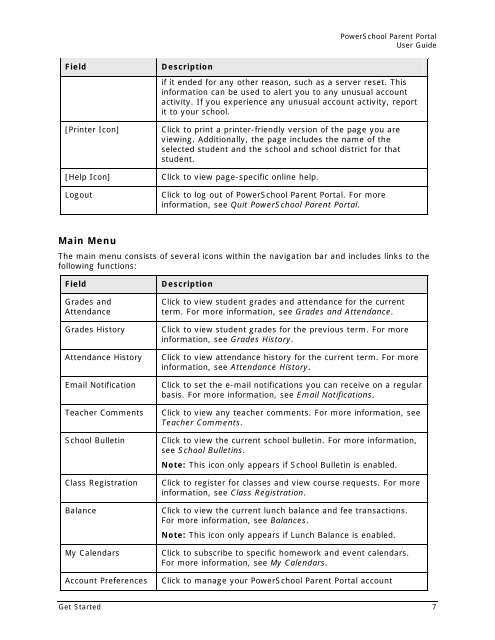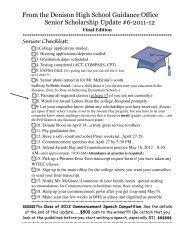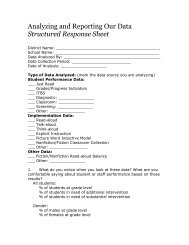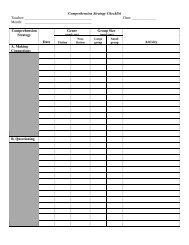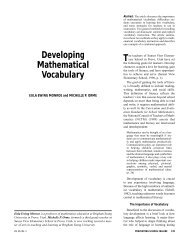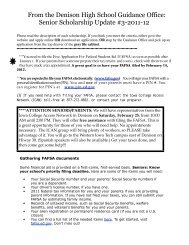PowerSchool 6.x Parent Portal User Guide
PowerSchool 6.x Parent Portal User Guide
PowerSchool 6.x Parent Portal User Guide
Create successful ePaper yourself
Turn your PDF publications into a flip-book with our unique Google optimized e-Paper software.
<strong>PowerSchool</strong> <strong>Parent</strong> <strong>Portal</strong><strong>User</strong> <strong>Guide</strong>Field[Printer Icon][Help Icon]LogoutDescriptionif it ended for any other reason, such as a server reset. Thisinformation can be used to alert you to any unusual accountactivity. If you experience any unusual account activity, reportit to your school.Click to print a printer-friendly version of the page you areviewing. Additionally, the page includes the name of theselected student and the school and school district for thatstudent.Click to view page-specific online help.Click to log out of <strong>PowerSchool</strong> <strong>Parent</strong> <strong>Portal</strong>. For moreinformation, see Quit <strong>PowerSchool</strong> <strong>Parent</strong> <strong>Portal</strong>.Main MenuThe main menu consists of several icons within the navigation bar and includes links to thefollowing functions:FieldGrades andAttendanceGrades HistoryAttendance HistoryEmail NotificationTeacher CommentsSchool BulletinClass RegistrationBalanceMy CalendarsAccount PreferencesDescriptionClick to view student grades and attendance for the currentterm. For more information, see Grades and Attendance.Click to view student grades for the previous term. For moreinformation, see Grades History.Click to view attendance history for the current term. For moreinformation, see Attendance History.Click to set the e-mail notifications you can receive on a regularbasis. For more information, see Email Notifications.Click to view any teacher comments. For more information, seeTeacher Comments.Click to view the current school bulletin. For more information,see School Bulletins.Note: This icon only appears if School Bulletin is enabled.Click to register for classes and view course requests. For moreinformation, see Class Registration.Click to view the current lunch balance and fee transactions.For more information, see Balances.Note: This icon only appears if Lunch Balance is enabled.Click to subscribe to specific homework and event calendars.For more information, see My Calendars.Click to manage your <strong>PowerSchool</strong> <strong>Parent</strong> <strong>Portal</strong> accountGet Started 7