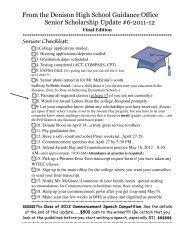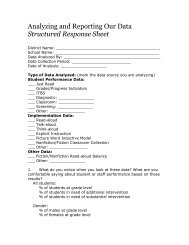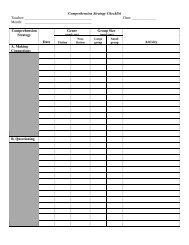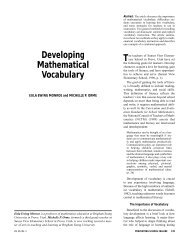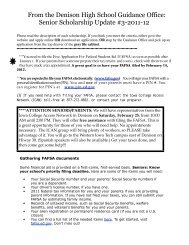PowerSchool 6.x Parent Portal User Guide
PowerSchool 6.x Parent Portal User Guide
PowerSchool 6.x Parent Portal User Guide
Create successful ePaper yourself
Turn your PDF publications into a flip-book with our unique Google optimized e-Paper software.
How to Change Your Account Preferences<strong>PowerSchool</strong> <strong>Parent</strong> <strong>Portal</strong><strong>User</strong> <strong>Guide</strong>Use this procedure change the name, e-mail address, user name or password associatedwith your parent/guardian account.1. On main menu, click Account Preferences. The Account Preferences – Profile pageappears.2. Click the Profile tab, if needed.3. On the Profile tab, use the following table to enter information in the fields:Note: The Cancel and Save buttons appear shaded until information is entered.FieldFirst NameLast NameEmail<strong>User</strong> NameCurrent PasswordDescriptionEnter your first name.Enter your last name.Enter your email address.Click the Pencil icon and then enter the user name youwould like to use when logging into the <strong>PowerSchool</strong> <strong>Parent</strong><strong>Portal</strong> in the New <strong>User</strong> Name field.Click the Pencil icon and then enter:1. Enter your <strong>PowerSchool</strong> <strong>Parent</strong> <strong>Portal</strong> password in theCurrent Password field.2. Enter your new <strong>PowerSchool</strong> <strong>Parent</strong> <strong>Portal</strong> passwordin the New Password field.3. Re-enter your new <strong>PowerSchool</strong> <strong>Parent</strong> <strong>Portal</strong>password in the Confirm Password field.4. Click Save. A confirmation message appears indicating your account is updated.Additionally, an account changes confirmation email is sent to your email address.Note: If you change your email address, the account changes confirmation email issent to both the old and new email addresses.How to Add a Student to Your <strong>Parent</strong>/Guardian AccountUse this procedure to add one or more students to your parent/guardian account. You willneed an Access ID and Access Password. If you do not have this information or havequestions, contact your school’s <strong>PowerSchool</strong> administrator.1. On main menu, click Account Preferences. The Account Preferences – Profile pageappears.2. Click the Students tab.3. On the Students tab, click the Add icon to add a student to your parent/guardianaccount. The Add Student dialog appears.4. Use the following table to enter information in the fields:Work with the Main Menu 16