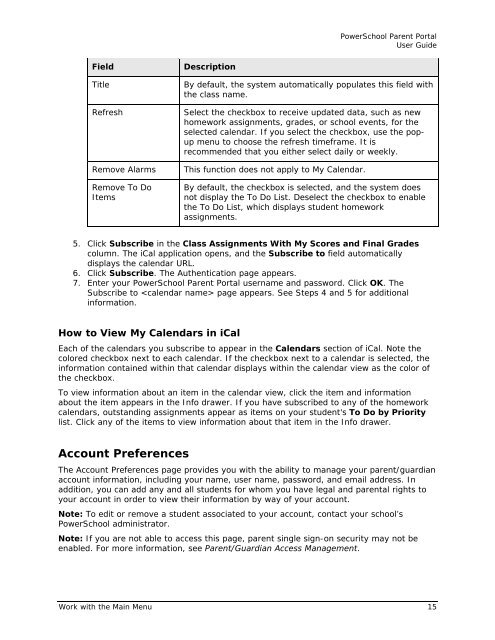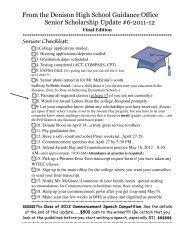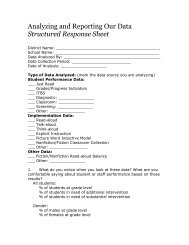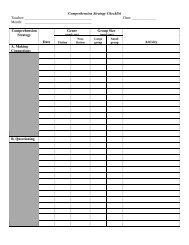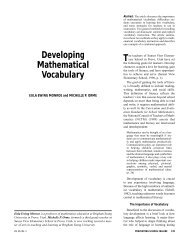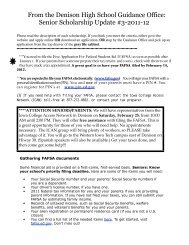PowerSchool 6.x Parent Portal User Guide
PowerSchool 6.x Parent Portal User Guide
PowerSchool 6.x Parent Portal User Guide
You also want an ePaper? Increase the reach of your titles
YUMPU automatically turns print PDFs into web optimized ePapers that Google loves.
<strong>PowerSchool</strong> <strong>Parent</strong> <strong>Portal</strong><strong>User</strong> <strong>Guide</strong>FieldTitleRefreshRemove AlarmsRemove To DoItemsDescriptionBy default, the system automatically populates this field withthe class name.Select the checkbox to receive updated data, such as newhomework assignments, grades, or school events, for theselected calendar. If you select the checkbox, use the popupmenu to choose the refresh timeframe. It isrecommended that you either select daily or weekly.This function does not apply to My Calendar.By default, the checkbox is selected, and the system doesnot display the To Do List. Deselect the checkbox to enablethe To Do List, which displays student homeworkassignments.5. Click Subscribe in the Class Assignments With My Scores and Final Gradescolumn. The iCal application opens, and the Subscribe to field automaticallydisplays the calendar URL.6. Click Subscribe. The Authentication page appears.7. Enter your <strong>PowerSchool</strong> <strong>Parent</strong> <strong>Portal</strong> username and password. Click OK. TheSubscribe to page appears. See Steps 4 and 5 for additionalinformation.How to View My Calendars in iCalEach of the calendars you subscribe to appear in the Calendars section of iCal. Note thecolored checkbox next to each calendar. If the checkbox next to a calendar is selected, theinformation contained within that calendar displays within the calendar view as the color ofthe checkbox.To view information about an item in the calendar view, click the item and informationabout the item appears in the Info drawer. If you have subscribed to any of the homeworkcalendars, outstanding assignments appear as items on your student's To Do by Prioritylist. Click any of the items to view information about that item in the Info drawer.Account PreferencesThe Account Preferences page provides you with the ability to manage your parent/guardianaccount information, including your name, user name, password, and email address. Inaddition, you can add any and all students for whom you have legal and parental rights toyour account in order to view their information by way of your account.Note: To edit or remove a student associated to your account, contact your school’s<strong>PowerSchool</strong> administrator.Note: If you are not able to access this page, parent single sign-on security may not beenabled. For more information, see <strong>Parent</strong>/Guardian Access Management.Work with the Main Menu 15