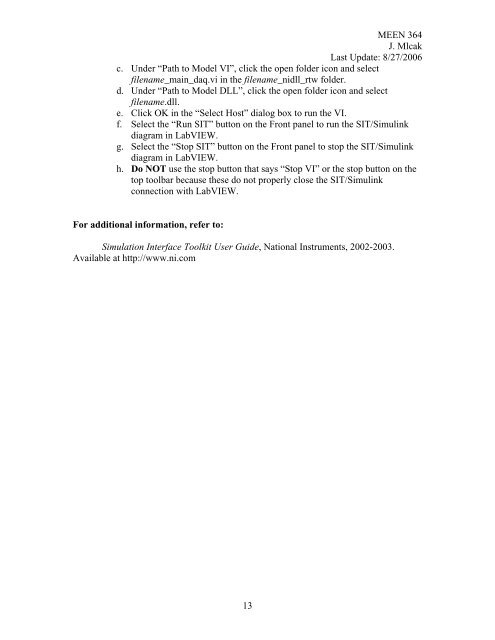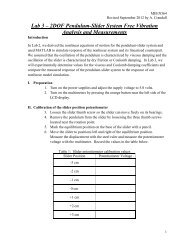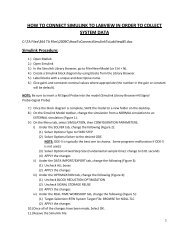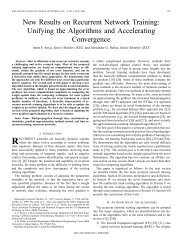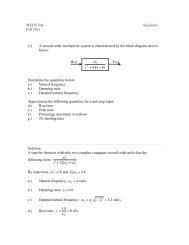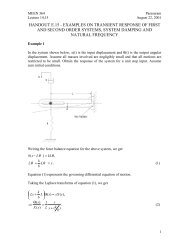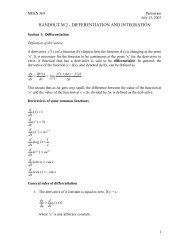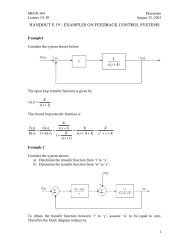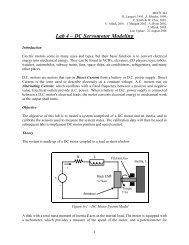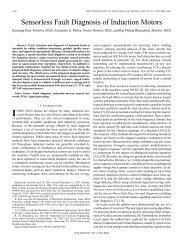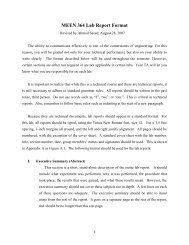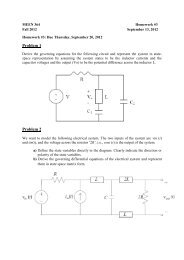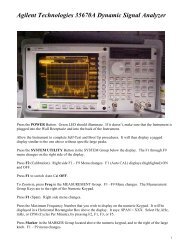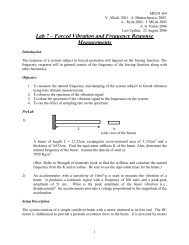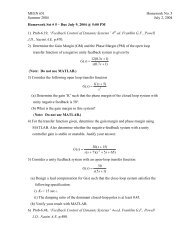Simulation Interface Toolkit (SIT) Tutorial
Simulation Interface Toolkit (SIT) Tutorial
Simulation Interface Toolkit (SIT) Tutorial
You also want an ePaper? Increase the reach of your titles
YUMPU automatically turns print PDFs into web optimized ePapers that Google loves.
MEEN 364J. MlcakLast Update: 8/27/2006c. Under “Path to Model VI”, click the open folder icon and selectfilename_main_daq.vi in the filename_nidll_rtw folder.d. Under “Path to Model DLL”, click the open folder icon and selectfilename.dll.e. Click OK in the “Select Host” dialog box to run the VI.f. Select the “Run <strong>SIT</strong>” button on the Front panel to run the <strong>SIT</strong>/Simulinkdiagram in LabVIEW.g. Select the “Stop <strong>SIT</strong>” button on the Front panel to stop the <strong>SIT</strong>/Simulinkdiagram in LabVIEW.h. Do NOT use the stop button that says “Stop VI” or the stop button on thetop toolbar because these do not properly close the <strong>SIT</strong>/Simulinkconnection with LabVIEW.For additional information, refer to:<strong>Simulation</strong> <strong>Interface</strong> <strong>Toolkit</strong> User Guide, National Instruments, 2002-2003.Available at http://www.ni.com13