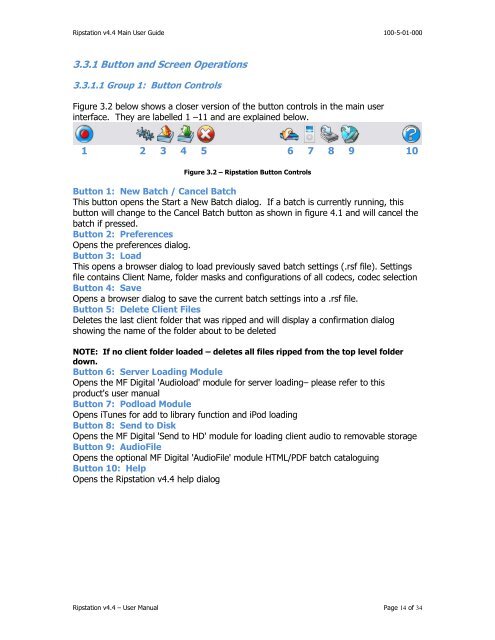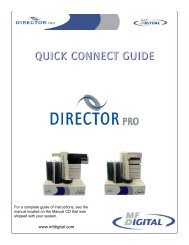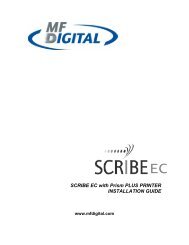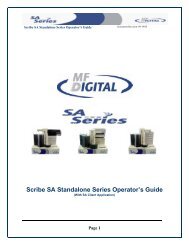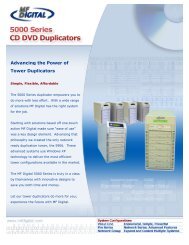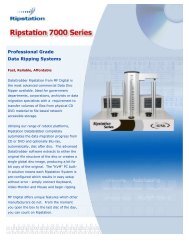Download Ripstation manual - CD DVD Duplication
Download Ripstation manual - CD DVD Duplication
Download Ripstation manual - CD DVD Duplication
You also want an ePaper? Increase the reach of your titles
YUMPU automatically turns print PDFs into web optimized ePapers that Google loves.
<strong>Ripstation</strong> v4.4 Main User Guide 100-5-01-0003.3.1 Button and Screen Operations3.3.1.1 Group 1: Button ControlsFigure 3.2 below shows a closer version of the button controls in the main userinterface. They are labelled 1 –11 and are explained below.1 2 3 4 5 6 7 8 9 10Figure 3.2 – <strong>Ripstation</strong> Button ControlsButton 1: New Batch / Cancel BatchThis button opens the Start a New Batch dialog. If a batch is currently running, thisbutton will change to the Cancel Batch button as shown in figure 4.1 and will cancel thebatch if pressed.Button 2: PreferencesOpens the preferences dialog.Button 3: LoadThis opens a browser dialog to load previously saved batch settings (.rsf file). Settingsfile contains Client Name, folder masks and configurations of all codecs, codec selectionButton 4: SaveOpens a browser dialog to save the current batch settings into a .rsf file.Button 5: Delete Client FilesDeletes the last client folder that was ripped and will display a confirmation dialogshowing the name of the folder about to be deletedNOTE: If no client folder loaded – deletes all files ripped from the top level folderdown.Button 6: Server Loading ModuleOpens the MF Digital 'Audioload' module for server loading– please refer to thisproduct's user <strong>manual</strong>Button 7: Podload ModuleOpens iTunes for add to library function and iPod loadingButton 8: Send to DiskOpens the MF Digital 'Send to HD' module for loading client audio to removable storageButton 9: AudioFileOpens the optional MF Digital 'AudioFile' module HTML/PDF batch cataloguingButton 10: HelpOpens the <strong>Ripstation</strong> v4.4 help dialog<strong>Ripstation</strong> v4.4 – User Manual Page 14 of 34