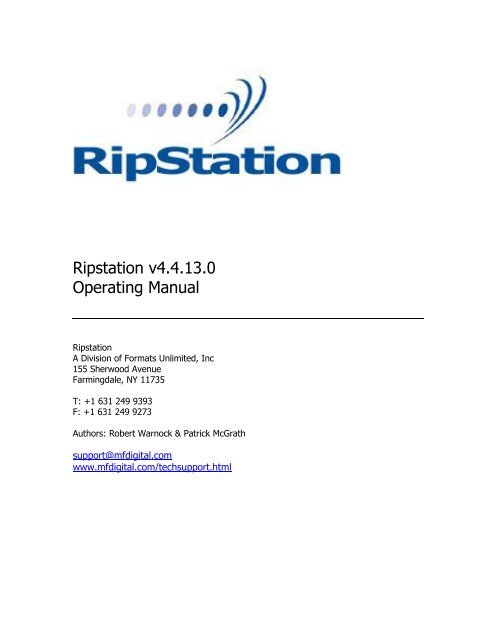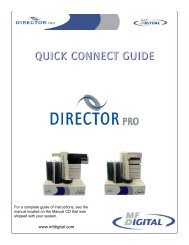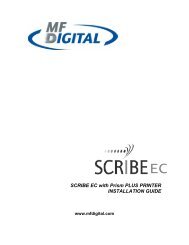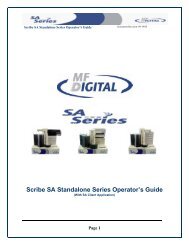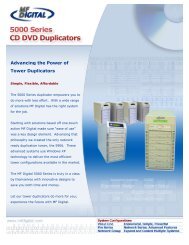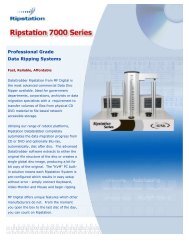Download Ripstation manual - CD DVD Duplication
Download Ripstation manual - CD DVD Duplication
Download Ripstation manual - CD DVD Duplication
You also want an ePaper? Increase the reach of your titles
YUMPU automatically turns print PDFs into web optimized ePapers that Google loves.
<strong>Ripstation</strong> v4.4.13.0Operating Manual<strong>Ripstation</strong>A Division of Formats Unlimited, Inc155 Sherwood AvenueFarmingdale, NY 11735T: +1 631 249 9393F: +1 631 249 9273Authors: Robert Warnock & Patrick McGrathsupport@mfdigital.comwww.mfdigital.com/techsupport.html
© Copyright 2013CopyrightAll rights within this document and related software belong to Formats Unlimited.<strong>Ripstation</strong> is a registered trademark of Formats Unlimited.BY USING THIS SOFTWARE YOU ARE AGREEING TO THESE TERMS ANDCONDITIONS.This software (the SOFTWARE) is prepared as a solution to dealers, systemsintegrators. This SOFTWARE is provided as is and with warranty only as detailedin the applicable License agreement.<strong>Ripstation</strong> specifically disclaim to the fullest extent permitted by law allwarranties, expressed or implied, including but not limited to implied warranties ofmerchantability and fitness for a particular purpose, with respect to this software.<strong>Ripstation</strong> shall have no liability including without limitation in negligence withrespect to this software. <strong>Ripstation</strong> shall have no liability including withoutlimitation in negligence with respect to any loss or damage directly or indirectlyarising out of the use of this software.Without limiting the foregoing, <strong>Ripstation</strong> shall not be liable, including withoutlimitation in negligence for any loss of profit, interruption of business, loss ordamage to equipment or data, interruption of operations or any other damage,including but not limited to direct, special, incidental or consequential damages.This software must not be used for unauthorised duplication of <strong>CD</strong>'s or any otherworks protected by copyright unless permitted by law. No license to infringecopyright is granted by the possession, installation and/ or use of this software.Any statutory rights you may have are unaffected.<strong>Ripstation</strong> v4.4 – User Manual Page 2 of 34
Software EULASoftware EULAEnd User Software License Agreementfor <strong>Ripstation</strong> SoftwareNOTICE TO ALL USERS: PLEASE CAREFULLY READ THE FOLLOWING LEGALAGREEMENT ("AGREEMENT") FOR THE LICENSE OF <strong>Ripstation</strong> ("SOFTWARE") BYFormats Unlimited, Inc. ("FUI"). BY CLICKING THE ACCEPT BUTTON ORINSTALLING THE SOFTWARE, YOU (EITHER AN INDIVIDUAL OR A SINGLE ENTITY)CONSENT TO BE BOUND BY AND BECOME A PARTY TO THIS AGREEMENT. IF YOU DONOT AGREE TO ALL OF THE TERMS OF THIS AGREEMENT, CLICK THE BUTTON THATINDICATES THAT YOU DO NOT ACCEPT THE TERMS OF THIS AGREEMENT AND DO NOTINSTALL THE SOFTWARE.1. License Grant. Subject to the payment of the applicable licensefees, and subject to the terms and conditions of this Agreement and apre agreed License term, FUI hereby grants to you a non-exclusive, nontransferableright to use one copy of the specified version of theSoftware and the accompanying documentation (the "Documentation") onone computer only unless otherwise agreed.2. Term. This Agreement is effective for an unlimited duration unlessand until earlier terminated as set forth herein. This Agreement willterminate automatically if you fail to comply with any of thelimitations or other requirements described herein. Upon anytermination or expiration of this Agreement, you must destroy allcopies of the Software and the Documentation. You may terminate thisAgreement at any point by destroying all copies of the Software and theDocumentation.3. Ownership Rights. The Software is protected by Internationalcopyright laws and international treaty provisions. FUI and itssuppliers own and retain all right, title and interest in and to theSoftware, including all copyrights, patents, trade secret rights,trademarks and other intellectual property rights therein. Yourpossession, installation, or use of the Software does not transfer toyou any title to the intellectual property in the Software, and youwill not acquire any rights to the Software except as expressly setforth in this Agreement.4. Restrictions. You may not rent, lease, loan, sublicense or resellthe Software. You may not permit third parties to benefit from the useor functionality of the Software via a timesharing, service bureau orother arrangement. You may not transfer any of the rights granted toyou under this Agreement. You may not reverse engineer, decompile, ordisassemble the Software, except to the extent the foregoingrestriction is expressly prohibited by applicable law. You may notmodify, or create derivative works based upon, the Software in whole orin part. You may not copy the Software or Documentation. Except thatyou may either (a) make one copy of the Software solely for backup orarchival purposes, or (b) transfer the Software to a single hard diskprovided that you keep the original solely for backup or archivalpurposes. You may not remove any proprietary notices or labels on theSoftware. All copies must contain the same proprietary notices thatappear on and in the Software. All rights not expressly set forthhereunder are reserved by FUI.5. Warranty and Disclaimer.a. Limited Warranty. FUI warrants that for sixty (60) days from thedate of original purchase the media (e.g., <strong>CD</strong>-Rom) on which theSoftware is contained will be free from defects in materials andworkmanship.<strong>Ripstation</strong> v4.4 – User Manual Page 3 of 34
Software EULA 100-5-01-000b. Remedies. FUI and its suppliers' entire liability and your exclusiveremedy for any breach of the foregoing warranty shall be, at FUI’soption, either (i)return of the purchase price paid for the license, ifany, or (ii) replacement of the defective media in which the Softwareis contained. You must return the defective media to FUI at yourexpense with a copy of your receipt. This limited warranty is void ifthe defect has resulted from accident, abuse, or misapplication. Anyreplacement media will be warranted for the remainder of the originalwarranty period.c. Warranty Disclaimer. Except for the limited warranty set forthherein, THE SOFTWARE IS PROVIDED "AS IS." TO THE MAXIMUM EXTENTPERMITTED BY APPLICABLE LAW, FUI DISCLAIMS ALL WARRANTIES, EITHEREXPRESS OR IMPLIED, INCLUDING BUT NOT LIMITED TO IMPLIED WARRANTIES OFMERCHANTABILITY, FITNESS FOR A PARTICULAR PURPOSE, TITLE ANDNONINFRINGEMENT WITH RESPECT TO THE SOFTWARE AND THE ACCOMPANYINGDOCUMENTATION. YOU ASSUME RESPONSIBILITY FOR SELECTING THE SOFTWARE TOACHIEVE YOUR INTENDED RESULTS, AND FOR THE INSTALLATION OF, USE OF, ANDRESULTS OBTAINED FROM THE SOFTWARE. WITHOUT LIMITING THE FOREGOINGPROVISIONS, FUI MAKES NO WARRANTY THAT THE SOFTWARE WILL BE ERROR-FREEOR FREE FROM INTERRUPTIONS OR OTHER FAILURES OR THAT THE SOFTWARE WILLMEET YOUR REQUIREMENTS. SOME STATES AND JURISDICTIONS DO NOT ALLOWLIMITATIONS ON IMPLIED WARRANTIES, SO THE ABOVE LIMITATION MAY NOTAPPLY TO YOU. The foregoing provisions shall be enforceable to themaximum extent permitted by applicable law.6. Limitation of Liability. UNDER NO CIRCUMSTANCES AND UNDER NO LEGALTHEORY, WHETHER IN TORT, CONTRACT, OR OTHERWISE, SHALL FUI OR ITSSUPPLIERS BE LIABLE TO YOU OR TO ANY OTHER PERSON FOR ANY INDIRECT,SPECIAL, INCIDENTAL, OR CONSEQUENTIAL DAMAGES OF ANY CHARACTERINCLUDING, WITHOUT LIMITATION, DAMAGES FOR LOSS OF GOODWILL, COMPUTERFAILURE OR MALFUNCTION, OR FOR ANY AND ALL OTHER DAMAGES OR LOSSES. INNO EVENT WILL TOPIARY BE LIABLE FOR ANY DAMAGES IN EXCESS OF THE LISTPRICE TOPIARY CHARGES FOR A LICENSE TO THE SOFTWARE, EVEN IF TOPIARYSHALL HAVE BEEN ADVISED OF THE POSSIBILITY OF SUCH DAMAGES.FURTHERMORE, SOME STATES AND JURISDICTIONS DO NOT ALLOW THE EXCLUSIONOR LIMITATION OF INCIDENTAL OR CONSEQUENTIAL DAMAGES, SO THISLIMITATION AND EXCLUSION MAY NOT APPLY TO YOU. The foregoing provisionsshall be enforceable to the maximum extent permitted by applicable law.7. Miscellaneous. This Agreement is governed by the laws of theIreland, without reference to conflict of laws principles, and theparties agree that the sole location and venue for any litigation whichmay arise hereunder shall be Ireland. The application of the UnitedNations Convention of Contracts for the International Sale of Goods isexpressly excluded. This Agreement sets forth all rights for the userof the Software and is the entire agreement between the parties. ThisAgreement supersedes any other communications with respect to theSoftware and Documentation. This Agreement may not be modified exceptby a written addendum issued by a duly authorized representative ofFUI. No provision hereof shall be deemed waived unless such waivershall be in writing and signed by FUI or a duly authorizedrepresentative of FUI. If any provision of this Agreement is heldinvalid, the remainder of this Agreement shall continue in full forceand effect. The parties confirm that it is their wish that thisAgreement has been written in the English language only.8. The Software and Documentation are provided with Restricted Rights.9. You agree not to export this software unless previously agreed withFUICopyright © 2002-2006 Formats Unlimited,Inc. All Rights Reserved.<strong>Ripstation</strong> v4.4 – User Manual Page 4 of 34
Contents 100-5-01-000Overview<strong>Ripstation</strong> v4.4 is a suite of software to allow for batch transfer and encoding of <strong>CD</strong>material to digital music files utilising MF Digital’s 7600 series robotic autoloaders.The application operates on the Windows XP Platform.The product is designed for use by individuals, system integrators and service providersand offers flexibility, ease of use and high throughput at the core of its operation.<strong>Ripstation</strong> 4.4 is licensed on a seat or site license basis as selected by MF Digital's clientsand subject to the conditions laid down in the applicable license agreement.This document provides a user <strong>manual</strong> to allow basic and advanced operation as well ascustomisation of all parameters, set up and use of robotics.<strong>Ripstation</strong> v4.4 – User Manual Page 5 of 34
Contents 100-5-01-000Contents1.0 HARDWARE INSTALLATION 81.1 ROBOTIC HARDWARE 81.2 STEP-BY-STEP GUIDE OF ROBOTIC HARDWARE – 7602/4 81.2.1 STEP ONE – REMOVE THE PACKING CONSTRAINTS 81.2.2 STEP TWO– PLUG IN THE PERIPHERALS 82.0 RIPSTATION QUICK START GUIDE 93.0 MAIN USER GUIDE 113.1 KEY FEATURES 113.2 SUPPORTED CODECS AND BIT RATES 123.3 RIPSTATION V4.4 MAIN SCREEN 133.3.1 BUTTON AND SCREEN OPERATIONS 143.3.1.1 Group 1: Button Controls 143.3.1.2 Group 2: <strong>CD</strong>-ROM Drive Display Bar 153.3.1.3 Group 3: Cover art Preview 153.3.1.4 Group 4: Metadata Preview 153.3.1.5 Group 5: Batch Status Window 163.3.1.6 Group 6: Internet and metadata provider Connection Status Window 173.3.1.7 Group 7: Batch Logging Window 173.3.2 MAIN SCREEN MENU OPTIONS 173.4 PREFERENCE SETTINGS 183.4.1 Metadata Tab 183.4.2 Data Tab 213.4.3 SQL Tab 213.4.4 Grooming Tab 223.4.5 Logging Tab 233.4.6 Ripping Tab 243.5.1 BATCH SETUP 253.5.2 CODEC SETTINGS 273.5.3 OPERATIONS DURING BATCH RIP 303.5.3.1 Operations with Robotic Autoloader 303.5.3.2 Operations without Robotic Autoloader 303.5.3.3 Reported errors 313.6 ACTIONS FOR COMPLETED BATCH 323.6.1 PODLOAD BUTTON (LOAD AN IPOD) 323.6.2 LOADING AN EXTERNAL HARD DRIVE 323.7 ERROR DETECTION & CORRECTION 333.8 OUTPUT REPORTS 33<strong>Ripstation</strong> v4.4 – User Manual Page 6 of 34
Contents 100-5-01-0004.0 HELP AND SUPPORT 34<strong>Ripstation</strong> v4.4 – User Manual Page 7 of 34
<strong>Ripstation</strong> v4.4 Quick Start Guide 100-5-01-0001.0 Hardware InstallationThis section details a set of instructions for correct assembly of the robotic hardware (ifpurchased). It begins by listing the items contained within the packaging.1.1 Robotic HardwareThe autoloader box should contain:1. The robotic hardware system2. Power cable3. These Quick Set-up Instructions4. Warranty & support documents1.2 Step-by-step guide of Robotic hardware – 7602/41.2.1 STEP ONE – Remove the Packing ConstraintsCarefully remove the autoloader from its carton, lifting from the bottom using thehand cut-outs in the foam base.DO NOT attempt to lift the machine using the spindles, column tower, or pickarm, as these are delicate pieces and are depended on for proper alignment andfunctioning of the unit.Place the system on a level workspace free of debris, dust, humidity, excessiveheat, and electronic or electromagnetic interference.Keep out of direct sunlight.Allow at least six inches of clearance on all sides of unit for ventilation.Remove protective plastic cover from system and save along with the rest of thepackaging.1.2.2 STEP TWO– Plug in the PeripheralsPlug in a monitor (VGA DSUB), keyboard and mouse (PS2 or USB) to the robotAttach the Ethernet cable.Using the enclosed 3-prong power cord, plug in the autoloader to a properlygrounded AC receptacle. It is highly recommended that a surge protector isused to ensure safety in operation.Power on the unit using the main switch at the backWindows will now load and you will see the <strong>Ripstation</strong> DesktopDouble click the icon for <strong>Ripstation</strong> shortcut to run the ripper application.<strong>Ripstation</strong> v4.4 – User Manual Page 8 of 34
<strong>Ripstation</strong> v4.4 Quick Start Guide 100-5-01-0002.0 <strong>Ripstation</strong> Quick Start GuideBefore using the <strong>Ripstation</strong> software, please use the following steps as a ‘quick start’guide to set the initial parameters and perform a simple MP3 batch rip.1. Open the <strong>Ripstation</strong> software and on the main screen click the Preferencesicon. The dialog box shown in figure 3.0 opens.2. Select the ordering of lookups as GD3 First and the multiple FreeDB options Secondthen Click OK. You can open a GD3 account by clicking on the following link:http://www.getdigitaldata.com/AppSignUp/MF<strong>Ripstation</strong>SignUp.aspxYou can add GD3 look ups by clicking on the following link:http://www.getdigitaldata.com/Login.aspx?ReturnUrl=/Secure/AccountManager/GD3AccountManager.aspxFigure 2.0 – Preferences Dialog Box3. In the main screen click the new batch icon and the batch properties dialogopens.<strong>Ripstation</strong> v4.4 – User Manual Page 9 of 34
<strong>Ripstation</strong> v4.4 Quick Start Guide 100-5-01-0004. When using the 7602/7604 device, you will need to configure the drive placementand then choose the correct COM port. To do this from the Source device pull downbox select 7602/7604, then click the edit button beside it:Figure 2.1 – 7602/7604 Properties DialogYou then select which drives are left of the robotic arm, and which are right of it.You can also enable shake mode6. Enter your name, 'testrip' or 'myfirstrip' into the Client Name box. A folder of thesame name will be created. This is where the audio files will be saved.7. In the output formats section, highlight the MP3 codec and tick the ‘Use’ box on theleft.8. Stack some <strong>CD</strong>s onto any input spindle and click ‘Start Batch’ to commence the firstbatch rip!NOTE: Ripping will continue until all <strong>CD</strong>s are ripped. Click the ‘Open Client Folder’button to view the digitally encoded audio files.<strong>Ripstation</strong> v4.4 – User Manual Page 10 of 34
<strong>Ripstation</strong> v4.4 Main User Guide 100-5-01-0003.0 Main User Guide3.1 Key Features Batch encoding Batch reporting on successful & failed <strong>CD</strong>s Live batch process logging window Metadata lookup logging & reporting MFD series robotic autoloader and USB2.0 drive support Batch setup wizard Simultaneous multiple codec encoding Client detail entry SQL connectivity Support for GD3, FreeDB and <strong>CD</strong> Player.ini localised metadata services Full metadata & cover art preview Full metadata cover art support and embedding Automatic grooming of tag data during encode process Embedded company information UID client watermark embedding Switchable Unicode support ID3> 2.4 inc. 1.1 Batch preview window – discs ripped/to go/no cover art/codecs/client name Single touch start and drive control Drive stop control Full C2 error checking Error output on the fly and post rip Metadata testing service Full target device support Post encode facility Fully scalable output masks Fully automatically updated Amazon cover art support Rip multi track discs to a single file Run third party exe after completed successful batch<strong>Ripstation</strong> v4.4 – User Manual Page 11 of 34
<strong>Ripstation</strong> v4.4 Main User Guide 100-5-01-0003.2 Supported Codecs and bit ratesInstalled as standard are the following codecsCodecFLACMP3WMAWAVAACOGGAIFFAPEWAVPACKSupported optionsLosslessVBR/CBR64/128/192/256/320 kbpsVBR/CBR64/96/128/160/192/256/320 kbpsLosslessEmbedded ID3 wavRequest WAVSonos RIFF WAVVBR/CBR96/128/160/192/224/320 kbps45/64/80/96/112/128/160/192/224/256/320/499 kbpsLosslessLosslessLossless<strong>Ripstation</strong> v4.4 – User Manual Page 12 of 34
<strong>Ripstation</strong> v4.4 Main User Guide 100-5-01-0003.3 <strong>Ripstation</strong> v4.4 Main ScreenThe <strong>Ripstation</strong> main user interface is shown in figure 3.1 below. Operations are carriedout using the button controls at the top of the screen and information is displayedthroughout the rest of the screen. Figure 3.1 shows the interface split into groups from1-7, Section 3.3.1 of the <strong>manual</strong> details each of these groups in turn.Figure 3.1 – <strong>Ripstation</strong> Main User Interface<strong>Ripstation</strong> v4.4 – User Manual Page 13 of 34
<strong>Ripstation</strong> v4.4 Main User Guide 100-5-01-0003.3.1 Button and Screen Operations3.3.1.1 Group 1: Button ControlsFigure 3.2 below shows a closer version of the button controls in the main userinterface. They are labelled 1 –11 and are explained below.1 2 3 4 5 6 7 8 9 10Figure 3.2 – <strong>Ripstation</strong> Button ControlsButton 1: New Batch / Cancel BatchThis button opens the Start a New Batch dialog. If a batch is currently running, thisbutton will change to the Cancel Batch button as shown in figure 4.1 and will cancel thebatch if pressed.Button 2: PreferencesOpens the preferences dialog.Button 3: LoadThis opens a browser dialog to load previously saved batch settings (.rsf file). Settingsfile contains Client Name, folder masks and configurations of all codecs, codec selectionButton 4: SaveOpens a browser dialog to save the current batch settings into a .rsf file.Button 5: Delete Client FilesDeletes the last client folder that was ripped and will display a confirmation dialogshowing the name of the folder about to be deletedNOTE: If no client folder loaded – deletes all files ripped from the top level folderdown.Button 6: Server Loading ModuleOpens the MF Digital 'Audioload' module for server loading– please refer to thisproduct's user <strong>manual</strong>Button 7: Podload ModuleOpens iTunes for add to library function and iPod loadingButton 8: Send to DiskOpens the MF Digital 'Send to HD' module for loading client audio to removable storageButton 9: AudioFileOpens the optional MF Digital 'AudioFile' module HTML/PDF batch cataloguingButton 10: HelpOpens the <strong>Ripstation</strong> v4.4 help dialog<strong>Ripstation</strong> v4.4 – User Manual Page 14 of 34
<strong>Ripstation</strong> v4.4 Main User Guide 100-5-01-0003.3.1.2 Group 2: <strong>CD</strong>-ROM Drive Display BarThe <strong>CD</strong>-Rom drive display bar shows the status of each <strong>CD</strong>-Rom device in the system.For the selected check box, the following information is displayed when a drive is rippinga disc:Thumbnail image of the current album cover artAlbum nameArtist nameAlbum yearGenre(all above as provided by the metadata provider)Drive and firmware detailsPercentage complete progress bar (also shows drive read speed)The Stop button (Disc Skip) to the right of each drive display will eject the current discand place it onto the reject pile, before moving onto the next disc. Clicking anywhere onthe display bar for a drive will change the information displayed on the cover art,metadata and batch status windows.3.3.1.3 Group 3: Cover art PreviewThe cover art preview window displays album cover art as shown in figure 3.3 forexample. Disc Cover dimensions are displayed at the top of the window and the‘Provider’ box shows the source of cover art - “Web” indicates a web retrieved cover artsource (e.g. amazon). Clicking on the preview image will show a full resolution versionof the cover art (actual pixel size). Click on the full resolution image to close it.3.3.1.4 Group 4: Metadata PreviewFigure 3.3 – Example of Cover Art PreviewThe metadata preview window displays a track listing for the disc in the currentlyselected drive, and indicates the metadata provider used as a source for this metadata.<strong>Ripstation</strong> v4.4 – User Manual Page 15 of 34
<strong>Ripstation</strong> v4.4 Main User Guide 100-5-01-000A percentage complete figure is displayed and updated in real time as each track issynchronously read from the disc and encoded.3.3.1.5 Group 5: Batch Status WindowThe batch status window as shown in figure 3.4 is designed to give a dynamic previewof the current batch job.Figure 3.4 – Batch Status BoxThe window provides the following information:Client name - as entered into the New Batch dialogDiscs ripped - displayed in the form N/NN where N is the total ripped to date andNN is the total size of the batch. A wildcard * is used to denote when nomaximum number of discs has been entered.Discs failed - number of discs rejected due to failing error correctionMissing Covers - number of discs in current batch for which album art was notobtained from metadata services or the integrated web search.Elapsed Time - time elapsed since the start of the batch.Open Client Folder button - opens the client folder for the current batch inWindows Explorer. This is useful for checking that folders and files are beingcreated as expected. This can be clicked safely during the batch process and willnot affect operation.The settings for each codec that was selected for the current batch - the bit rateand VBR/CBR settings will be highlighted within the active codec.<strong>Ripstation</strong> v4.4 – User Manual Page 16 of 34
<strong>Ripstation</strong> v4.4 Main User Guide 100-5-01-0003.3.1.6 Group 6: Internet and metadata provider Connection Status WindowThe key for the connection status of the internet and the metadata providers is shownbelow.Connectivity not testedConnectivity tested and status OKConnectivity tested and no response receivedInternet connectivity is tested every 12 seconds. Metadata provider connectivity istested when each database lookup request is sent to the provider. Metadataconnectivity indicators remain amber until a lookup request is sent, a successfulresponse from the provider will turn the indicator green while no response from theprovider will turn the indicator red.3.3.1.7 Group 7: Batch Logging WindowReal time logging of robotic operation, disc loading, metadata lookup, ripping andencoding process and failed <strong>CD</strong>s. Each log entry is time stamped.3.3.2 Main Screen Menu OptionsRight clicking in the top left corner of the main screen, over the ‘<strong>Ripstation</strong> V4’ headingopens the menu shown in figure 3.5.Figure 3.5 – <strong>Ripstation</strong> V4 Menu OptionsAbout <strong>Ripstation</strong> V4 - Opens the about dialog showing program detailFormats Unlimited, Inc. - Opens the <strong>Ripstation</strong> homepage in your browser<strong>Ripstation</strong> v4.4 – User Manual Page 17 of 34
<strong>Ripstation</strong> v4.4 Main User Guide 100-5-01-000Send Support Request - Opens the <strong>Ripstation</strong> Support homepage in yourbrowser3.4 Preference SettingsClicking on the preferences button opens the dialog box as shown in figure3.6.3.4.1 Metadata TabFigure 3.6 – Preferences Dialog Box (Metadata Tab)The metadata tab selected in figure 4.6 allows for the following settings to be selected:Local cdplayer.ini - For metadata retrieval from a local cache, check the 'Localcdplayer.ini' checkbox and key in the full file path to the cdplayer.ini file (e.g.C:\Windows\cdplayer.ini).GD3 – GD3 access is activated by entering a “Username” and “Password” key inthe spaces provided. To get a “Username” and “Password”, you can open a GD3account by clicking on the following link:http://www.getdigitaldata.com/AppSignUp/MF<strong>Ripstation</strong>SignUp.aspx<strong>Ripstation</strong> v4.4 – User Manual Page 18 of 34
<strong>Ripstation</strong> v4.4 Main User Guide 100-5-01-000You can add GD3 look ups by clicking on the following link:http://www.getdigitaldata.com/Login.aspx?ReturnUrl=/Secure/AccountManager/GD3AccountManager.aspxFreeDB – This is the web's main free metadata database. You can key in theweb address of freedb.freedb.org or one of the local regional mirrors (shown infigure 3.7). FreeDB does not provide cover art.FreeDB regional mirrors..at.freedb.org (Vienna, Austria)au.freedb.org (Sydney, Australia)ca.freedb.org (Winnipeg, Manitoba, Canada)es.freedb.org (Madrid, Spain)fi.freedb.org (Tampere, Finland)fr.freedb.org (Courbevoie, France)jp.freedb.org (Shizuoka, Shizuoka, Japan)jp2.freedb.org (Tokyo, Tokyo, Japan)ru.freedb.org (Saint-Petersburg, Russia)uk.freedb.org (London, UK)uk2.freedb.org (London, UK)us.freedb.org (San Jose, California, USA)Figure 3.7 – FreeDB Regional MirrorsTracktype – This is another free metadata service like FreeDB. Key the webaddress www.tracktype.org into the FreeDB options in the metadata preferencesas shown in figure 4.6. Tracktype does not provide cover art.Metadata drop down boxes – The boxes beside each metadata serviceprovider allow the user to choose the order that <strong>Ripstation</strong> v4.4 queries eachmetadata provider. Click the drop down menu to the left of each provider and setto Never, First, Second or Third.No Data Setting - Four options exist for dealing with albums with no metadata.Automatically Rip - Discs will be ripped using “Unknown Artist” for artisttag and artist folder name. The album name will be generated using a uniqueID. All albums ripped in this way will be placed into an artist folder called'Unknown Artist” for later tagging and naming. There are several addedoptions to automatically rip. The second new option is to have a cddbid textfile placed in the album folder for unknown discs.Automatically Reject - Discs will be rejected and placed in the reject pile.<strong>Ripstation</strong> v4.4 – User Manual Page 19 of 34
<strong>Ripstation</strong> v4.4 Main User Guide 100-5-01-000Rip and Reject - This option is the same as Automatically Rip except theunknown discs will be placed on the reject stack.Query User - User will immediately be prompted to enter album information<strong>manual</strong>ly during the batch process, as shown in figure 3.8.o Select the genre from the dropdown listo Key in the year of releaseo Key in the artist nameo Key in the album nameo Click on each track to rename ito Click the OK button to save and continueo Or Click Skip to reject this <strong>CD</strong> and continueFigure 3.8 – Metadata Manual EntryInclude track count in TRCK frames - Check this option when ripping foriPod or iTunes.<strong>Ripstation</strong> v4.4 – User Manual Page 20 of 34
<strong>Ripstation</strong> v4.4 Main User Guide 100-5-01-0003.4.2 Data TabIn the preferences dialog box, select the data tab as shown in figure 3.9.Figure 3.9 – Preferences Dialog Box – Data TabThe company URL may be keyed in here such that it becomes embedded in the‘encoded by’ field in the ID3 tag. Alternatively the box may be left blank.3.4.3 SQL TabIn the preferences dialog box, select the SQL tab as shown in figure 3.10.Figure 3.10 – Preferences Dialog Box – SQL Tab<strong>Ripstation</strong> v4.4 – User Manual Page 21 of 34
<strong>Ripstation</strong> v4.4 Main User Guide 100-5-01-000SQL enabled allows <strong>Ripstation</strong> v4.4 to write ALL information from metadata and clientdetail to a local SQL server. Simply check the box and key in the server details to enablethis.Please consult MF Digital detailed documentation for set up details.3.4.4 Grooming TabIn the preferences dialog box, select the Grooming tab as shown in figure 3.11.Figure 3.11 – Preferences Dialog Box – Grooming TabMap output genres to - Using the drop down box, select the manufacturer togroom for and the genres will be mapped to the target list. These are supplied asstandard with <strong>Ripstation</strong> v4.4 and are updated by MF Digital on a regular basis.Capitalize every word - Check this box to capitalise every new word of aphrase (e.g. ‘a new day’ becomes ‘A New Day’). Click the edit list to edit theexceptions for this rule (e.g. of, a , the)Standardise composer names – Ensures consistent composer naming e.g. J SBach, Johann Sebastian Bach, J Bach all become ‘Bach’. Click edit to add acomposer.Append artist name - Adds the artist name to the album ‘Greatest Hits’ e.g.‘Greatest Hits’ by Madonna becomes ‘Greatest Hits, Madonna’. Click edit to addto the list of album titles to perform this function on – e.g. best of, very best ofetc.Prepend artist name - Adds the artist name to the album ‘Greatest Hits’ e.g.‘Greatest Hits’ by Madonna becomes ‘Madonna, Greatest Hits’. Click edit to add<strong>Ripstation</strong> v4.4 – User Manual Page 22 of 34
<strong>Ripstation</strong> v4.4 Main User Guide 100-5-01-000to the list of album titles to perform this function on – e.g. best of, very best ofetc.Replace keywords – Primarily for consistency of box sets, we can instruct theapplication to, for example search for ‘disc1’ and make it ‘<strong>CD</strong> 1’. Click edit to addto the list of keywords to perform this function on.Delete all after – This function removes all words after specific keywords in thetrack title e.g. “Under Pressure Feat. David Bowie” would become “UnderPressure”. Click edit to add to the list of keywords to perform this function on.Remove Non-ASCII Characters - Non ASCII characters will be replaced withthe closest ASCII character equivalent. For example, “(Götterdämmerung)Funeral March” will become “(Gotterdammerung) Funeral March”.NOTE: These options may be selected or unselected.3.4.5 Logging TabIn the preferences dialog box, select the Logging tab as shown in figure 3.12.Figure 3.12 – Preferences Dialog Box – Logging TabLog all metadata - When checked, this creates a text log file in the client folderdetailing all metadata lookups for the entire batch. Please use this for debugpurposes only when requested by MF Digital Staff.Log cddbinfo.txt – When ripping for a DigiFi server use this option. This file isrequired when loading an album to a DigiFi server.<strong>Ripstation</strong> v4.4 – User Manual Page 23 of 34
<strong>Ripstation</strong> v4.4 Main User Guide 100-5-01-000Log batch summary - When checked, this creates a text log file in the clientfolder detailing failed/rejected <strong>CD</strong>s and successfully ripped <strong>CD</strong>'s in order theywere ripped.Log genre in folder.dat – this will place a folder.dat file in the album folderwhich contains the genre of the disc. As an example the contents of the filewould look like “genre=latin”.View provider log - Click this to display a running total of metadata lookupsbroken down by month and by provider.E-mail alerts – In this section enter in the details for your email account andyou will receive email alerts connected with your batch when any error conditionoccurs3.4.6 Ripping TabIn the preferences dialog box, select the Ripping tab as shown in figure 3.13.Figure 3.13 – Preferences Dialog Box – Ripping TabSkip Heavily Damaged Discs - This allows the software to skip discs that arebadly damaged and or unreadable. This will allow ripping to continue without,the software continually trying to read the disc and slowing down the process.The software will reject a disc if it rips below a ripping speed of 5x over asustained period of time, using the drop down box you can lower this defaultthreshold to a ripping speed of 1x.Rip Sequentially – This option enables the software to load, rip and eject discsin a sequential order.<strong>Ripstation</strong> v4.4 – User Manual Page 24 of 34
<strong>Ripstation</strong> v4.4 Main User Guide 100-5-01-000Calculate Replay Gain – This will switch on the option to calculate the replaygain value and embed it in the file.Rip all tracks to one file – This will rip all tracks on the disc to a single file andwill also write out a cue file for the ripped track.NOTE: These options may be selected or unselected.3.5 Starting a New Batch3.5.1 Batch SetupIn the main <strong>Ripstation</strong> screen, click the ‘New Batch’ buttonBatch dialog box shown in figure 3.14 appears.and the Start a NewFigure 3.14– Batch Properties Dialog BoxSource Device – select the model of robotic device you are using, or IDE/USBDrives to use internal or external <strong>CD</strong>/<strong>DVD</strong> Rom drives with no robotics.Edit – additional edits can be made such as COM port, Shake mode (on/off) andfor MFD 7602/7604 devices, the option to select which side the drives are on.Shake mode was introduced to address sticking discs being double loaded into<strong>Ripstation</strong> v4.4 – User Manual Page 25 of 34
<strong>Ripstation</strong> v4.4 Main User Guide 100-5-01-000drive tray.Figure 3.15 – Source Device Edit Dialog BoxNumber of <strong>CD</strong>s - key in the number of <strong>CD</strong>s in the batch, or 0 to rip indefinitely.Target device – Use Generic for any portable devices, or select from themanufacturer list to enable file format and grooming. Added direct support forVantage Media servers with cddbinfo.txt file output.Client Name - Key in the client name (required) and a folder will be created ofthe same name inside the default output path folder where all encoded audiofiles will be placed.Output Formats – Displays the CODECs to be used for ripping. To enable aCODEC to be used, highlight (by the blue bar) the CODEC in the display andcheck the ‘Use’ tick box on the left.[ADD] Click Add to add an output codec to the output list.[EDIT] Click Edit to edit this Codec's settings. This will open a dialog in order toconfigure the codec settings including bit rates and VBR/CBR options (see section4.5.2).[DELETE] Click Delete to remove the codec from the output list. Only codecsthat are checked will be used.Force default filenames should only be checked if multiple formats are beingencoded to. This will prefix the codec name above the album name – e.g.C:\Root\clientname\MP3\Use this output path - when checked will force the program to use this pathas the root location for all files and will override the setting within each codec.Unicode ID3 tags is defaulted to ‘on’ as standard.Copy Data Tracks - Copy data tracks option introduced to copy data <strong>CD</strong>s aspart of the batch process.Audiofiles only - Audio files only option filters out non-audio files by onlycopying the following:*.mp3*.wav*.flac*.aac*.wma<strong>Ripstation</strong> v4.4 – User Manual Page 26 of 34
<strong>Ripstation</strong> v4.4 Main User Guide 100-5-01-000Make a duplicate copy of output files here – This will place a copy of theripped files to the specified locationLaunch this application after every successful batch – This allows the userto select an application that will be launched by <strong>Ripstation</strong> after every successfulbatch that is completed.[Start Batch] closes this screen and starts the batch process.NOTE: Codec and path settings will be stored from session to session, for a quickbatch simply key in number of <strong>CD</strong>s and check the codec.3.5.2 Codec Settings<strong>Ripstation</strong> v4.4 ships with a number of standard CODEC options pre-configured.However CODECs may be added or deleted and the settings for the MP3, WMA, AAC andOGG CODECs may be modified.To add a new codec, click the [Add] button in the Batch Properties dialog box.The New Output dialog will appear as in figure 3.16Figure 3.16– New Output DialogChoose the CODEC you wish to add to the display from the drop down box at thetop and press OK.In the same way, if you would like to delete a CODEC from the display, selectthe CODEC to be removed (highlighted by the blue bar) and press [Delete].To modify a CODEC’s settings, select the codec you wish to modify and click the[Edit] button. For the MP3 CODEC, the box in figure 3.17 appears.<strong>Ripstation</strong> v4.4 – User Manual Page 27 of 34
<strong>Ripstation</strong> v4.4 Main User Guide 100-5-01-000List of variables used in the output paths:%A AlbumArtistName%B BatchClientUID%C BatchClientName%D AlbumName%E AlbumCreditName (If CreditTitle is “Narrator”)%F AlbumCreditName (If CreditTitle is “Co-Author”)%G TrackArtistName%H ISRC%I <strong>CD</strong>DBId%J Date in YYYYMMDD format%K Genre%M AlbumDiscNumber (if nonzero)%N TrackNumber%P FirstReleaseLabel%Q AMG ID%S FirstReleaseISBN%T TrackName%U FirstReleaseUPC%V AlbumDiscNumber%W AlbumDiscCount%X BatchIndex%Y AlbumDate0-9 BatchUserData (0-9)<strong>Ripstation</strong> v4.4 – User Manual Page 28 of 34
<strong>Ripstation</strong> v4.4 Main User Guide 100-5-01-000Figure 3.17- MP3 CODEC SettingsInclude Metadata In Output files – If this is checked <strong>Ripstation</strong> will write outand embed metadata in the file. If this is unchecked no metadata will be writteninto the output.Path - This represents the path the codec's output will use as a root folder. Thismay be overridden however in the batch properties screen (figure 3.14) bychecking the ‘Use this output path’ option.Tracks - This is the full track path and name under the root folder. Thesesettings are configured for each codec and MF Digital recommends that the sameconvention be used for all.Cover art – The location and name used for cover art. The recommendedsetting is set to album folder and named folder.jpg for maximum compatibility.Metadata – If log all metadata is selected this will be the pathway for thelocation of the xml file which is written out for this option. The user has theability to customise the xml file path and name.Data Files – If this is selected any compatible data files will be written out tothis location.Max Length – This gives the user the ability to create clips of the tracks. Theduration of the track is written into this box as seconds. For example if the valueof 30 is entered in the box then <strong>Ripstation</strong> will rip a 30 second clip of each trackon the disc.NOTE: Each server as selected in the drop down box in the main batch screen willdynamically set its own cover art and path naming convention and will highlight theavailable codec types.Quality slider (L.A.M.E. MP3 & Windows Media VBR codecs only) - Thequality slider determines how rigorous the codec will be during the audioencoding phase. Higher quality settings will slow down the encoding process veryslightly. Challenging audio, for example classical music or heavy metal, generallyrequires that the slider be moved toward the slow setting.The resulting increase in quality is somewhat subjective; a slower speed, higherquality setting of the quality slider is generally only recommended for challengingand very dynamic audio, with playback on high end audio equipment. For thevast majority of MP3 encoding with playback on low to mid-range audioequipment and portable music players, the default setting (shown above) isrecommended.<strong>Ripstation</strong> v4.4 – User Manual Page 29 of 34
<strong>Ripstation</strong> v4.4 Main User Guide 100-5-01-0003.5.3 Operations during Batch Rip3.5.3.1 Operations with Robotic AutoloaderAt the start of a batch process, all selected drives will eject. Place <strong>CD</strong>s in thedrives and click ‘close all drives’. The batch process will now progress.As each <strong>CD</strong> is completed, it will be ejected. Replace with another when ready.At the end of the batch the screen in figure 3.18 will be presented.Figure 3.18 – Batch Complete DialogWhen <strong>Ripstation</strong> can find no more discs to load, the user is now presented with 3options: Cancel the batch (No more discs to rip)This will end the batch after any discs still being ripped have finished ripping. Alldrives will now be closed.Try again (There are still discs to rip)This will instruct the bot to retry the last attempted spindle. The bot will not retrya spindle which has been used as an output spindle.Continue from beginning (New discs have been loaded)This continues the current batch, and will restart from the first spindle.3.5.3.2 Operations without Robotic AutoloaderBefore clicking the Start Batch button, load the input spindle with <strong>CD</strong>s. At thestart of the batch process, each drive on the MFD series will open and will bechecked for the presence of a <strong>CD</strong> – in the case of none found, the drive will beloaded with a <strong>CD</strong> from the input spindle, closed and read. This step is followedfor each <strong>CD</strong> in turn.When each <strong>CD</strong> is completed it is collected and either placed on the ‘Accept’ spindle as agood <strong>CD</strong> or the small ‘Reject’ pile as a failed <strong>CD</strong>.<strong>Ripstation</strong> v4.4 – User Manual Page 30 of 34
<strong>Ripstation</strong> v4.4 Main User Guide 100-5-01-000At the end of the batch, the dialog box shown in figure 3.18 will appear, eitherclick the ‘No, I’m Done!’ button to complete the process or add more <strong>CD</strong>s to thespindle, key in the number and press the ‘Yes, Add More!’ button, at which pointripping will recommence.3.5.3.3 Reported errorsIf the robotic autoloader experiences a problem collecting a <strong>CD</strong> during a batch rip, oneof two error dialog boxes will appear. These dialog boxes are shown in figure 3.19a & b.Figure 3.19a – Error While Accepting Dialog BoxFigure 3.19b – Error While Rejecting Dialog BoxFigure 3.19a displays the error while accepting dialog box which occurs when the roboticautoloader experiences a problem while trying to collect a <strong>CD</strong> from the input spindle.When this occurs either click ‘yes’ to allow the autoloader to retry the collectionor click ‘no’ and remove the <strong>CD</strong> from the stack.Figure 3.19b shows the error while rejecting dialog box which occurs when the roboticautoloader experiences a problem while trying to collect a <strong>CD</strong> from the drive.When this occurs either click yes to allow the autoloader to retry the collection orclick no and remove the <strong>CD</strong> from the drive <strong>manual</strong>ly.<strong>Ripstation</strong> v4.4 – User Manual Page 31 of 34
<strong>Ripstation</strong> v4.4 Main User Guide 100-5-01-0003.6 Actions for Completed Batch3.6.1 Podload button (load an iPod)When you click the Podload button it opens iTunes and adds the rip files to thelibrary. Then the user can add the music files to the iPod using the iTunes interface.3.6.2 Loading an external Hard DriveClicking the ‘Send to HD’ button loads the client folder to a hard drive. Thestandard Windows explorer dialog appears.Figure 3.26 – Selecting a folder to load to Hard Drive (HD)Select the Location of the external USB hard drive unit, network hard drive orUSB device and click OK.The files will then be loaded to the device chosen and the file copy dialog appears toshow its progress.<strong>Ripstation</strong> v4.4 – User Manual Page 32 of 34
<strong>Ripstation</strong> v4.4 Main User Guide 100-5-01-0003.7 Error detection & correction<strong>Ripstation</strong>’s error handling consists of:Auto C2 CheckBurst mode checkJitter check3.8 Output ReportsIn addition to the live logging window, <strong>Ripstation</strong> generates a key report automaticallyat the end of a batch as follows:A flat text file detailing the following, saved into the client folder.(Clientname_log).txt<strong>Ripstation</strong> v4.4Client: Test1 UID: 29378975MP3: 224 kbps CBRStarted: 07/29/2009 11:25A total of:16 albums were ripped2 albums were not ripped0 albums had no cover0 albums had no dataAlbums Not Ripped-----------------------------------------------------------Pet Shop Boys - DiscographyThe clientname_log.txt file will be appended to for batches with the same client name,so they will not be overwritten. The log window shows a running transaction trail of allfunctions of each part of the process detailing and time stamping each error for trappingand monitoring purposes. Another feature is real-time writing of the log window to a logfile in the batch output folder called “log.txt”.<strong>Ripstation</strong> v4.4 – User Manual Page 33 of 34
Help and Support 100-5-01-0004.0 Help and SupportSupport terms are detailed in client specific contracts, but at minimum shall include 24hour support via our online helpdesk. In addition we offer an extended warrantypackage which includes remote access to your site from our headquarters and extendedhardware warranty coverage.Support response is guaranteed within 24 hours.Contact details:<strong>Ripstation</strong>A Division of Formats Unlimited, Inc155 Sherwood AvenueFarmingdale, NY 11735US Support:T: +1 631 249 9393F: +1 631 249 9273EU Support:T: +44 2890 022342Email: support@mfdigital.comSupport Helpdesk: www.mfdigital.com/techsupport.html<strong>Ripstation</strong> v4.4 – User Manual Page 34 of 34