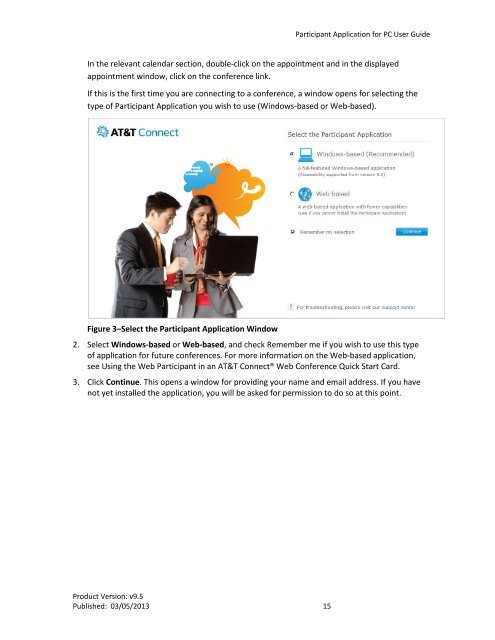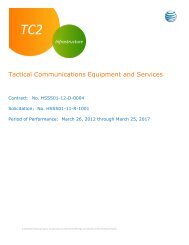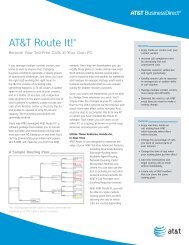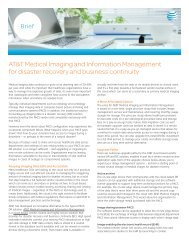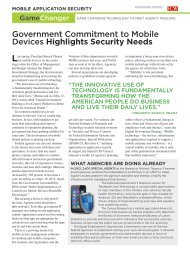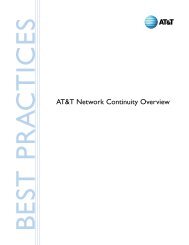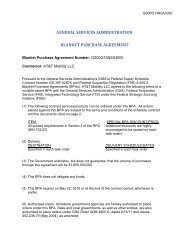- Page 1 and 2: AT&T Connect®Participant Applicati
- Page 4 and 5: Participant Application for PC User
- Page 6 and 7: Participant Application for PC User
- Page 8 and 9: Participant Application for PC User
- Page 10 and 11: Participant Application for PC User
- Page 12 and 13: 2. INSTALLING THE APPLICATIONSystem
- Page 16 and 17: Participant Application for PC User
- Page 18 and 19: Participant Application for PC User
- Page 20 and 21: 4. VIEWING THE PARTICIPANT APPLICAT
- Page 22 and 23: Participant Application for PC User
- Page 24 and 25: Participant Application for PC User
- Page 26 and 27: Participant Application for PC User
- Page 28 and 29: Participant Application for PC User
- Page 30 and 31: Participant Application for PC User
- Page 32 and 33: Participant Application for PC User
- Page 34 and 35: Participant Application for PC User
- Page 36 and 37: Participant Application for PC User
- Page 38 and 39: Participant Application for PC User
- Page 40 and 41: Participant Application for PC User
- Page 42 and 43: Participant Application for PC User
- Page 44 and 45: Participant Application for PC User
- Page 46 and 47: Participant Application for PC User
- Page 48 and 49: Participant Application for PC User
- Page 50 and 51: Participant Application for PC User
- Page 52 and 53: Participant Application for PC User
- Page 54 and 55: Participant Application for PC User
- Page 56 and 57: Participant Application for PC User
- Page 58 and 59: Participant Application for PC User
- Page 60 and 61: 10. USING VIDEOAT&T Connect provide
- Page 62 and 63: Participant Application for PC User
- Page 64 and 65:
Participant Application for PC User
- Page 66 and 67:
Participant Application for PC User
- Page 68 and 69:
Participant Application for PC User
- Page 70 and 71:
11. INVITING OTHERS TO JOIN THECONF
- Page 72 and 73:
12. WORKING WITH RECORDINGSThis sec
- Page 74 and 75:
Participant Application for PC User
- Page 76 and 77:
13. RESPONDING TO POLLSAs a confere
- Page 78 and 79:
Participant Application for PC User
- Page 80 and 81:
Participant Application for PC User
- Page 82 and 83:
Participant Application for PC User
- Page 84 and 85:
Participant Application for PC User
- Page 86 and 87:
16. LEAVING THE CONFERENCEFrom the
- Page 88 and 89:
Participant Application for PC User
- Page 90 and 91:
Participant Application for PC User
- Page 92 and 93:
18. HOST, CO-HOST AND PRESENTER FEA
- Page 94 and 95:
Participant Application for PC User
- Page 96 and 97:
Participant Application for PC User
- Page 98 and 99:
Participant Application for PC User
- Page 100 and 101:
Participant Application for PC User
- Page 102 and 103:
Participant Application for PC User
- Page 104 and 105:
Participant Application for PC User
- Page 106 and 107:
Participant Application for PC User
- Page 108 and 109:
Participant Application for PC User
- Page 110 and 111:
Participant Application for PC User
- Page 112 and 113:
Participant Application for PC User
- Page 114 and 115:
Participant Application for PC User
- Page 116 and 117:
Participant Application for PC User
- Page 118 and 119:
Appendix A: Glossary of TermsThis s
- Page 120 and 121:
Appendix B: Accessibility Informati
- Page 122 and 123:
Participant Application for PC User
- Page 125 and 126:
Participant Application for PC User
- Page 127:
Participant Application for PC User