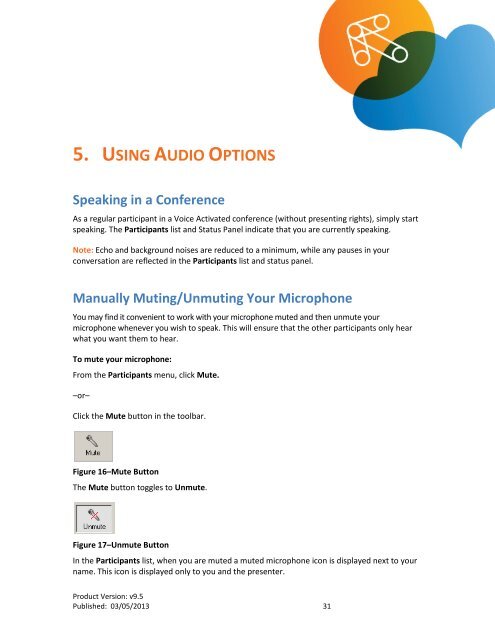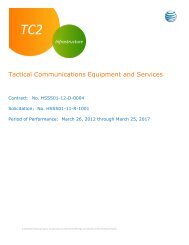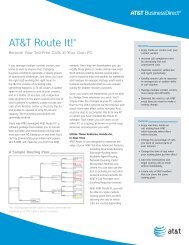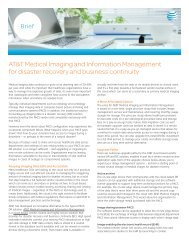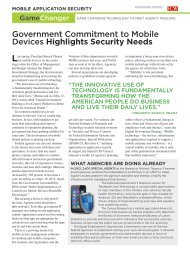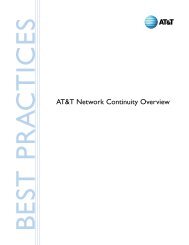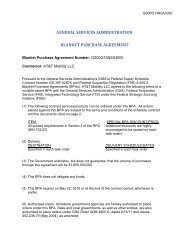Participant Application for PC User Guide - AT&T
Participant Application for PC User Guide - AT&T
Participant Application for PC User Guide - AT&T
Create successful ePaper yourself
Turn your PDF publications into a flip-book with our unique Google optimized e-Paper software.
5. USING AUDIO OPTIONSSpeaking in a ConferenceAs a regular participant in a Voice Activated conference (without presenting rights), simply startspeaking. The <strong>Participant</strong>s list and Status Panel indicate that you are currently speaking.Note: Echo and background noises are reduced to a minimum, while any pauses in yourconversation are reflected in the <strong>Participant</strong>s list and status panel.Manually Muting/Unmuting Your MicrophoneYou may find it convenient to work with your microphone muted and then unmute yourmicrophone whenever you wish to speak. This will ensure that the other participants only hearwhat you want them to hear.To mute your microphone:From the <strong>Participant</strong>s menu, click Mute.–or–Click the Mute button in the toolbar.Figure 16–Mute ButtonThe Mute button toggles to Unmute.Figure 17–Unmute ButtonIn the <strong>Participant</strong>s list, when you are muted a muted microphone icon is displayed next to yourname. This icon is displayed only to you and the presenter.Product Version: v9.5Published: 03/05/2013 31