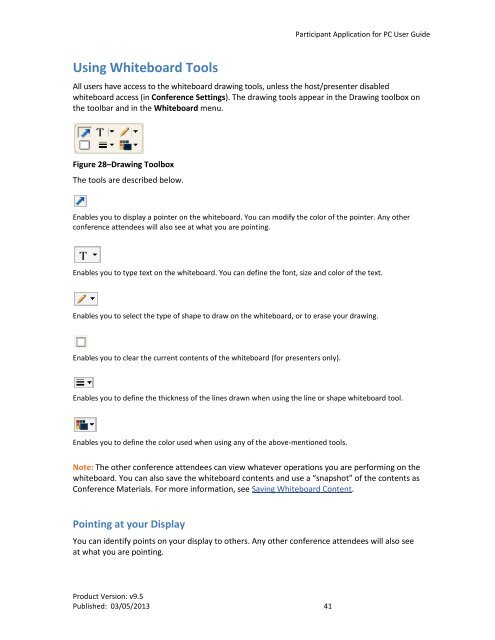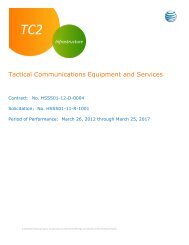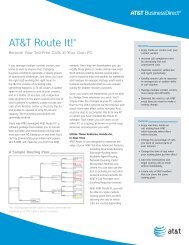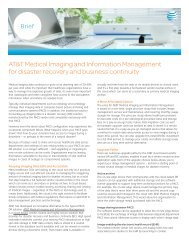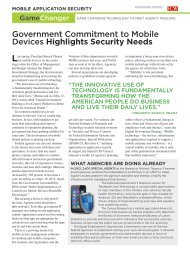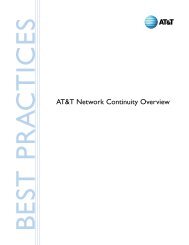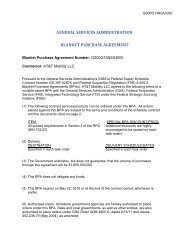Participant Application for PC User Guide - AT&T
Participant Application for PC User Guide - AT&T
Participant Application for PC User Guide - AT&T
You also want an ePaper? Increase the reach of your titles
YUMPU automatically turns print PDFs into web optimized ePapers that Google loves.
<strong>Participant</strong> <strong>Application</strong> <strong>for</strong> <strong>PC</strong> <strong>User</strong> <strong>Guide</strong>Using Whiteboard ToolsAll users have access to the whiteboard drawing tools, unless the host/presenter disabledwhiteboard access (in Conference Settings). The drawing tools appear in the Drawing toolbox onthe toolbar and in the Whiteboard menu.Figure 28–Drawing ToolboxThe tools are described below.Enables you to display a pointer on the whiteboard. You can modify the color of the pointer. Any otherconference attendees will also see at what you are pointing.Enables you to type text on the whiteboard. You can define the font, size and color of the text.Enables you to select the type of shape to draw on the whiteboard, or to erase your drawing.Enables you to clear the current contents of the whiteboard (<strong>for</strong> presenters only).Enables you to define the thickness of the lines drawn when using the line or shape whiteboard tool.Enables you to define the color used when using any of the above-mentioned tools.Note: The other conference attendees can view whatever operations you are per<strong>for</strong>ming on thewhiteboard. You can also save the whiteboard contents and use a “snapshot” of the contents asConference Materials. For more in<strong>for</strong>mation, see Saving Whiteboard Content.Pointing at your DisplayYou can identify points on your display to others. Any other conference attendees will also seeat what you are pointing.Product Version: v9.5Published: 03/05/2013 41