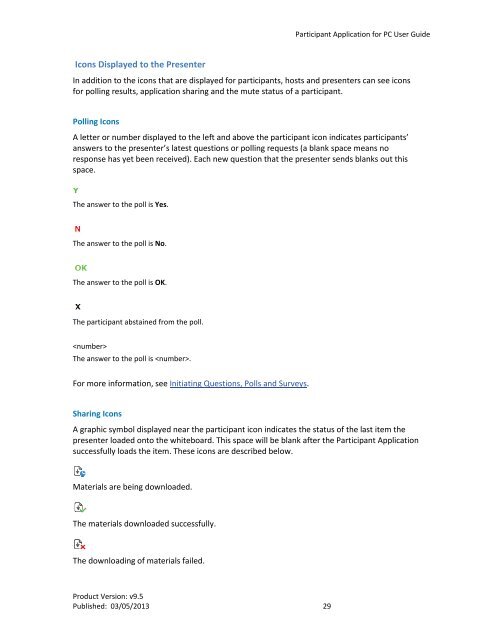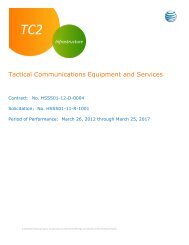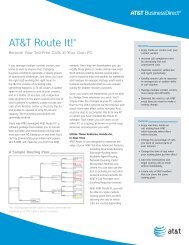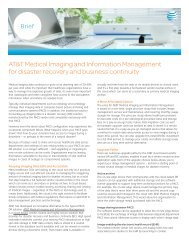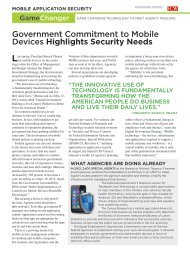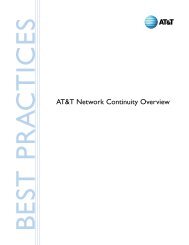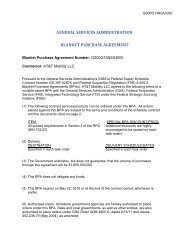Participant Application for PC User Guide - AT&T
Participant Application for PC User Guide - AT&T
Participant Application for PC User Guide - AT&T
Create successful ePaper yourself
Turn your PDF publications into a flip-book with our unique Google optimized e-Paper software.
<strong>Participant</strong> <strong>Application</strong> <strong>for</strong> <strong>PC</strong> <strong>User</strong> <strong>Guide</strong>Icons Displayed to the PresenterIn addition to the icons that are displayed <strong>for</strong> participants, hosts and presenters can see icons<strong>for</strong> polling results, application sharing and the mute status of a participant.Polling IconsA letter or number displayed to the left and above the participant icon indicates participants’answers to the presenter’s latest questions or polling requests (a blank space means noresponse has yet been received). Each new question that the presenter sends blanks out thisspace.The answer to the poll is Yes.The answer to the poll is No.The answer to the poll is OK.The participant abstained from the poll.The answer to the poll is .For more in<strong>for</strong>mation, see Initiating Questions, Polls and Surveys.Sharing IconsA graphic symbol displayed near the participant icon indicates the status of the last item thepresenter loaded onto the whiteboard. This space will be blank after the <strong>Participant</strong> <strong>Application</strong>successfully loads the item. These icons are described below.Materials are being downloaded.The materials downloaded successfully.The downloading of materials failed.Product Version: v9.5Published: 03/05/2013 29