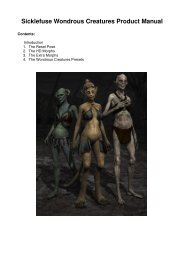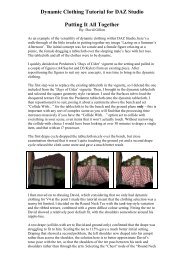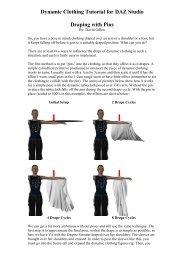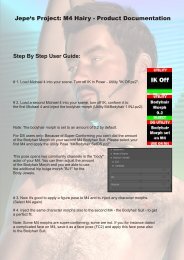Documentation for the use of the Advanced Ambient Light ... - Daz 3D
Documentation for the use of the Advanced Ambient Light ... - Daz 3D
Documentation for the use of the Advanced Ambient Light ... - Daz 3D
You also want an ePaper? Increase the reach of your titles
YUMPU automatically turns print PDFs into web optimized ePapers that Google loves.
Quick StartThe light can be found in <strong>the</strong> content folder under <strong>Light</strong> Presets - Age <strong>of</strong> Armour - <strong>Ambient</strong> <strong>Light</strong>.The radius <strong>of</strong> <strong>the</strong> distance fall<strong>of</strong>f begins at <strong>the</strong> light's icon which appears like a wireframe "C" with 6 spikespointing in all directions. If you wish to <strong>use</strong> <strong>the</strong> light with fall<strong>of</strong>f, move <strong>the</strong> light to <strong>the</strong> point where you wish <strong>the</strong>brightest illumination and adjust <strong>the</strong> <strong>Light</strong> Radius setting (Found in <strong>the</strong> 'Parameters' tab) to encompass <strong>the</strong> area<strong>of</strong> <strong>the</strong> scene you wish to illuminate.If you prefer to illuminate everything in <strong>the</strong> scene evenly, simply set <strong>the</strong> <strong>Light</strong> Radius to 0.00. This overrides <strong>the</strong>fall<strong>of</strong>f function and ca<strong>use</strong>s <strong>the</strong> light to behave similarly to an environment light.As with <strong>the</strong> default DAZ Studio lights, <strong>the</strong> illumination drop-down list allows setting <strong>the</strong> light to selectively castdiff<strong>use</strong> and/or specular lighting. The Intensity and <strong>Light</strong> color also work <strong>the</strong> same as standard DS lights.The most important settings to keep in mind are AO Samples, AO Shading Rate and AO Max Error. Thesesettings all work in conjunction as speed and quality throttles.The higher <strong>the</strong> AO Samples <strong>the</strong> slower <strong>the</strong> render but <strong>the</strong> smoo<strong>the</strong>r <strong>the</strong> appearance. Shading Rate and MaxError work <strong>the</strong> same way but in <strong>the</strong> opposite direction where lower values produce quality results and highervalues will render faster.The remaining settings allow <strong>for</strong> more advanced customization and control over <strong>the</strong> light and are explained indetail below.Quick Tips