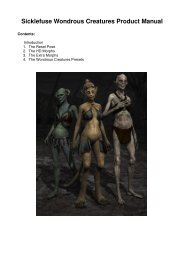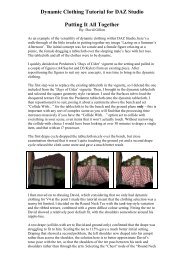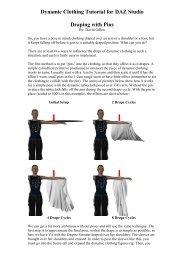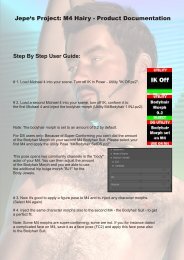Documentation for the use of the Advanced Ambient Light ... - Daz 3D
Documentation for the use of the Advanced Ambient Light ... - Daz 3D
Documentation for the use of the Advanced Ambient Light ... - Daz 3D
You also want an ePaper? Increase the reach of your titles
YUMPU automatically turns print PDFs into web optimized ePapers that Google loves.
<strong>Light</strong> GroupThe parameters <strong>of</strong> <strong>the</strong> <strong>Light</strong> group contain settings which are familiar to, and work much <strong>the</strong> same as, those <strong>of</strong>standard DAZ Studio <strong>Light</strong>s.In this group you can adjust <strong>the</strong> color and intensity <strong>of</strong> <strong>the</strong> light as well as control <strong>the</strong> range <strong>of</strong> <strong>the</strong> light. Occlusionis not calculated beyond <strong>the</strong> radius ensuring that renders are as fast as possible.The Fall<strong>of</strong>f Color sets <strong>the</strong> color <strong>of</strong> <strong>the</strong> light which is beyond <strong>the</strong> <strong>Light</strong> Radius. A fall<strong>of</strong>f color <strong>of</strong> black willprobably be <strong>the</strong> most common usage but control is available to adjust <strong>the</strong> light color outside <strong>the</strong> radius should aspecial need arise.Illumination - Drop down menu to set <strong>the</strong> light to On (Illuminate both Diff<strong>use</strong> and Specular) Diff<strong>use</strong> only,Specular only or Off.__category - A text name may be entered into this setting to allow shaders, with custom illumination loops,to process only lights with a matching category name.<strong>Light</strong> Intensity - Sets <strong>the</strong> overall strength <strong>of</strong> <strong>the</strong> light. The limits <strong>of</strong> this setting can be increased if a verybright light is necessary.<strong>Light</strong> Color - Color setting allowing <strong>the</strong> adjustment <strong>of</strong> <strong>the</strong> overall hue <strong>of</strong> <strong>the</strong> Illumination within <strong>the</strong> <strong>Light</strong>Radius.Fall<strong>of</strong>f Color - The color <strong>of</strong> <strong>the</strong> ambient illumination that will be cast beyond <strong>the</strong> <strong>Light</strong> Radius setting.<strong>Light</strong> Radius - The maximum range, in meters, from <strong>the</strong> light's icon that <strong>the</strong> <strong>Light</strong> Color setting andocclusion will be <strong>use</strong>d. Beyond this distance no occlusion is calculated and <strong>the</strong> Fall<strong>of</strong>f Color will be <strong>use</strong>d toilluminate surfaces.Fall<strong>of</strong>f Blend - This adjusts how s<strong>of</strong>t <strong>the</strong> transition will be between <strong>the</strong> regular <strong>Light</strong> Color illumination and<strong>the</strong> outer Fall<strong>of</strong>f Color. Setting this parameter to 0% will ca<strong>use</strong> <strong>the</strong> light to stop abruptly at <strong>the</strong> <strong>Light</strong>Radius. A setting <strong>of</strong> 100% will ca<strong>use</strong> <strong>the</strong> light to fade gently away from <strong>the</strong> lights location, blending fully