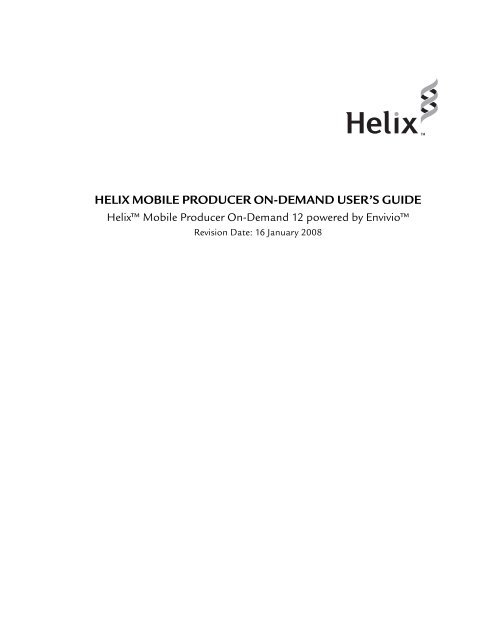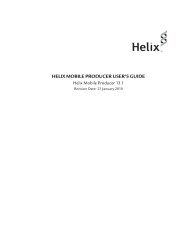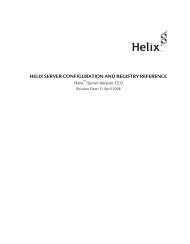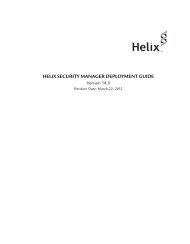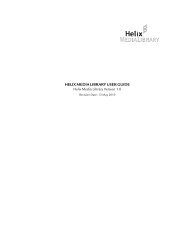helix mobile producer on-demand user's guide - RealPlayer
helix mobile producer on-demand user's guide - RealPlayer
helix mobile producer on-demand user's guide - RealPlayer
Create successful ePaper yourself
Turn your PDF publications into a flip-book with our unique Google optimized e-Paper software.
HELIX MOBILE PRODUCER ON-DEMAND USER’S GUIDEHelix Mobile Producer On-Demand 12 powered by EnvivioRevisi<strong>on</strong> Date: 16 January 2008
RealNetworks, Inc.PO Box 91123Seattle, WA 98111-9223U.S.A.http://www.real.comhttp://www.realnetworks.com©2003, 2004, 2005, 2006, 2007, 2008 RealNetworks, Inc. All rights reserved.Informati<strong>on</strong> in this document is subject to change without notice. Companies, names, and data used inexamples herein are fictitious unless otherwise noted. No part of this document may be reproduced ortransmitted in any form or by any means, electr<strong>on</strong>ic or mechanical, for any purpose, without the express writtenpermissi<strong>on</strong> of RealNetworks, Inc.Printed in the United States of America.Helix, the Helix logo, RealNetworks, the Real “bubble” (logo), RBN, Real Broadcast Network, RealAudio,Real.com, RealJukebox, RealMedia, RealPix, <strong>RealPlayer</strong>, RealPresenter, RealProducer, RealProxy, RealSites,RealStore.com, RealSystem, RealText, RealVideo, and SureStream are trademarks or registered trademarks ofRealNetworks, Inc.Other products and corporate names are the trademarks or registered trademarks of their respectivecompanies.
CONTENTS1 INTRODUCTION 1What is Helix? .................................................................................................. 1Helix Mobile Producer On-Demand................................................................... 1Standard and Professi<strong>on</strong>al versi<strong>on</strong>s ................................................................... 2Why Use Helix Mobile Producer On-Demand? ................................................... 2Quality ........................................................................................................ 2Productivity.................................................................................................. 4Additi<strong>on</strong>al Documentati<strong>on</strong> Resources ............................................................... 5Technical Support ............................................................................................ 52 SYSTEM REQUIREMENTS AND INSTALLATION 7System Requirements........................................................................................ 7Installing Helix Mobile Producer On-Demand .................................................... 9Installing the SNMP Comp<strong>on</strong>ent ................................................................... 93 QUICK START 11Starting Helix Mobile Producer On-Demand .....................................................11Quick C<strong>on</strong>cepts...............................................................................................12Media Sources ............................................................................................12Jobs............................................................................................................13Audiences ...................................................................................................13Encoding ....................................................................................................13Getting Started................................................................................................14Basic Workflow ...........................................................................................14Setting Up the Export Type...............................................................................15Setting Up Input and Output ...........................................................................15Setting Up Source Files for Encoding ............................................................15Selecting a Source File .............................................................................15Setting Output Opti<strong>on</strong>s ...............................................................................16File Output .............................................................................................16Encoding Input Media .....................................................................................16Starting to Encode.......................................................................................16Partial Encoding..........................................................................................17Partially Encoding an Offline Media File ...................................................17iii
Helix Mobile Producer On-Demand User’s Guide4 AUDIENCES 19Working with Audiences ..................................................................................19Adding an Audience to a Job........................................................................19Creating a New Audience for the Active Job ..................................................20Creating a new audience..........................................................................20Choosing a Template Name.....................................................................20Changing Audience Settings.........................................................................20Changing Audience Values for the Active Job ............................................21Editing, creating or deleting an Audience Template ...................................21Deleting an Audience ..............................................................................21Audience Files .................................................................................................21Bit Rates in Audiences .....................................................................................22Audience C<strong>on</strong>siderati<strong>on</strong>s .................................................................................22SureStream Audiences for RealMedia Clips...................................................225 JOBS 25Working with Jobs...........................................................................................25The Structure of a Job..................................................................................25Creating a New Job File ...............................................................................26Using and Modifying Existing Jobs................................................................26Restoring the Active Job before Saving ..........................................................276 SETTING ENCODING PARAMETERS 29Setting Job Parameters.....................................................................................29Audio/video encoding .................................................................................29Bit rate c<strong>on</strong>trol............................................................................................29C<strong>on</strong>stant bit rate (CBR) ..........................................................................30Variable bit rate (VBR) ............................................................................30VBR Clips for Download..........................................................................31VBR Encoding Settings ............................................................................31The leaky bucket algorithm ......................................................................32Single-pass/double-pass encoding ...............................................................33Two-Pass Encoding .................................................................................33Setting the Bit Rate..........................................................................................34Setting Audio Parameters.................................................................................34Encoder type...............................................................................................35Bit rate .......................................................................................................36Use joint stereo (AAC audio encoder <strong>on</strong>ly) ...................................................36Custom Sampling Rate (AAC, AAC Plus and Enhanced AAC Plus encoders) ...37Silence Detecti<strong>on</strong> - DTX compressi<strong>on</strong> (AMR encoder <strong>on</strong>ly) ............................37Flavor (RealAudio encoder <strong>on</strong>ly) ..................................................................37Setting Video Parameters .................................................................................37iv
C<strong>on</strong>tentsEncoder type...............................................................................................38RealVideo Codecs ...................................................................................38Bit Rate ......................................................................................................39Max key frame distance................................................................................39Change Frame Rate .....................................................................................40Maximum Frame Rate .............................................................................40Encoding Complexity...................................................................................41Video Mode ................................................................................................41Setting Audio and Video Filters.........................................................................42Audio Filters................................................................................................42Channel Balance .....................................................................................42Gain .......................................................................................................42Video Filters ................................................................................................43Inverse Telecine .......................................................................................43Cropping ................................................................................................44Deinterlace .............................................................................................44Color Adjustment....................................................................................45Resize .....................................................................................................45Insert Logo..............................................................................................46Change Frame Rate .................................................................................46Setting Export Parameters ................................................................................47Streaming-server profile (MPEG-4 and H.263 encoders <strong>on</strong>ly).........................47Progressive-download profile (MPEG-4 and H.263 encoders <strong>on</strong>ly).................48Maximum Packet Size (3GPP, MPEG-4 and RealMedia export types <strong>on</strong>ly) ......48Loss Protecti<strong>on</strong> (RealVideo encoder <strong>on</strong>ly) .....................................................50Latency mode (RealMedia export type <strong>on</strong>ly)..................................................51Setting Metadata.............................................................................................51Title............................................................................................................51Author........................................................................................................51Copyright....................................................................................................52Keywords ....................................................................................................52Descripti<strong>on</strong> .................................................................................................52Rating (3GPPv6 and RealMedia export types <strong>on</strong>ly) ........................................52MPAA (Moti<strong>on</strong> Picture Associati<strong>on</strong> of America)........................................52BBFC (British Board of Film Classificati<strong>on</strong>)...............................................53OFLC (Australian Office of Film and Literature Classificati<strong>on</strong>) ...................53RealMedia ..............................................................................................53Setting Preferences ..........................................................................................54Preference Opti<strong>on</strong>s......................................................................................54Temporary Directory ...............................................................................54Default Batch Output Directory ...............................................................54Respect Job-Defined Input Files….............................................................54v
Helix Mobile Producer On-Demand User’s Guide7 USING THE COMMAND-LINE ENCODER 55Basic Encoding................................................................................................55Getting Started ...........................................................................................55Basic Encoding Commands .........................................................................56Batch encoding.......................................................................................56Command-Line Reference................................................................................56Helix Mobile Producer On-Demand Command-Line Flags .............................57Job file parameters ..................................................................................57Inputs.....................................................................................................57Outputs..................................................................................................59Clip informati<strong>on</strong> .....................................................................................60Logs ...........................................................................................................64Specific opti<strong>on</strong>s ..........................................................................................65Stopping the encoding sessi<strong>on</strong> .........................................................................668 USING THE BATCH PROCESSOR 67Getting Started................................................................................................67Selecting a Job ............................................................................................68Adding Input Files .......................................................................................68Deleting Input Files .....................................................................................68Specifying the Output File Name ..................................................................68Starting the batch encoding.........................................................................68Understanding the Batch Encoding Process ......................................................69A AUDIENCE FILE REFERENCE 71Understanding Audiences ................................................................................71Audience Files .............................................................................................71Audience Secti<strong>on</strong>.............................................................................................72Audience example .......................................................................................72Video and Audio Streams.................................................................................72Video Stream examples................................................................................72MPEG-4 SP encoder ................................................................................73H.263 encoder........................................................................................73H.264 encoder........................................................................................73RealMedia encoder .................................................................................73Audio Stream Examples ...............................................................................73AAC encoder...........................................................................................74AAC Plus encoder....................................................................................74Enhanced AAC Plus encoder ....................................................................74AMR-NB encoder....................................................................................74AMR-WB encoder ...................................................................................74QCELP encoder.......................................................................................74vi
C<strong>on</strong>tentsMP3 encoder ..........................................................................................75RealAudio encoder ..................................................................................75B JOB FILE REFERENCE 77Creating Job Files.............................................................................................77Input Parameters.............................................................................................79File Input ....................................................................................................79Prefilters .....................................................................................................79Output Parameters..........................................................................................81File Output .................................................................................................81Export Settings ................................................................................................81Metadata........................................................................................................82C AUDIO CODEC REFERENCE 83RealAudio Codecs ...........................................................................................83Using the RealAudio Codec Reference Tables................................................83RealAudio Codec Name...........................................................................83RealAudio Codec ID................................................................................83Sampling Rate.........................................................................................84Frequency Resp<strong>on</strong>se ................................................................................84Compatibility..........................................................................................84Voice Codecs ..............................................................................................85Available Voice Codecs ............................................................................85Player Compatibility ................................................................................85Music Audio Codecs....................................................................................85About High-Resp<strong>on</strong>se Codecs..................................................................86Available Audio Codecs ...........................................................................86Stereo Music Audio Codecs .....................................................................87Available Music Audio Codec...................................................................87Other Audio Codecs ........................................................................................89D FILE AND DEVICE COMPATIBILITY 91File Format and Codec Compatibility ...............................................................91Audio Codec Compatibility..........................................................................91Video Codec Compatibility ..........................................................................92Device Compatibility ...................................................................................92E SNMP MONITORING 93The SNMP Service ...........................................................................................93Installing the Windows SNMP Service...........................................................94Accessing the Helix Mobile Producer MIB .....................................................94SNMP Object Descripti<strong>on</strong>................................................................................94GLOSSARY 97vii
viiiHelix Mobile Producer On-Demand User’s Guide
Chapter 1:INTRODUCTIONCHAPTER1Welcome to the Helix Mobile Producer On-Demand User’s Guide fromRealNetworks ® . This manual shows you everything you need toknow about this product, which enable you to c<strong>on</strong>vert audio andvideo into streaming media for wireless devices such as <str<strong>on</strong>g>mobile</str<strong>on</strong>g>teleph<strong>on</strong>es and pers<strong>on</strong>al digital assistants (PDAs).Using Helix Mobile Producer On-Demand powered by Envivio ® ,any<strong>on</strong>e can create streaming media easily from a variety of sources.You can c<strong>on</strong>vert from existing audio or video files.What is Helix?Helix from RealNetworks is a universal digital media delivery platform. Withindustry-leading performance, integrated c<strong>on</strong>tent distributi<strong>on</strong>, advertising,user authenticati<strong>on</strong>, Web services support, and native delivery of many typesof media files (RealMedia ,Windows Media, QuickTime, MPEG-4, and 3GPP),Helix from RealNetworks is a robust digital media foundati<strong>on</strong> that meets theneeds of businesses and networking service providers.Helix Mobile Producer On-DemandWith Helix Mobile Producer On-Demand, you can format your video andaudio c<strong>on</strong>tent to reach the world of wireless devices. This innovative encodingsoftware enables <str<strong>on</strong>g>mobile</str<strong>on</strong>g> operators and c<strong>on</strong>tent providers to c<strong>on</strong>vert streamingmedia to a full spectrum of standards for <str<strong>on</strong>g>mobile</str<strong>on</strong>g> products. Helix MobileProducer On-Demand is a key comp<strong>on</strong>ent of RealNetworks’ end-to-endsoluti<strong>on</strong> (encoding, serving, and playback) for <str<strong>on</strong>g>mobile</str<strong>on</strong>g> multimedia, supporting<strong>on</strong>-<strong>demand</strong> encoding and making it possible to generate c<strong>on</strong>tent with the bitrates, frame sizes, and other settings most suitable for <str<strong>on</strong>g>mobile</str<strong>on</strong>g> devices.1
Helix Mobile Producer On-Demand User’s GuideStandard and Professi<strong>on</strong>al versi<strong>on</strong>sHelix Mobile Producer On-Demand gives you the ability to encode streamingaudio or video presentati<strong>on</strong>s as files. Helix Mobile Producer Live is deliveredin two versi<strong>on</strong>s, Standard and Professi<strong>on</strong>al. The Professi<strong>on</strong>al editi<strong>on</strong> includesthe following additi<strong>on</strong>al features:• Command-line interface• SNMP m<strong>on</strong>itoring• Batch encoding through the graphical interfaceWhy Use Helix Mobile Producer On-Demand?When it comes to 3GPP <str<strong>on</strong>g>mobile</str<strong>on</strong>g> encoding, Helix Mobile Producer On-Demanddoes it all. This product is ideal for <strong>on</strong>-<strong>demand</strong> c<strong>on</strong>tent and will c<strong>on</strong>vert mostcomm<strong>on</strong> types of video and audio to standards-compliant 3GPP formats. Thissecti<strong>on</strong> discusses the features and capabilities of this software in terms of twokey areas: quality and productivity.QualityHelix Mobile Producer On-Demand provides support for a range of encodingtechnologies that enable high-quality media delivery, using the featuresdescribed in the following paragraphs.MPEG-4 SVP (Simple Video profile) videoStream or download high-quality video to users’ cell ph<strong>on</strong>es or PDAs, at bitrates from 10 to 384 kilobits per sec<strong>on</strong>d (Kbps). Helix Mobile Producer On-Demand supports the following MPEG-4 SVP levels:level 0level 0blevel 1level 2:level 3:up to 64 Kbpsup to 128 Kbpsup to 64 Kbpsup to 128 Kbpsup to 384 KbpsH.263 Profile 0 videoThis is another standards-based codec that you can use to deliver good-qualityvideo at bit rates from 10 to 384 Kbps, but without the licensing requirement2
CHAPTER 1: Introducti<strong>on</strong>of MPEG-4. Helix Mobile Producer On-Demand supports the following H.263Profile 0 levels:level 10:level 20:level 30:level 45:up to 64 Kbpsup to 128 Kbpsup to 384 Kbpsup to 128 KbpsH.264Helix Mobile Producer On-Demand supports the following H.264 baselineprofile levels:level 1:level 1b:level 1.2:level 1.3up to 64 Kbpsup to 128 Kbpsup to 384 Kbpsup to 768 Kbps.Note that the encoder limit for thiscodec is 384 kbps. 768 kbps reflects thelimit for the levelVariable-bit-rate encodingThis feature enables the video codec to vary the bit rate throughout a clip,depending <strong>on</strong> the type of c<strong>on</strong>tent being encoded. With variable-bit-rateencoding, the more acti<strong>on</strong> there is in a scene, the more bits are used for thatscene. This makes for a more c<strong>on</strong>sistent quality of video encoding fordownloadable c<strong>on</strong>tent, while keeping download times as short as possible.2-pass video compressi<strong>on</strong>Double-pass encoding increases output quality by analyzing video data beforeencoding the input video.AMR audioUsing this feature, you can deliver high-caliber voice clips at bit rates rangingfrom 4,750 to 12,200 bps.AAC-LC audioAAC Plus audioEnhanced AAC Plus audioThis feature enables you to deliver music and mixed-audio c<strong>on</strong>tent at bit ratesfrom 8 to 128 Kbps. AAC provides better-quality audio than does MP3 at thesame bit rate.3
Helix Mobile Producer On-Demand User’s GuideProductivityVideo scalingYou can use imported video files to scale standard screen resoluti<strong>on</strong>s rangingfrom QCIF (88 x 72) to CIF (352 x 288).PrefilteringBy cropping or making adjustments in frame-rate c<strong>on</strong>versi<strong>on</strong>, inverse-telecine,deinterlacing, noise filtering, brightness, c<strong>on</strong>trast, and gamma settings, youcan improve video quality.Helix Mobile Producer On-Demand increases your productivity by providingsupport for a number of media formats and tools that make automated mediaencoding possible.Input file supportWith DirectShow and QuickTime 6 installed, Helix Mobile Producer On-Demand can read a variety of file types, including AVI, MOV, DV, MPEG-1,MPEG-2 (with an additi<strong>on</strong>al DirectShow or QuickTime plug-in), MP3,MPEG-4, and WAV files.XML job filesBy using XML job files, you can define all of the settings for a given file-to-fileencoding job, making it easy both to edit the files and to reuse the samesettings for batch processing.Command-line interfaceA simple command-line interface enables you to create batch-processingscripts or to wrap your 3GPP encoding into your own customized, automatedsystem.4
CHAPTER 1: Introducti<strong>on</strong>Additi<strong>on</strong>al Documentati<strong>on</strong> ResourcesTechnical SupportIn additi<strong>on</strong> to this manual, you might want to c<strong>on</strong>sult the followingRealNetworks books, the first three of which are available for downloading atthe following Web address:http://service.real.com/help/library/encoders.html.• Introducti<strong>on</strong> to Streaming MediaStart with this <strong>guide</strong> if you are new to streaming media or RealNetworksproducts. Written for the beginning user, this book explains how to puttogether a basic presentati<strong>on</strong> using different producti<strong>on</strong> techniques.• RealNetworks Producti<strong>on</strong> GuideThis <strong>guide</strong> is the main reference manual for streaming media producti<strong>on</strong>.Refer to the producti<strong>on</strong> <strong>guide</strong> for instructi<strong>on</strong>s and tips <strong>on</strong> producingaudio and video clips, as well as for complete informati<strong>on</strong> about using theSynchr<strong>on</strong>ized Multimedia Integrati<strong>on</strong> Language (SMIL).• <strong>RealPlayer</strong> Scripting GuideIf you are a Web programmer, refer to this <strong>guide</strong> for instructi<strong>on</strong>s aboutusing JavaScript or VBScript with <strong>RealPlayer</strong> from RealNetworks. Usingthese scripting languages, you can customize <strong>RealPlayer</strong> to turn it intoyour own Internet jukebox, for example.• Helix Server Administrati<strong>on</strong> GuideThe basic reference for the Helix Server, this <strong>guide</strong> explains how to set up,c<strong>on</strong>figure, and run Helix Server to stream multimedia. You need this<strong>guide</strong> <strong>on</strong>ly if you are running Helix Server yourself. You can download thismanual from the following Web address:http://service.real.com/help/library/servers.html.For general informati<strong>on</strong> about RealNetworks Technical Support, visit thefollowing Web page:http://service.real.com5
Chapter 2:SYSTEM REQUIREMENTS AND INSTALLATIONCHAPTER2This chapter discusses the hardware and software requirements forHelix Mobile Producer On-Demand, and it explains how to install theproducts <strong>on</strong> a computer running Microsoft Windows.Note: Windows 2000, Windows XP and Windows 2003 are the<strong>on</strong>ly operating systems supported for use with Helix MobileProducer On-Demand.System RequirementsThe following table lists the hardware and software requirements andspecificati<strong>on</strong>s for installing and running Helix Mobile Producer On-Demandor Helix Mobile Producer Live <strong>on</strong> your computer.Helix Mobile Producer On-Demand and Helix Mobile Producer LiveSystem Requirements and Specificati<strong>on</strong>sCategory Item Requirements or specificati<strong>on</strong>sMinimumsystemrequirementsand supportMicrosoftWindowsoperatingsystemWindows 2000, Windows XP or Windows 2003Pentium III equivalent or greater128 MB of RAM (256 MB recommended)NTFS is required for large files that cannot behandled by a FAT32 file systemDirectX 8.1 or laterSupportedimportformatsGraphics cardNetworkingVideoAudioOpti<strong>on</strong>al Requirements:DirectShow MPEG-2 Decoder to import MPEG-2andQuickTime 6.0 or later to import MOV and MP4 files(QuickTime 6.5 recommended)Color graphics card capable of 1024 x 768 resoluti<strong>on</strong>Ethernet cardAVI, MOV, MPEG-1, MPEG-2, MPEG-4, DVAIF, MP3, WAV7
Helix Mobile Producer On-Demand User’s GuideHelix Mobile Producer On-Demand and Helix Mobile Producer LiveSystem Requirements and Specificati<strong>on</strong>s (c<strong>on</strong>tinued)Category Item Requirements or specificati<strong>on</strong>sSupportedcapturedevicesOsprey 100Osprey200/210/220Osprey 500DV/500 DVProOsprey 540TechsmithCamtasiaPinnaclePCTV RavePhilipsToUcam ProVideo: S-Video and CompositeAudio: N<strong>on</strong>eVideo: S-Video and CompositeAudio: Analog RCA and XLRVideo: S-Video and Composite, IEEE 1394/DV, andSDIAudio: AES/EBUVideo: S-Video and Composite, IEEE 1394/DV, andSDIAudio: Analog RCA and XLR, AES/EBU, andEmbedded SDI AudioVideo: Screen capture <strong>on</strong>lyVideo: S-Video and CompositeAudio: RCAVideo: WebcamAudio: m<strong>on</strong>o, 16-bit, 8 / 11.025 / 22.05 / 44.1 kHzExport File format 3GPP, 3GPP2, 3GPP v6MPEG-4 files, opti<strong>on</strong>ally prepared for RTP streamingAMRMP3QCP (QCELP file format)RealMediaWarning! We do not support running of our encoders with athird party encoder(s) <strong>on</strong> the same machine.The primary reas<strong>on</strong> is that other encoders do not have thec<strong>on</strong>cept of resource sharing. Unlike Real encoders, which willadapt to a c<strong>on</strong>strained system envir<strong>on</strong>ment by encoding atlower complexity, or encoding fewer frames, the third partyencoders will dominate the system at the expense of ourencoders, therefore producing a bad result.8
CHAPTER 2: System Requirements and Installati<strong>on</strong>Installing Helix Mobile Producer On-DemandThis secti<strong>on</strong> explains how to install Helix Mobile Producer On-Demand <strong>on</strong>your computer and how to register your copy of the product withRealNetworks.To install Helix Mobile Producer On-Demand, you must have at least a “PowerUser” access level.Note: You should have received your license files throughemail. If you are installing a trial or demo versi<strong>on</strong>, these triallicense files will expire 30-60 days after you receive them. If youare installing a purchased copy, your license files will neverexpire.➤ To install and register Helix Mobile Producer On-Demand:1. Double-click the ic<strong>on</strong> for the installer file,<str<strong>on</strong>g>helix</str<strong>on</strong>g>_<str<strong>on</strong>g>mobile</str<strong>on</strong>g>_<str<strong>on</strong>g>producer</str<strong>on</strong>g>_11_windows_setup.exe, then read and follow the<strong>on</strong>line instructi<strong>on</strong>s displayed during the installati<strong>on</strong> process.2. Specify the path to the licensing file where indicated, and then click Next,as shown in the following illustrati<strong>on</strong>.3. Follow the rest of the installati<strong>on</strong> instructi<strong>on</strong>s.Installing the SNMP Comp<strong>on</strong>entIf you do not already have the Windows SNMP service installed, you will needto install it from the Windows installati<strong>on</strong> CD.9
Helix Mobile Producer On-Demand User’s GuideNote: The SNMP m<strong>on</strong>itoring comp<strong>on</strong>ent of Helix MobileProducer On-Demand is <strong>on</strong>ly available with Professi<strong>on</strong>al levellicenses.If you are installing a Professi<strong>on</strong>al license and wish to install SNMP, werecommend that you manually halt the SNMP service before installing, thenrestart the service after installati<strong>on</strong> is complete.➤ To manually halt the SNMP service:1. From the Windows Start menu, go to Programs>Administrative Tools andopen the Services applicati<strong>on</strong>.2. If SNMP is installed <strong>on</strong> your system, there will be two SNMP servicesnamed "SNMP Service" and "SNMP Trap Service".From the Services list, select these two services (<strong>on</strong>e at a time) and click theStop Service butt<strong>on</strong> in the toolbar, or select Stop from the Acti<strong>on</strong> menu.3. Run the Helix Mobile Producer On-Demand installer (You can leave theServices applicati<strong>on</strong> running). Be sure to check the Install SNMP check box<strong>on</strong> the third panel of the install.After the installati<strong>on</strong> is complete, you can restart the SNMP services.10
Chapter 3:QUICK STARTCHAPTER3This chapter explains how to start Helix Mobile Producer On-Demand. It introduces key c<strong>on</strong>cepts that will help you encode audioand video from prerecorded files. It also explains the basic workflowfor encoding a media.Starting Helix Mobile Producer On-DemandTo start Helix Mobile Producer On-Demand, double-click the Helix MobileProducer On-Demand ic<strong>on</strong> or use the Windows Start menu. Programs arelisted directly under Start>Programs>Helix>Helix Mobile Producer On-Demand.The Helix Mobile Producer On-Demand workspace is composed of severalpanels, which are described in the following paragraphs.• The upper window is divided into two preview panels. Each panel maydisplay <strong>on</strong>e of the following:• a preview of the original video input.• a preview of the filtered input• a preview of the encoded output after applicati<strong>on</strong> of the selectedaudience(s).• or, no preview…and the left/right audio channels• The horiz<strong>on</strong>tal bar in the middle of the workspace displays the frame-byframec<strong>on</strong>trols and the encoding progressi<strong>on</strong> bar. It c<strong>on</strong>tains the Encode,and Stop butt<strong>on</strong>s.• The lower window allows selecting the export type and has tabs forc<strong>on</strong>figuring input/output, streams, and filters parameters, and fordefining export settings and Metadata.11
Helix Mobile Producer On-Demand User’s GuideHelix Mobile Producer On-Demand WorkspaceFrame-by-framec<strong>on</strong>trolsMenusPreview panelsEncode/Stop butt<strong>on</strong>sExport typeC<strong>on</strong>figurati<strong>on</strong> windowQuick C<strong>on</strong>ceptsMedia SourcesThis secti<strong>on</strong> describes key c<strong>on</strong>cepts that will help you understand how to useHelix Mobile Producer On-Demand effectively.A Helix Mobile Producer On-Demand presentati<strong>on</strong> can include <strong>on</strong>e digitalvideo source, <strong>on</strong>e digital audio source, or both.12
CHAPTER 3: Quick StartJobsThe job defines how to encode your clip. It selects the media inputs, sets theencoding properties, and defines the destinati<strong>on</strong>s, such as whether to save theencoded stream to a clip, forward it to a server for broadcast, or both.For More Informati<strong>on</strong>: Chapter 5 explains how to define jobsthrough the graphical applicati<strong>on</strong>. See Chapter 7 forinformati<strong>on</strong> about specifying jobs <strong>on</strong> the command line.Appendix B explains the job file syntax.AudiencesEncodingWhen you set up a job, you choose <strong>on</strong>e or more audiences. An audiencedefines several aspects of the encoding job. Most importantly, it defines thebit rate at which a clip or broadcast streams. For a downloadable clip, theaudience selecti<strong>on</strong> affects the clip’s quality and file size. Selecting an audienceis therefore <strong>on</strong>e of the most important decisi<strong>on</strong>s you make when encoding aclip. Helix Mobile Producer On-Demand predefines a number of audiencesdesigned to fit a variety of streaming and downloading requirements.For More Informati<strong>on</strong>: Chapter 4 explains how to selectaudiences through the graphical applicati<strong>on</strong>. Chapter 7 doesthe same for the command-line applicati<strong>on</strong>. You can alsocreate your own audiences, as explained in Appendix A.Encoding compresses digital media so that it takes up less space and can betransmitted faster. The compressi<strong>on</strong> process identifies the essentialcomp<strong>on</strong>ents of the input media and discards the superfluous parts.Be aware that the additi<strong>on</strong> of data such as hint tracks and headers to audio orvideo streams during the encoding process results in the encoded files beingsomewhat larger than the sum of the encoded media bit rates multiplied bythe durati<strong>on</strong> of the file ((audio bit rate + video bit rate) x durati<strong>on</strong>). This doesnot affect the bit rate or quality of the media, because this additi<strong>on</strong>al dataremains <strong>on</strong> the server and is not streamed to the client.Note: The hint track is required by the streaming server tooptimize the streaming experience. A 3GPP media file musthave a hint track to be properly streamed from most streamingservers. The hint track is not required if the media file is to bedownloaded and played locally, however. To avoid having Helix13
Helix Mobile Producer On-Demand User’s GuideMobile Producer On-Demand add a hint track to such a file,clear the Prepare for streaming check box <strong>on</strong> the Export settingsand Metadata tab before encoding the audio or video clip.Getting StartedBasic WorkflowThis secti<strong>on</strong> outlines the main steps involved in preparing to encode audio orvideo input: setting up input for offline encoding, choosing an audience, andsetting output opti<strong>on</strong>s.Perform the sequence of acti<strong>on</strong>s outlined in this secti<strong>on</strong> to encode media forfile output or broadcast output by using Helix Mobile Producer On-Demand.➤ To encode media with Helix Mobile Producer On-Demand:1. Set the export type• The export type defines the selectable inputs and outputs, audiencesand encoder types.2. Set input parameters:• Select an input media source: file (offline encoding).• For file input, select the file’s path. (If your input is an AVI file, youwould then choose how you want to open AVI files.)• For captured input (for example, camera or VTR), select audio andvideo input sources, and then set the durati<strong>on</strong>.3. Set output opti<strong>on</strong>s:• Specify the destinati<strong>on</strong> for file output.• Specify the parameters for broadcast output.4. Select audience(s):• Select <strong>on</strong>e or more audience from the Audience template list, thenadjust the values if necessary.5. Set the filters6. Set the export parameters and metadata.7. Encode the input media (file).14
CHAPTER 3: Quick StartSetting Up the Export TypeYou need to select a target export type to define the selectable inputs andoutputs, audiences and encoder types. Selecting an export type restrictschoices regarding encoder type and number of audiences, unavailableparameters are grayed out.You can export encoded files in any format listed in the following table.Format3GPP v5(single rate)File Formats Supported for ExportingDescripti<strong>on</strong>European third generati<strong>on</strong> partnership project file format, release 5.Includes definiti<strong>on</strong> of the IP-Multimedia System (IMS) and HighSpeed Downlink Packet Access (HSDPA), assuring users fullmultimedia applicati<strong>on</strong> capabilities.3GPP v6 European third generati<strong>on</strong> partnership project file format, versi<strong>on</strong> 6.Includes networking with Wireless Local Area Networks (WLAN),Presence, speech enabled services, interpretability with other networktechnologies, and use of new radio frequencies.3GPP2(single rate)ISMAProfile 0AMRQCPMP3RealMediaNorth American and Asian third-generati<strong>on</strong> partnership project fileformatMPEG-4 ISMA 1 profile 0 formatAdaptive multirate speech codecSpeech codecMPEG-1 audio layer 3 file formatRealNetworks media file formatSetting Up Input and OutputSetting Up Source Files for EncodingYou need to specify a source file before you can start encoding offline inputmedia with Helix Mobile Producer On-Demand.Selecting a Source FileUse the following procedure to specify an input source file that you want toencode.15
Helix Mobile Producer On-Demand User’s Guide➤ To select a source file:1. Click File>Open Input File.2. Select an input source file.Setting Output Opti<strong>on</strong>sNote: When you select a video source, the preview of the inputvideo is displayed in the Input preview panel. If you select anaudio source, a headph<strong>on</strong>es ic<strong>on</strong> is displayed.Using Helix Mobile Producer On-Demand, you can encode input audio andvideo as output files.File OutputYou can specify the path where you want to generate the output file byclicking the Browse butt<strong>on</strong> in the Output panel and then selecting the path tothe output directory.For More Informati<strong>on</strong>: .Encoding Input MediaAs so<strong>on</strong> as you have specified the source media and set up encodingpreferences by selecting a template and adjusting encoding parameters (asexplained earlier in this chapter), you are ready to start encoding your media.Starting to EncodeTo begin encoding, click the Encode butt<strong>on</strong> below the Output panel <strong>on</strong> theHelix Mobile Producer On-Demand workspace. When encoding begins, theprogress bar indicates the encoding status and the elapsed time, as shown inthe following illustrati<strong>on</strong>. Any time you want to stop the encoding process,simply click the Stop butt<strong>on</strong> to the right of the Encode butt<strong>on</strong>.16
CHAPTER 3: Quick StartC<strong>on</strong>trol Butt<strong>on</strong>s and Progress Indicators for EncodingEncoding progress barEncode butt<strong>on</strong> Stop butt<strong>on</strong>Partial EncodingBy default, Helix Mobile Producer On-Demand encodes the entirety ofwhatever input media it receives. There are, however, opti<strong>on</strong>s you can use toencode <strong>on</strong>ly part of an input file.Partially Encoding an Offline Media FileTo encode <strong>on</strong>ly a part of an input file, select the From check box and then typethe start and end points you want for the encoding, as shown in the followingillustrati<strong>on</strong>. Note that these points are measured from the beginning of theinput file, in tenths of a sec<strong>on</strong>d.Partial encoding of offline mediaAnother opti<strong>on</strong> is to use the Set mark-in and Set mark-out butt<strong>on</strong>s to specifygraphically the start point and end point for the encoding, respectively. Seethese and other butt<strong>on</strong>s in the following illustrati<strong>on</strong>.Frame-by-Frame C<strong>on</strong>trolsGo to next frameGo to previous frameGo to beginningGo to the endSet mark-inSet mark-out17
18Helix Mobile Producer On-Demand User’s Guide
Chapter 4:AUDIENCESCHAPTER4Before you encode a clip or broadcast, you choose the audience oraudiences to use. For each audience, Helix Mobile Producer On-Demand encodes a separate stream based <strong>on</strong> the speed of thenetwork c<strong>on</strong>necti<strong>on</strong> or a certain level of quality that you want topreserve. This chapter explains how to use audiences.Working with AudiencesAn audience defines a range of parameters used to encode a clip or broadcast.It defines the audio codecs, the video codec, the maximum frame rate, and themaximum streaming bandwidth, for example. You can use the same audienceto encode a video clip or an audio-<strong>on</strong>ly clip.Adding an Audience to a JobHelix Mobile Producer On-Demand provides a number of predefinedaudiences designed to fit a variety of streaming and downloadingrequirements. You can add an audience template to the encoding job, orremove it.Note: You can <strong>on</strong>ly add multiple audiences to 3GPP v6Multirate and RealMedia export types.The lower panel of the Audiences palette lists the available audience templates.Each template has a name that describes the audience, such as GPRS News,and may list the template's average bandwidth usage. The upper panel of thepalette lists the audiences chosen for the job.➤ To add an audience to the job:1. Click the audience name in the lower panel.2. Click the Up arrow butt<strong>on</strong>, .19
Helix Mobile Producer On-Demand User’s GuideNote: To add multiple audiences to the same job, you canchoose <strong>on</strong>ly the audiences not listed as variable bit rate (VBR)audiences. To delete an audience from the job, highlight thetemplate name in the upper panel, and click the Delete butt<strong>on</strong>,.Tip: To view the properties for an audience added to the job,click the audience name. The audience properties are displayedin the right panel.Creating a New Audience for the Active JobCreating a new audienceNote: If it is not a 3GPP v6 Multirate or a RealMedia exporttype, you must first remove the existing audience beforeadding a new audience.➤ To create a new audience:1. In the upper panel, click the New butt<strong>on</strong>,2. Modify this audience.Choosing a Template NameWhen you edit a template or create a new <strong>on</strong>e, you can specify a name bydouble-clicking <strong>on</strong> the audience name. The graphical applicati<strong>on</strong> uses thisname to identify the template.You can also use this name to specify the audience with the command-lineapplicati<strong>on</strong>. Helix Mobile Producer On-Demand uses the template name asthe file name for the audience file, appending the .xml extensi<strong>on</strong>automatically.Changing Audience SettingsYou can edit any audience template to change it permanently. You can alsocreate a new template from an existing <strong>on</strong>e to define your own audiences.Note: These changes are recorded in the template and theactive job, but not in any previous jobs that also used theaudience template. To update an older job, edit the job file20
CHAPTER 4: Audiencesmanually. Or, import the job in the graphical applicati<strong>on</strong>,delete the existing audience or audiences, then add the newaudiences.Changing Audience Values for the Active JobTo change the audience properties for an active job:1. Add the audience to your job as described in “Adding an Audience to aJob” <strong>on</strong> page 19.2. Click the audience name in the upper audiences palette to display theaudience properties.3. You can then change the audience settings.4. Opti<strong>on</strong>ally, you can click the Up arrow butt<strong>on</strong>, to save the modifiedaudience as a template.Editing, creating or deleting an Audience Template1. Select an audience template from the list. This displays the template'ssettings in the right-hand side of the window.Tip: Within the list, templates are ordered according to theaudience's average streaming speed or quality setting.2. You can then perform any of the following acti<strong>on</strong>s:a. Edit the settings for the template as described in Chapter 6.b. Click the ‘Delete’ butt<strong>on</strong>, to delete the selected template.Deleting an Audience➤ To delete an audience:1. Select the audience you want to delete.2. Click the Delete butt<strong>on</strong>, .Audience FilesHelix Mobile Producer On-Demand stores audience informati<strong>on</strong> in an XMLformattedaudience file that you can edit by hand. You can also copy andmodify an existing file to create your own audience definiti<strong>on</strong>.21
Helix Mobile Producer On-Demand User’s GuideAppendix A explains the audience file syntax. Refer to Appendix B forinformati<strong>on</strong> about how to copy audience file informati<strong>on</strong> into a job file.Bit Rates in AudiencesBit rates are stated in kilobits per sec<strong>on</strong>d (Kbps). There are several parametersthat you must c<strong>on</strong>sider when creating an audience:• You need to know the channel capacity supported by the c<strong>on</strong>necti<strong>on</strong>.• The maximum streaming bit rate is the highest bit rate that the bit-ratesmoother allows for audio or video transmissi<strong>on</strong> by a streaming server. Themaximum streaming bit rate must be less than the channel capacity.• The combined media bit rate is the sum of the audio bit rate and the videobit rate in a presentati<strong>on</strong>.• The audio bit rate is the specified bit rate for an audio stream.Audience C<strong>on</strong>siderati<strong>on</strong>sYou can adjust the job parameters and create specific audiences that take yourc<strong>on</strong>tent and broadcast requirements into account.C<strong>on</strong>sider the following criteria when developing a job:• The type of c<strong>on</strong>tent• The size and length of the presentati<strong>on</strong>• The level of video quality you want• The level of audio quality you want• The available bit rate• The amount of time required for encodingSureStream Audiences for RealMedia ClipsWhen you choose to encode a clip for a particular audience, you are tellingHelix Mobile Producer On-Demand to create a stream for that audience.Note that although you can choose more than <strong>on</strong>e audience for an encodingjob, the amount of encoding time required and the size of the encoded outputwill increase with every audience stream that is added. For that reas<strong>on</strong>,22
CHAPTER 4: Audiencesgenerally it is recommended that you select no more than two or threeaudiences that you know you need for a given clip.23
24Helix Mobile Producer On-Demand User’s Guide
Chapter 5:JOBSCHAPTER5A job is a central aspect of encoding with Helix Mobile Producer On-Demand. The job defines how to encode your clip or broadcast. Itselects the media inputs, sets the encoding properties, and definesthe destinati<strong>on</strong>s, such as whether to export the encoded stream to aclip, forward it to a server for broadcast, or both.Working with JobsEach time you encode a clip or broadcast, Helix Mobile Producer On-Demandcreates a job that records the encoding settings. You can export each job to aseparate job file, which is an XML formatted text file that you can manuallyedit as described in Appendix B. Once you have exported a job file, you canimport it to apply the same settings to another clip or broadcast. Althoughusing a job file is opti<strong>on</strong>al, you’ll find job files highly effective if you encode alot of clips or broadcasts.The Structure of a JobWhether you use the graphical applicati<strong>on</strong> or the command-line applicati<strong>on</strong>,you can export your job settings in a job file for later use. You can also modifya job file’s settings, either through Helix Mobile Producer On-Demand or byhand, to create a new job quickly. The job file uses an XML-based format todefine all of the job’s encoding settings.For More Informati<strong>on</strong>: For informati<strong>on</strong> about specifying jobs <strong>on</strong>the command line. Appendix B explains the job file syntax.25
Helix Mobile Producer On-Demand User’s Guide26Creating a New Job FileWhenever you encode a clip or broadcast, Helix Mobile Producer On-Demandcreates a job automatically, letting you choose whether or not to export the jobsettings to a file. You can also create a job file without actually encoding anystreams. This allows you to define job profiles to use later. The following stepsdescribe the basic procedure for creating, editing, and saving a job file.➤ To create a new job:1. Start a new job file by choosing File>New Job or pressing Ctrl+N. Specifythe export type and the encoding properties (input type, output type,audio/video tracks). A new, untitled job is created.2. Define your encoding settings. You can set up your audiences, define clipinformati<strong>on</strong>, turn <strong>on</strong> video filters, create input and output file names, andso forth.3. You can export your job by choosing File>Export Job. The job file isautomatically exported with the file extensi<strong>on</strong> .xml.Using and Modifying Existing JobsWarning! Give the job file a descriptive title that will help youto remember the purpose of the job. For example, you mightname a job file GeneralVideoForDialUpModems.xml.Note: You can share an exported job by giving the job file toanother Helix Mobile Producer On-Demand user. If youdefined inputs and outputs, the user needs access to thosesame sources and destinati<strong>on</strong>s to run the job.Once you have exported a job file, you can use it as the basis for otherencoding jobs. Suppose that a certain job file has all the basic settings youwant, but for a certain clip you also want to turn <strong>on</strong> the video noise reducti<strong>on</strong>filter. You just import the job file, turn <strong>on</strong> the noise reducti<strong>on</strong> filter, andencode the clip. When you’re d<strong>on</strong>e, you can discard the changes, or export thejob under a new job file.Tip: Helix Mobile Producer On-Demand supplies a number ofpredefined job files that are stored in the defaults subdirectoryunder the Helix Mobile Producer On-Demand main directory.You can use these files as templates for your own jobs, or createyour own jobs from scratch using the graphical user interface.
CHAPTER 5: Jobs➤ To open and modify an existing job file:1. To open a job, choose File>Import Job (Ctrl+I) command and select the jobfile.2. Make any necessary changes, which may include the following:• If you defined inputs and outputs in the job file, Helix MobileProducer On-Demand uses these same inputs and outputs. You caneasily change this by deleting the input and output names anddefining new <strong>on</strong>es, as described in “Setting Up Input and Output” <strong>on</strong>page 15.• Double-check the audience settings for the job to ensure that you areencoding the output properly. See “Setting Job Parameters” <strong>on</strong>page 29 for more informati<strong>on</strong>.• A job file can record specific clip informati<strong>on</strong>. You may need to add orchange this informati<strong>on</strong> each time you encode with an existing jobfile.3. When you finish making necessary changes, choose File>Export Job(Ctrl+E) to export the changes to the existing job file. If you want to createa new job file, enter a new file name.Restoring the Active Job before SavingTo restore the active job, that is reset the settings stored <strong>on</strong> the disk, clickFile>Revert or press Ctrl+R.27
28Helix Mobile Producer On-Demand User’s Guide
Chapter 6:SETTING ENCODING PARAMETERSCHAPTER6This chapter provides detailed descripti<strong>on</strong>s of audio and videoencoding parameters and opti<strong>on</strong>s.Setting Job ParametersWhen encoding a media, you can define job-specific parameters: you canspecify the track you want to encode (audio and/or), the bit rate c<strong>on</strong>trol(variable or c<strong>on</strong>stant bit rate) and the number of encoding passes.Audio/video encodingIf the input source c<strong>on</strong>tains both audio and video tracks, you can indicate thetrack you want to encode by selecting the corresp<strong>on</strong>ding opti<strong>on</strong> butt<strong>on</strong>, asshown in the following illustrati<strong>on</strong>.C<strong>on</strong>trols for Selecting TracksBit rate c<strong>on</strong>trolEach audience is either c<strong>on</strong>stant bit rate (CBR) or variable bit rate (VBR). TheCBR audiences are designed for streaming. When you use them, you canencode multiple audiences into a clip or broadcast. For example, a single clipcan stream to 56 Kbps modems and faster broadband c<strong>on</strong>necti<strong>on</strong>s when youuse CBR encoding.The VBR audiences are designed for downloadable clips, but can also be usedfor streaming in some instances. When you encode a downloadable clip, youselect a VBR template according to how highly you want to compress theinput, or how well you want to preserve the input’s quality. Unlike CBR clipsthat can have multiple audiences, VBR clips can include just <strong>on</strong>e audience.29
Helix Mobile Producer On-Demand User’s GuideC<strong>on</strong>stant bit rate (CBR)Use this opti<strong>on</strong> if your c<strong>on</strong>tent is going to be streamed over a limited-bit-ratechannel such as a network. If you select this parameter, the output stream isdelivered at the single, c<strong>on</strong>stant bit rate that you’ve specified.Note: Selecting this setting might lower the quality of thevideo output. For MPEG-4 encoding, some video frames mightbe omitted to ensure that the output video stream c<strong>on</strong>forms tothe CBR that you selected. Higher bit rate values reduce codingartifacts, but they use more of the available bit rate.When you create a clip, you can choose c<strong>on</strong>stant bit rate (CBR) or variable bitrate (VBR) encoding. In Helix Mobile Producer On-Demand, each audiencetemplate is either CBR or VBR. CBR encoding is the more traditi<strong>on</strong>al methodof encoding streaming video. It maintains a c<strong>on</strong>sistent bit rate for the stream,such as a c<strong>on</strong>stant 34 Kbps when streaming to 56 Kbps modems. You shouldgenerally use CBR video when streaming at bandwidths below 350 Kbps, andanytime you want to use a SureStream clip to encode multiple bandwidthsinto the same clip or broadcast. At high bandwidths, however, you can useCBR or VBR video.Variable bit rate (VBR)Use this opti<strong>on</strong> to set the variable bit rate, or average bit rate, for encoding thevideo. This bit rate is expressed in kilobits per sec<strong>on</strong>d (Kbps). By default, themaximum bit rate is twice the average bit rate.Variable bit rate encoding generally provides superior video quality toc<strong>on</strong>stant bit rate encoding. It gives more bandwidth to scenes that are hard tocompress, making the most visible difference in videos that have fast moving,high-acti<strong>on</strong> scenes. VBR is not compatible with SureStream technology,however, so you can encode a VBR clip <strong>on</strong>ly for a single bandwidth. VBRencoding is suited for bandwidths of 350 Kbps or higher.Unlike a CBR clip, a VBR clip does not maintain a c<strong>on</strong>stant streaming rate.Instead, it has a target average bit rate (or quality) and a maximum bit rate.For example, Helix Mobile Producer On-Demand’s 450 Kbps VBR downloadaudience averages 450 Kilobits of data per sec<strong>on</strong>d. However, the audience has amaximum of 900 Kbps, meaning that the stream can, if necessary, c<strong>on</strong>sumeup to 900 Kilobits of data a sec<strong>on</strong>d. These data spikes typically occur duringhigh-acti<strong>on</strong> sequences, resulting in greater video clarity and higher frame ratesthan CBR encoding.30
CHAPTER 6: Setting Encoding ParametersTip: In Helix Mobile Producer On-Demand, audiencetemplates that use VBR encoding include ‘VBR’ in theaudience name. If the template does not say ‘VBR,’ it is a CBRtemplate.For More Informati<strong>on</strong>: Two-pass encoding is an importantcomp<strong>on</strong>ent for creating a high-quality VBR file. For moreinformati<strong>on</strong>, refer to “Single-pass/double-pass encoding” <strong>on</strong>page 33.VBR Clips for DownloadVBR clips are better suited for downloading than are CBR clips. Because aviewer downloads the entire clip before playing it, the bandwidth spikesinherent in a VBR clip will not cause playback problems. As you encode clipsfor download, you can c<strong>on</strong>sider the VBR encoding speeds as a <strong>guide</strong> to qualityand file size. For example, a 450 Kbps VBR download will generally have lowerquality and a smaller file size than a 750 Kbps VBR download.Tip: Quality depends <strong>on</strong> the source c<strong>on</strong>tent. For a video thathas relatively little acti<strong>on</strong> and small dimensi<strong>on</strong>s, for example,750 Kbps VBR encoding may offer little improvement over450 Kbps VBR encoding.VBR Encoding SettingsFor each VBR audience template, three settings affect how the clip orbroadcast is encoded: maximum bit rate, average bit rate, and quality. EachVBR clip uses these two settings to determine how it encodes its data. Tocreate a VBR clip appropriate for your needs, it’s important to understandhow these settings interact.Average Bit RateA VBR clip’s average bit rate value reflects the average bandwidth of the clipmeasured as the total number of Kilobits c<strong>on</strong>sumed divided by the timeline insec<strong>on</strong>ds. The actual bandwidth at any point during clip playback may be loweror higher than this value. Through most of the video, however, the sec<strong>on</strong>d-bysec<strong>on</strong>dbandwidth use will be close to this value.Maximum Bit RateA VBR clip’s maximum bit rate caps the bandwidth that the clip can c<strong>on</strong>sume.It is typically set by default to twice the average bit rate. A 450 Kbps VBR clip31
Helix Mobile Producer On-Demand User’s Guidehas a maximum bandwidth of 900 Kbps, for example. So during a high-acti<strong>on</strong>scene, for example, a video encoded with this audience may have a bandwidthspike of up to 900 Kbps. These spikes are <strong>on</strong>ly occasi<strong>on</strong>al, however, and theoverall clip playback rate stays close to the average bit rate.Although you can set the maximum bit rate value higher or lower, a highersetting is unlikely to result in significantly greater quality. You can lower thesetting if you want to reduce the bandwidth spikes <strong>on</strong> your network. Keep inmind, however, that lowering this maximum decreases the benefit of VBRencoding. The closer the maximum bit rate value approaches the average bitrate value, the more the clip behaves like a CBR clip.Tip: Keep the maximum bit rate value between 50 percent to100 percent greater than the average bit rate setting. For a 450Kbps template, for example, the maximum rate should be 675to 900 Kbps.The leaky bucket algorithmBoth CBR and VBR are c<strong>on</strong>sistent with the “leaky bucket” c<strong>on</strong>cept. Leakybucket is a flow-c<strong>on</strong>trol mechanism designed to reduce the effect of theinevitable variability in input data streams as they are “injected” intocommunicati<strong>on</strong> networks. The leaky bucket algorithm performs the followingfuncti<strong>on</strong>s:• It c<strong>on</strong>trols what the encoder can inject into the network.• It prevents the data “bucket” from overflowing by automaticallyregulating the bit rates in the event that the encoder generates too muchdata or very complex data.• It prevents “burstiness” in the input stream, ensuring a smooth, even dataflow.32
CHAPTER 6: Setting Encoding ParametersThe Leaky Bucket AlgorithmThe video buffer is the normative MPEG-4 video buffering verifier (VBV). TheVBV is the instantaneous bit-rate smoother, or transmissi<strong>on</strong> buffer, thatensures that the instantaneous bit rate never exceeds the target bit rate behindthe video buffer. You can also use it as a recepti<strong>on</strong> buffer.Single-pass/double-pass encodingAlthough it is specified at the Job level of the encoder, 2-pass encoding isspecific to the video codecs.For offline encoding <strong>on</strong>ly, you can select either the single-pass or double-passencoding, by selecting the Enable double-pass radio butt<strong>on</strong>. Double-passencoding is for offline encoding with Helix Mobile Producer On-Demand. Ituses informati<strong>on</strong> from the first pass to reallocate the bits during the sec<strong>on</strong>dpass. This enables you to encode video input at a very high level of quality.Keep in mind though, that double-pass encoding takes twice as l<strong>on</strong>g as singlepassencoding.Two-Pass EncodingWith two-pass encoding, which is used <strong>on</strong>ly when encoding from a digitizedsource file, Helix Mobile Producer On-Demand runs through the entiresource video <strong>on</strong>ce to gather informati<strong>on</strong> about how best to encode thestreaming clip. It then makes a sec<strong>on</strong>d pass to encode the streams. Two-passencoding can substantially increase clip quality, but it requires more encoding33
Helix Mobile Producer On-Demand User’s Guidetime. The first pass takes about as l<strong>on</strong>g as it would to encode the source filefor <strong>on</strong>e target audience.Although two-pass encoding helps when you use c<strong>on</strong>stant bit rate encoding, itprovides greater benefit for variable bit rate (VBR) encoding, described in“Variable bit rate (VBR)” <strong>on</strong> page 30. With two-pass encoding, Helix MobileProducer On-Demand can analyze the entire video file to determine how bestto vary the playback bit rate through the length of the clip. Without two-passencoding, Helix Mobile Producer On-Demand sequentially analyzes smallsecti<strong>on</strong>s of the source file during encoding, creating a string of VBR secti<strong>on</strong>swithin the clip.Tip: Use two-pass encoding whenever you encode from adigitized file. Turn it off <strong>on</strong>ly if you must decrease theencoding time.Setting the Bit RateUse this opti<strong>on</strong> to set the standard bit rate for encoding the video stream, inkilobits per sec<strong>on</strong>d (Kbps). Note that to set a c<strong>on</strong>stant bit rate or a variable(average) bit rate for the clip, you use the Bit rate c<strong>on</strong>trol opti<strong>on</strong>, as describedin “Bit rate c<strong>on</strong>trol” <strong>on</strong> page 29.Setting Audio ParametersThis secti<strong>on</strong> explains how to use the various encoding opti<strong>on</strong>s to set the basicparameters for encoding audio input.The default audio encoding parameters in Helix Mobile Producer On-Demand have been set carefully to provide the best overall quality of audiooutput for the most comm<strong>on</strong> streaming audio scenarios. We recommendchanging these parameters <strong>on</strong>ly if you have advanced knowledge of audioencoding.34
CHAPTER 6: Setting Encoding ParametersThe Audio Parameters (AAC encoder)Encoder typeThe following table lists and describes the six audio encoding formatssupported by Helix Mobile Producer On-Demand.FormatAACAAC PlusEnhanced AACPlusAMRnarrowbandAMR widebandAudio Encoding FormatsDescripti<strong>on</strong>Advanced Audio Coding Low complexity. AAC-LC allows thefollowing settings:• bit rate - a value from 8 000 to 320 000 bps, default value is96 000 bps• joint stereo opti<strong>on</strong>• the audio sampling rate in kHz - allowed range is dependant ofthe defined audio bit rate• the number of channels (1 or 2) - allowed range is dependant ofthe defined audio bit rateAAC Plus allows the same settings as AAC-LC, except joint stereoopti<strong>on</strong>.Note: AAC Plus is <strong>on</strong>ly available for use with the 3GPP v6 exporttypes.Enhanced AAC Plus allows the same settings as AAC-LC, exceptjoint stereo opti<strong>on</strong>.Note: AAC Plus is <strong>on</strong>ly available for use with the 3GPP v6 exporttypes.Adaptive multirate speech codec. The opti<strong>on</strong>s for AMR-NB arelimited to the bit rate selecti<strong>on</strong>, and the Use Silence Detecti<strong>on</strong>opti<strong>on</strong>.Adaptive multirate speech codec. The opti<strong>on</strong>s for AMR-WB arelimited to the bit rate selecti<strong>on</strong>, and the Use Silence Detecti<strong>on</strong>opti<strong>on</strong>.35
Helix Mobile Producer On-Demand User’s GuideFormatQCELPRealAudioMP3Audio Encoding Formats (c<strong>on</strong>tinued)Descripti<strong>on</strong>QualComm Code Excited Linear Predictive Coding speech codec.The <strong>on</strong>ly opti<strong>on</strong> is <strong>on</strong>e of these two bit rates:• 14 000 bps (full-rate)• 6 800 bps (half-rate)RealNetworks audio file format. The <strong>on</strong>ly opti<strong>on</strong> is the codecflavor.MPEG-3 audio file format. The <strong>on</strong>ly opti<strong>on</strong> is the bit rate (in bps).Note: Stereo or M<strong>on</strong>o is specified automatically: bit rates below64 000 are m<strong>on</strong>o, 80 000 and above are stereo. If the inputis m<strong>on</strong>o, then the output is also m<strong>on</strong>o.Make-up of the Enhanced AAC Plus codecBit rateUse this opti<strong>on</strong> to specify the bit-rate value for an audio stream in bits persec<strong>on</strong>d (bps). Different bit-rate ranges are available for different audioencoders.Note: This opti<strong>on</strong> is not available for the RealAudio encoder.Use joint stereo (AAC audio encoder <strong>on</strong>ly)Joint stereo coding removes redundancies between the left and right audiochannels of stereo sources. Select this opti<strong>on</strong> to encode channel redundanciesand differences separately. Using this setting can reduce the bit rate by asmuch as half, but it also might introduce some artifacts. Clear the Use jointstereo check box if you want the redundant porti<strong>on</strong>s to be encoded twice.36
CHAPTER 6: Setting Encoding ParametersCustom Sampling Rate (AAC, AAC Plus and Enhanced AAC Plus encoders)When you check this opti<strong>on</strong>, you can specify the channel mode (m<strong>on</strong>o orstereo), and the sampling rate.Silence Detecti<strong>on</strong> - DTX compressi<strong>on</strong> (AMR encoder <strong>on</strong>ly)This opti<strong>on</strong> enables the encoder to detect silence periods in speech. Suchperiods are then coded with a "silence targeted algorithm" that improvescoding efficiency and decreases the bit rate.Flavor (RealAudio encoder <strong>on</strong>ly)Select an encoding preset depending <strong>on</strong> the input audio stream (voice,music,…).Setting Video ParametersThis secti<strong>on</strong> explains how to use the various encoding opti<strong>on</strong>s to set theparameters for encoding video input. The following illustrati<strong>on</strong> shows thevideo parameters in the Audio/Video Streams tab.The Video parameters (H.264 video encoder)37
Helix Mobile Producer On-Demand User’s GuideEncoder typeThe following table lists and describes the three video encoding formats thatHelix Mobile Producer On-Demand supports.Video Encoding FormatsFormat Descripti<strong>on</strong>MPEG-4 ISO/IEC video codecH.264 MPEG-4 AVC. Internati<strong>on</strong>al Telecommunicati<strong>on</strong>s Uni<strong>on</strong> video codecH.263 Internati<strong>on</strong>al Telecommunicati<strong>on</strong>s Uni<strong>on</strong> video codecRealVideo RealNetworks video codecRealVideo CodecsRealVideo 10 is the default RealVideo codec used with Helix Mobile ProducerOn-Demand, but you can also encode with older RealVideo codecs.RealNetworks recommends using RealVideo 10 unless you need fasterencoding performance during broadcasts, or you need to stream video to<strong>RealPlayer</strong> 8.RealVideo 10 CodecThe RealVideo 10 codec creates the highest quality compressed video possible.It offers improved visual quality over RealVideo 9 and RealVideo 8, especiallywith fast-acti<strong>on</strong> scenes and <strong>on</strong>-screen text. Because RealVideo 10 performsmore complex analysis of video data than earlier codecs, encoding may takemore than twice the time required with RealVideo 9. To help shorten theencoding time and improve the quality, Helix Mobile Producer On-Demandprovides the following features:• RealVideo 10 is optimized for multiprocessor machines. Helix MobileProducer On-Demand uses a sec<strong>on</strong>d processor when the video height isgreater than 180 pixels. When you encode a SureStream CBR clip formultiple audiences, Helix Mobile Producer On-Demand uses up to twoprocessors for each audience. For example, encoding a RealVideo clip for a56 Kbps modem audience and a 256 Kbps broadband audience can utilizeup to four processors.• When encoding pre-recorded clips, you can lower the codec complexitylevel. This reduces the clip's visual quality, but decreases the encodingtime.38
CHAPTER 6: Setting Encoding ParametersRealVideo 10 is compatible with RealOne Player and later. Users of older<strong>RealPlayer</strong>s are prompted to update to <strong>RealPlayer</strong> 10 when they attempt toplay RealVideo 10 c<strong>on</strong>tent. Playback of RealVideo 10 c<strong>on</strong>tent c<strong>on</strong>sumes thesame amount of system resources <strong>on</strong> the viewer's computer as playback ofRealVideo 9. Viewers, therefore, will not notice any performance slowdownwhen playing a RealVideo 10 clip compared to a RealVideo 9 clip.RealVideo 9 CodecRealVideo 9 improves <strong>on</strong> RealVideo 8 with higher compressi<strong>on</strong> and improvedvisual quality. RealOne Player and later can play RealVideo 9 clips. Users whohave older versi<strong>on</strong>s of <strong>RealPlayer</strong> are prompted to auto-update to <strong>RealPlayer</strong>10 when the viewer attempts to play a RealVideo 9 clip.RealVideo 8 CodecThe RealVideo 8 codec is backwards-compatible to <strong>RealPlayer</strong> 8. The videoquality is not as high as with RealVideo 9 and 10, but encoding is faster.Additi<strong>on</strong>ally, RealVideo 8 requires fewer resources <strong>on</strong> the <strong>RealPlayer</strong> machineto decompress. This makes it suitable for the slower processors of <str<strong>on</strong>g>mobile</str<strong>on</strong>g>,handheld devices.Bit RateBit rate is a value in bps that must be at least 8 kbps. The value is calculated bytaking the Total bit rate of the audience, and subtracting the audio bit rate.The remainder is the video bit rate for the audience.Max key frame distanceThis value defines the keyframe interval in sec<strong>on</strong>ds with accuracy to 1 decimalplace and a range of 0 to 30 sec<strong>on</strong>ds.It is called Maximum time between key frames because it <strong>on</strong>ly defines anupper-limit. Key frames may be inserted more frequently due to scene changesor for other reas<strong>on</strong>s. This value guarantees that there will be at least 1 keyframe every x sec<strong>on</strong>ds, where x is the user-specified value.If 0 is specified, every frame encoded will be a keyframe, which will drasticallyreduce the frame rateThe settings in this secti<strong>on</strong> are comm<strong>on</strong> to all video codecs.39
Helix Mobile Producer On-Demand User’s GuideVideo Mode and Encoding Complexity are 2 parameters that come fromRealVideo encoders that will be applied to all the video codecs. Note that forRealMedia encoding, the definiti<strong>on</strong> is more precise.Change Frame RateFrame rate is specified <strong>on</strong> a per-audience basis for the video stream (this allowsdifferent video streams in a multi-rate file to have different frame rates). Thevalue is specified in frames per sec<strong>on</strong>d, with an accuracy of 1 decimal place.(example: 30 fps, or 7.5 fps)The acceptable range is 0.5 up to 30 frames per sec<strong>on</strong>d (0.5 would represent<strong>on</strong>e frame ever two sec<strong>on</strong>ds).Maximum Frame RateIn multi-rate files, each video stream can have its own frame rate setting. Thereis no guarantee that the target frame rate will be achieved. Limiting factorswill include the frame rate of the source, the bit rate of the video stream, thedimensi<strong>on</strong>s of the video stream, the codec used, and the load <strong>on</strong> the machine.RealVideo codecs should be feed all video frames, al<strong>on</strong>g with the target framerate to allow the codec to decide how to achieve the best results. For example,if the target frame rate is 15 fps, but the bit rate and frame size make achievingthis c<strong>on</strong>sistently impossible, the RealVideo codecs will drop down to a lowerc<strong>on</strong>stant frame rate for the best end user experience.Select this opti<strong>on</strong> to change the frame rate (the number of frames per sec<strong>on</strong>d,or fps) in the original video source. Note that reducing the frame ratedecreases the bandwidth used by the encoder and might affect the minimumbit rate.Be aware that reducing the frame rate diminishes the quality of the moti<strong>on</strong> inthe video stream and that it’s not necessary to do this for most video sources.40
CHAPTER 6: Setting Encoding ParametersEncoding ComplexityEncoding complexity determines the amount of processing the codec will do;more processing results in higher quality, but is also slower.Encoding complexity levelHighMediumLowEncoding complexityDescripti<strong>on</strong>Default level and best quality. Also slowest. (2x or more theprocessing resources of Medium)Balance between quality and complexity. (2x or more theprocessing resources of Low)Fastest encoding, but lowest quality.Video ModeVideo mode helps the codec determine how to spend bits. The choices aredefined in the table below:Video Mode SettingNormal Moti<strong>on</strong> VideoSharpest ImageSmoothest Moti<strong>on</strong>Slide ShowVideo modeDescripti<strong>on</strong>Default: Suitable setting for almost all video c<strong>on</strong>tent.Provides a balance between framerate and image sharpness.Provides the sharpest quality image at the expense ofsmoothness of moti<strong>on</strong> and framerateProvides the smoothest moti<strong>on</strong>/highest framerates at theexpense of image clarityThe absolute sharpest quality, displays video in a slideshow mode with very low framerates.This encoder will always perform CBR encoding even if VBR is chosen at thejob level. Advanced settings for the H.264 codec are documented in thefollowing subsecti<strong>on</strong>s.41
Helix Mobile Producer On-Demand User’s GuideSetting Audio and Video FiltersThis secti<strong>on</strong> describes the various audio and video filters included in HelixMobile Producer On-Demand. You can use these filters (shown in thefollowing illustrati<strong>on</strong>) to adjust and customize your streaming video c<strong>on</strong>tentin a number of different ways before you begin encoding it.The Filters TabAudio FiltersChannel BalanceUse the slider to adjust the left/right balance for stereo audio inputs (from -100 to +100). Negative settings skew the balance towards the left channel,positive values skew it towards the right channel. A setting of 0 has no effect.Note: This filter is <strong>on</strong>ly effective when both the input sourceaudio and the output codec are stereo.GainUse the slider to set the volume level of the source audio before encoding.The allowed range for the gain parameter is in decibels between -20 dB to40 dB. When set to 0, this filter does nothing.42
CHAPTER 6: Setting Encoding ParametersVideo FiltersVideo prefilters are applied in a specific order in the encoding chain from firstto last as follows:• Inverse Telecine• Cropping• Deinterlace• Brightness/C<strong>on</strong>trast• Gamma Correcti<strong>on</strong>• Resize• Logo Inserti<strong>on</strong>• Change Frame RateInverse TelecineTelecine is the c<strong>on</strong>versi<strong>on</strong> of film c<strong>on</strong>tent (24 fps) into NTSC broadcastformat (29.97 fps). This video prefilter c<strong>on</strong>verts NTSC (29.97 fps) telecinedc<strong>on</strong>tent back to the original film format (24 fps). Artifacts created by the"telecine" process are removed. A mandatory parameter is needed to decidethe field priority of the input c<strong>on</strong>tent (odd/even).The Inverse Telecine porti<strong>on</strong> is designed to take 29.97 fps input thatoriginated from 24 fps film and c<strong>on</strong>vert it back to 24 fps.Note: This filter will <strong>on</strong>ly work with 29.97 fps source material.If the original c<strong>on</strong>tent was not telecined, the quality of theoutput will be poor.The Field Dominance parameter specifies the field order (either odd or even). Ifthe wr<strong>on</strong>g field order is specified, the resulting video will be noticeablydistorted.43
Helix Mobile Producer On-Demand User’s GuideInverse Telecine DiagramCroppingThis video prefilter crops the video to a specified regi<strong>on</strong>.The video cropping prefilter exposes values for Left, Top, Width, and Heightfor the cropping regi<strong>on</strong>. The basic restricti<strong>on</strong>s <strong>on</strong> possible values are that thecropped image must be no less than 32x32 pixels (or in the case of H.263,128x96) and no larger than the original image.Note: RealVideo codecs require their input video size to bedivisible by 4.DeinterlaceThis filter will remove interlace artifacts (jaggies) that are visible whenc<strong>on</strong>verting 29.97 fps - 60 fields/sec<strong>on</strong>d interlaced video (this is what isbroadcast to your televisi<strong>on</strong>) to 29.97 fps progressive video (what you see <strong>on</strong> acomputer screen). The jaggies that result from this c<strong>on</strong>versi<strong>on</strong> are a result ofthe even/odd fields in the source video, and is most noticeable <strong>on</strong> movingimages.Use this filter for video input that is interlaced. Keep in mind, however, that ifthe original video source was not interlaced and you use the deinterlace filteranyway, the quality of the output will be very poor.Note: A video is interlaced if you can see a "combing" effect inthe preview panel. Essentially, an interlaced frame c<strong>on</strong>sists oftwo images captured at different times and combined in <strong>on</strong>eframe in such a way that the two instants merge into a singleimage.44
CHAPTER 6: Setting Encoding ParametersDeinterlace filter applied <strong>on</strong> an interlaced video (detail)Jaggedness in anInterlaced VideoJaggedness Removedwith the De-interlace FilterColor AdjustmentThis video prefilter adjusts the brightness and/or c<strong>on</strong>trast of the input video.Both brightness and c<strong>on</strong>trast have a value range of between -100 to +100 inwhole digit increments. A value of 0 has no effect. For the brightness filter, avalue of -100 equals full black, and +100 equals full white.Brightness, c<strong>on</strong>trast. You can adjust the brightness and c<strong>on</strong>trast of a videostream by dragging the sliders back and forth or by entering numeric values inthe corresp<strong>on</strong>ding text boxes.Gamma correcti<strong>on</strong>. You can adjust the gamma values of the input video bymoving the sliders for the three colors comp<strong>on</strong>ents (R, G, B) individually (thedefault method). Alternatively, you can select the Link colors opti<strong>on</strong> to link thethree sliders so that they move together, to increase or decrease full colorsaturati<strong>on</strong>.Each comp<strong>on</strong>ent has a value range of between -100 to +100. A value of 0 hasno effect.ResizeThis video prefilter resizes the video to a specified width and height value. Thepossible range of values for these parameters varies by the video codec, asdetailed in the table below.Resizing ValuesCodec Min. Size Max SizeMin.incrementH.263 (Only CIF, QCIF, and SQCIF 128x96 (SQCIF) 384x288 (CIF) -are supported.)H.264 32x32 640x288 445
Helix Mobile Producer On-Demand User’s GuideResizing ValuesCodec Min. Size Max SizeMPEG4 32x32 640x288 4RealVideo 32x32 2048x2048 4You can resize your video input either by selecting a predefined size (forexample, 50% or CIF) or by specifying the height and width of the videooutput (in pixels).Min.incrementInsert LogoUse this opti<strong>on</strong> to add a still image logo overlay <strong>on</strong>to the video input framesbefore encoding. A comm<strong>on</strong> use case is to insert a stati<strong>on</strong> or c<strong>on</strong>tent provideridentifier.The logo inserti<strong>on</strong> filter has three parameters.• The first is a filename and path to an image file. JPEG, BMP, PNG, andGIF are the supported image formats; animated GIFs are not supported.• The distance of the left edge of the logo from the left edge of the video.• The distance of the top edge of the logo from the top edge of the video.Change Frame RateSets the maximum output frame rate of a video stream. In multi-rate files,each video stream can have its own frame rate setting. There is no guaranteethat the target frame rate will be achieved. Limiting factors will include theframe rate of the source, the bit rate of the video stream, the dimensi<strong>on</strong>s of thevideo stream, the codec used, and the load <strong>on</strong> the machine.RealVideo codecs should be feed all video frames, al<strong>on</strong>g with the target framerate to allow the codec to decide how to achieve the best results. For example,if the target frame rate is 15 fps, but the bit rate and frame size make achievingthis c<strong>on</strong>sistently impossible, the RealVideo codecs will drop down to a lowerc<strong>on</strong>stant frame rate for the best end user experience.Select this opti<strong>on</strong> to change the frame rate (the number of frames per sec<strong>on</strong>d,or fps) in the original video source and specify the ratio for dividing frames.Note that reducing the frame rate decreases the bandwidth used by theencoder and might affect the minimum bit rate.46
CHAPTER 6: Setting Encoding ParametersWhen changing the frame rate, you can specify a frame-rate divide ratio (either2:1, 3:1, 4:1, or 5:1) or a target frame rate (from 1 through 30 fps). If you dochange the rate, we recommend using 2:1, which is the default divide ratio. Forexample, if your original video source has a frame rate of 30 fps and you usethe 2:1 divide ratio, the frame rate in the output will be15 fps.Be aware that reducing the frame rate diminishes the quality of the moti<strong>on</strong> inthe video stream and that it’s not necessary to do this for most video sources.Setting Export ParametersThe following subsecti<strong>on</strong>s describe the available export opti<strong>on</strong>s and providedetailed instructi<strong>on</strong>s <strong>on</strong> how to use them, as well as providing ancillaryinformati<strong>on</strong> that will help you prepare your video and audio clips forexporting.These export opti<strong>on</strong>s are shown in the following illustrati<strong>on</strong>.The Export Parameters (3GPP v5 export type)Note: If you modify the export type, by default both opti<strong>on</strong>swill be selected.If no opti<strong>on</strong> is selected, the media file will be downloaded and played locallybut not streamed from a server. Note that you will have to wait for thecomplete file download before playing it.Streaming-server profile (MPEG-4 and H.263 encoders <strong>on</strong>ly)If you plan to stream video or audio c<strong>on</strong>tent from a streaming server, you canuse the Streaming-server profile opti<strong>on</strong> to include "hint tracks" that tell theserver how to send the streams and what to set as the maximum bit rate forthe presentati<strong>on</strong>.47
Helix Mobile Producer On-Demand User’s GuideBe aware that the additi<strong>on</strong> of data such as hint tracks and headers to audio orvideo streams during the encoding process results in the encoded files beingsomewhat larger than the sum of the encoded media bit rates multiplied bythe durati<strong>on</strong> of the file ((audio bit rate + video bit rate) x durati<strong>on</strong>). This doesnot affect the bit rate or quality of the media, because this additi<strong>on</strong>al dataremains <strong>on</strong> the server and does not get streamed to the client.Note: The hint track is required by the streaming server tooptimize the streaming experience. A 3GPP media file musthave a hint track in order to be properly streamed from moststreaming servers. The hint track is not required if the mediafile is to be downloaded and played locally and not streamedfrom a server. To avoid having Helix Mobile Producer On-Demand add a hint track to such a file, select the Basic-profilecheck box <strong>on</strong> the Export tab before encoding the audio or videoclip.Progressive-download profile (MPEG-4 and H.263 encoders <strong>on</strong>ly)By default, MPEG-4 files are generated with the metadata following the rawmedia data, which results in efficient writing of the MPEG-4 files. However,this means that a player must completely download an MPEG-4 file beforeplaying it, as the player cannot begin playback until it has received themetadata.If you have selected the Progressive-download profile opti<strong>on</strong>, the MPEG-4 fileis reordered at the end of the encoding process so that the metadata appearsat the beginning of the file. This enables a player to download and play thec<strong>on</strong>tent at the same time, rather than having to wait for the entire file to bedownloaded before playing it.Maximum Packet Size (3GPP, MPEG-4 and RealMedia export types <strong>on</strong>ly)The maximum packet size should be less than the maximum transmissi<strong>on</strong>unit (MTU) of the network over which the c<strong>on</strong>tent will be streamed. Packetheader "overhead" should also be taken into account in this calculati<strong>on</strong>. Bydefault, the maximum packet size is c<strong>on</strong>figured to be appropriate for generalInternet usage, for which the MTU of 1,500 bytes takes into account UDP andIP packet headers. For other types of target networks, such as ATM or wirelessnetworks, the maximum packet size should be adjusted to reflect thecorresp<strong>on</strong>ding larger or smaller MTU.48
CHAPTER 6: Setting Encoding ParametersA maximum packet size that is too small will add unnecessarily high overhead,as the packet headers will take a larger proporti<strong>on</strong> of the bit rate relative to thepacket payloads.A maximum packet size that is too large will reduce the error resiliency of thestream because the packets will be fragmented <strong>on</strong> the network, meaning thatthe loss of <strong>on</strong>e packet fragment will cause the entire packet to be discarded.Calculating Maximum Packet SizeUse the following procedure to determine the maximum packet size that youcan use for a presentati<strong>on</strong> that will be streamed over a network.➤ To define the output packet size:1. Identify the MTU for your network.2. Identify the packet structure used <strong>on</strong> your network.3. Subtract the header size from the MTU to get the number of bytesavailable for the RTP packet, as shown in the following text and tables.RTP streaming over UDP over EthernetThe MTU is 1,500, and the packet structure is as follows:Packet StructureUse the following equati<strong>on</strong> to determine the value to set for maximumpacket size over UDP packet size:1,500 - 20 - 8 = 1,472RTP streaming over RTSP interleave over EthernetThe MTU is 1,500, and the packet structure is as follows:Packet StructureUse the following equati<strong>on</strong> to determine the value to set for maximumpacket size over RTSP interleave:1,500 - 20 - 28 - 4 = 1,44849
Helix Mobile Producer On-Demand User’s GuideThe following table lists the types of packet headers and the typical sizefor each <strong>on</strong>e.Typical Packet Header SizesHeader Size (in bytes)IP 20PPPoE 8RTP 12RTSP interleave 4TCP 28UDP 8The following table lists the applicable RFCs and gives a descripti<strong>on</strong> andthe typical MTU for each <strong>on</strong>e.Typical MTUsRFC Descripti<strong>on</strong> MTU894 Minimally required 681051 ARCNet 5081356 X.25, ISDN 5761055 Serial line IP (SLIP) 1,0661042, 2516 IEEE 802.3 / 802.2, PPPoE 1,492894, 895 Ethernet 1,5001390 FDDI 4,3521042 4-Mb token ring 4,4641042 802.4 token bus 8,166N<strong>on</strong>e 16-Mb token ring 17,9141374 HIPPI 65,535Loss Protecti<strong>on</strong> (RealVideo encoder <strong>on</strong>ly)Adds error correcti<strong>on</strong> informati<strong>on</strong> to the video stream to assist the player inrec<strong>on</strong>structing lost packets.50
CHAPTER 6: Setting Encoding ParametersLatency mode (RealMedia export type <strong>on</strong>ly)Each RealVideo clip has a maximum startup latency that determines how l<strong>on</strong>gvideo requires to display after <strong>RealPlayer</strong> begins to receive the stream.There are three possible values:• Normal (l<strong>on</strong>gest delay from real-time, but best viewing experience),• Moderate (shorter initial delay that may increase and produce some rebuffering,• Low (shortest delay, but intermittent secti<strong>on</strong>s of media may be lost).If you select Normal, you can specify the maximum latency. This specifies thevideo buffer size, from 1000 ms to 25000 ms. The default is 4000 ms.Increasing the latency may be particularly useful for videos that stream at lowbit rates and start out with high acti<strong>on</strong> sequences. The l<strong>on</strong>ger latency creates alarger data buffer for the starting sequence, and generally improves the video’sappearance. Bear in mind, however, that a l<strong>on</strong>g latency time may cause restlessviewers to stop the presentati<strong>on</strong> before it begins playback.Note: The startup latency does not affect how quickly adownloaded clip begins to play. Increasing the latency value,however, can improve the visual quality in downloaded clips thatbegin with fast-acti<strong>on</strong> sequences.Setting MetadataHelix Mobile Producer On-Demand can encode clip informati<strong>on</strong> directly intoa clip or broadcast. This is highly recommended for all jobs because the clipinformati<strong>on</strong> tells the viewer about the stream and can help search enginescategorize clip.You can specify the following informati<strong>on</strong>.TitleAuthorIn this field, enter the title of the clip or broadcast. Because this title appearsin the <strong>RealPlayer</strong> interface, it is best to use a short title.This field holds the name of the pers<strong>on</strong> or organizati<strong>on</strong> that created the clip.51
Helix Mobile Producer On-Demand User’s GuideCopyrightKeywordsDescripti<strong>on</strong>Here, enter the copyright string, such as (c) 2004 ABC Corporati<strong>on</strong>.The keywords field holds words that certain audio and video search enginescan read to categorize the clip. Add a few words that will help your audiencesearch for your clip. Separate each term with spaces. Unless you are adding aproper name, use lowercase for each term. Avoid overly generic terms such asvideo or music.This field holds a descripti<strong>on</strong> of the clip that appears when the viewer displaysextended clip informati<strong>on</strong>. This allows you to describe the clip in detailwithout creating a l<strong>on</strong>g title.Rating (3GPPv6 and RealMedia export types <strong>on</strong>ly)Selecting a rating in the pull-down list is highly recommended for any c<strong>on</strong>tentnot intended for all age groups. The rating depends <strong>on</strong> the selected ratingsystem.Note: 3GPP v6 accepts any two 4-char codes, plus a descripti<strong>on</strong>.Some predefined values are included, but other values can alsobe entered.MPAA (Moti<strong>on</strong> Picture Associati<strong>on</strong> of America).The current MPAA movie ratings c<strong>on</strong>sist of:• G – General Audiences: All ages admitted.• PG – Parental Guidance Suggested: Some material may not be suitable forchildren.• PG-13 – Parents Str<strong>on</strong>gly cauti<strong>on</strong>ed: Some material may be inappropriatefor children under 13.• R – Restricted: Under 17 requires accompanying parent or adult guardian.• NC-17 – No <strong>on</strong>e 17 and under admitted.52
CHAPTER 6: Setting Encoding ParametersBBFC (British Board of Film Classificati<strong>on</strong>)The current MPAA movie ratings c<strong>on</strong>sist of:• U – Universal: Suitable for all• PG – Parental Guidance: All ages admitted, but parents are advised thatcertain scenes may be unsuitable for small children• 12 – Suitable for those aged 12 and over (video <strong>on</strong>ly)• 15 – Suitable for those aged 15 and over• 18 – Suitable for those aged 18 and over• R18 – Restricted 18: Suitable for those aged 18 and over and <strong>on</strong>ly availableat licensed cinemas and shopsOFLC (Australian Office of Film and Literature Classificati<strong>on</strong>)The OFLC uses the following rating system:• G – Suitable for all viewers.• PG – Parental Guidance recommended for children under 15 years of age.• M – Mature, recommended for audiences 15 years and over.• MA – Mature Accompanied. This category is legally restricted in thatchildren under 15 cannot see "MA" films or rent them <strong>on</strong> video unlessaccompanied by a parent or adult guardian.• R – Restricted. This category is legally restricted to adults. No <strong>on</strong>e under18 may view these movies in a cinema or rent them <strong>on</strong> videocassette.• X – Restricted. This rating applies to sexually explicit material which isrestricted to viewers 18 years of age and over.RealMediaFor RealMedia, the rating can be <strong>on</strong>e the following:• Not rated• All Ages• Older Children• Younger Teens• Older Teens (15 years and over)• Adult Supervisi<strong>on</strong> Recommended• Adults Only53
Helix Mobile Producer On-Demand User’s GuideSetting PreferencesThis secti<strong>on</strong> explains how to use the opti<strong>on</strong>s in the Preferences dialog box(shown in the following illustrati<strong>on</strong>). To access this dialog box, clickEdit>Preferences in the menu bar at the top of the Helix Mobile Producer On-Demand workspace.The Preferences Dialog BoxPreference Opti<strong>on</strong>sThe following paragraphs discuss the opti<strong>on</strong>s that enable you to set thedefault Realmedia temporary directory, and the default batch outputdirectory.Temporary DirectoryBy the default, the temporary directory is the same as the output file directory,but you can specify a custom directory.Default Batch Output DirectoryBy the default, the batch output directory is the same as the input filedirectory, but you can specify a custom directory.Respect Job-Defined Input Files…If you uncheck this opti<strong>on</strong>, the input file defined in the job will be ignored.54
Chapter 7:USING THE COMMAND-LINE ENCODERCHAPTER7This chapter shows you how to run Helix Mobile Producer On-Demand fromthe command line in Windows. Helix Mobile Producer On-Demand gives youthe ability to encode streaming audio or video presentati<strong>on</strong>s as files.Basic EncodingGetting StartedHelix Mobile Producer On-Demand provide a simple command-line interfaceyou can use to encode your audio or video input.You access the command line from the Windows command prompt.➤ To use the command-line interface:1. Open the Command Prompt window.2. Set the current directory to match the locati<strong>on</strong> of the hmprod.exeprogram by typing cd followed by the path to the program.3. Type hmprod followed by command-line arguments to start thecommand-line encoder.Note: Starting the command-line encoder without includingany arguments will display the syntax and command-line flagsfor the applicati<strong>on</strong> you have specified (hmprod.exe, in thiscase).55
Helix Mobile Producer On-Demand User’s Guide➤ To set the path to Helix Mobile Producer On-Demand:To avoid navigating to the directory that c<strong>on</strong>tains Helix Mobile Producer On-Demand, include the path to the executable (.exe) file in your Path variable.For example, enter the following command at the command prompt:set PATH=%PATH%;D:\Program Files\Helix\Helix Mobile Producer On-Demand;Basic Encoding CommandsYou can use the command-line interface to encode streaming media in offline(file input to file output).To run a job file from the command line, use the following syntax:hmprod -j [input] [destinati<strong>on</strong>] [opti<strong>on</strong>s]A job file is an XML file that specifies all settings related to an encodingsessi<strong>on</strong>. Job files can be created via the GUI applicati<strong>on</strong> (see Chapter 5), oredited with any text or XML editor.You can specify additi<strong>on</strong>al arguments and flags <strong>on</strong> the command line. Theseare described in the next secti<strong>on</strong>, “Command-Line Reference” <strong>on</strong> page 56.Batch encodingTo perform batch encoding of many input files, use a directory name as theinput and a directory name as the output. For example:hmprod -j myjob.xml -i c:\inputs\ -o c:\outputs\ ...This creates <strong>on</strong>e output file for each input file using the same settings forevery file. Each valid source file in the input directory will be encodedsequentially.Command-Line ReferenceThe command-line interface has several flags and arguments that you shouldbe familiar with before doing any encoding from the command line. Tosimplify command-line use and to make it easier to reuse encoding settings,you can use job files to define all of the encoding settings.56
CHAPTER 7: Using the Command-Line EncoderHelix Mobile Producer On-Demand Command-Line FlagsThe command-line flags are listed and described in the following paragraphs.Job file parametersThe job file opti<strong>on</strong>s are listed in the following table:SyntaxDescripti<strong>on</strong>:Limitati<strong>on</strong>:Example:-job Job File Opti<strong>on</strong>Denotes the XML job file that specifies all of the encodingparameters.Note that the job filename can be a relative or absolute path <strong>on</strong> anetwork or local drive. If it is relative, the locati<strong>on</strong> must be relativeto the current working directory (the directory you executed<str<strong>on</strong>g>producer</str<strong>on</strong>g> from).This flag cannot be used with any opti<strong>on</strong> other than LoggingCategory (-lc)-j MyJob.hmpjInputsThe possible opti<strong>on</strong>s for audio/video inputs are the following:• -i• -dInput file or directoryDurati<strong>on</strong>• -st Start time• -et End timeThe file or directory input opti<strong>on</strong> is described in the following table:Input File Opti<strong>on</strong>Syntax -iDescripti<strong>on</strong>: A filename pointing to a file or directory of files to be encoded.The input file may be <strong>on</strong>e of the following:- A single filename pointing to a supported input media type- An input directory name (batch)Note that the job filename can be a relative or absolute path <strong>on</strong> anetwork or local drive. If it is relative, the locati<strong>on</strong> must be relativeto the current working directory (the directory you executed<str<strong>on</strong>g>producer</str<strong>on</strong>g> from).57
Helix Mobile Producer On-Demand User’s GuideBatchEncodingSupportedinput fileformatsLimitati<strong>on</strong>:Examples:Input File Opti<strong>on</strong>If a directory is specified, a batch encode is performed where eachinput file is encoded sequentially <strong>on</strong>e after another.All files are used as input and are output to the directory asdefined in the Output File opti<strong>on</strong> (-o).If the output directory is not specified, output files are placed inthe same directory as the input file.If the input filename does not exist or, for directory, does notresolve to at least <strong>on</strong>e valid input file, an error is generated andencoding stopped.The following list describes the input file types supported and theplatforms they are supported <strong>on</strong>:- Windows- Any compressed and uncompressed file types supported byDirectShow,- Any compressed and uncompressed file types supported byQuickTime.The later two items under Windows include compressed AVI,compressed QT, MPEG1, MPEG2, MP3 and many othercompressed and uncompressed file formats.Note that for MPEG2 you need to have an MPEG2 DirectShowfilter which is installed by many software DVD players.This tag cannot be used in c<strong>on</strong>juncti<strong>on</strong> with a job that specifiesserver destinati<strong>on</strong>s.-i myfile.avi-i c:\media\movie1.avi-i c:\media\The durati<strong>on</strong> opti<strong>on</strong> is described in the following table:Syntax -dDescripti<strong>on</strong>:Examples:Durati<strong>on</strong> Opti<strong>on</strong>Specifies the amount of elapsed time before which encoding willstop when encoding from an input audio or video device. May alsobe used with file inputs.The format is d:h:m:s.ms.Note that if the durati<strong>on</strong> is not provided, or if the value is zero, thedurati<strong>on</strong> is infinite.-d 90 (90 sec<strong>on</strong>ds)-d 1:00:00 (1 hour)58
CHAPTER 7: Using the Command-Line EncoderOutputsThe start time opti<strong>on</strong> is described in the following table:Start Time Opti<strong>on</strong>Syntax -stDescripti<strong>on</strong>: Specifies the start time within a file to begin the encode.The default value is 0 (beginning of the file)The format is d:h:m:s.ms.May be used with either durati<strong>on</strong> (-d) or End Time (-et), or by itself(to indicate the end time is the end of the file).Limitati<strong>on</strong>: -Example: -st 90 (begins encoding from 90 sec<strong>on</strong>ds into the file)-st 1:00:00 (begins encoding from 1 hour into the file.)The end time opti<strong>on</strong> is described in the following table:Syntax-etEnd Time Opti<strong>on</strong>Descripti<strong>on</strong>: Specifies the end time within a file to end encoding.The format is d:h:m:s.ms.Note that if the end time is not provided, the end time will be theend of the file. In the same way, If the end time is bey<strong>on</strong>d thedurati<strong>on</strong> of the file, then encoding will stop at the end of the fileand a warning will be logged.Limitati<strong>on</strong>: This flag cannot be used with -dExamples: -d 90 (stop encoding at 90 sec<strong>on</strong>ds from the beginning of the file.)-d 1:00:00 (stop encoding at 1 hour into the file.)The opti<strong>on</strong> described in the following table defines the file and serverdestinati<strong>on</strong>s and other outputs generated by the command line.Output Opti<strong>on</strong>Syntax -oDescripti<strong>on</strong>: The output filename or directory name.Note that this flag is opti<strong>on</strong>al for file inputs (-i).Limitati<strong>on</strong>: See below.Examples: -o C:\Windows\Desktop\movie.rm-o \home\johndoe\commercialbreak.rm-o "C:\My Movies"59
Helix Mobile Producer On-Demand User’s GuideThe value is interpreted as follows:Input/Output interpretati<strong>on</strong>Input (-i) Output (-o) Acti<strong>on</strong>existing file valid filename The output will be written to the requestedoutput filenameexisting file ordirectoryexistingdirectoryThe output filename for each input file is derivedfrom the input filename by replacing the inputfile extensi<strong>on</strong> with the appropriate outputextensi<strong>on</strong> and written to the specified outputdirectory.directory valid filename This is interpreted as an error since it is unclear ifthe specified output was intended to be adirectory or a filename. Helix Mobile ProducerOn-Demand logs an error and stops encoding.existing fileor directoryOmittedThe output filename for each input file is derivedfrom the input filename by replacing the inputfile extensi<strong>on</strong> with the appropriate outputextensi<strong>on</strong> and written to the same directory asthe input file.Note: The file name or the directory name can be a relative orabsolute path <strong>on</strong> a network or local drive. If a relative path isprovided, the locati<strong>on</strong> is relative to the current workingdirectory (the directory you executed <str<strong>on</strong>g>producer</str<strong>on</strong>g> from).Warning! File size limits - If the output file size reaches 4 GB(limit of RealAudio/RealVideo file format) the output file isautomatically rolled and a new file is started. The new file isappended with a number (e.g. movie1.rm).There is no archiving or file rolling support for n<strong>on</strong>-rm outputformats.Clip informati<strong>on</strong>The clip informati<strong>on</strong> includes the descriptive metadata that is inserted intoRealAudio/RealVideo files such as Title, Author and Copyright.60
CHAPTER 7: Using the Command-Line EncoderThe title opti<strong>on</strong> is described in the following table:Syntax -tTitle Opti<strong>on</strong>Descripti<strong>on</strong>: Title to be inserted into all output media clips.The title value can be any user supplied string up to 255 bytes (i.e.255 single-byte characters). For RealMedia, the string is ASCII. For3GPP v6, the string is UTF-8.Example:This string gets inserted into the header of all outputRealAudio/RealVideo and 3GPP v6 files. This informati<strong>on</strong> isexposed to the user through the player's Clip Info regi<strong>on</strong>.Limitati<strong>on</strong>: -Example: -t "My Clip Title"The author opti<strong>on</strong> is described in the following table:Syntax -aAuthor Opti<strong>on</strong>Descripti<strong>on</strong>: Author to be inserted into all output media clips.Default:No defaultValues:Any user supplied string up to 255 bytes (i.e. 255 single-bytecharacters).For RealMedia, the string is ASCII. For 3GPP v6, thestring is UTF-8.Example:-a "William Shakespeare"Details:This string gets inserted into the header of all outputRealAudio/RealVideo and 3GPP v6 files. This informati<strong>on</strong> isexposed to the user through the player's Clip Info regi<strong>on</strong>Limitati<strong>on</strong>: -Examples: -61
Helix Mobile Producer On-Demand User’s GuideThe copyright opti<strong>on</strong> is described in the following table:Syntax -cCopyright Opti<strong>on</strong>Descripti<strong>on</strong>: Copyright to be inserted into all output media clips.Default:No defaultValues:Any user supplied string up to 255 bytes (i.e. 255 single-bytecharacters). For RealMedia, the string is ASCII. For 3GPP v6, thestring is UTF-8.Example:-c "RealNetworks(c) 2004"Details:This string gets inserted into the header of all outputRealAudio/RealVideo and 3GPP v6 files. This informati<strong>on</strong> isexposed to the user through the player's Clip Info regi<strong>on</strong>.Limitati<strong>on</strong>: -Examples: -The keywords opti<strong>on</strong> is described in the following table:Syntax -kKeywords Opti<strong>on</strong>Descripti<strong>on</strong>: Keywords to be inserted into all output media clips.The keywords value can be any user supplied string up to 255 bytes(i.e. 255 single-byte characters).For RealMedia, the string is ASCII.For 3GPP v6, the string is UTF-8.Note that this string gets inserted into the header of all outputRealAudio/RealVideo and 3GPP v6 files.Limitati<strong>on</strong>: -Example: -k "Keyword1 keyword2 keyword3"62
CHAPTER 7: Using the Command-Line EncoderSyntaxDescripti<strong>on</strong>:Limitati<strong>on</strong>:Example:-deDescripti<strong>on</strong> Opti<strong>on</strong>Descripti<strong>on</strong> to be inserted into all output media clips.The descripti<strong>on</strong> value can be any user supplied string up to 1023bytes in size (i.e. 1023 single-byte characters).For RealMedia, the string is ASCII.For 3GPP v6, the string is UTF-8.Example:Note that this string gets inserted into the header of all outputRealAudio/RealVideo and 3GPP v6 files.Any text bey<strong>on</strong>d the 64k character limit is truncated.-de "A story about a galaxy far far away..."The rating opti<strong>on</strong> is described in the following table:Syntax -rDescripti<strong>on</strong>:Limitati<strong>on</strong>:Rating Opti<strong>on</strong>Defines the age range for which the c<strong>on</strong>tent is applicable to.See tables belowSyntaxDescripti<strong>on</strong>:Limitati<strong>on</strong>:Examples:Rating Opti<strong>on</strong> for 3GPP v6-r [RatingBody:]RatingCriteria[,RatingInfo]RatingBody is the rating body that defines the rating criteria beingused. The MPAA for example.RatingCriteria is the rating for the c<strong>on</strong>tent, such as PG13 or G.RatingInfo is a text descripti<strong>on</strong> of the rating.Defines the rating body, the rating criteria, and a descripti<strong>on</strong> ofthe rating.Possible values: see table below.The <strong>on</strong>ly required parameter is the RatingCriteria. If theRatingBody is not entered, it is left blank.-r R-r MPAA:PG13-r BBFC:R18,"Suitable <strong>on</strong>ly for adults."-r PG,"Parental guidance suggested."63
Helix Mobile Producer On-Demand User’s Guide3GPP v6 Possible Rating ValuesRating Body: MPAA BBFC OFLCRatings: G U G- PG PG PG- PG13 12 M- R 15 MA- NC17 18 R- - R18 XIn the case of 3GPP, the Rating box specifies both the rating body and the 4 charactercode for the rating. The table below defines some example values, as listed <strong>on</strong>http://www.movie-ratings.net/. See the 3GPP v6 Spec for more informati<strong>on</strong>. It ispossible to specify any two 4-character codes for this opti<strong>on</strong>, separated by a comma,and followed by a text descripti<strong>on</strong>Syntax -rRating Opti<strong>on</strong> for RealMediaDescripti<strong>on</strong>: Possible Values: any integer from 0 to 6 as follows:0 - No Rating1 - All Ages2 - Older Children3 - Younger Teens4 - Older Teens (15 & up)5 - Adult Supervisi<strong>on</strong> Recommended6 - Adults OnlyLimitati<strong>on</strong>: If this opti<strong>on</strong> is not included in the command line or the propertyis specified as "Not Rated" then the C<strong>on</strong>tent Rating metadatafield is not added to the output RealAudio/RealVideo file.For RealMedia: If this property is not passed <strong>on</strong> the command lineor the property is specified as "Not Rated" then it is not set in theSDK and thus never gets added to the RealAudio/RealVideo file.Example: -r 0LogsThe command-line will print out errors and warnings to the c<strong>on</strong>sole as theyare encountered. Each type of message will be preceded by a tag as shown inthe examples below:ERROR: "MyJob.hmpj" is not a valid job file.WARNING: The input file durati<strong>on</strong> is shorter than the specified end time. Theencode will stop at the end of the file.64
CHAPTER 7: Using the Command-Line EncoderSpecific opti<strong>on</strong>sOpti<strong>on</strong>s in this secti<strong>on</strong> provide informati<strong>on</strong> about the system c<strong>on</strong>figurati<strong>on</strong>.This informati<strong>on</strong> is useful in settings up an encoding sessi<strong>on</strong>:• -q• -hQuite modePrint help• -pd Print devices• -vPrint versi<strong>on</strong>The quiet mode opti<strong>on</strong> is described in the following table:Syntax -qQuiet opti<strong>on</strong>sDescripti<strong>on</strong>:Prevents any output from being printed to the screen ever.this opti<strong>on</strong> can be useful if you are running the command lineapplicati<strong>on</strong> from within another applicati<strong>on</strong> that fails if dataoutput to standard output or standard error.The print help opti<strong>on</strong> is described in the following table:Print Help Opti<strong>on</strong>SyntaxDescripti<strong>on</strong>:-h [Top] - [Top of Secti<strong>on</strong>]Display short help <strong>on</strong> screen.The print devices opti<strong>on</strong> is described in the following table:Print Devices Opti<strong>on</strong>SyntaxDescripti<strong>on</strong>:-pd [Top] - [Top of Secti<strong>on</strong>]This is an informati<strong>on</strong>al opti<strong>on</strong> that lists audio and videodevice informati<strong>on</strong> for the system. The intenti<strong>on</strong> is that theuser can take this informati<strong>on</strong> to edit the devices specifiedin their job file.Note that <strong>on</strong>ly the first ten detected inputs are displayed.Print Versi<strong>on</strong> Opti<strong>on</strong>SyntaxDescripti<strong>on</strong>:-v [Top] - [Top of Secti<strong>on</strong>]This opti<strong>on</strong> prints versi<strong>on</strong> informati<strong>on</strong> for the commandline applicati<strong>on</strong>.65
Helix Mobile Producer On-Demand User’s GuideStopping the encoding sessi<strong>on</strong>To stop the current encoding sessi<strong>on</strong> press Ctrl+C. This command stops thecurrent encoding sessi<strong>on</strong> and save the resulting output files (Note that sometime may be required to merge SureStream files).66
Chapter 8:USING THE BATCH PROCESSORCHAPTER8Helix Mobile Producer Professi<strong>on</strong>al gives you the ability to queue upencoding jobs and process them in batches.Getting StartedTo switch to batch processing mode, click Mode>Batch Processor. Thefollowing window is displayed:Batch Encoder WindowNote: You can also toggle between the batch processor and theHelix Mobile Producer On-Demand by pressing Ctrl+M (MainInterface) or Ctrl+B (Batch encoder).67
Helix Mobile Producer On-Demand User’s GuideSelecting a JobYou must have saved your own jobs if you want to use them in batchprocessing mode.To select a job, click Add Job… and select the job you want to use.Then you can:Note: If the selected job c<strong>on</strong>tains an input file and output file,and if you have selected the Respect job-defined input files…opti<strong>on</strong> (see “Respect Job-Defined Input Files…” <strong>on</strong> page 54)they become the first task in the batch for that job.• Add or delete input file(s)• Specify the clip informati<strong>on</strong> for each file, or for all the files included in ajob. See “Setting Metadata” <strong>on</strong> page 51 for more details <strong>on</strong> metadataparameters.Tip: You can view the job properties by selecting the job name.The job properties are displayed in the Job Details panel.68Adding Input FilesTo add media to the job, click Add Input files… and select the file you want toencode.Deleting Input FilesTo remove a media from the job, select the input file you want to delete thenclick Delete.Specifying the Output File NameYou can specify the MPEG-4 output file name and path by clicking the inputfile name. Then you can change the file name and path.Starting the batch encodingNote: By default, the output directory is the same as the inputdirectory. You can specify a custom directory from thePreferences dialog box (see “Setting Preferences” <strong>on</strong> page 54).To start the batch encoding, click the Start butt<strong>on</strong>.
CHAPTER 8: Using the Batch ProcessorUnderstanding the Batch Encoding ProcessAs each job is run, Helix Mobile Producer On-Demand applies the selected jobopti<strong>on</strong>s, and starts encoding.The progress bar indicates the global progressi<strong>on</strong> of the jobs.The progressi<strong>on</strong> of each job is described in the Status column. The status ofthe job may be Queued, Encoding (followed by the encoded ratio) or Complete.If an error occurs, Helix Mobile Producer On-Demand stops the operati<strong>on</strong>,records the error, and starts the next job.69
70Helix Mobile Producer On-Demand User’s Guide
Appendix A:AUDIENCE FILE REFERENCEAPPENDIXAThis appendix describes the audience syntax. Each audience file recordssettings about how clips are encoded. The informati<strong>on</strong> in this appendix allowsyou to edit audience informati<strong>on</strong> to modify encoding settings.Understanding AudiencesAudience FilesEach audience file defines a single audience for which a clip is encoded. HelixMobile Producer On-Demand predefines a number of audiences that appearwithin the graphical user interface when you click the Audio/Video streamstab. For example, <strong>on</strong>e audience may be for 20K. Each audience specifies thestreaming rates at which audio and video clips are encoded, al<strong>on</strong>g with othersettings.The audience files are stored in the audiences subdirectory under theRealNetwork directory in the main Helix Mobile Producer On-Demandinstallati<strong>on</strong> directory. Audience files use the file extensi<strong>on</strong> .xml. The beginningof their file names corresp<strong>on</strong>d to the audience name in the graphical interface,followed by the video encoder type, the audio encoder type and the total bitrate. For example, when you select 3GPPv5 as export type, the 20k GPRS Voiceaudience in the graphical user interface stores its informati<strong>on</strong> in the filenamed 20k_GPRS_Voice-h264-amrnb_20kbps.xml.Some settings in the audience files, such as the video codec, the frame rate,keyframe interval, and buffer size, can be overridden using the GUI interface.You can also edit audience files manually. This allows you to change audienceinformati<strong>on</strong> used by the graphical interface or command line applicati<strong>on</strong>using a text editor or any automated process that can modify text files.Tip: When creating a new audience file, RealNetworksrecommends that you start with an existing audience file thatyou have renamed.71
Helix Mobile Producer On-Demand User’s GuideAudience Secti<strong>on</strong>The and tags encapsulate an audience secti<strong>on</strong> withinan audience file.…all audience parametersAudience example11.120k GPRS Voice200002500050005highnormal5150falseVideo and Audio StreamsEach audience template has video and audio streams. The video secti<strong>on</strong> startsand ends with and tags. The audio secti<strong>on</strong>starts and ends with and tags.Video Stream examplesFor More Informati<strong>on</strong>: Appendix C lists the video codecs al<strong>on</strong>gwith the parameters values.72
APPENDIX A: Audience File ReferenceMPEG-4 SP encoder50005highnormalH.263 encoder50005highnormalH.264 encoder50005highnormalRealMedia encodernormal5000high15Audio Stream ExamplesFor More Informati<strong>on</strong>: Appendix C lists the audio codecs al<strong>on</strong>gwith the parameters values.73
Helix Mobile Producer On-Demand User’s GuideAAC encoder128000truestereo44.100000AAC Plus encoder16000Enhanced AAC Plus encoder48000AMR-NB encoder12200falseAMR-WB encoder15850trueQCELP encoder1400074
APPENDIX A: Audience File ReferenceMP3 encoder96000RealAudio encodercook1975
76Helix Mobile Producer On-Demand User’s Guide
Appendix B:JOB FILE REFERENCEAPPENDIXBThis appendix provides a reference for job files created in HelixMobile Producer On-Demand, describing the format and syntax ofjob file encoding parameters for audio and video input. It shows thebasic structure of a job file and gives you details about the differentsecti<strong>on</strong>s of a job file.Creating Job FilesA job file is an XML file that uses the following format:MPAA:Gtrue17614477
Helix Mobile Producer On-Demand User’s Guidecbr2truetruetruetrue140011.144k CDMA Voice440004400050005highnormal1400078
APPENDIX B: Job File ReferenceInput ParametersFile InputThis secti<strong>on</strong> defines the properties, or parameters, that you can set for importfile formats for audio and video input. Note that some of these properties areopti<strong>on</strong>al.You can set the file name parameter for file input, as shown in the followingtable and example.File Name ParameterParameter ID Definiti<strong>on</strong> Valuefile nameInput file for offline encoding Absolute path to the inputfile nameExamplePrefiltersThe prefilters you can set for Helix Mobile Producer On-Demand are shown inthe following examples.ExampleFor More Informati<strong>on</strong>: The prefilters parameters are listed at theend of the Input parameters. For more informati<strong>on</strong> <strong>on</strong> theseparameters, refer to “Setting Audio and Video Filters” <strong>on</strong> page42.E:\c<strong>on</strong>tents\my_movie.avi102079
Helix Mobile Producer On-Demand User’s Guidetrue00720480true720480truetrue1trueE:\Documents\logo.bmp2530true2true10true-10true10-104080
APPENDIX B: Job File ReferenceOutput ParametersFile OutputThis secti<strong>on</strong> defines the parameters that you can set for audio or video outputfiles or broadcasts. Note that some of these properties are opti<strong>on</strong>al.You can set the file name parameter for file output, as shown in the followingtable and example.File Name ParameterParameter ID Definiti<strong>on</strong> Valuefile name Output file for offline encoding Absolute path to the outputfile nameExampleExport SettingsThe export settings you can set for Helix Mobile Producer On-Demand areshown in the following examples.ExampleFor More Informati<strong>on</strong>: The export settings parameters are listedin the encoding parameters. For more iinformati<strong>on</strong> <strong>on</strong> theseparameters, refer to “Setting Export Parameters” <strong>on</strong> page 47.Not rated81
Helix Mobile Producer On-Demand User’s GuideMetadataThe metadata you can set for Helix Mobile Producer On-Demand are shownin the following examples.For More Informati<strong>on</strong>: For more iinformati<strong>on</strong> <strong>on</strong> theseparameters, refer to “Setting Metadata” <strong>on</strong> page 51.ExampleMy clipUnknownMusicMusic clipAll ages82
Appendix C:AUDIO CODEC REFERENCEAPPENDIXCThis appendix provides a reference for all codecs used by HelixMobile Producer On-Demand. The first part describes all RealAudiocodecs, broken down into separate tables for voice, m<strong>on</strong>o music,stereo and surround sound music codecs. The sec<strong>on</strong>d part describesall the other codecs.RealAudio CodecsUsing the RealAudio Codec Reference TablesThe codecs below are grouped into tables according to the type of applicati<strong>on</strong>such as voice or music and provide detailed informati<strong>on</strong> about each codec.RealAudio Codec NameThis column describes the name of the codec as it appears in the Audiencesdialog. (To access the Audience Templates dialog, click the Audio/Videostreams tag and click the Template name you want to use.)The name gives you vital informati<strong>on</strong> about the codec: the bit rate for thecodec, the type of audio the codec is suited for, and if the codec is a “highresp<strong>on</strong>se” codec.High resp<strong>on</strong>se codecs cover high frequency sounds, such as a flute, thannormal codecs at the same bit rate. But they d<strong>on</strong>’t cover low frequencies, suchas a bass drum, as well as normal codecs.RealAudio Codec IDThe codec flavor column identifies the codec number you can use whencreating XML job files.83
Helix Mobile Producer On-Demand User’s GuideSampling RateThe Sampling Rate column lists the codec’s optimum sample rate. Using acodec’s optimum sampling rate in your audio source file ensures that theaudio stays synchr<strong>on</strong>ized with other media and prevents pitch shifting duringaudio resampling. Audio quality degrades if you use lower than the optimumsampling rate.Audio input should be set at the same sample rate as required by the desiredoutput codec. In the case of SureStream encoding, the input sample rateshould be equal or greater than the largest sample rate of all codecs inincluded in the output.If you use a higher sampling rate when creating the source audio, it is best touse a multiple of the optimum rate. If the optimum rate is 8 kHz, for example,use a higher rate of 16 kHz or 32 kHz. When in doubt, use a CD-qualitysampling rate of 44.1 kHz for your source audio.Frequency Resp<strong>on</strong>seA codec with a higher frequency resp<strong>on</strong>se reproduces a wider range of soundthan a codec with a lower resp<strong>on</strong>se. High Resp<strong>on</strong>se is indicated after the codernameFrequency resp<strong>on</strong>se measures how much of the original audio’s frequencyrange will be used in creating the RealAudio clip. Thus, the codec does notenhance produced audio’s quality; it always results in a clip of equal or lowerquality than the original audio. For example, if the original audio has an 8kHz frequency resp<strong>on</strong>se, encoding it with a codec that has a frequencyresp<strong>on</strong>se of 10 kHz produces a clip that still has a resp<strong>on</strong>se of 8 kHz.For More Informati<strong>on</strong>: The audio preparati<strong>on</strong> chapter ofRealNetworks Producti<strong>on</strong> Guide has an expanded list that coversall RealAudio codecs, including obsolete codecs no l<strong>on</strong>ger usedby Helix Producer.CompatibilitySome codecs are available for use with early versi<strong>on</strong>s of the <strong>RealPlayer</strong>.Compatibility is indicated below each codec type.84
APPENDIX C: Audio Codec ReferenceVoice CodecsHelix Mobile Producer On-Demand uses a voice codec when you encode avoice-<strong>on</strong>ly or voice-with-music clip. The lowest-speed voice codec normallyused with RealAudio is 16 kbps. The lower-speed codecs can be used as“duress” streams in SureStream clips. They are also used to encodesoundtracks for low-bandwidth RealVideo clips.Available Voice CodecsHelix Mobile Producer On-Demand offers several codecs designed specificallyfor encoding voice.RealAudio Voice CodecsCodec Name Codec ID Sampling Rate5 Kbps voice sipr2 8 kHz6.5 Kbps Voice sipr0 8 kHz8.5 Kbps Voice sipr1 8 kHz16 Kbps Voice sipr3 16 kHz32 Kbps Voice cook7 22.05 kHz64 Kbps Voice cook14 44.1 kHzPlayer CompatibilityMusic Audio Codecs• The sipr 6.5Kbps and 8.5Kbps codecs are compatible with <strong>RealPlayer</strong> 4and later.• The sipr 5Kbps and 15 Kbps codecs are compatible with <strong>RealPlayer</strong> 5 andlater.• The cook 32Kbps and 64Kbps codecs are compatible with <strong>RealPlayer</strong> G2and later.Music codecs create a higher quality of sound for audio recordings than voicecodecs. Music Audio codecs are designed to encode audio with a larger pitchvariance than voice. You will capture a broader, fuller sound with codecsdesigned for higher bit rates, but your files will be larger.85
Helix Mobile Producer On-Demand User’s GuideThe lower-speed codecs can be used as “duress” streams in SureStream clips,and to encode soundtracks for low-bandwidth RealVideo clips. When there aretwo versi<strong>on</strong>s of a codec, Helix Producer uses the high resp<strong>on</strong>se versi<strong>on</strong> bydefault.About High-Resp<strong>on</strong>se CodecsThe 20 kbps and 32 kbps music codecs come in two flavors. Helix Producer bydefault uses the “high resp<strong>on</strong>se” versi<strong>on</strong>s, which are the better codecs for mostsituati<strong>on</strong>s. But you can also use the “normal resp<strong>on</strong>se” versi<strong>on</strong>s.The high resp<strong>on</strong>se codecs cover a larger frequency spectrum than the normalresp<strong>on</strong>se versi<strong>on</strong>s. Sometimes, the high resp<strong>on</strong>se versi<strong>on</strong> has twice the range asthe normal codec. This means it provides crisper sound and is better atcapturing high frequencies. With symph<strong>on</strong>ic music, for example, the highresp<strong>on</strong>se codec gets more of the flute and piccolo. It can produce moredistorti<strong>on</strong> than the normal resp<strong>on</strong>se codec with voices and loud sounds suchas drums, though.If you are encoding music with a diverse range of frequencies, stick with thehigh resp<strong>on</strong>se codecs. If you notice distorti<strong>on</strong>, compare your results with a clipthat uses the normal resp<strong>on</strong>se codecs. The best tool for determining whichcodec to use is your ear. Listen carefully for minute differences in how the clipsounds. It also helps to have other people listen. Our own ears have differentfrequency resp<strong>on</strong>ses, too.The slowest stereo codec is 12 kbps. Stereo codecs d<strong>on</strong>’t go lower than thatbecause they would not have enough frequency resp<strong>on</strong>se for adequate sound.Available Audio CodecsThe wide of available codec bit rates allow you encode your files for your exactaudience needs.Music Audio CodecsCodec Name Codec ID Sampling Rate6 Kbps Music cook8 8kHz8 Kbps Music cook0 -11 Kbps Music cook1 8 kHz16 Kbps Music cook2 8 kHz20 Kbps Music cook3 11.025 kHz20 Kbps Music High Resp<strong>on</strong>se cook15 22.05 kHz86
APPENDIX C: Audio Codec ReferenceMusic Audio CodecsCodec Name Codec ID Sampling Rate32 Kbps Music cook4 22.05 kHz32 Kbps Music High Resp<strong>on</strong>se cook16 44.1 kHz44 Kbps Music cook5 44.1 kHz64 Kbps Music cook6 44.1 kHzPlayer Compatibility• All Music Audio Codecs are compatible with <strong>RealPlayer</strong> G2 and later.Stereo Music Audio CodecsHelix Mobile Producer On-Demand c<strong>on</strong>tains an array of RealAudio codecsthat are optimized for stereo music. These RealAudio codecs enable you tostream high-quality stereo music at a wide range of bandwidths.Because the output is designed for dual speaker systems, your music will reacha large audience with varying systems.Available Music Audio CodecA variety music audio codecs are now available in Helix Mobile Producer On-Demand.Stereo Music Audio CodecsCodec Name Codec ID Sampling Rate12 Kbps Stereo Music cook26 11.025 kHz16 Kbps Stereo Music cook17 22.05 kHz20 Kbps Stereo Music (older versi<strong>on</strong>) cook9 11.025 kHz20 Kbps Stereo Music cook18 22.05 kHz20 Kbps Stereo Music High Resp<strong>on</strong>se cook19 22.05 kHz32 Kbps Stereo Music (older versi<strong>on</strong>) cook10 22.05 kHz32 Kbps Stereo Music cook20 22.05 kHz32 Kbps Stereo Music High Resp<strong>on</strong>se cook21 44.1 kHz44 Kbps Stereo Music (older versi<strong>on</strong>) cook11 22.05 kHz44 Kbps Stereo Music cook22 44.1 kHz44 Kbps Stereo Music High Resp<strong>on</strong>se cook23 44.1 kHz64 Kbps Stereo Music (older versi<strong>on</strong>) cook12 44.1 kHz64 Kbps Stereo Music cook24 44.1 kHz87
Helix Mobile Producer On-Demand User’s GuideStereo Music Audio Codecs (c<strong>on</strong>tinued)Codec Name Codec ID Sampling Rate96 Kbps Stereo Music (older versi<strong>on</strong>) cook13 44.1 kHz96 Kbps Stereo Music cook25 44.1 kHz64 kbps Stereo Music - RealAudio 10 raac0 44.1 kHz96 kbps Stereo Music - RealAudio 10 raac1 44.1 kHz128 kbps Stereo Music - RealAudio 10 raac2 44.1 kHz160 kbps Stereo Music - RealAudio 10 raac3 44.1 kHz192 kbps Stereo Music - RealAudio 10 raac4 44.1 kHz256 kbps Stereo Music - RealAudio 10 raac5 44.1 kHz320 kbps Stereo Music - RealAudio 10 raac6 44.1 kHz44 kbps Stereo Surround cook29 22.05 kHz64 kbps Stereo Surround cook27 44.1 kHz96 kbps Stereo Surround cook28 44.1 kHz128 kbps Stereo Surround - RealAudio 10 raac7 44.1 kHz160 kbps Stereo Surround - RealAudio 10 raac8 44.1 kHz192 kbps Stereo Surround - RealAudio 10 raac9 44.1 kHz256 kbps Stereo Surround - RealAudio 10 raac10 44.1 kHz320 kbps Stereo Surround - RealAudio 10 raac11 44.1 kHz96 kbps 5.1 Multichannel - RealAudio 10 cook30 22.05 kHz128 kbps 5.1 Multichannel - RealAudio 10 cook31 44.1 kHz180 kbps 5.1 Multichannel - RealAudio 10 cook32 44.1 kHz264 kbps 5.1 Multichannel - RealAudio 10 cook33 44.1 kHzPlayer Compatibility• All RealAudio 10 codecs are compatible with <strong>RealPlayer</strong> 10 and later.• All other stereo music codecs are compatible with <strong>RealPlayer</strong> G2 and later.88
APPENDIX C: Audio Codec ReferenceOther Audio CodecsSeveral AMR, AAC, QCELP and MP3 audio codecs are now available in HelixMobile Producer On-Demand.AMR, AAC, QCELP and MP3 Audio CodecsCodec Name Codec ID Sampling Rate7.4 kbps AMR Narrow Band amrnb 8 khz7.95 kbps AMR Narrow Band amrnb 8 khz10.2 kbps AMR Narrow Band amrnb 8 khz12.2 kbps AMR Narrow Band amrnb 8 khz6.6 kbps AMR Wide Band amrwb 16 khz8.85 kbps AMR Wide Band amrwb 16 khz12.65 kbps AMR Wide Band amrwb 16 khz14.25 kbps AMR Wide Band amrwb 16 khz15.85 kbps AMR Wide Band amrwb 16 khz18.25 kbps AMR Wide Band amrwb 16 khz19.85 kbps AMR Wide Band amrwb 16 khz23.05 kbps AMR Wide Band amrwb 16 khz23.85 kbps AMR Wide Band amrwb 16 khzAAC Low Complexity aac variableaacPlus aacPlus variableEnhanced aacPlusenhancedAacPlusvariableQCELP half-rate qcelp 8 khzQCELP full-rate qcelp 8 khzMP3 mp3 variable89
90Helix Mobile Producer On-Demand User’s Guide
Appendix D:FILE AND DEVICE COMPATIBILITYAPPENDIXDThis appendix provides a reference for compatibility am<strong>on</strong>g thevarious file formats and numerous codecs supported by HelixMobile Producer On-Demand. It also briefly addresses thecompatibility of these formats and codecs with the wireless <str<strong>on</strong>g>mobile</str<strong>on</strong>g>devices currently available.File Format and Codec CompatibilityHelix Mobile Producer On-Demand supports six audio codecs (not includingthe RealAudio codecs), three video codecs, and seven file formats, not all ofwhich are compatible with <strong>on</strong>e another. Refer to the following tables todetermine whether a given audio or video codec is supported within aparticular file format. An X in a codec’s column means that the codec iscompatible with the file type listed <strong>on</strong> the left in that row.Audio Codec CompatibilityThe following table provides a reference for audio codec compatibility.Audio Codec Compatibility with Supported File FormatsAudio codecsEnhancedFile formats AAC AAC Plus AAC Plus AMR-NB AMR-WB QCELP RealAudio MP3ISMA Profile 0 X - - - - - - -3GPP2 - - - - - X - -3GPP v5 X - - X X - - -3GPP v6 singlerate X X X X X - - -3GPP v6 multirate X X X X X - - -AMR - - - X X - - -QCELP - - - - - X - -91
Helix Mobile Producer On-Demand User’s GuideAudio Codec Compatibility with Supported File Formats (c<strong>on</strong>tinued)Audio codecsEnhancedFile formats AAC AAC Plus AAC Plus AMR-NB AMR-WB QCELP RealAudio MP3MP3 - - - - - - - XRealMedia - - - - - - X -Video Codec CompatibilityThe following table provides a reference for video codec compatibility.Video Codec Compatibility with Supported File FormatsVideo codecsFile formats RealVideo MPEG-4 SP H.264 H.263ISMA Profile 0 - X - -3GPP2 - X - -3GPP v5 - X - X3GPP v6 singlerate - X X X3GPP v6 multirate - X X XAMR - - - -QCELP - - - -MP3 - - - -RealMedia X - - -Device CompatibilityNot all wireless <str<strong>on</strong>g>mobile</str<strong>on</strong>g> devices are compatible with all of the file formats andcodecs listed in the preceding tables. To determine which formats and codecsa particular <str<strong>on</strong>g>mobile</str<strong>on</strong>g> device supports, see the manufacturer’s documentati<strong>on</strong>for that device.92
Appendix E:SNMP MONITORINGAPPENDIXEThis appendix explains how to set up Simple Network Management Protocol(SNMP) support for Helix Mobile Producer Professi<strong>on</strong>al and Helix MobileProducer Professi<strong>on</strong>al Live <strong>on</strong> Windows operating systems. It also includes areference table for supported SNMP objects that provide managementinformati<strong>on</strong> about Helix Mobile Producer Professi<strong>on</strong>al and Helix MobileProducer Professi<strong>on</strong>al Live.The SNMP ServiceHelix Mobile Producer Professi<strong>on</strong>al and Helix Mobile ProducerProfessi<strong>on</strong>al Live support the Windows SNMP service. You can use an SNMPbrowser to m<strong>on</strong>itor (remotely) computers running Helix Mobile ProducerProfessi<strong>on</strong>al or Helix Mobile Producer Professi<strong>on</strong>al Live. Note that themanagement informati<strong>on</strong> base (MIB) gets installed <strong>on</strong> your computer <strong>on</strong>ly ifthe Windows SNMP service is already installed there.If you decide to install the Windows SNMP service after installing HelixMobile Producer Professi<strong>on</strong>al or Helix Mobile Producer Professi<strong>on</strong>al Live,you must uninstall Helix Mobile Producer, install the SNMP service, and thenreinstall Helix Mobile Producer.Note: When you install Helix Mobile ProducerProfessi<strong>on</strong>al or Helix Mobile Producer Professi<strong>on</strong>al Live,select the Install SNMP agent check box <strong>on</strong> the final page of theSetup wizard.93
Helix Mobile Producer On-Demand User’s GuideInstalling the Windows SNMP ServiceThe following procedure shows you how to do an SNMP installati<strong>on</strong>.➤ To install the SNMP service:1. Insert the Windows 2000, Windows XP or Windows 2003 CD into yourdisk drive.2. Click Install Additi<strong>on</strong>al Comp<strong>on</strong>ents (Windows 2000)or Install Opti<strong>on</strong>al Windows Comp<strong>on</strong>ents (Windows XP or 2003).3. Click Management and M<strong>on</strong>itoring Tools.4. Click Next.This starts the installati<strong>on</strong> process for the SNMP service.Accessing the Helix Mobile Producer MIBThe MIB file is located in the Helix Mobile Producer Professi<strong>on</strong>al orHelix Mobile Producer Professi<strong>on</strong>al Live installati<strong>on</strong> directory, HMP-MIB11.mib.SNMP Object Descripti<strong>on</strong>The following table provides the names and descripti<strong>on</strong>s of all of them<strong>on</strong>itored objects in the Helix Mobile Producer Professi<strong>on</strong>al MIB file.M<strong>on</strong>itored SNMP ObjectsSNMP object Descripti<strong>on</strong>cpuUsageCPU usage for the machineinputFileFull path of the input source file, or "n<strong>on</strong>e"audioDeviceSource audio device and port, or "n<strong>on</strong>e"videoDeviceSource video device and port, or "n<strong>on</strong>e".targetPlayerPlayer that this encode is targeted for (Players list)compatiblePlayersPlayers that are compatible with this encode (Playerslist)outputFileFull path and name of output file, or "n<strong>on</strong>e"clipDurati<strong>on</strong>Durati<strong>on</strong> of the clip in hh:mm:ss formattimestampCurrent time stamp in hh:mm:ss formatclipSizeTotal file size of the clip in bytes94
APPENDIX E: SNMP M<strong>on</strong>itoringM<strong>on</strong>itored SNMP Objects (c<strong>on</strong>tinued)SNMP object Descripti<strong>on</strong>totalBitRateTotal bit rate of all streams in bits per sec<strong>on</strong>dstreamCountnumber of stream pairs in the active job.The following objects are repeated for each audience.X represents the audience index (from 1 to 8).streamX_audioCodecName Name of the audio codec; see audio codec tables inAppendix C.streamX_audioCodecID ID of the audio codec; see audio codec tables inAppendix C.streamX_audioBitRate Audio codec bitrate in bits per sec<strong>on</strong>dstreamX_audioFrequency Frequency of the audio codec in Hz.streamX_audioLatency audio latency in millisec<strong>on</strong>dsstreamX_audioCPUstreamX_videoCodecNamestreamX_videoCodecIDstreamX_videoTargetBitRatestreamX_videoBitRatestreamX_videoLatencyPercentage of cpuUsage used for encoding this audiostream.The name of the video codecThe ID of the video codec.The target video bit rate in bits per sec<strong>on</strong>dThe current video bit rate in bits per sec<strong>on</strong>dthe latency of the video stream in millisec<strong>on</strong>dsstreamX_videocpuPercentage of cpuUsage used for encoding this videostream.streamX_videoQualityIndex Quality of the video as a percentage of the sourcequalitystreamX_videofps Average frame rate in frames per sec<strong>on</strong>d x 100.streamX_videofpsMax Maximum frame rate in frames per sec<strong>on</strong>d x 100.streamX_videofpsMin Minimum frame rate in frames sec<strong>on</strong>d x 100.95
96Helix Mobile Producer On-Demand User’s Guide
GLOSSARYAAAC Advanced Audio Coding, for MPEG-2 or MPEG-4 files.ADSLAsymmetric digital subscriber line. A high-speed Internet c<strong>on</strong>necti<strong>on</strong>carried over teleph<strong>on</strong>e lines.AIFF, AIFCAudio Interchange File Format. A format for storing digital audio samplesin a file. AIFC, a newer versi<strong>on</strong> of this format, can be used for compressingaudio files.artifactsBlemishes, noise, spots, or other flaws in video, audio, or imageproducti<strong>on</strong> in MPEG files.AVIAudio/Video Interleaved. A multimedia file format.BbandwidthBandwidth has many meanings, depending <strong>on</strong> the c<strong>on</strong>text. It started as aradio term and has been expanded to include other kinds ofcommunicati<strong>on</strong>s. It is the numeric difference between the highest andlowest frequencies of a radio band or channel.Bandwidth means the same thing in relati<strong>on</strong> to audio data, although inmost applicati<strong>on</strong>s, the lowest frequency is sufficiently low enough to bec<strong>on</strong>sidered equal to zero. Hence, audio bandwidth usually means thehighest frequency of an audio signal or the highest frequency that can becarried by an audio system.Typical examples of bandwidth are 300 – 3,400 Hz for teleph<strong>on</strong>e lines, 20 –20,000 Hz for hi-fi systems, and 50 –15,000 Hz for FM radio signals.BIFSBinary format for scenes. A set of nodes, based <strong>on</strong> VRML (Virtual RealityModeling Language), that make it possible to combine 2D and 3D97
Helix Mobile Producer On-Demand User’s Guidegraphics, natural and synthetic sound, audio and video informati<strong>on</strong>, andstored and streamed material in <strong>on</strong>e envir<strong>on</strong>ment.bit rateThe rate of data transmissi<strong>on</strong> over a computer network. Helix MobileProducer On-Demand uses several bit rates. The target bit rate is thechannel capacity of the network. The maximum bit rate is a limit, lessthan the target bit rate, that Helix Mobile Producer On-Demand uses tofit data into the actual bandwidth for a streaming server. The audioencoder uses an average target bit rate and a maximum target bit rate forvariable-bit-rate encoding.broadbandA general term for high-speed Internet c<strong>on</strong>necti<strong>on</strong>s provided by DSL lines,cable modems, and T1 lines.CCBR C<strong>on</strong>stant bit rate.CELPCode Excited Linear Predicti<strong>on</strong>. An audio-encoding scheme used for verylow-bit-rate encoding, mainly for speech.CIF (pr<strong>on</strong>ounced “sif”)Comm<strong>on</strong> Intermediate Format. A video display size (352 x 288 pixels) wellsuited to higher bit rates.codecThe software that encodes and decodes an audio or video file. The word isa shortened form of coder-decoder or compressi<strong>on</strong>-decompressi<strong>on</strong>.DDV Digital Video.EHentropyA measure of the degree of disorder or chaos in a system. In the c<strong>on</strong>text ofstreaming media, as the entropy value increases, data compressi<strong>on</strong>becomes more difficult.hinted moviesMovies that can be streamed for broadcast over the Internet. A “hinttrack” c<strong>on</strong>tains informati<strong>on</strong> about the media file that enables the server tostream it properly.98
GlossaryIKMI-framesAn MPEG-4 term for video key frames.InternetAn interc<strong>on</strong>nected system of networks that c<strong>on</strong>nects computers aroundthe world, using the TCP/IP protocol.ISOInternati<strong>on</strong>al Organizati<strong>on</strong> for Standards. ISO is a network of thenati<strong>on</strong>al standards institutes of 146 countries. ISO standards aretechnical agreements that provide the framework for compatibletechnology worldwide.KbpsKilobits per sec<strong>on</strong>d. A standard measure of the rate of data transmissi<strong>on</strong>over electr<strong>on</strong>ic devices.key frameA video frame that fully refreshes its c<strong>on</strong>tents and can be used as areference point for other frames in the video sequence. In MPEGterminology, this is known as an I-frame.moti<strong>on</strong> estimati<strong>on</strong>For video, a method that estimates changes between frames..movThe Apple QuickTime file name extensi<strong>on</strong> for movie files.MPEG (pr<strong>on</strong>ounced “m-peg”)As defined <strong>on</strong> the MPEG Web site, MPEG stands for Moving PicturesExperts Group and is the name given to a family of internati<strong>on</strong>alstandards for coding audiovisual informati<strong>on</strong> in a compressed digitalformat. The MPEG family of standards includes MPEG-1, MPEG-2,MPEG-4, MPEG-7, and MPEG-21, which are formally known as ISO/IEC-11172, ISO/IEC-13818, ISO/IEC-14496, ISO/IEC-15938, and ISO/IEC21000, respectively.multimediaA media presentati<strong>on</strong> that c<strong>on</strong>tains some combinati<strong>on</strong> of text, graphics,sound, video, and animati<strong>on</strong>. Most pers<strong>on</strong>al computers can now displaymultimedia c<strong>on</strong>tent, and the source is typically a CD because the files arelarge and require c<strong>on</strong>siderable storage capacity. The MPEG-4 format99
Helix Mobile Producer On-Demand User’s Guideenables broadcasters to deliver multimedia presentati<strong>on</strong>s over theInternet.Nnoise Random flaws that occur in audio or video c<strong>on</strong>tent.PQRpixelA picture element, which is <strong>on</strong>e point—or the smallest unit—in a graphicimage.profileA subset of the MPEG-4 standard that enables an MPEG-4 file to be ascomplex as is necessary for a given software applicati<strong>on</strong>. Vendors can useprofiles to implement <strong>on</strong>ly the part of the MPEG-4 standard that theyneed, knowing that their files will be compatible with products fromother vendors.QCIF (pr<strong>on</strong>ounced “q sif”)Quarter Comm<strong>on</strong> Intermediate Format. A video display size (1/4 CIF =144 x 176 pixels) well suited to lower bit rates.RVLCReversible Variable Length Coding.Sscene descripti<strong>on</strong>A descripti<strong>on</strong> of the media in a streamed presentati<strong>on</strong> and how thec<strong>on</strong>tent is to be rec<strong>on</strong>structed. The technical term for this is BIFS (binaryformat for scenes).set-top boxA device that c<strong>on</strong>nects a TV to the Internet so that Internet informati<strong>on</strong>can be displayed <strong>on</strong> the TV screen. This term also is used to refer to a cableor satellite televisi<strong>on</strong> receiver.SIFStandard Image Format. For video, the SIF NTSC is 352 x 240 pixels, andthe SIF PAL is 352 x 288 pixels.smootherAn algorithm that Helix Mobile Producer On-Demand uses to regulate bitrates in streaming media and prevent unexpected peaks or bursts in the100
Glossarydata streams. The smoother prevents media encoders from generating toomuch data or overly complex data.streamThe encoded media or scene descripti<strong>on</strong> data in an MPEG-4 file. A mediastream c<strong>on</strong>sists of audio, video, or other multimedia c<strong>on</strong>tent that istransmitted across a computer network in a streaming or c<strong>on</strong>tinuousmanner.streamingThe delivery of a media stream from a steaming server to a media player(such as RealOne Player) as a steady, c<strong>on</strong>tinuous flow of audio, video, orother data. The player rec<strong>on</strong>structs each media scene by usinginformati<strong>on</strong> stored in the scene descripti<strong>on</strong>.UURL Uniform Resource Locator. A standard, worldwide protocol for namingdocuments or sites (such as Web pages) <strong>on</strong> the Internet.VVBRVariable bit rate.VTRVideotape recorder.101
102Helix Mobile Producer On-Demand User’s Guide
Numerics3GPP 1, 8, 13, 483GPP v5 153GPP v6 8, 15, 193GPP2 8, 15AAAC 35, 36, 37, 74, 89, 91see also audio codecAAC Plus 35, 37, 74, 91see also audio codecAAC-LC 35AIF 7AMR 8, 15, 37, 89see also audio codecAMR narrowband 35AMR wideband 35AMR-NB 35, 74, 91see also audio codecAMR-WB 35, 74, 91see also audio codecartifact 43audience 11, 13, 14, 15, 19, 29, 38, 39, 40, 52, 53, 71, 86, 87audience file 71audience name 31, 71audience properties 20audience template 30, 31, 72, 83audiobit rate 22, 36encoder type 35joint stereo 36audio bit rate 13, 22, 35, 36, 39, 48audio clip 19audio codec 19, 73, 86, 91audio codecsAAC 91AMR-NB 91AMR-WB 91MP3 91
QCELP 91RealAudio 91audio encoding formats 35audio filter 42audio quality 22, 84audio source 12available bit rate 22average bandwidth 31average bit rate 31AVI 4, 7, 14, 58Bbalance 42bandwidth 19batch processing 4, 67, 68batch processor 67bit rate 1, 2, 3, 13, 22, 36, 39audio 22channel capacity 22video 22bit-rate smoother 22, 33brightness 43, 45broadcast output 14burstiness 32Ccapture device 8Osprey 100 8Osprey 200 8Osprey 210 8Osprey 220 8Osprey 500 DV 8Osprey 500 DV Pro 8Osprey 540 8Philips ToUcam Pro 8Pinnacle PCTV Rave 8Techsmith Camtasia 8captured input 14CBR 29, 30, 32see also c<strong>on</strong>stant bit rateCBR audience 29
CBR clip 29, 30, 31, 32, 38CBR encoding 29, 30, 41CBR template 31CBR video 30channel capacity 22CIF 4, 45, 46clip 13, 19, 22, 25, 26, 27, 29, 30, 39, 47, 48, 51, 52, 61, 62, 63, 71audio clip 19CBR clip 29, 31, 32clip informati<strong>on</strong> 60, 68RealAudio clip 84, 86RealMedia clip 22RealVideo clip 38, 39, 51streaming clip 33SureStream clip 85, 86VBR clip 29, 31video clip 14, 19voice-<strong>on</strong>ly clip 85voice-with-music clip 85clip informati<strong>on</strong> 51, 52, 60, 68codec 3, 15, 35, 36, 41, 46, 83, 84audio 19, 73, 86, 91compatibility 91, 92complexity level 38H.264 41high resp<strong>on</strong>se 86music 85, 87RealAudio 87RealAudio 10 88RealVideo 38, 40, 44, 46, 83, 84RealVideo 10 38RealVideo 8 39RealVideo 9 39stereo music 88video 3, 19, 33, 38, 39, 45, 71, 72, 91, 92voice 85color adjustment 45color graphics card 7command line 13, 25, 55, 56, 59, 64, 65, 71command-line flags 55, 57
command-line interface 4, 55, 56compressi<strong>on</strong> 13c<strong>on</strong>stant bit rate 29, 30, 34c<strong>on</strong>tent length 22c<strong>on</strong>tent size 22c<strong>on</strong>trast 43, 45cropping 43Ddecoder 7deinterlace 43device compatibility 92DirectShow 4, 7, 58DirectShow plug-in 4divide ratio 47double-pass encoding 3, 33DTX compressi<strong>on</strong> 37Durati<strong>on</strong> 57durati<strong>on</strong> 13, 14, 48, 58, 59DV 4, 7DVD player 58Eencodingpartial 17process 13start 16encoding complexity 40, 41encoding durati<strong>on</strong> 22see also encoding timeencoding job 4encoding time 22, 33, 38see also encoding durati<strong>on</strong>Enhanced AAC Plus 35, 36, 37, 74, 91see also audio codecexport parameter 14export parametersmaximum packet size 48streaming-server profile 47export type 11, 14, 15, 19, 20, 26, 48
Ffield order 43file format compatibility 91file input 14file output 14file typesee file formatfile formatsee also AVIsee also DVsee also MOVsee also WAVfilter 14audio 42color adjustment 45video 42fps 40, 43, 44, 46, 47see also frames per sec<strong>on</strong>dframe rate 19, 30, 39, 40, 43, 46frame size 1, 40, 46frames per sec<strong>on</strong>d 40, 46frequency resp<strong>on</strong>se 84, 86Ggain 42gamma correcti<strong>on</strong> 43, 45HH.263 2, 38, 44, 45, 47, 48, 73, 92see also audio codecH.264 3, 38, 41, 45, 73, 92see also audio codecheader 13Helix Server 5high resp<strong>on</strong>se codec 86hint track 13, 47, 48Iinput media 14input parameter 14Input preview panel 16
installer 10installer file 9interleave 49, 50, 97Inverse Telecine 43, 44IP packet header 48, 50ISMA 15, 91, 92JJavaScript 5job 13, 19, 20, 21, 22, 25, 26, 27, 29, 33, 41, 51, 58, 67, 68, 69job file 4, 25, 26, 27, 56, 57, 65, 77, 83job profile 26joint stereo 35, 36Kkeyframe 39, 71Llatency 51leaky bucket 32logo inserti<strong>on</strong> 43, 46Mmark-in 17mark-out 17max keyframe distance 39maximum bit rate 31maximum packet size 48maximum transmissi<strong>on</strong> unit 48media source 12metadata 14, 48m<strong>on</strong>itor via SNMP 93MOV 4, 7MP3 4, 7, 8, 15, 36, 75, 89, 91see also audio codecMP4 7MPEG-1 4, 7, 15MPEG-2 4, 7MPEG-3 36MPEG-4 1, 3, 4, 7, 8, 15, 30, 38, 47, 48MPEG-4 SP 73, 92see also audio codec
MPEG-4 SVP 2MTU 48, 49, 50see also maximum transmissi<strong>on</strong> unitmusic codec 83, 85, 87, 88Nnetworking standardsARCNet 50Ethernet 50FDDI 50HIPPI 50IEEE 50ISDN 50NTFS 7NTSC 43Ooffline encoding 14, 33, 79, 81output opti<strong>on</strong> 14Ppartial encoding 17player 48, 50, 61, 62DVD player 58RealOne Player 39<strong>RealPlayer</strong> 51, 84<strong>RealPlayer</strong> 10 39, 88<strong>RealPlayer</strong> 4 85<strong>RealPlayer</strong> 5 85<strong>RealPlayer</strong> 8 38<strong>RealPlayer</strong> G2 85, 87, 88player compatibility 85, 87, 88PPPoE 50prefilter 4, 43, 44, 45preview 16preview panel 11, 16, 44progressi<strong>on</strong> bar 11, 69progressive download 48progressive video 44protocolIP 50PPPoE 50
RTP 50RTSP 50RTSP interleave 50TCP 50UDP 50see also SLIPQQCELP 8, 36, 74, 89, 91see also audio codecQCIF 4, 45QCP 8, 15qualityaudio 22, 84video 4, 22, 30, 39QuickTime 1, 4, 7, 58QuickTime plug-in 4RRealAudio 36, 37, 75, 83, 84, 87, 88, 91see also audio codecRealAudio clip 84, 86RealMedia 1, 8, 15, 19, 20, 48, 73RealMedia clip 22RealOne Player 39<strong>RealPlayer</strong> 51, 84<strong>RealPlayer</strong> 10 39, 88<strong>RealPlayer</strong> 4 85<strong>RealPlayer</strong> 5 85<strong>RealPlayer</strong> 8 38<strong>RealPlayer</strong> G2 85, 87, 88RealVideo 38, 39, 40, 44, 46, 92see also audio codecRealVideo clip 38, 39, 51resize 43RTP 8, 49, 50RTSP 49, 50Ssampling rate 35, 84single-pass encoding 33
SLIP 50smoother 22, 33see also bit-rate smootherSNMP comp<strong>on</strong>ent 9SNMP service 10, 94source file 15, 16specificati<strong>on</strong>s 7SQCIF 45startup latency 51stereo music codec 88streaming bandwidth 19streaming bit rate 22streaming clip 33streaming server 22streaming speed 21streaming-server profile 47SureStream 22SureStream clip 85, 86Ttarget frame rate 47TCP 50technical support 5Telecine 43timeline 31token bus 50token ring 50total bit rate 39tracks 29type of c<strong>on</strong>tent 22UUDP 48, 49, 50Vvariable bit rate 20, 29, 30, 34VBR 20, 29, 30, 32see also variable bit rateVBR audience 29VBR clip 29, 30, 31VBR download 31
VBR encoding 31VBR file 31VBR video 30VBScript 5VBV 33see also VBRsee also video buffering verifiervideo bit rate 13, 22, 39, 48video buffering verifier 33see also VBVvideo clip 14, 19video codec 3, 19, 33, 38, 39, 45, 71, 72, 91, 92video encoding formats 38video filter 26, 42video prefilter 43video quality 4, 22, 30, 39video source 12, 16voice codec 85voice-with-music clip 85volume level 42WWAV 4, 7Windows 2000 7Windows 2003 7Windows Media Player 1Windows XP 7XXML 4, 20, 21, 25, 26, 56, 57, 71, 77, 83