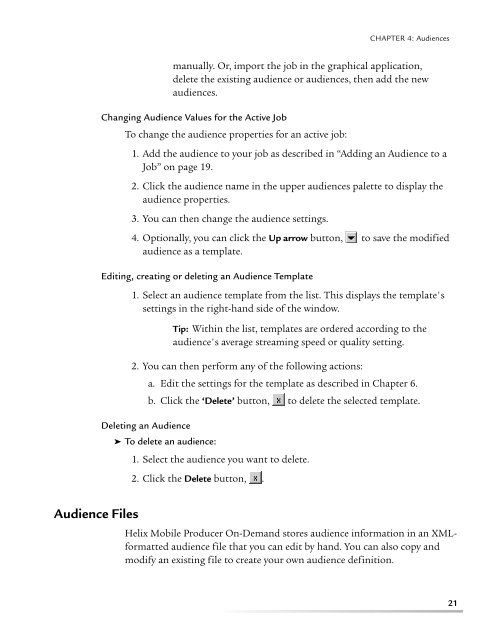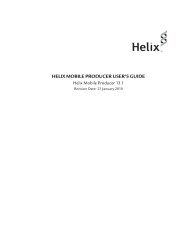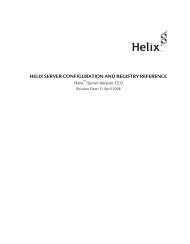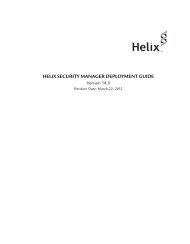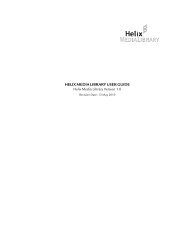helix mobile producer on-demand user's guide - RealPlayer
helix mobile producer on-demand user's guide - RealPlayer
helix mobile producer on-demand user's guide - RealPlayer
Create successful ePaper yourself
Turn your PDF publications into a flip-book with our unique Google optimized e-Paper software.
CHAPTER 4: Audiencesmanually. Or, import the job in the graphical applicati<strong>on</strong>,delete the existing audience or audiences, then add the newaudiences.Changing Audience Values for the Active JobTo change the audience properties for an active job:1. Add the audience to your job as described in “Adding an Audience to aJob” <strong>on</strong> page 19.2. Click the audience name in the upper audiences palette to display theaudience properties.3. You can then change the audience settings.4. Opti<strong>on</strong>ally, you can click the Up arrow butt<strong>on</strong>, to save the modifiedaudience as a template.Editing, creating or deleting an Audience Template1. Select an audience template from the list. This displays the template'ssettings in the right-hand side of the window.Tip: Within the list, templates are ordered according to theaudience's average streaming speed or quality setting.2. You can then perform any of the following acti<strong>on</strong>s:a. Edit the settings for the template as described in Chapter 6.b. Click the ‘Delete’ butt<strong>on</strong>, to delete the selected template.Deleting an Audience➤ To delete an audience:1. Select the audience you want to delete.2. Click the Delete butt<strong>on</strong>, .Audience FilesHelix Mobile Producer On-Demand stores audience informati<strong>on</strong> in an XMLformattedaudience file that you can edit by hand. You can also copy andmodify an existing file to create your own audience definiti<strong>on</strong>.21