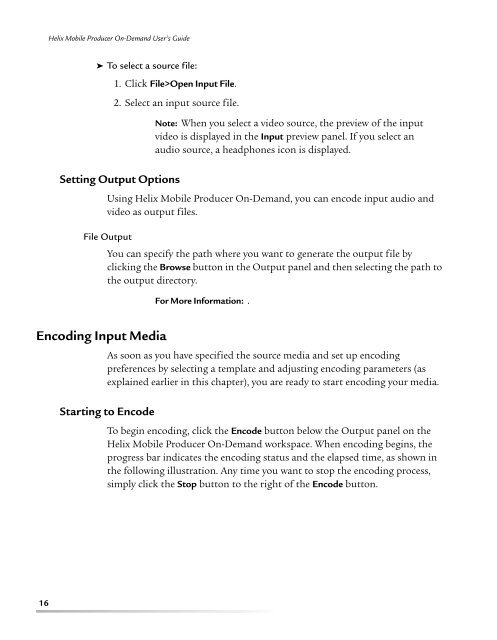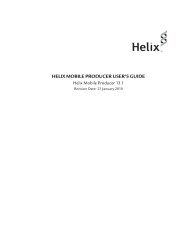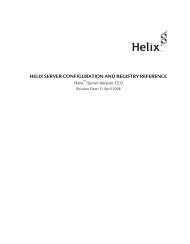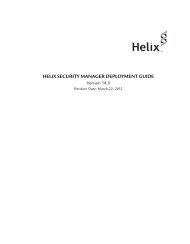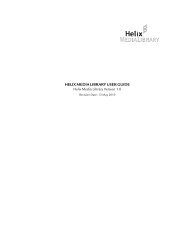helix mobile producer on-demand user's guide - RealPlayer
helix mobile producer on-demand user's guide - RealPlayer
helix mobile producer on-demand user's guide - RealPlayer
You also want an ePaper? Increase the reach of your titles
YUMPU automatically turns print PDFs into web optimized ePapers that Google loves.
Helix Mobile Producer On-Demand User’s Guide➤ To select a source file:1. Click File>Open Input File.2. Select an input source file.Setting Output Opti<strong>on</strong>sNote: When you select a video source, the preview of the inputvideo is displayed in the Input preview panel. If you select anaudio source, a headph<strong>on</strong>es ic<strong>on</strong> is displayed.Using Helix Mobile Producer On-Demand, you can encode input audio andvideo as output files.File OutputYou can specify the path where you want to generate the output file byclicking the Browse butt<strong>on</strong> in the Output panel and then selecting the path tothe output directory.For More Informati<strong>on</strong>: .Encoding Input MediaAs so<strong>on</strong> as you have specified the source media and set up encodingpreferences by selecting a template and adjusting encoding parameters (asexplained earlier in this chapter), you are ready to start encoding your media.Starting to EncodeTo begin encoding, click the Encode butt<strong>on</strong> below the Output panel <strong>on</strong> theHelix Mobile Producer On-Demand workspace. When encoding begins, theprogress bar indicates the encoding status and the elapsed time, as shown inthe following illustrati<strong>on</strong>. Any time you want to stop the encoding process,simply click the Stop butt<strong>on</strong> to the right of the Encode butt<strong>on</strong>.16