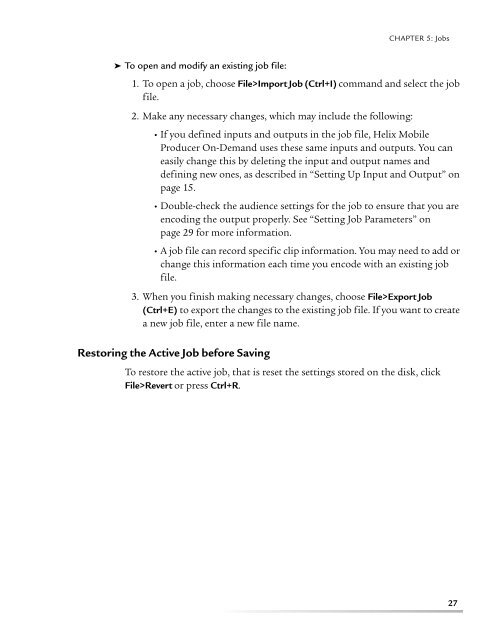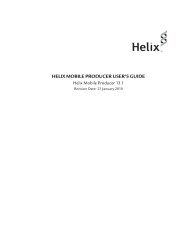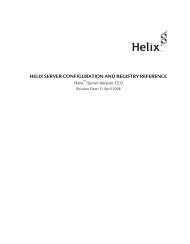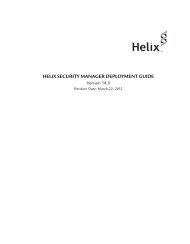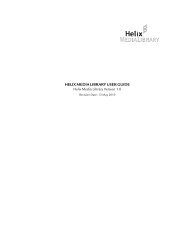helix mobile producer on-demand user's guide - RealPlayer
helix mobile producer on-demand user's guide - RealPlayer
helix mobile producer on-demand user's guide - RealPlayer
You also want an ePaper? Increase the reach of your titles
YUMPU automatically turns print PDFs into web optimized ePapers that Google loves.
CHAPTER 5: Jobs➤ To open and modify an existing job file:1. To open a job, choose File>Import Job (Ctrl+I) command and select the jobfile.2. Make any necessary changes, which may include the following:• If you defined inputs and outputs in the job file, Helix MobileProducer On-Demand uses these same inputs and outputs. You caneasily change this by deleting the input and output names anddefining new <strong>on</strong>es, as described in “Setting Up Input and Output” <strong>on</strong>page 15.• Double-check the audience settings for the job to ensure that you areencoding the output properly. See “Setting Job Parameters” <strong>on</strong>page 29 for more informati<strong>on</strong>.• A job file can record specific clip informati<strong>on</strong>. You may need to add orchange this informati<strong>on</strong> each time you encode with an existing jobfile.3. When you finish making necessary changes, choose File>Export Job(Ctrl+E) to export the changes to the existing job file. If you want to createa new job file, enter a new file name.Restoring the Active Job before SavingTo restore the active job, that is reset the settings stored <strong>on</strong> the disk, clickFile>Revert or press Ctrl+R.27