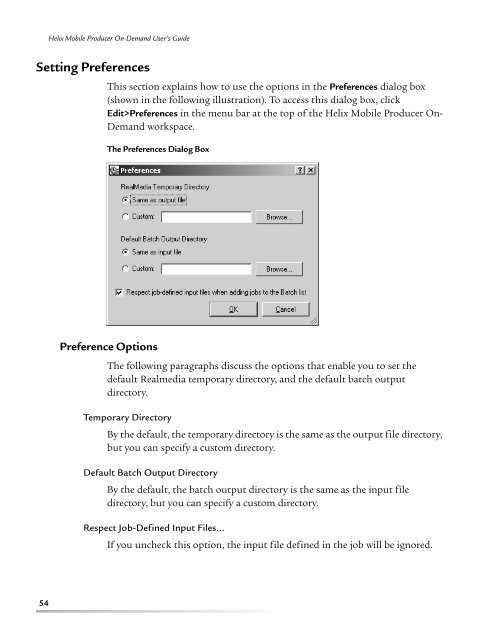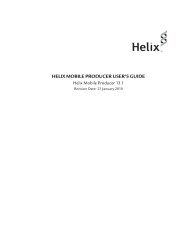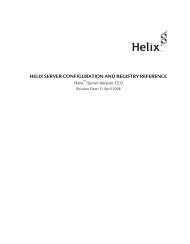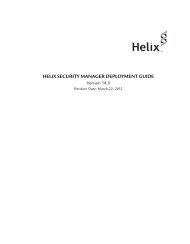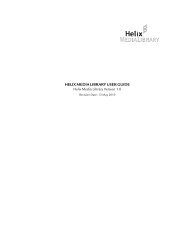helix mobile producer on-demand user's guide - RealPlayer
helix mobile producer on-demand user's guide - RealPlayer
helix mobile producer on-demand user's guide - RealPlayer
You also want an ePaper? Increase the reach of your titles
YUMPU automatically turns print PDFs into web optimized ePapers that Google loves.
Helix Mobile Producer On-Demand User’s GuideSetting PreferencesThis secti<strong>on</strong> explains how to use the opti<strong>on</strong>s in the Preferences dialog box(shown in the following illustrati<strong>on</strong>). To access this dialog box, clickEdit>Preferences in the menu bar at the top of the Helix Mobile Producer On-Demand workspace.The Preferences Dialog BoxPreference Opti<strong>on</strong>sThe following paragraphs discuss the opti<strong>on</strong>s that enable you to set thedefault Realmedia temporary directory, and the default batch outputdirectory.Temporary DirectoryBy the default, the temporary directory is the same as the output file directory,but you can specify a custom directory.Default Batch Output DirectoryBy the default, the batch output directory is the same as the input filedirectory, but you can specify a custom directory.Respect Job-Defined Input Files…If you uncheck this opti<strong>on</strong>, the input file defined in the job will be ignored.54