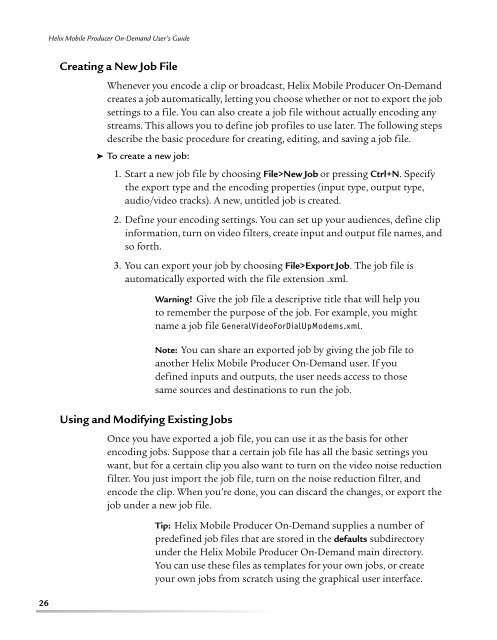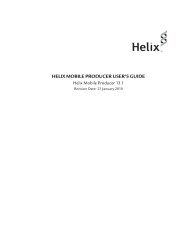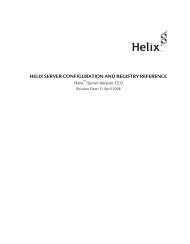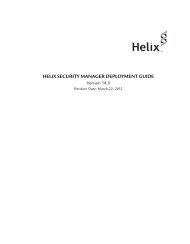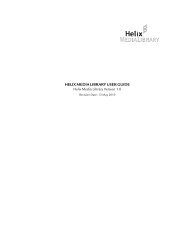helix mobile producer on-demand user's guide - RealPlayer
helix mobile producer on-demand user's guide - RealPlayer
helix mobile producer on-demand user's guide - RealPlayer
You also want an ePaper? Increase the reach of your titles
YUMPU automatically turns print PDFs into web optimized ePapers that Google loves.
Helix Mobile Producer On-Demand User’s Guide26Creating a New Job FileWhenever you encode a clip or broadcast, Helix Mobile Producer On-Demandcreates a job automatically, letting you choose whether or not to export the jobsettings to a file. You can also create a job file without actually encoding anystreams. This allows you to define job profiles to use later. The following stepsdescribe the basic procedure for creating, editing, and saving a job file.➤ To create a new job:1. Start a new job file by choosing File>New Job or pressing Ctrl+N. Specifythe export type and the encoding properties (input type, output type,audio/video tracks). A new, untitled job is created.2. Define your encoding settings. You can set up your audiences, define clipinformati<strong>on</strong>, turn <strong>on</strong> video filters, create input and output file names, andso forth.3. You can export your job by choosing File>Export Job. The job file isautomatically exported with the file extensi<strong>on</strong> .xml.Using and Modifying Existing JobsWarning! Give the job file a descriptive title that will help youto remember the purpose of the job. For example, you mightname a job file GeneralVideoForDialUpModems.xml.Note: You can share an exported job by giving the job file toanother Helix Mobile Producer On-Demand user. If youdefined inputs and outputs, the user needs access to thosesame sources and destinati<strong>on</strong>s to run the job.Once you have exported a job file, you can use it as the basis for otherencoding jobs. Suppose that a certain job file has all the basic settings youwant, but for a certain clip you also want to turn <strong>on</strong> the video noise reducti<strong>on</strong>filter. You just import the job file, turn <strong>on</strong> the noise reducti<strong>on</strong> filter, andencode the clip. When you’re d<strong>on</strong>e, you can discard the changes, or export thejob under a new job file.Tip: Helix Mobile Producer On-Demand supplies a number ofpredefined job files that are stored in the defaults subdirectoryunder the Helix Mobile Producer On-Demand main directory.You can use these files as templates for your own jobs, or createyour own jobs from scratch using the graphical user interface.