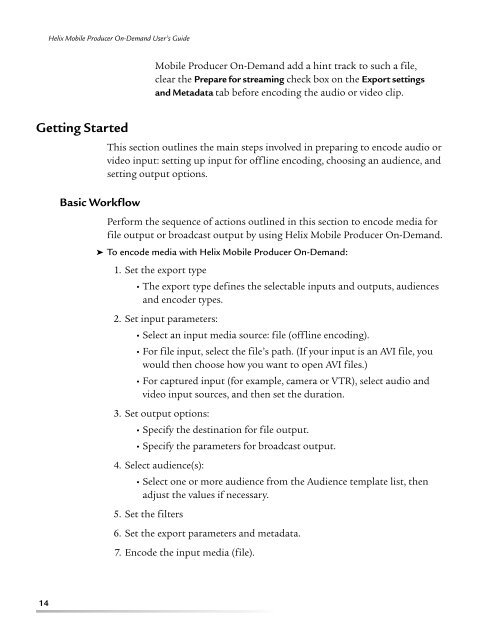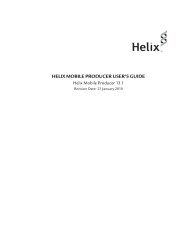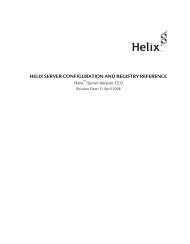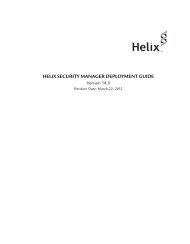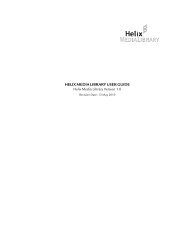helix mobile producer on-demand user's guide - RealPlayer
helix mobile producer on-demand user's guide - RealPlayer
helix mobile producer on-demand user's guide - RealPlayer
Create successful ePaper yourself
Turn your PDF publications into a flip-book with our unique Google optimized e-Paper software.
Helix Mobile Producer On-Demand User’s GuideMobile Producer On-Demand add a hint track to such a file,clear the Prepare for streaming check box <strong>on</strong> the Export settingsand Metadata tab before encoding the audio or video clip.Getting StartedBasic WorkflowThis secti<strong>on</strong> outlines the main steps involved in preparing to encode audio orvideo input: setting up input for offline encoding, choosing an audience, andsetting output opti<strong>on</strong>s.Perform the sequence of acti<strong>on</strong>s outlined in this secti<strong>on</strong> to encode media forfile output or broadcast output by using Helix Mobile Producer On-Demand.➤ To encode media with Helix Mobile Producer On-Demand:1. Set the export type• The export type defines the selectable inputs and outputs, audiencesand encoder types.2. Set input parameters:• Select an input media source: file (offline encoding).• For file input, select the file’s path. (If your input is an AVI file, youwould then choose how you want to open AVI files.)• For captured input (for example, camera or VTR), select audio andvideo input sources, and then set the durati<strong>on</strong>.3. Set output opti<strong>on</strong>s:• Specify the destinati<strong>on</strong> for file output.• Specify the parameters for broadcast output.4. Select audience(s):• Select <strong>on</strong>e or more audience from the Audience template list, thenadjust the values if necessary.5. Set the filters6. Set the export parameters and metadata.7. Encode the input media (file).14