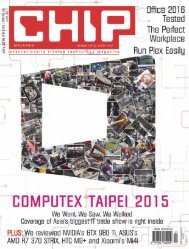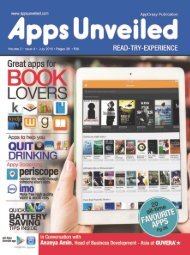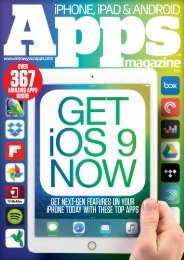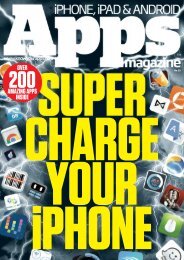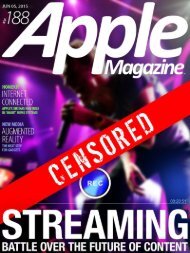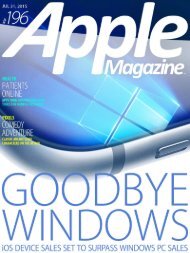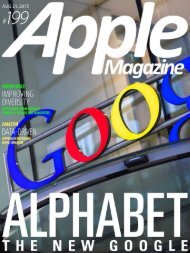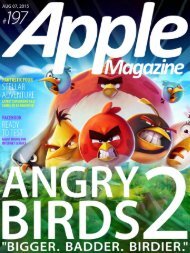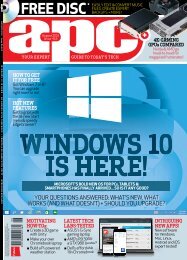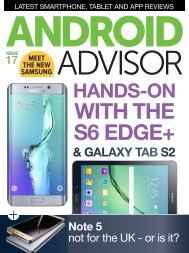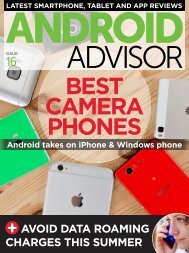Android Magazine Issue 54 - 2015 UK.pdf
- No tags were found...
You also want an ePaper? Increase the reach of your titles
YUMPU automatically turns print PDFs into web optimized ePapers that Google loves.
Tutorials<br />
App used » Google Keep Works with » <strong>Android</strong> 4.0 and up<br />
Add labels to notes in<br />
Google Keep<br />
<strong>Android</strong>’s default note-taking app has<br />
gained two new features to sort posts<br />
and set repeat reminders<br />
Google has added two new features to its<br />
Evernote competitor: labels and<br />
reoccurring reminders. While the benefit<br />
of being able to set repeat reminders is<br />
self-explanatory, you may wonder why you<br />
need labels – especially when you can<br />
already sort notes in so many other ways.<br />
However, labels let you mark notes, no<br />
matter whether they are shopping lists,<br />
photos or audio clips, under one banner,<br />
such as Personal, Work, or Inspiration. You<br />
can then view all related notes more easily,<br />
as well as sort them further by pre-existing<br />
filters, including file type or by colour.<br />
However, whereas repeat reminders is<br />
neatly integrated into Keep, sorting them<br />
by labels isn’t as intuitive, so you will need<br />
our guide to get started. To ensure you can<br />
use these new features, first go to Google<br />
Play and update Google Keep to guarantee<br />
you are running at least version 3.1.<br />
Set a reoccurring reminder<br />
Another feature of the Keep update is that you can<br />
now set reminders to repeat<br />
Add label<br />
Tapthethree-doticoninthe<br />
top-rightofthescreenand<br />
select Add Label from the<br />
drop-downlistofoptions<br />
presented.Ifyouwishtoadd<br />
orremovelabelsinthefuture,<br />
this option will be replaced by<br />
Change Labels after you<br />
complete the process<br />
Deeper searching<br />
Once Google Keep has<br />
become your go-to<br />
note-takingapp,youcanend<br />
upwithalotofposts–even<br />
<br />
label.Thisiswhy,after<br />
sortingbylabel,youcanstill<br />
tap the magnifying glass icon<br />
<br />
colour and more<br />
Side-menu search<br />
<br />
postsbylabelsinGoogle<br />
<br />
by type from the side menu,<br />
including Notes and<br />
Reminders,aswellassearch<br />
forthosenotesyou’vesentto<br />
the Archive or Deleted<br />
Create a<br />
document<br />
Create a note or list in<br />
Google Keep, and then<br />
tap the Remind me<br />
button at the bottom of<br />
the screen. This is<br />
illustrated by a knot tied<br />
around a finger. A menu<br />
will then give you a choice<br />
between setting a Time or<br />
Location reminder.<br />
Customise<br />
reminder<br />
Location reminders will<br />
repeat automatically<br />
whenever you enter a<br />
place, so enter the name<br />
of the location and a<br />
repeat reminder will be<br />
set. For a Time reminder,<br />
you will be promoted to<br />
set the date and hour,<br />
then go to the next step.<br />
Set repeat<br />
Beneath the date and<br />
hour setting for a Time<br />
reminder is an underlined<br />
phrase; Does Not Repeat.<br />
Tap this for a list of<br />
options to set a<br />
reoccurring reminder,<br />
such as Daily or Monthly,<br />
or you can fine-tune it<br />
even further by selecting<br />
the Customise option.<br />
Pick label titles<br />
Once you’ve applied labels,<br />
they will appear at the bottom<br />
of your notes, lists, and<br />
images.Youcanaddas<br />
manylabelsasyouliketoa<br />
post,butforthemtobe<br />
effectiveyou’llwanttodecide<br />
on some key terms, like<br />
‘personal’ or ‘shopping’<br />
Sort by label<br />
Rather than pressing on the<br />
magnifyingglasssymbolto<br />
search via label, tap the<br />
three-line button on the left to<br />
view the side menu. Under<br />
the heading that says Labels,<br />
you can jump to groups of<br />
notes, reminders, and more<br />
tagged with same label<br />
32