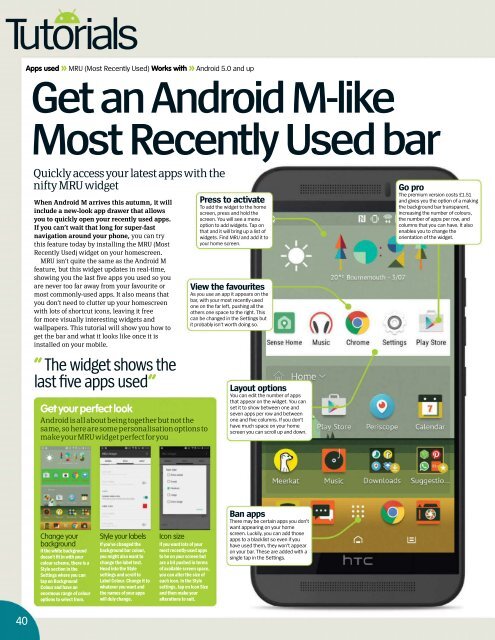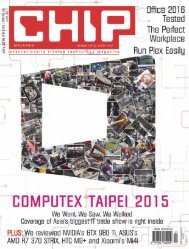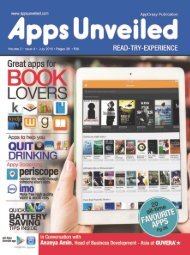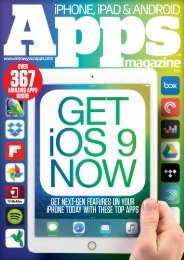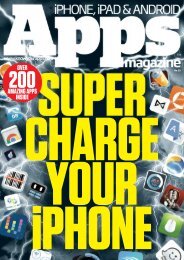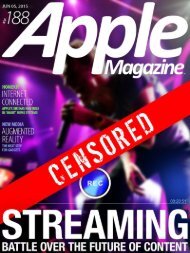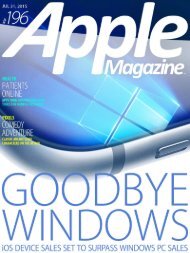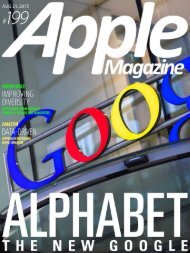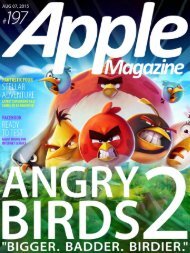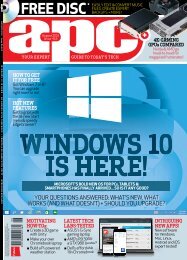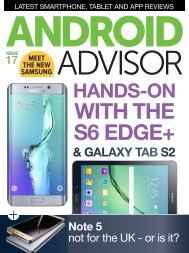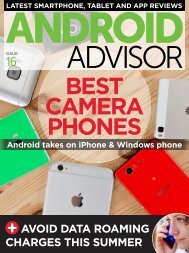Android Magazine Issue 54 - 2015 UK.pdf
- No tags were found...
You also want an ePaper? Increase the reach of your titles
YUMPU automatically turns print PDFs into web optimized ePapers that Google loves.
Tutorials<br />
Apps used » MRU (Most Recently Used) Works with » <strong>Android</strong> 5.0 and up<br />
Get an <strong>Android</strong> M-like<br />
Most Recently Used bar<br />
Quickly access your latest apps with the<br />
nifty MRU widget<br />
When <strong>Android</strong> M arrives this autumn, it will<br />
include a new-look app drawer that allows<br />
you to quickly open your recently used apps.<br />
If you can’t wait that long for super-fast<br />
navigation around your phone, you can try<br />
this feature today by installing the MRU (Most<br />
Recently Used) widget on your homescreen.<br />
MRU isn’t quite the same as the <strong>Android</strong> M<br />
feature, but this widget updates in real-time,<br />
showing you the last five apps you used so you<br />
are never too far away from your favourite or<br />
most commonly-used apps. It also means that<br />
you don’t need to clutter up your homescreen<br />
with lots of shortcut icons, leaving it free<br />
for more visually interesting widgets and<br />
wallpapers. This tutorial will show you how to<br />
get the bar and what it looks like once it is<br />
installedonyourmobile.<br />
“ The widget shows the<br />
last five apps used”<br />
Getyourperfectlook<br />
<strong>Android</strong>isallaboutbeingtogetherbutnotthe<br />
same,soherearesomepersonalisationoptionsto<br />
makeyourMRUwidgetperfectforyou<br />
Press to activate<br />
To add the widget to the home<br />
screen, press and hold the<br />
screen. You will see a menu<br />
option to add widgets. Tap on<br />
that and it will bring up a list of<br />
widgets. Find MRU and add it to<br />
your home screen.<br />
View the favourites<br />
As you use an app it appears on the<br />
bar, with your most recently-used<br />
one on the far left, pushing all the<br />
others one space to the right. This<br />
can be changed in the Settings but<br />
it probably isn’t worth doing so.<br />
Layout options<br />
You can edit the number of apps<br />
that appear on the widget. You can<br />
set it to show between one and<br />
seven apps per row and between<br />
one and five columns. If you don’t<br />
have much space on your home<br />
screen you can scroll up and down.<br />
Go pro<br />
The premium version costs £1.51<br />
and gives you the option of a making<br />
the background bar transparent,<br />
increasing the number of colours,<br />
the number of apps per row, and<br />
columns that you can have. It also<br />
enables you to change the<br />
orientation of the widget.<br />
Change your<br />
background<br />
If the white background<br />
doesn’tfitinwithyour<br />
colour scheme, there is a<br />
Style section in the<br />
Settings where you can<br />
taponBackground<br />
Colour and have an<br />
enormous range of colour<br />
optionstoselectfrom.<br />
Styleyourlabels<br />
If you’ve changed the<br />
background bar colour,<br />
you might also want to<br />
change the label text.<br />
Head into the Style<br />
settings and scroll to<br />
Label Colour. Change it to<br />
whatever you want and<br />
the names of your apps<br />
will duly change.<br />
Icon size<br />
If you want lots of your<br />
most recently-used apps<br />
to be on your screen but<br />
are a bit pushed in terms<br />
of available screen space,<br />
you can alter the size of<br />
each icon. In the Style<br />
settings, tap on Icon Size<br />
and then make your<br />
alterations to suit.<br />
Ban apps<br />
There may be certain apps you don’t<br />
want appearing on your home<br />
screen. Luckily, you can add those<br />
apps to a blacklist so even if you<br />
have used them, they won’t appear<br />
on your bar. These are added with a<br />
single tap in the Settings.<br />
40