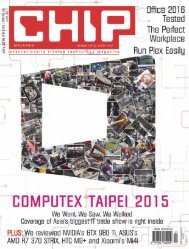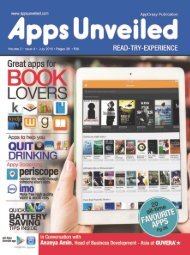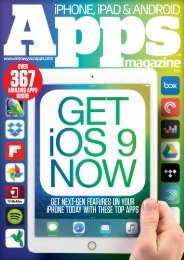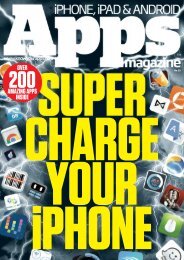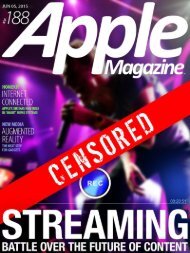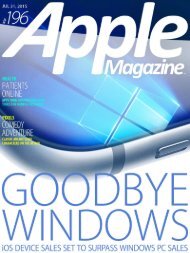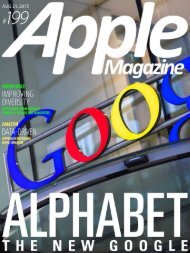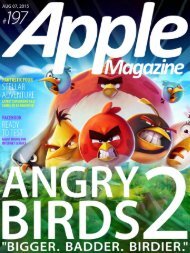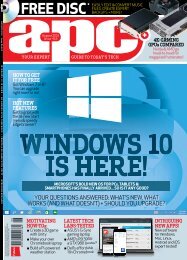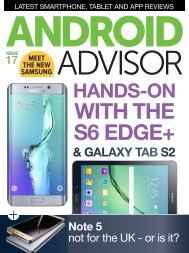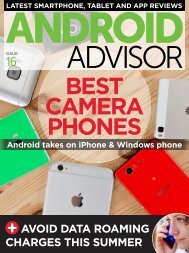Android Magazine Issue 54 - 2015 UK.pdf
- No tags were found...
Create successful ePaper yourself
Turn your PDF publications into a flip-book with our unique Google optimized e-Paper software.
Hacker Zøne<br />
status update<br />
Which devices are best for<br />
the hacking scene?<br />
ZTE Blade S6<br />
Rooted? Yes<br />
Active Development:<br />
Medium<br />
The Blade S6 boasts<br />
greatspecsandalow<br />
price. But its MiFlavor UI<br />
is Marmite for many, so<br />
whynottryhackingit<br />
and adding a new ROM?<br />
LG G4<br />
Rooted? Yes<br />
Active Development:<br />
High<br />
TheLGG4hasnot<br />
been available for long,<br />
butitwasquickly<br />
rooted.Unlockitnowto<br />
try out new features,<br />
ROMs and apps.<br />
Nexus 7<br />
Rooted? Yes<br />
Active Development:<br />
High<br />
Google didn’t release<br />
<strong>Android</strong> M for the<br />
Nexus 7, so check<br />
the XDA Forums for<br />
Xposed modules that<br />
imitate M features.<br />
Moto 360<br />
Rooted? Yes<br />
Active Development:<br />
High<br />
Motorola keeps slashing<br />
the price of the Moto 360<br />
so pick one up now it’s<br />
cheaptoexperimentwith<br />
smartwatch hacks.<br />
q<br />
hacks<br />
Turn your device<br />
into a mobile office<br />
with Bluetooth<br />
RumoursaboutWindows10for<br />
mobile suggest that devices will<br />
be ready to connect to keyboards<br />
and monitors, creating desktop<br />
computers that fit in your pocket.<br />
But once again Microsoft is late<br />
turning up to the party; <strong>Android</strong><br />
already has this functionality!<br />
Tips&Tricks<br />
Surround sound<br />
on Google Movies<br />
Peace and quiet has descended.<br />
Work is done, the kids are in bed (or<br />
the parents!) and you’re ready to<br />
watch a movie on your <strong>Android</strong><br />
Lollipop phone or tablet, streamed<br />
direct from the internet via the Play<br />
Movies & Videos app.<br />
You make your selection, hit play<br />
and… well, it looks good, but the<br />
sound could do with a lot of work.<br />
Movies play with surround sound at<br />
the cinema but despite your phone’s<br />
sound system, the same doesn’t<br />
seem to be true here. Or is it?<br />
Although it should be enabled by<br />
default, you can easily switch on<br />
Enjoy movies with 5.1 surround on <strong>Android</strong><br />
Dolby 5.1 surround sound in the Play<br />
Movies & Videos app. Open the<br />
menu, then Settings, find Surround<br />
Sound and check the Enable<br />
Surround Sound box. You might even<br />
tap the Play Demo button to get an<br />
idea of the 5.1 soundtrack<br />
capabilities of <strong>Android</strong>.<br />
Change brightness<br />
depending on time<br />
Display brightness can be a big<br />
problem on the Nexus 5, especially<br />
for battery life. While the Adaptive<br />
Brightness setting can be useful, a<br />
slicker option is to have the<br />
brightness automatically change<br />
depending upon the time of day.<br />
It is possible to manage brightness more<br />
effectivelyonyourNexus5<br />
You’ll need to have Unknown<br />
Sources enabled (you can do this<br />
from Settings>Security) before<br />
heading to XDA-Developers.com and<br />
searching for and then downloading<br />
theBrightTimeapp.<br />
Upon launching BrightTime you’ll<br />
find some timestamps already<br />
present. You can use these or delete<br />
them and set up your own using the<br />
‘+’button.Justtaponatimeand<br />
adjust the slider to determine how<br />
bright the display should be at that<br />
time; you can also adjust the clock as<br />
necessary. For instance, you might<br />
have the brightness turned high<br />
during daylight hours and then turned<br />
lower during the night.<br />
With the BrightTime app active,<br />
your phone’s brightness will be<br />
adjusted when the corresponding<br />
time of day arrives.<br />
Set owner<br />
information<br />
Your phone has been lost.<br />
Fortunately, though, it’s in the hands<br />
of someone trustworthy and who<br />
wantstoreturnit.<br />
That’s the good news. The bad<br />
news is you didn’t save any contact<br />
information on your device, so your<br />
Good Samaritan doesn’t know how<br />
to get in touch to return your <strong>Android</strong>.<br />
This isn’t a situation you want to<br />
beinisit?Sobestavoidit,<br />
something that can be easily done<br />
Enable Bluetooth Pair keyboard & mouse Portable desktop<br />
1<br />
The opportunities afforded by<br />
2<br />
Bluetooth pairing requires you<br />
3<br />
With successful pairing, your<br />
Bluetooth are considerable.<br />
Embrace your device as a portable<br />
office PC by enabling Bluetooth in<br />
the Quick Settings screen and<br />
pairing your a keyboard and mouse.<br />
to enter 0000 on the keyboard. If<br />
there are problems, consult the<br />
device documentation to find the<br />
correct pairing code. Pair a mouse by<br />
holding the Connect button.<br />
<strong>Android</strong>deviceisnowacompact<br />
desktop computer. If you’re<br />
working on a document, flipping<br />
into portrait mode will afford<br />
additional screen real estate.<br />
44