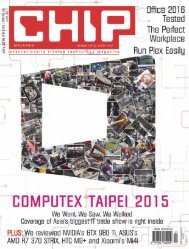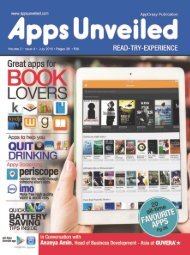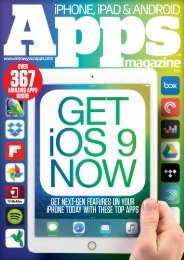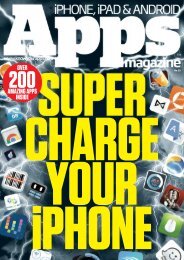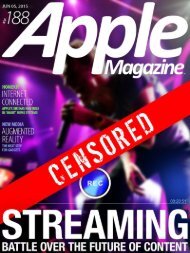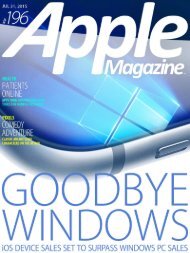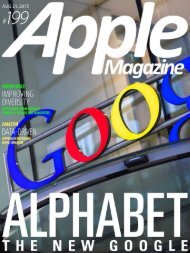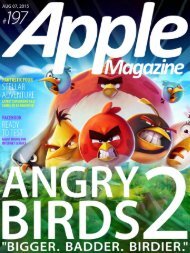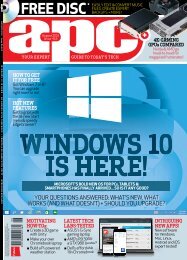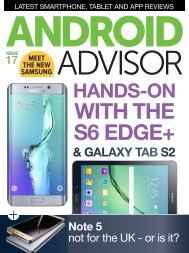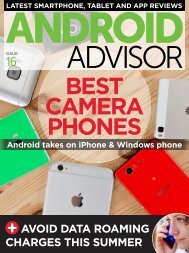Android Magazine Issue 54 - 2015 UK.pdf
- No tags were found...
Create successful ePaper yourself
Turn your PDF publications into a flip-book with our unique Google optimized e-Paper software.
Tutorials<br />
App used » ZEDGE Ringtones & Wallpapers Works with » Varies with device<br />
Set your favourite tune<br />
asaringtoneThose default ringtones are dull, aren’t<br />
they? It’s time to add your own…<br />
Thereisnodenyingthefactthat the<br />
default ringtones packaged with new<br />
devices just aren’t individual enough. Not<br />
only this, often they’re actually quite<br />
inadequate as effective ringtones.<br />
Thesolution,ofcourse,istoset your own<br />
custom ringtone. This might be a segment of<br />
afavouritesong,orperhapsasound effect<br />
fromamovie.Betterstill,you’re not limited<br />
at customising ringtones – notifications and<br />
alarms can also be enhanced with short MP3<br />
files. After all, it’s far better to have a phone<br />
ringtone, alarm noise and notification alert<br />
that you will react to, rather than one that<br />
you’re prone to ignore.<br />
Make your alerts and notifications fit for<br />
purpose! All you need to get started is the<br />
MP3 file of your choice, cropped to 30 seconds<br />
of your favourite segment (perhaps the chorus<br />
or a riff, rather than the intro).<br />
1 SelectandcropyourMP3<br />
BeginbyselectinganMP3fileandcropping<br />
ittotherequiredlengthifnecessary.Tocropthe<br />
file you can use an app like MP3 Cutter, or a<br />
browser-based tool like http://mp3cut.net/.Once<br />
you’re happy, copy to your phone via USB cable or<br />
sync via your favoured cloud app.<br />
2 Check the sync<br />
Has the MP3 synced to your phone? Open<br />
Dropbox, Google Drive or whichever cloud solution<br />
you use and check that the file is available. Once<br />
you’ve done this, confirm that it will play on your<br />
device, as encoding issues with cropped MP3 files<br />
can prevent successful playback.<br />
34<br />
3 Usetherightfolder<br />
For the ringtone to be detected by <strong>Android</strong>,<br />
you will need to save it in the correct folder.<br />
Whether you’re copying via USB or you have<br />
synceditviathecloud,useafilemanagerlikeFX<br />
to copy the file into the Ringtones folder in your<br />
<strong>Android</strong>’s main storage.<br />
4 AddyourMP3ringtone<br />
You’re now ready to set the file up as a<br />
ringtone. To do this, open Settings>Sound &<br />
Notification and select Phone Ringtone. You<br />
should see the chosen ringtone listed (they are<br />
displayed alphabetically) so select it to get a<br />
preview and tap OK when you’re happy.<br />
5 Set custom options<br />
It isn’t only your ringtone that you can<br />
customise. <strong>Android</strong>’s alarm clock and audible<br />
notifications can also be personalised, and the<br />
process is just as simple as adding a new ringtone.<br />
Before you start, however, give some thought to<br />
the chosen MP3, making sure it is fit for purpose.