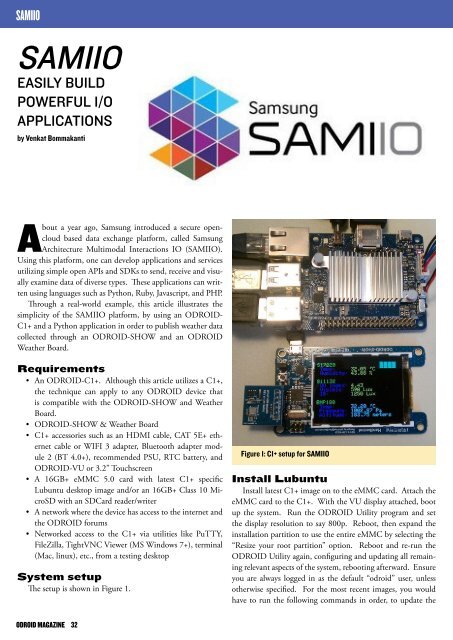Lamp
ODROID-Magazine-201509
ODROID-Magazine-201509
- No tags were found...
Create successful ePaper yourself
Turn your PDF publications into a flip-book with our unique Google optimized e-Paper software.
SAMIIO<br />
SAMIIO<br />
EASILY BUILD<br />
POWERFUL I/O<br />
APPLICATIONS<br />
by Venkat Bommakanti<br />
About a year ago, Samsung introduced a secure opencloud<br />
based data exchange platform, called Samsung<br />
Architecture Multimodal Interactions IO (SAMIIO).<br />
Using this platform, one can develop applications and services<br />
utilizing simple open APIs and SDKs to send, receive and visually<br />
examine data of diverse types. These applications can written<br />
using languages such as Python, Ruby, Javascript, and PHP.<br />
Through a real-world example, this article illustrates the<br />
simplicity of the SAMIIO platform, by using an ODROID-<br />
C1+ and a Python application in order to publish weather data<br />
collected through an ODROID-SHOW and an ODROID<br />
Weather Board.<br />
Requirements<br />
• An ODROID-C1+. Although this article utilizes a C1+,<br />
the technique can apply to any ODROID device that<br />
is compatible with the ODROID-SHOW and Weather<br />
Board.<br />
• ODROID-SHOW & Weather Board<br />
• C1+ accessories such as an HDMI cable, CAT 5E+ ethernet<br />
cable or WIFI 3 adapter, Bluetooth adapter module<br />
2 (BT 4.0+), recommended PSU, RTC battery, and<br />
ODROID-VU or 3.2” Touchscreen<br />
• A 16GB+ eMMC 5.0 card with latest C1+ specific<br />
Lubuntu desktop image and/or an 16GB+ Class 10 MicroSD<br />
with an SDCard reader/writer<br />
• A network where the device has access to the internet and<br />
the ODROID forums<br />
• Networked access to the C1+ via utilities like PuTTY,<br />
FileZilla, TightVNC Viewer (MS Windows 7+), terminal<br />
(Mac, linux), etc., from a testing desktop<br />
System setup<br />
The setup is shown in Figure 1.<br />
Figure 1: C1+ setup for SAMIIO<br />
Install Lubuntu<br />
Install latest C1+ image on to the eMMC card. Attach the<br />
eMMC card to the C1+. With the VU display attached, boot<br />
up the system. Run the ODROID Utility program and set<br />
the display resolution to say 800p. Reboot, then expand the<br />
installation partition to use the entire eMMC by selecting the<br />
“Resize your root partition” option. Reboot and re-run the<br />
ODROID Utility again, configuring and updating all remaining<br />
relevant aspects of the system, rebooting afterward. Ensure<br />
you are always logged in as the default “odroid” user, unless<br />
otherwise specified. For the most recent images, you would<br />
have to run the following commands in order, to update the<br />
ODROID MAGAZINE 32