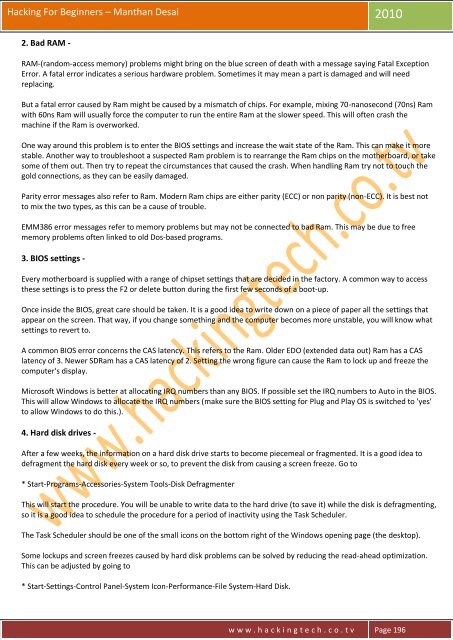Legal Disclaimer
Hacking-For-Beginners-a-beginners-guide-for-learning-ethical-hacking
Hacking-For-Beginners-a-beginners-guide-for-learning-ethical-hacking
- No tags were found...
You also want an ePaper? Increase the reach of your titles
YUMPU automatically turns print PDFs into web optimized ePapers that Google loves.
Hacking For Beginners – Manthan Desai 2010<br />
2. Bad RAM -<br />
RAM-(random-access memory) problems might bring on the blue screen of death with a message saying Fatal Exception<br />
Error. A fatal error indicates a serious hardware problem. Sometimes it may mean a part is damaged and will need<br />
replacing.<br />
But a fatal error caused by Ram might be caused by a mismatch of chips. For example, mixing 70-nanosecond (70ns) Ram<br />
with 60ns Ram will usually force the computer to run the entire Ram at the slower speed. This will often crash the<br />
machine if the Ram is overworked.<br />
One way around this problem is to enter the BIOS settings and increase the wait state of the Ram. This can make it more<br />
stable. Another way to troubleshoot a suspected Ram problem is to rearrange the Ram chips on the motherboard, or take<br />
some of them out. Then try to repeat the circumstances that caused the crash. When handling Ram try not to touch the<br />
gold connections, as they can be easily damaged.<br />
Parity error messages also refer to Ram. Modern Ram chips are either parity (ECC) or non parity (non-ECC). It is best not<br />
to mix the two types, as this can be a cause of trouble.<br />
EMM386 error messages refer to memory problems but may not be connected to bad Ram. This may be due to free<br />
memory problems often linked to old Dos-based programs.<br />
3. BIOS settings -<br />
Every motherboard is supplied with a range of chipset settings that are decided in the factory. A common way to access<br />
these settings is to press the F2 or delete button during the first few seconds of a boot-up.<br />
Once inside the BIOS, great care should be taken. It is a good idea to write down on a piece of paper all the settings that<br />
appear on the screen. That way, if you change something and the computer becomes more unstable, you will know what<br />
settings to revert to.<br />
A common BIOS error concerns the CAS latency. This refers to the Ram. Older EDO (extended data out) Ram has a CAS<br />
latency of 3. Newer SDRam has a CAS latency of 2. Setting the wrong figure can cause the Ram to lock up and freeze the<br />
computer's display.<br />
Microsoft Windows is better at allocating IRQ numbers than any BIOS. If possible set the IRQ numbers to Auto in the BIOS.<br />
This will allow Windows to allocate the IRQ numbers (make sure the BIOS setting for Plug and Play OS is switched to 'yes'<br />
to allow Windows to do this.).<br />
4. Hard disk drives -<br />
After a few weeks, the information on a hard disk drive starts to become piecemeal or fragmented. It is a good idea to<br />
defragment the hard disk every week or so, to prevent the disk from causing a screen freeze. Go to<br />
* Start-Programs-Accessories-System Tools-Disk Defragmenter<br />
This will start the procedure. You will be unable to write data to the hard drive (to save it) while the disk is defragmenting,<br />
so it is a good idea to schedule the procedure for a period of inactivity using the Task Scheduler.<br />
The Task Scheduler should be one of the small icons on the bottom right of the Windows opening page (the desktop).<br />
Some lockups and screen freezes caused by hard disk problems can be solved by reducing the read-ahead optimization.<br />
This can be adjusted by going to<br />
* Start-Settings-Control Panel-System Icon-Performance-File System-Hard Disk.<br />
w w w . h a c k i n g t e c h . c o . t v Page 196