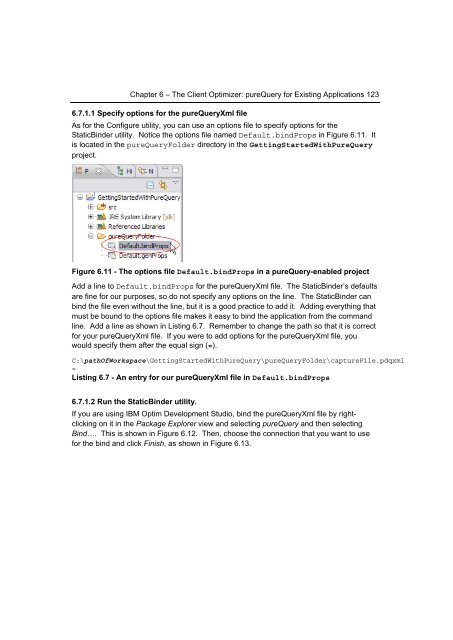- Page 3 and 4:
G E T T I N G S T A R T E D W I T H
- Page 5 and 6:
Notices This information was develo
- Page 7:
Trademarks IBM, the IBM logo, DB2,
- Page 10 and 11:
10 Getting Started with pureQuery 3
- Page 12 and 13:
12 Getting Started with pureQuery C
- Page 14 and 15:
14 Getting Started with pureQuery 1
- Page 16 and 17:
16 Getting Started with pureQuery C
- Page 18 and 19:
18 Getting Started with pureQuery m
- Page 20 and 21:
20 Getting Started with pureQuery T
- Page 22 and 23:
22 Getting Started with pureQuery K
- Page 24 and 25:
24 Getting Started with pureQuery A
- Page 27 and 28:
1 Chapter 1 - Introduction to pureQ
- Page 29 and 30:
Chapter 1 - Introduction to pureQue
- Page 31 and 32:
Chapter 1 - Introduction to pureQue
- Page 33 and 34:
Chapter 1 - Introduction to pureQue
- Page 35 and 36:
Chapter 1 - Introduction to pureQue
- Page 37 and 38:
Chapter 1 - Introduction to pureQue
- Page 39 and 40:
Chapter 1 - Introduction to pureQue
- Page 41 and 42:
Chapter 1 - Introduction to pureQue
- Page 43 and 44:
Chapter 1 - Introduction to pureQue
- Page 45 and 46:
2 Chapter 2 - Installing pureQuery
- Page 47 and 48:
Chapter 2 - Installing pureQuery (O
- Page 49 and 50:
Chapter 2 - Installing pureQuery (O
- Page 51 and 52:
Chapter 2 - Installing pureQuery (O
- Page 53 and 54:
Chapter 2 - Installing pureQuery (O
- Page 55 and 56:
Chapter 2 - Installing pureQuery (O
- Page 57 and 58:
Chapter 2 - Installing pureQuery (O
- Page 59 and 60:
Chapter 2 - Installing pureQuery (O
- Page 61:
PART II - TOOLING
- Page 66 and 67:
66 Getting Started with pureQuery F
- Page 68 and 69:
68 Getting Started with pureQuery F
- Page 70 and 71:
70 Getting Started with pureQuery F
- Page 72 and 73: 72 Getting Started with pureQuery t
- Page 74 and 75: 74 Getting Started with pureQuery A
- Page 76 and 77: 76 Getting Started with pureQuery T
- Page 78 and 79: 78 Getting Started with pureQuery a
- Page 80 and 81: 80 Getting Started with pureQuery r
- Page 82 and 83: 82 Getting Started with pureQuery F
- Page 84 and 85: 84 Getting Started with pureQuery 4
- Page 86 and 87: 86 Getting Started with pureQuery Y
- Page 88 and 89: 88 Getting Started with pureQuery F
- Page 90 and 91: 90 Getting Started with pureQuery F
- Page 92 and 93: 92 Getting Started with pureQuery D
- Page 94 and 95: 94 Getting Started with pureQuery F
- Page 96 and 97: 96 Getting Started with pureQuery F
- Page 98 and 99: 98 Getting Started with pureQuery
- Page 100 and 101: 100 Getting Started with pureQuery
- Page 102 and 103: 102 Getting Started with pureQuery
- Page 105 and 106: PART III - SECURITY, PERFORMANCE, A
- Page 107 and 108: 6 Chapter 6 - The Client Optimizer:
- Page 109 and 110: Chapter 6 - The Client Optimizer: p
- Page 111 and 112: Chapter 6 - The Client Optimizer: p
- Page 113 and 114: Chapter 6 - The Client Optimizer: p
- Page 115 and 116: Chapter 6 - The Client Optimizer: p
- Page 117 and 118: Chapter 6 - The Client Optimizer: p
- Page 119 and 120: Chapter 6 - The Client Optimizer: p
- Page 121: Chapter 6 - The Client Optimizer: p
- Page 125 and 126: Chapter 6 - The Client Optimizer: p
- Page 127 and 128: Chapter 6 - The Client Optimizer: p
- Page 129 and 130: Chapter 6 - The Client Optimizer: p
- Page 131 and 132: Chapter 6 - The Client Optimizer: p
- Page 133 and 134: Chapter 6 - The Client Optimizer: p
- Page 135 and 136: Chapter 6 - The Client Optimizer: p
- Page 137 and 138: 7 Chapter 7 - The StaticBinder Util
- Page 139 and 140: Chapter 8 - Extended Insight 139 No
- Page 141 and 142: 7.2.2.3 Changes to pureQueryXml fil
- Page 143 and 144: Chapter 8 - Extended Insight 143 Fi
- Page 145 and 146: Chapter 8 - Extended Insight 145 Fi
- Page 147 and 148: Chapter 8 - Extended Insight 147 -u
- Page 149 and 150: Chapter 8 - Extended Insight 149 7.
- Page 151 and 152: Chapter 8 - Extended Insight 151 ne
- Page 153: Chapter 8 - Extended Insight 153 11
- Page 156 and 157: 156 Getting Started with pureQuery
- Page 158 and 159: 158 Getting Started with pureQuery
- Page 160 and 161: 160 Getting Started with pureQuery
- Page 162 and 163: 162 Getting Started with pureQuery
- Page 164 and 165: 164 Getting Started with pureQuery
- Page 166 and 167: 166 Getting Started with pureQuery
- Page 169 and 170: 9 Chapter 9 - Persistence Framework
- Page 171 and 172: 9.1.1.1 JPA Chapter 9 - Persistence
- Page 173 and 174:
Chapter 9 - Persistence Frameworks
- Page 175 and 176:
Chapter 9 - Persistence Frameworks
- Page 177 and 178:
Chapter 9 - Persistence Frameworks
- Page 179 and 180:
Chapter 9 - Persistence Frameworks
- Page 181:
Chapter 9 - Persistence Frameworks
- Page 184 and 185:
184 Getting Started with pureQuery
- Page 186 and 187:
186 Getting Started with pureQuery
- Page 188 and 189:
188 Getting Started with pureQuery
- Page 190 and 191:
190 Getting Started with pureQuery
- Page 192 and 193:
192 Getting Started with pureQuery
- Page 194 and 195:
194 Getting Started with pureQuery
- Page 196 and 197:
196 Getting Started with pureQuery
- Page 198 and 199:
198 Getting Started with pureQuery
- Page 200 and 201:
200 Getting Started with pureQuery
- Page 202 and 203:
202 Getting Started with pureQuery
- Page 204 and 205:
204 Getting Started with pureQuery
- Page 206 and 207:
206 Getting Started with pureQuery
- Page 208 and 209:
208 Getting Started with pureQuery
- Page 210 and 211:
210 Getting Started with pureQuery
- Page 212 and 213:
212 Getting Started with pureQuery
- Page 214 and 215:
214 Getting Started with pureQuery
- Page 216 and 217:
216 Getting Started with pureQuery
- Page 218 and 219:
218 Getting Started with pureQuery
- Page 220 and 221:
220 Getting Started with pureQuery
- Page 222 and 223:
222 Getting Started with pureQuery
- Page 224 and 225:
224 Getting Started with pureQuery
- Page 226 and 227:
226 Getting Started with pureQuery
- Page 228 and 229:
228 Getting Started with pureQuery
- Page 230 and 231:
230 Getting Started with pureQuery
- Page 232 and 233:
232 Getting Started with pureQuery
- Page 234 and 235:
234 Getting Started with pureQuery
- Page 236 and 237:
236 Getting Started with pureQuery
- Page 238 and 239:
238 Getting Started with pureQuery
- Page 240 and 241:
240 Getting Started with pureQuery
- Page 243 and 244:
12 Chapter 12 - Stored Procedures T
- Page 245 and 246:
Chapter 12 - Stored Procedures 245
- Page 247 and 248:
Chapter 12 - Stored Procedures 247
- Page 249 and 250:
Chapter 12 - Stored Procedures 249
- Page 251 and 252:
Chapter 12 - Stored Procedures 251
- Page 253 and 254:
Chapter 12 - Stored Procedures 253
- Page 255 and 256:
Chapter 12 - Stored Procedures 255
- Page 257 and 258:
Chapter 12 - Stored Procedures 257
- Page 259 and 260:
Chapter 12 - Stored Procedures 259
- Page 261 and 262:
13 Chapter 13 - Handlers In this ch
- Page 263 and 264:
Chapter 13 - Handlers 263 Figure 13
- Page 265 and 266:
Chapter 13 - Handlers 265 SELECT *
- Page 267 and 268:
Chapter 13 - Handlers 267 construct
- Page 269 and 270:
13.4.1 Writing a ResultHandler impl
- Page 271 and 272:
Chapter 13 - Handlers 271 functiona
- Page 273 and 274:
Chapter 13 - Handlers 273 Listing 1
- Page 275 and 276:
Chapter 13 - Handlers 275 package h
- Page 277:
A. In a getData method in the com.i
- Page 281 and 282:
14 Chapter 14 - Best Practices In t
- Page 283 and 284:
Chapter 14 - Best Practices 283 @Se
- Page 285 and 286:
Chapter 14 - Best Practices 285 Fig
- Page 287 and 288:
15 Chapter 15 - pureQuery and pureX
- Page 289 and 290:
Chapter 15 - pureQuery and pureXML
- Page 291 and 292:
Chapter 15 - pureQuery and pureXML
- Page 293:
Chapter 15 - pureQuery and pureXML
- Page 296 and 297:
296 Getting Started with pureQuery
- Page 298 and 299:
298 Getting Started with pureQuery
- Page 300 and 301:
300 Getting Started with pureQuery
- Page 302 and 303:
302 Getting Started with pureQuery
- Page 305 and 306:
A Appendix A - Solutions to the rev
- Page 307 and 308:
Appendix A - Solutions to the revie
- Page 309 and 310:
Appendix A - Solutions to the revie
- Page 311 and 312:
Appendix A - Solutions to the revie
- Page 313 and 314:
B Appendix B - Understanding the Sa
- Page 315 and 316:
B.1.3 The “Employee Information
- Page 317 and 318:
Appendix C - Up and Running with DB
- Page 319 and 320:
B.1.6 The “Company Employees” s
- Page 321 and 322:
Appendix C - Up and Running with DB
- Page 323 and 324:
Appendix C - Up and Running with DB
- Page 325 and 326:
Appendix C - Up and Running with DB
- Page 327 and 328:
Appendix C - Up and Running with DB
- Page 329 and 330:
Appendix C - Up and Running with DB
- Page 331 and 332:
Appendix C - Up and Running with DB
- Page 333 and 334:
Appendix C - Up and Running with DB
- Page 335 and 336:
C.4.1 IBM Optim Development Studio
- Page 337 and 338:
Appendix C - Up and Running with DB
- Page 339 and 340:
Appendix C - Up and Running with DB
- Page 341 and 342:
Appendix C - Up and Running with DB
- Page 343 and 344:
Appendix C - Up and Running with DB
- Page 345:
Appendix C - Up and Running with DB
- Page 348 and 349:
348 Getting Started with pureQuery
- Page 350 and 351:
350 Getting Started with pureQuery
- Page 352 and 353:
352 Getting Started with pureQuery
- Page 355 and 356:
E Appendix E - Options Files This a
- Page 357 and 358:
Appendix E - Options files 357 comm
- Page 359:
Appendix E - Options files 359 In b
- Page 363 and 364:
Resources Web sites 1. pureQuery pl