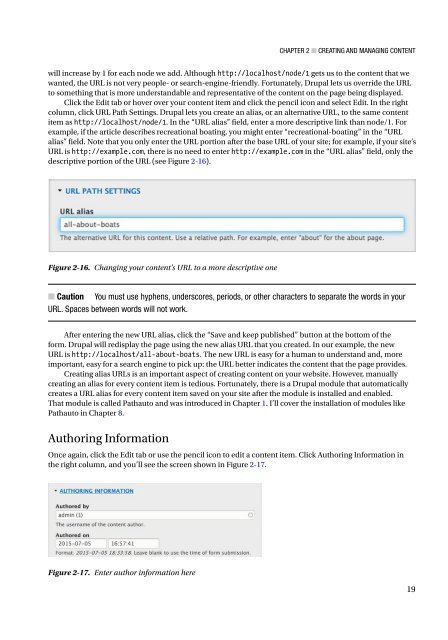- Page 2 and 3: Beginning Drupal 8 Todd Tomlinson
- Page 4 and 5: There are so many people to thank f
- Page 6 and 7: ■ Contents at a Glance ■Chapter
- Page 8 and 9: ■ Contents Authoring Information
- Page 10 and 11: ■ Contents ■Chapter ■ 8: Drup
- Page 12 and 13: ■ Contents ■Chapter ■ 13: Mul
- Page 14 and 15: ■ Contents Updating the Article C
- Page 16 and 17: ■ Contents Moving the Drupal Dist
- Page 18 and 19: About the Technical Reviewer Clive
- Page 20 and 21: Introduction In its relatively shor
- Page 22 and 23: Chapter 1 ■ Introduction to Drupa
- Page 24 and 25: Chapter 1 ■ Introduction to Drupa
- Page 26 and 27: Chapter 1 ■ Introduction to Drupa
- Page 28 and 29: Chapter 2 Creating and Managing Con
- Page 30 and 31: Chapter 2 ■ Creating and Managing
- Page 32 and 33: Chapter 2 ■ Creating and Managing
- Page 34 and 35: Chapter 2 ■ Creating and Managing
- Page 36 and 37: Chapter 2 ■ Creating and Managing
- Page 40 and 41: Chapter 2 ■ Creating and Managing
- Page 42 and 43: Chapter 3 Creating and Managing Use
- Page 44 and 45: Chapter 3 ■ Creating and Managing
- Page 46 and 47: Chapter 3 ■ Creating and Managing
- Page 48 and 49: Chapter 3 ■ Creating and Managing
- Page 50 and 51: Chapter 3 ■ Creating and Managing
- Page 52 and 53: Chapter 3 ■ Creating and Managing
- Page 54 and 55: Chapter 4 ■ Taxonomy “individua
- Page 56 and 57: Chapter 4 ■ Taxonomy Figure 4-3.
- Page 58 and 59: Chapter 4 ■ Taxonomy Figure 4-6.
- Page 60 and 61: Chapter 4 ■ Taxonomy Clicking the
- Page 62 and 63: Chapter 4 ■ Taxonomy Figure 4-12.
- Page 64 and 65: Chapter 4 ■ Taxonomy If you happe
- Page 66 and 67: Chapter 5 ■ Content Types • Hav
- Page 68 and 69: Chapter 5 ■ Content Types The fir
- Page 70 and 71: Chapter 5 ■ Content Types content
- Page 72 and 73: Chapter 5 ■ Content Types The nex
- Page 74 and 75: Chapter 5 ■ Content Types Figure
- Page 76 and 77: Chapter 5 ■ Content Types Figure
- Page 78 and 79: Chapter 5 ■ Content Types Figure
- Page 80 and 81: Chapter 5 ■ Content Types Figure
- Page 82 and 83: Chapter 5 ■ Content Types Figure
- Page 84 and 85: Chapter 5 ■ Content Types On the
- Page 86 and 87: Chapter 5 ■ Content Types Figure
- Page 88 and 89:
Chapter 5 ■ Content Types Formatt
- Page 90 and 91:
Chapter 5 ■ Content Types If you
- Page 92 and 93:
Chapter 6 ■ Using Drupal Themes S
- Page 94 and 95:
Chapter 6 ■ Using Drupal Themes t
- Page 96 and 97:
Chapter 6 ■ Using Drupal Themes F
- Page 98 and 99:
Chapter 6 ■ Using Drupal Themes O
- Page 100 and 101:
Chapter 6 ■ Using Drupal Themes F
- Page 102 and 103:
Chapter 7 ■ Creating Menus Figure
- Page 104 and 105:
Chapter 7 ■ Creating Menus Clicki
- Page 106 and 107:
Chapter 7 ■ Creating Menus At thi
- Page 108 and 109:
Chapter 7 ■ Creating Menus Click
- Page 110 and 111:
Chapter 8 ■ Drupal Blocks Figure
- Page 112 and 113:
Chapter 8 ■ Drupal Blocks appear
- Page 114 and 115:
Chapter 8 ■ Drupal Blocks Using B
- Page 116 and 117:
Chapter 8 ■ Drupal Blocks Figure
- Page 118 and 119:
Chapter 9 ■ Views Figure 9-1. Ver
- Page 120 and 121:
Chapter 9 ■ Views Figure 9-3. The
- Page 122 and 123:
Chapter 9 ■ Views 4. The Show par
- Page 124 and 125:
Chapter 9 ■ Views 14. If your vie
- Page 126 and 127:
Chapter 9 ■ Views 6. In the Filte
- Page 128 and 129:
Chapter 9 ■ Views Figure 9-7. Ren
- Page 130 and 131:
Chapter 9 ■ Views Figure 9-9. Fil
- Page 132 and 133:
Chapter 9 ■ Views Figure 9-11. Ta
- Page 134 and 135:
Chapter 9 ■ Views Summary I’ve
- Page 136 and 137:
Chapter 10 ■ Creating Pages Figur
- Page 138 and 139:
Chapter 10 ■ Creating Pages We ca
- Page 140 and 141:
Chapter 10 ■ Creating Pages The f
- Page 142 and 143:
Chapter 10 ■ Creating Pages 6. Th
- Page 144 and 145:
Chapter 11 Drupal Modules Drupal is
- Page 146 and 147:
Chapter 11 ■ Drupal Modules on yo
- Page 148 and 149:
Chapter 11 ■ Drupal Modules 2. On
- Page 150 and 151:
Configuring Modules and Setting Per
- Page 152 and 153:
Chapter 11 ■ Drupal Modules Figur
- Page 154 and 155:
Chapter 11 ■ Drupal Modules Figur
- Page 156 and 157:
Pathauto Chapter 11 ■ Drupal Modu
- Page 158 and 159:
Chapter 12 Anatomy of a Module Alth
- Page 160 and 161:
Chapter 12 ■ Anatomy of a Module
- Page 162 and 163:
Chapter 12 ■ Anatomy of a Module
- Page 164 and 165:
Chapter 13 ■ Multilingual Capabil
- Page 166 and 167:
Chapter 13 ■ Multilingual Capabil
- Page 168 and 169:
Chapter 13 ■ Multilingual Capabil
- Page 170 and 171:
Chapter 13 ■ Multilingual Capabil
- Page 172 and 173:
Chapter 14 Administering Your Drupa
- Page 174 and 175:
Chapter 14 ■ Administering Your D
- Page 176 and 177:
Chapter 14 ■ Administering Your D
- Page 178 and 179:
Chapter 14 ■ Administering Your D
- Page 180 and 181:
Chapter 14 ■ Administering Your D
- Page 182 and 183:
Chapter 14 ■ Administering Your D
- Page 184 and 185:
Chapter 15 Using Drush This chapter
- Page 186 and 187:
Drush Commands Chapter 15 ■ Using
- Page 188 and 189:
Chapter 15 ■ Using Drush Table 15
- Page 190 and 191:
Chapter 15 ■ Using Drush Table 15
- Page 192 and 193:
Chapter 16 ■ Using Git Installing
- Page 194 and 195:
Chapter 16 ■ Using Git Git recogn
- Page 196 and 197:
Chapter 16 ■ Using Git This will
- Page 198 and 199:
Chapter 17 Putting It All Together
- Page 200 and 201:
Chapter 17 ■ Putting It All Toget
- Page 202 and 203:
Chapter 17 ■ Putting It All Toget
- Page 204 and 205:
Summary Chapter 17 ■ Putting It A
- Page 206 and 207:
Chapter 18 ■ Creating a Responsiv
- Page 208 and 209:
Chapter 18 ■ Creating a Responsiv
- Page 210 and 211:
Chapter 18 ■ Creating a Responsiv
- Page 212 and 213:
Chapter 18 ■ Creating a Responsiv
- Page 214 and 215:
Chapter 19 ■ Creating a Blog Site
- Page 216 and 217:
Chapter 19 ■ Creating a Blog Site
- Page 218 and 219:
Chapter 19 ■ Creating a Blog Site
- Page 220 and 221:
Chapter 19 ■ Creating a Blog Site
- Page 222 and 223:
Chapter 20 ■ Building a Company S
- Page 224 and 225:
Chapter 20 ■ Building a Company S
- Page 226 and 227:
Chapter 20 ■ Building a Company S
- Page 228 and 229:
Chapter 20 ■ Building a Company S
- Page 230 and 231:
Chapter 20 ■ Building a Company S
- Page 232 and 233:
Chapter 20 ■ Building a Company S
- Page 234 and 235:
Chapter 20 ■ Building a Company S
- Page 236 and 237:
Chapter 20 ■ Building a Company S
- Page 238 and 239:
Chapter 20 ■ Building a Company S
- Page 240 and 241:
Chapter 20 ■ Building a Company S
- Page 242 and 243:
Chapter 20 ■ Building a Company S
- Page 244 and 245:
Chapter 21 ■ Building a Community
- Page 246 and 247:
Chapter 21 ■ Building a Community
- Page 248 and 249:
Chapter 21 ■ Building a Community
- Page 250 and 251:
Chapter 21 ■ Building a Community
- Page 252 and 253:
Chapter 21 ■ Building a Community
- Page 254 and 255:
Chapter 22 ■ Building a Commerce
- Page 256 and 257:
Chapter 22 ■ Building a Commerce
- Page 258 and 259:
Chapter 22 ■ Building a Commerce
- Page 260 and 261:
Chapter 22 ■ Building a Commerce
- Page 262 and 263:
Chapter 22 ■ Building a Commerce
- Page 264 and 265:
Chapter 22 ■ Building a Commerce
- Page 266 and 267:
Chapter 22 ■ Building a Commerce
- Page 268 and 269:
Chapter 22 ■ Building a Commerce
- Page 270 and 271:
Chapter 22 ■ Building a Commerce
- Page 272 and 273:
Chapter 22 ■ Building a Commerce
- Page 274 and 275:
Chapter 22 ■ Building a Commerce
- Page 276 and 277:
Chapter 22 ■ Building a Commerce
- Page 278 and 279:
Chapter 22 ■ Building a Commerce
- Page 280 and 281:
Appendix A ■ Installing Drupal Se
- Page 282 and 283:
Appendix A ■ Installing Drupal Ne
- Page 284 and 285:
Appendix A ■ Installing Drupal Co
- Page 286 and 287:
Appendix A ■ Installing Drupal Fi
- Page 288 and 289:
Appendix B Additional Resources As
- Page 290 and 291:
Video Tutorials Appendix B ■ Addi
- Page 292 and 293:
■ index Blog site (cont.) theme,
- Page 294 and 295:
■ index Drupal users groups (cont
- Page 296 and 297:
■ index • S Security patches,