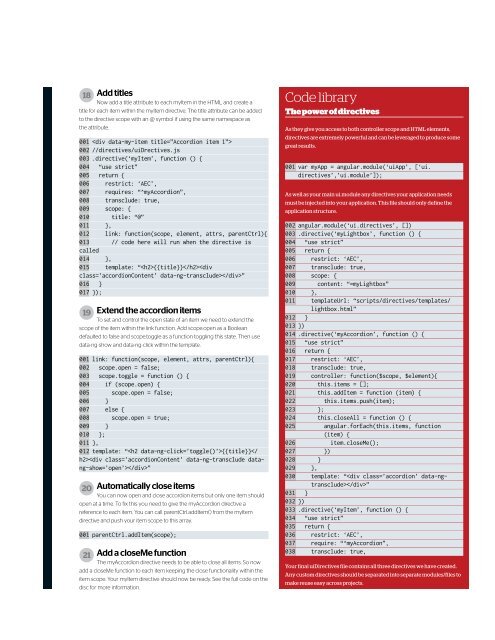Web.Designer.Advanced.Angular-P2P
Create successful ePaper yourself
Turn your PDF publications into a flip-book with our unique Google optimized e-Paper software.
18 Add titles<br />
Now add a title attribute to each myItem in the HTML and create a<br />
title for each item within the myItem directive. The title attribute can be added<br />
to the directive scope with an @ symbol if using the same namespace as<br />
the attribute.<br />
001 <br />
002 //directives/uiDrectives.js<br />
003 .directive(‘myItem’, function () {<br />
004 “use strict”<br />
005 return {<br />
006 restrict: ‘AEC’,<br />
007 requires: “^myAccordion”,<br />
008 transclude: true,<br />
009 scope: {<br />
010 title: “@”<br />
011 },<br />
012 link: function(scope, element, attrs, parentCtrl){<br />
013 // code here will run when the directive is<br />
called<br />
014 },<br />
015 template: “{{title}}”<br />
016 }<br />
017 });<br />
19 Extend the accordion items<br />
To set and control the open state of an item we need to extend the<br />
scope of the item within the link function. Add scope.open as a Boolean<br />
defaulted to false and scope.toggle as a function toggling this state. Then use<br />
data-ng-show and data-ng-click within the template.<br />
001 link: function(scope, element, attrs, parentCtrl){<br />
002 scope.open = false;<br />
003 scope.toggle = function () {<br />
004 if (scope.open) {<br />
005 scope.open = false;<br />
006 }<br />
007 else {<br />
008 scope.open = true;<br />
009 }<br />
010 };<br />
011 },<br />
012 template: “{{title}}”<br />
20 Automatically close items<br />
You can now open and close accordion items but only one item should<br />
open at a time. To fix this you need to give the myAccordion directive a<br />
reference to each item. You can call parentCtrl.addItem() from the myItem<br />
directive and push your item scope to this array.<br />
001 parentCtrl.addItem(scope);<br />
21 Add a closeMe function<br />
The myAccordion directive needs to be able to close all items. So now<br />
add a closeMe function to each item keeping the close functionality within the<br />
item scope. Your myItem directive should now be ready. See the full code on the<br />
disc for more information.<br />
Code library<br />
The power of directives<br />
As they give you access to both controller scope and HTML elements,<br />
directives are extremely powerful and can be leveraged to produce some<br />
great results.<br />
001 var myApp = angular.module(‘uiApp’, [‘ui.<br />
directives’,’ui.module’]);<br />
As well as your main ui.module any directives your application needs<br />
must be injected into your application. This file should only define the<br />
application structure.<br />
002 angular.module(‘ui.directives’, [])<br />
003 .directive(‘myLightbox’, function () {<br />
004 “use strict”<br />
005 return {<br />
006 restrict: ‘AEC’,<br />
007 transclude: true,<br />
008 scope: {<br />
009 content: “=myLightbox”<br />
010 },<br />
011 templateUrl: “scripts/directives/templates/<br />
lightbox.html”<br />
012 }<br />
013 })<br />
014 .directive(‘myAccordion’, function () {<br />
015 “use strict”<br />
016 return {<br />
017 restrict: ‘AEC’,<br />
018 transclude: true,<br />
019 controller: function($scope, $element){<br />
020 this.items = [];<br />
021 this.addItem = function (item) {<br />
022 this.items.push(item);<br />
023 };<br />
024 this.closeAll = function () {<br />
025 angular.forEach(this.items, function<br />
(item) {<br />
026 item.closeMe();<br />
027 })<br />
028 }<br />
029 },<br />
030 template: “”<br />
031 }<br />
032 })<br />
033 .directive(‘myItem’, function () {<br />
034 “use strict”<br />
035 return {<br />
036 restrict: ‘AEC’,<br />
037 require: “^myAccordion”,<br />
038 transclude: true,<br />
Your final uiDirectives file contains all three directives we have created.<br />
Any custom directives should be separated into separate modules/files to<br />
make reuse easy across projects.