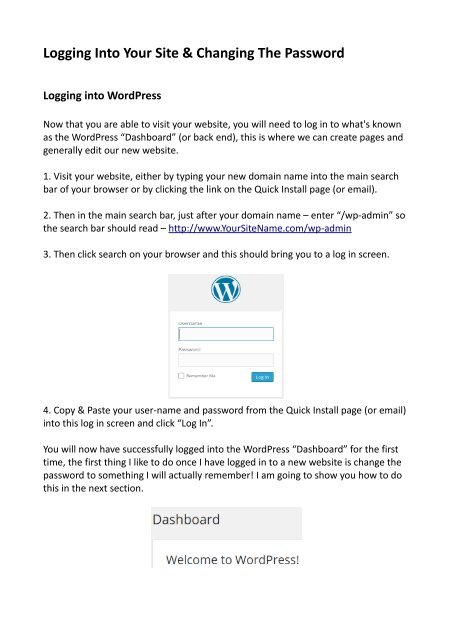How-To-Build-A-Website-Using-WordPress
Create successful ePaper yourself
Turn your PDF publications into a flip-book with our unique Google optimized e-Paper software.
Logging Into Your Site & Changing The Password<br />
Logging into <strong>WordPress</strong><br />
Now that you are able to visit your website, you will need to log in to what's known<br />
as the <strong>WordPress</strong> “Dashboard” (or back end), this is where we can create pages and<br />
generally edit our new website.<br />
1. Visit your website, either by typing your new domain name into the main search<br />
bar of your browser or by clicking the link on the Quick Install page (or email).<br />
2. Then in the main search bar, just after your domain name – enter “/wp-admin” so<br />
the search bar should read – http://www.YourSiteName.com/wp-admin<br />
3. Then click search on your browser and this should bring you to a log in screen.<br />
4. Copy & Paste your user-name and password from the Quick Install page (or email)<br />
into this log in screen and click “Log In”.<br />
You will now have successfully logged into the <strong>WordPress</strong> “Dashboard” for the first<br />
time, the first thing I like to do once I have logged in to a new website is change the<br />
password to something I will actually remember! I am going to show you how to do<br />
this in the next section.