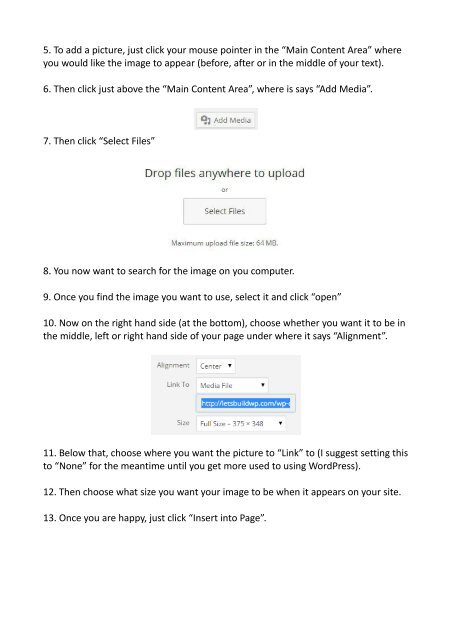How-To-Build-A-Website-Using-WordPress
Create successful ePaper yourself
Turn your PDF publications into a flip-book with our unique Google optimized e-Paper software.
5. <strong>To</strong> add a picture, just click your mouse pointer in the “Main Content Area” where<br />
you would like the image to appear (before, after or in the middle of your text).<br />
6. Then click just above the “Main Content Area”, where is says “Add Media”.<br />
7. Then click “Select Files”<br />
8. You now want to search for the image on you computer.<br />
9. Once you find the image you want to use, select it and click “open”<br />
10. Now on the right hand side (at the bottom), choose whether you want it to be in<br />
the middle, left or right hand side of your page under where it says “Alignment”.<br />
11. Below that, choose where you want the picture to “Link” to (I suggest setting this<br />
to “None” for the meantime until you get more used to using <strong>WordPress</strong>).<br />
12. Then choose what size you want your image to be when it appears on your site.<br />
13. Once you are happy, just click “Insert into Page”.