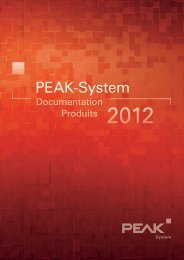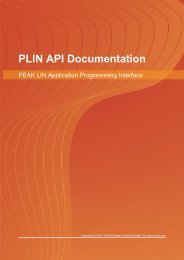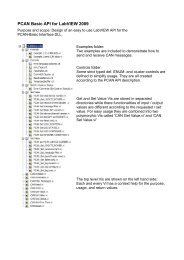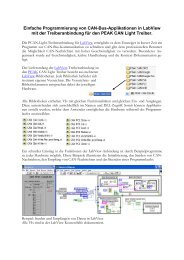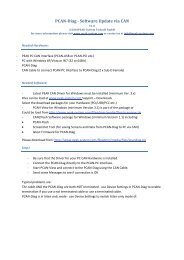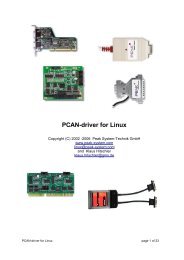PCAN-MicroMod CANopen - User Manual - PEAK-System
PCAN-MicroMod CANopen - User Manual - PEAK-System
PCAN-MicroMod CANopen - User Manual - PEAK-System
Create successful ePaper yourself
Turn your PDF publications into a flip-book with our unique Google optimized e-Paper software.
<strong>PCAN</strong>-<strong>MicroMod</strong> <strong>CANopen</strong> - <strong>User</strong> <strong>Manual</strong><br />
Resolution (bits) Value range hex Value range dec<br />
8 0 - 00FFh 0 - 255<br />
10 0 - 03FFh 0 - 1023<br />
12 0 - 0FFFh 0 - 4095<br />
16 signed 0 - FFFFh -32768 - +32767<br />
Note for Device 0: The digital outputs of the <strong>PCAN</strong>-<strong>MicroMod</strong><br />
Evaluation Board and the motherboard Mix 3 behave differently<br />
regarding the Low and High states. Please refer to the user<br />
manual of the respective motherboard.<br />
2.2 Loading the Firmware into a <strong>MicroMod</strong><br />
The hex files provided can be loaded into a <strong>MicroMod</strong> using the<br />
<strong>PCAN</strong>-<strong>MicroMod</strong> Evaluation Board and the Fujitsu Flash 16 programming<br />
utility (part of the <strong>PCAN</strong>-<strong>MicroMod</strong> software package).<br />
Follow these steps to upload the firmware:<br />
1. Make sure that the power plug of the Evaluation Board is<br />
disconnected.<br />
2. Plug the <strong>MicroMod</strong> to be programmed onto the Evaluation<br />
Board.<br />
3. On the Evaluation Board set the programming jumper S5 to<br />
“Prog” (2-3) to activate the on-chip boot loader.<br />
4. Make sure that the DIP switches 1 and 2 are in the ‘off’<br />
position.<br />
5. Connect the serial connector “RS232” to the COM port of<br />
the PC.<br />
6. Start the Fujitsu Flash 16 programming utility (flash.exe).<br />
14



![English - Low Quality [7.2 MB] - PEAK-System](https://img.yumpu.com/5931738/1/184x260/english-low-quality-72-mb-peak-system.jpg?quality=85)