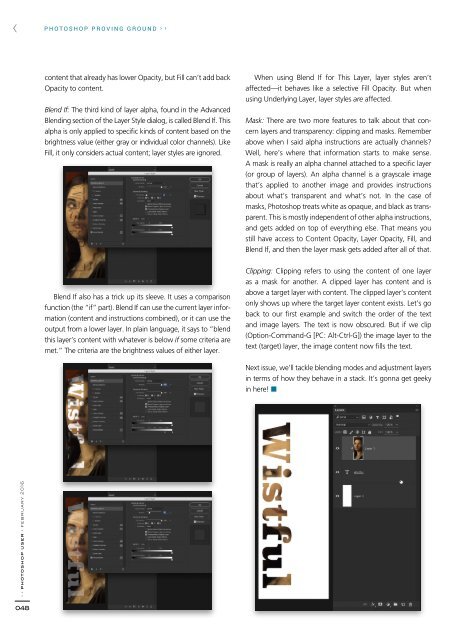Create successful ePaper yourself
Turn your PDF publications into a flip-book with our unique Google optimized e-Paper software.
PHOTOSHOP PROVING GROUND › ›<br />
content that already has lower Opacity, but Fill can’t add back<br />
Opacity to content.<br />
Blend If: The third kind of layer alpha, found in the Advanced<br />
Blending section of the Layer Style dialog, is called Blend If. This<br />
alpha is only applied to specific kinds of content based on the<br />
brightness value (either gray or individual color channels). Like<br />
Fill, it only considers actual content; layer styles are ignored.<br />
Blend If also has a trick up its sleeve. It uses a comparison<br />
function (the “if” part). Blend If can use the current layer information<br />
(content and instructions combined), or it can use the<br />
output from a lower layer. In plain language, it says to “blend<br />
this layer’s content with whatever is below if some criteria are<br />
met.” The criteria are the brightness values of either layer.<br />
When using Blend If for This Layer, layer styles aren’t<br />
affected—it behaves like a selective Fill Opacity. But when<br />
using Underlying Layer, layer styles are affected.<br />
Mask: There are two more features to talk about that concern<br />
layers and transparency: clipping and masks. Remember<br />
above when I said alpha instructions are actually channels?<br />
Well, here’s where that information starts to make sense.<br />
A mask is really an alpha channel attached to a specific layer<br />
(or group of layers). An alpha channel is a grayscale image<br />
that’s applied to another image and provides instructions<br />
about what’s transparent and what’s not. In the case of<br />
masks, Photo shop treats white as opaque, and black as transparent.<br />
This is mostly independent of other alpha instructions,<br />
and gets added on top of everything else. That means you<br />
still have access to Content Opacity, Layer Opacity, Fill, and<br />
Blend If, and then the layer mask gets added after all of that.<br />
Clipping: Clipping refers to using the content of one layer<br />
as a mask for another. A clipped layer has content and is<br />
above a target layer with content. The clipped layer’s content<br />
only shows up where the target layer content exists. Let’s go<br />
back to our first example and switch the order of the text<br />
and image layers. The text is now obscured. But if we clip<br />
(Option-Command-G [PC: Alt-Ctrl-G]) the image layer to the<br />
text (target) layer, the image content now fills the text.<br />
Next issue, we’ll tackle blending modes and adjustment layers<br />
in terms of how they behave in a stack. It’s gonna get geeky<br />
in here! ■<br />
› › photoshop user › february <strong>2016</strong><br />
048