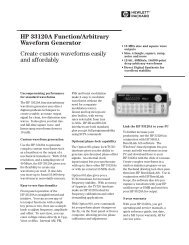Anritsu Site Master S332B User Guide - Mr Test Equipment
Anritsu Site Master S332B User Guide - Mr Test Equipment
Anritsu Site Master S332B User Guide - Mr Test Equipment
Create successful ePaper yourself
Turn your PDF publications into a flip-book with our unique Google optimized e-Paper software.
FREQ/DIST Displays the frequency or distance menu depending on the measurement mode.<br />
Frequency<br />
Menu<br />
Distance<br />
Menu<br />
Distance<br />
Sub-Menu<br />
Provides for setting sweep frequency end points when FREQ mode is selected.<br />
Selected frequency values may be changed using the keypad or Up/Down arrow<br />
key.<br />
� F1 — Opens the F1 parameter for data entry. This is the start value for the<br />
frequency sweep. Press ENTER when data entry is complete.<br />
� F2 — Opens the F2 parameter for data entry. This is the stop value for the<br />
frequency sweep. Press ENTER when data entry is complete.<br />
Provides for setting Distance to Fault parameters when a DTF mode is selected.<br />
Choosing DIST causes the soft keys, below, to be displayed and the corresponding<br />
values to be shown in the message area. Selected distance values may be<br />
changed using the keypad or Up/Down arrow key.<br />
� D1 — Opens the start distance (D1) parameter for data entry. This is the start<br />
value for the distance range. Press ENTER when data entry is complete.<br />
� D2 — Opens the end distance (D2) parameter for data entry. This is the end<br />
value for the distance range. Press ENTER when data entry is complete.<br />
� DTF AID — Provides interactive help to optimize DTF set up parameters.<br />
You will be prompted for system parameter values of maximum distance, frequency<br />
span, and propagation velocity.<br />
� MORE — Selects the Distance Sub-Menu, detailed below.<br />
Chapter 3 Functions and Operations<br />
Provides for setting the cable loss and relative propagation velocity of the coaxial<br />
cable. Selected values may be changed using the Up/Down arrow key or keypad.<br />
� LOSS — Opens the Cable Loss parameter for data entry. Enter the loss per<br />
foot (or meter) for the type of transmission line being tested. Press ENTER<br />
when data entry is complete. (Range is 0.000 to 5.000 dB/m)<br />
� PROP VEL (relative propagation velocity) — Opens the Propagation Velocity<br />
parameter for data entry. Enter the propagation velocity for the type of<br />
transmission line being tested. Press ENTER when data entry is complete.<br />
(Range is 0.010 to 1.000)<br />
� CABLE — Opens a common coaxial cable folder and custom coaxial cable<br />
folder. Select either folder and use the Up/Down arrow key and ENTER key<br />
to make a selection. This feature provides a rapid means of setting both cable<br />
loss and propagation velocity. (Refer to Appendix A for a listing of common<br />
coaxial cables showing values for “Relative Propagation Velocity” and<br />
“Nominal Attenuation in dB/m @ 1000 MHz”.) The custom cable folder consists<br />
of up to 24 user-defined cable parameters downloaded via the <strong>Site</strong> <strong>Master</strong><br />
Software Tools program.<br />
� WINDOW — Opens a menu of FFT windowing types for the DTF calculation.<br />
Scroll the menu using the Up/Down arrow key and make a selection<br />
with the ENTER key.<br />
3-9