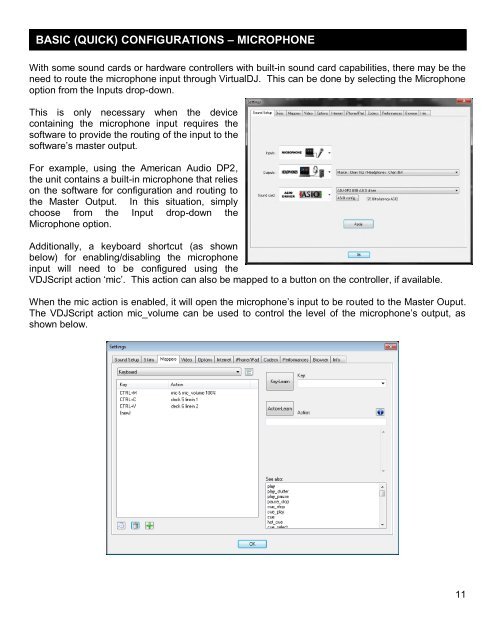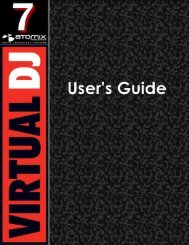VirtualDJ 7 - Audio Setup Guide
You also want an ePaper? Increase the reach of your titles
YUMPU automatically turns print PDFs into web optimized ePapers that Google loves.
BASIC (QUICK) CONFIGURATIONS – MICROPHONE<br />
With some sound cards or hardware controllers with built-in sound card capabilities, there may be the<br />
need to route the microphone input through <strong>VirtualDJ</strong>. This can be done by selecting the Microphone<br />
option from the Inputs drop-down.<br />
This is only necessary when the device<br />
containing the microphone input requires the<br />
software to provide the routing of the input to the<br />
software‟s master output.<br />
For example, using the American <strong>Audio</strong> DP2,<br />
the unit contains a built-in microphone that relies<br />
on the software for configuration and routing to<br />
the Master Output. In this situation, simply<br />
choose from the Input drop-down the<br />
Microphone option.<br />
Additionally, a keyboard shortcut (as shown<br />
below) for enabling/disabling the microphone<br />
input will need to be configured using the<br />
VDJScript action „mic‟. This action can also be mapped to a button on the controller, if available.<br />
When the mic action is enabled, it will open the microphone‟s input to be routed to the Master Ouput.<br />
The VDJScript action mic_volume can be used to control the level of the microphone‟s output, as<br />
shown below.<br />
11