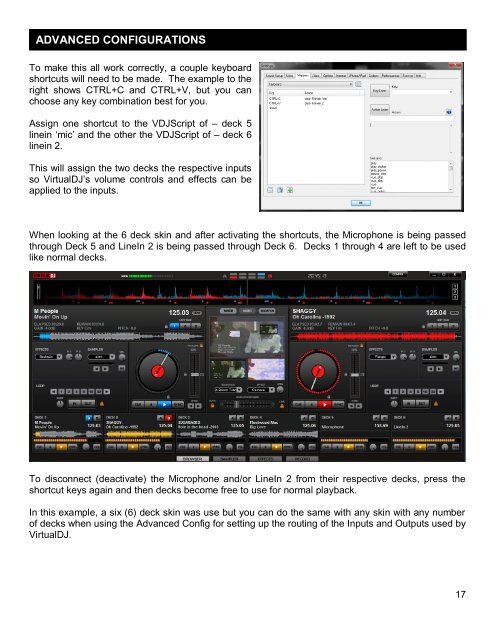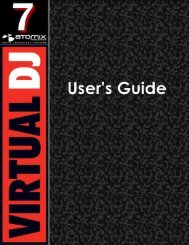VirtualDJ 7 - Audio Setup Guide
Create successful ePaper yourself
Turn your PDF publications into a flip-book with our unique Google optimized e-Paper software.
ADVANCED CONFIGURATIONS<br />
To make this all work correctly, a couple keyboard<br />
shortcuts will need to be made. The example to the<br />
right shows CTRL+C and CTRL+V, but you can<br />
choose any key combination best for you.<br />
Assign one shortcut to the VDJScript of – deck 5<br />
linein „mic‟ and the other the VDJScript of – deck 6<br />
linein 2.<br />
This will assign the two decks the respective inputs<br />
so <strong>VirtualDJ</strong>‟s volume controls and effects can be<br />
applied to the inputs.<br />
When looking at the 6 deck skin and after activating the shortcuts, the Microphone is being passed<br />
through Deck 5 and LineIn 2 is being passed through Deck 6. Decks 1 through 4 are left to be used<br />
like normal decks.<br />
To disconnect (deactivate) the Microphone and/or LineIn 2 from their respective decks, press the<br />
shortcut keys again and then decks become free to use for normal playback.<br />
In this example, a six (6) deck skin was use but you can do the same with any skin with any number<br />
of decks when using the Advanced Config for setting up the routing of the Inputs and Outputs used by<br />
<strong>VirtualDJ</strong>.<br />
17