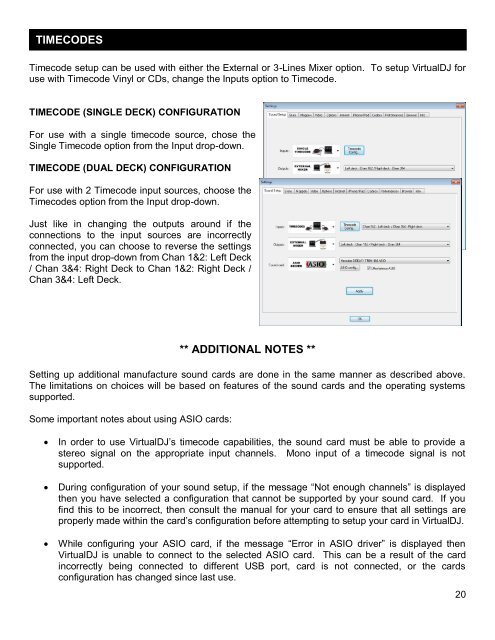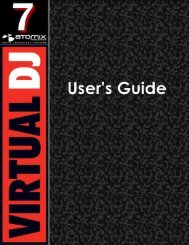VirtualDJ 7 - Audio Setup Guide
You also want an ePaper? Increase the reach of your titles
YUMPU automatically turns print PDFs into web optimized ePapers that Google loves.
TIMECODES<br />
Timecode setup can be used with either the External or 3-Lines Mixer option. To setup <strong>VirtualDJ</strong> for<br />
use with Timecode Vinyl or CDs, change the Inputs option to Timecode.<br />
TIMECODE (SINGLE DECK) CONFIGURATION<br />
For use with a single timecode source, chose the<br />
Single Timecode option from the Input drop-down.<br />
TIMECODE (DUAL DECK) CONFIGURATION<br />
For use with 2 Timecode input sources, choose the<br />
Timecodes option from the Input drop-down.<br />
Just like in changing the outputs around if the<br />
connections to the input sources are incorrectly<br />
connected, you can choose to reverse the settings<br />
from the input drop-down from Chan 1&2: Left Deck<br />
/ Chan 3&4: Right Deck to Chan 1&2: Right Deck /<br />
Chan 3&4: Left Deck.<br />
** ADDITIONAL NOTES **<br />
Setting up additional manufacture sound cards are done in the same manner as described above.<br />
The limitations on choices will be based on features of the sound cards and the operating systems<br />
supported.<br />
Some important notes about using ASIO cards:<br />
<br />
<br />
<br />
In order to use <strong>VirtualDJ</strong>‟s timecode capabilities, the sound card must be able to provide a<br />
stereo signal on the appropriate input channels. Mono input of a timecode signal is not<br />
supported.<br />
During configuration of your sound setup, if the message “Not enough channels” is displayed<br />
then you have selected a configuration that cannot be supported by your sound card. If you<br />
find this to be incorrect, then consult the manual for your card to ensure that all settings are<br />
properly made within the card‟s configuration before attempting to setup your card in <strong>VirtualDJ</strong>.<br />
While configuring your ASIO card, if the message “Error in ASIO driver” is displayed then<br />
<strong>VirtualDJ</strong> is unable to connect to the selected ASIO card. This can be a result of the card<br />
incorrectly being connected to different USB port, card is not connected, or the cards<br />
configuration has changed since last use.<br />
20