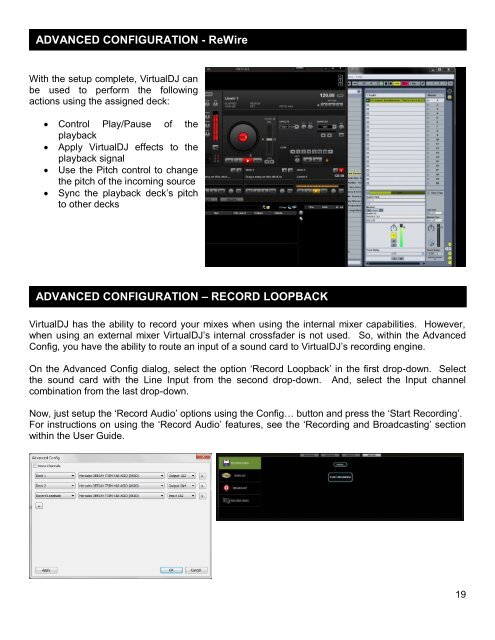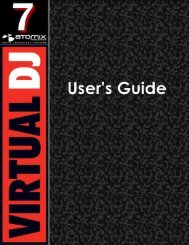VirtualDJ 7 - Audio Setup Guide
Create successful ePaper yourself
Turn your PDF publications into a flip-book with our unique Google optimized e-Paper software.
ADVANCED CONFIGURATION - ReWire<br />
With the setup complete, <strong>VirtualDJ</strong> can<br />
be used to perform the following<br />
actions using the assigned deck:<br />
Control Play/Pause of the<br />
playback<br />
Apply <strong>VirtualDJ</strong> effects to the<br />
playback signal<br />
Use the Pitch control to change<br />
the pitch of the incoming source<br />
Sync the playback deck‟s pitch<br />
to other decks<br />
ADVANCED CONFIGURATION – RECORD LOOPBACK<br />
<strong>VirtualDJ</strong> has the ability to record your mixes when using the internal mixer capabilities. However,<br />
when using an external mixer <strong>VirtualDJ</strong>‟s internal crossfader is not used. So, within the Advanced<br />
Config, you have the ability to route an input of a sound card to <strong>VirtualDJ</strong>‟s recording engine.<br />
On the Advanced Config dialog, select the option „Record Loopback‟ in the first drop-down. Select<br />
the sound card with the Line Input from the second drop-down. And, select the Input channel<br />
combination from the last drop-down.<br />
Now, just setup the „Record <strong>Audio</strong>‟ options using the Config… button and press the „Start Recording‟.<br />
For instructions on using the „Record <strong>Audio</strong>‟ features, see the „Recording and Broadcasting‟ section<br />
within the User <strong>Guide</strong>.<br />
19