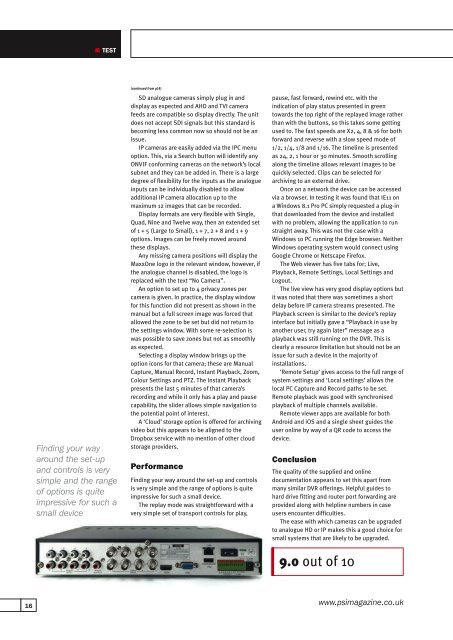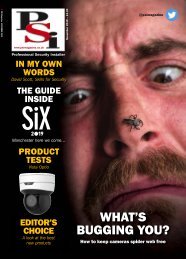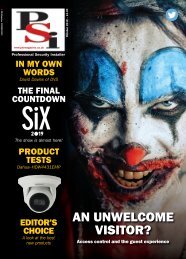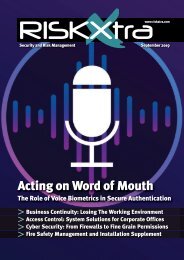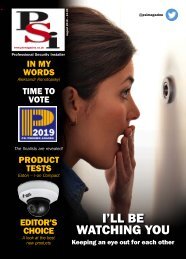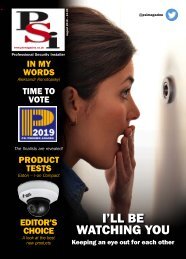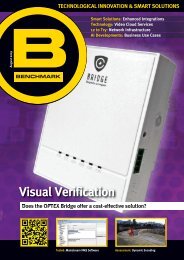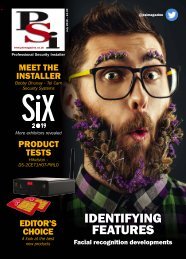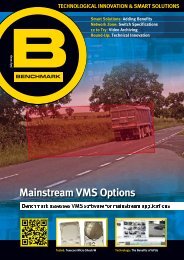PSISeptember2017
Create successful ePaper yourself
Turn your PDF publications into a flip-book with our unique Google optimized e-Paper software.
TEST<br />
Finding your way<br />
around the set-up<br />
and controls is very<br />
simple and the range<br />
of options is quite<br />
impressive for such a<br />
small device<br />
(continued from p14)<br />
SD analogue cameras simply plug in and<br />
display as expected and AHD and TVI camera<br />
feeds are compatible so display directly. The unit<br />
does not accept SDI signals but this standard is<br />
becoming less common now so should not be an<br />
issue.<br />
IP cameras are easily added via the IPC menu<br />
option. This, via a Search button will identify any<br />
ONVIF conforming cameras on the network’s local<br />
subnet and they can be added in. There is a large<br />
degree of flexibility for the inputs as the analogue<br />
inputs can be individually disabled to allow<br />
additional IP camera allocation up to the<br />
maximum 12 images that can be recorded.<br />
Display formats are very flexible with Single,<br />
Quad, Nine and Twelve way, then an extended set<br />
of 1 + 5 (Large to Small), 1 + 7, 2 + 8 and 1 + 9<br />
options. Images can be freely moved around<br />
these displays.<br />
Any missing camera positions will display the<br />
MaxxOne logo in the relevant window, however, if<br />
the analogue channel is disabled, the logo is<br />
replaced with the text “No Camera”.<br />
An option to set up to 4 privacy zones per<br />
camera is given. In practice, the display window<br />
for this function did not present as shown in the<br />
manual but a full screen image was forced that<br />
allowed the zone to be set but did not return to<br />
the settings window. With some re-selection is<br />
was possible to save zones but not as smoothly<br />
as expected.<br />
Selecting a display window brings up the<br />
option icons for that camera; these are Manual<br />
Capture, Manual Record, Instant Playback, Zoom,<br />
Colour Settings and PTZ. The Instant Playback<br />
presents the last 5 minutes of that camera’s<br />
recording and while it only has a play and pause<br />
capability, the slider allows simple navigation to<br />
the potential point of interest.<br />
A ‘Cloud’ storage option is offered for archiving<br />
video but this appears to be aligned to the<br />
Dropbox service with no mention of other cloud<br />
storage providers.<br />
Performance<br />
Finding your way around the set-up and controls<br />
is very simple and the range of options is quite<br />
impressive for such a small device.<br />
The replay mode was straightforward with a<br />
very simple set of transport controls for play,<br />
pause, fast forward, rewind etc. with the<br />
indication of play status presented in green<br />
towards the top right of the replayed image rather<br />
than with the buttons, so this takes some getting<br />
used to. The fast speeds are X2, 4, 8 & 16 for both<br />
forward and reverse with a slow speed mode of<br />
1/2, 1/4, 1/8 and 1/16. The timeline is presented<br />
as 24, 2, 1 hour or 30 minutes. Smooth scrolling<br />
along the timeline allows relevant images to be<br />
quickly selected. Clips can be selected for<br />
archiving to an external drive.<br />
Once on a network the device can be accessed<br />
via a browser. In testing it was found that IE11 on<br />
a Windows 8.1 Pro PC simply requested a plug-in<br />
that downloaded from the device and installed<br />
with no problem, allowing the application to run<br />
straight away. This was not the case with a<br />
Windows 10 PC running the Edge browser. Neither<br />
Windows operating system would connect using<br />
Google Chrome or Netscape Firefox.<br />
The Web viewer has five tabs for; Live,<br />
Playback, Remote Settings, Local Settings and<br />
Logout.<br />
The live view has very good display options but<br />
it was noted that there was sometimes a short<br />
delay before IP camera streams presented. The<br />
Playback screen is similar to the device’s replay<br />
interface but initially gave a “Playback in use by<br />
another user, try again later” message as a<br />
playback was still running on the DVR. This is<br />
clearly a resource limitation but should not be an<br />
issue for such a device in the majority of<br />
installations.<br />
‘Remote Setup’ gives access to the full range of<br />
system settings and ‘Local settings’ allows the<br />
local PC Capture and Record paths to be set.<br />
Remote playback was good with synchronised<br />
playback of multiple channels available.<br />
Remote viewer apps are available for both<br />
Android and iOS and a single sheet guides the<br />
user online by way of a QR code to access the<br />
device.<br />
Conclusion<br />
The quality of the supplied and online<br />
documentation appears to set this apart from<br />
many similar DVR offerings. Helpful guides to<br />
hard drive fitting and router port forwarding are<br />
provided along with helpline numbers in case<br />
users encounter difficulties.<br />
The ease with which cameras can be upgraded<br />
to analogue HD or IP makes this a good choice for<br />
small systems that are likely to be upgraded.<br />
9.0 out of 10<br />
16<br />
www.psimagazine.co.uk