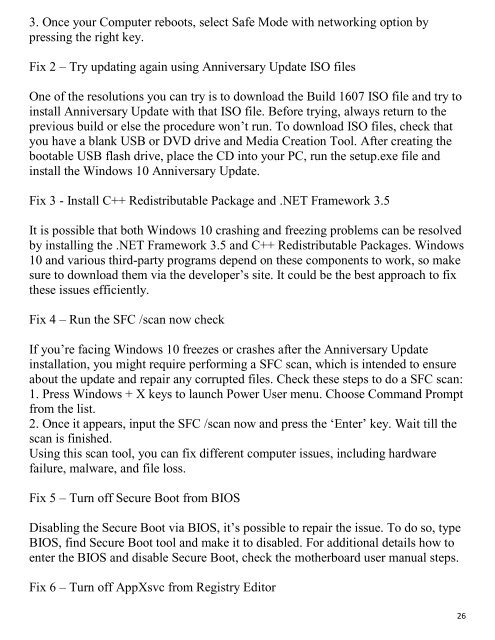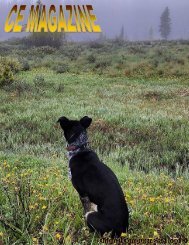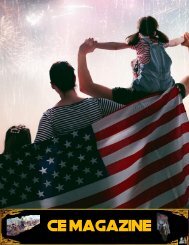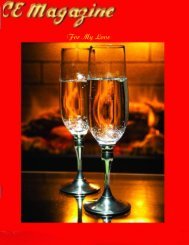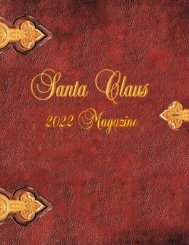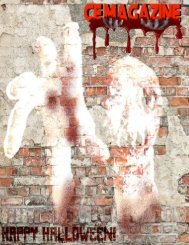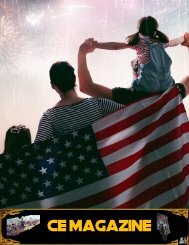CE 1st edition Magazine
Easy to read 'Computer-how-to' with out an engineering degree!
Easy to read 'Computer-how-to' with out an engineering degree!
Create successful ePaper yourself
Turn your PDF publications into a flip-book with our unique Google optimized e-Paper software.
3. Once your Computer reboots, select Safe Mode with networking option by<br />
pressing the right key.<br />
Fix 2 – Try updating again using Anniversary Update ISO files<br />
One of the resolutions you can try is to download the Build 1607 ISO file and try to<br />
install Anniversary Update with that ISO file. Before trying, always return to the<br />
previous build or else the procedure won‘t run. To download ISO files, check that<br />
you have a blank USB or DVD drive and Media Creation Tool. After creating the<br />
bootable USB flash drive, place the CD into your PC, run the setup.exe file and<br />
install the Windows 10 Anniversary Update.<br />
Fix 3 - Install C++ Redistributable Package and .NET Framework 3.5<br />
It is possible that both Windows 10 crashing and freezing problems can be resolved<br />
by installing the .NET Framework 3.5 and C++ Redistributable Packages. Windows<br />
10 and various third-party programs depend on these components to work, so make<br />
sure to download them via the developer‘s site. It could be the best approach to fix<br />
these issues efficiently.<br />
Fix 4 – Run the SFC /scan now check<br />
If you‘re facing Windows 10 freezes or crashes after the Anniversary Update<br />
installation, you might require performing a SFC scan, which is intended to ensure<br />
about the update and repair any corrupted files. Check these steps to do a SFC scan:<br />
1. Press Windows + X keys to launch Power User menu. Choose Command Prompt<br />
from the list.<br />
2. Once it appears, input the SFC /scan now and press the ‗Enter‘ key. Wait till the<br />
scan is finished.<br />
Using this scan tool, you can fix different computer issues, including hardware<br />
failure, malware, and file loss.<br />
Fix 5 – Turn off Secure Boot from BIOS<br />
Disabling the Secure Boot via BIOS, it‘s possible to repair the issue. To do so, type<br />
BIOS, find Secure Boot tool and make it to disabled. For additional details how to<br />
enter the BIOS and disable Secure Boot, check the motherboard user manual steps.<br />
Fix 6 – Turn off AppXsvc from Registry Editor<br />
26