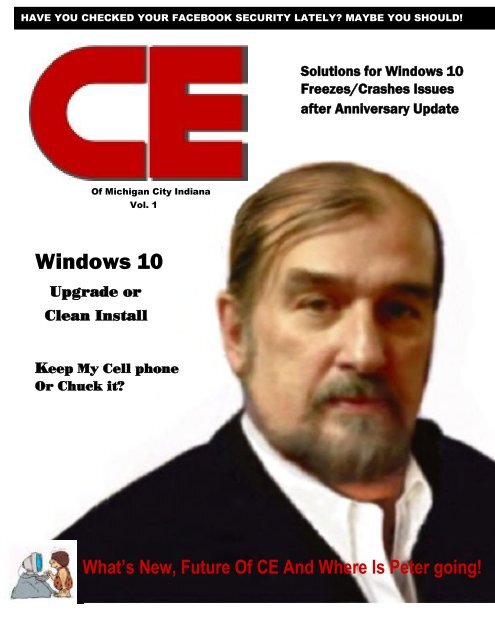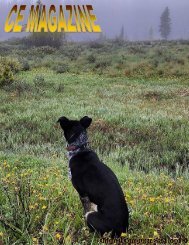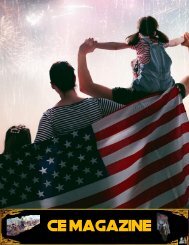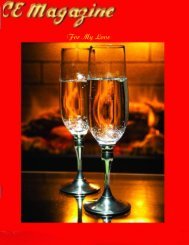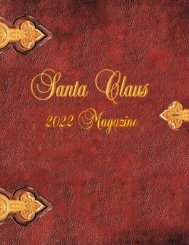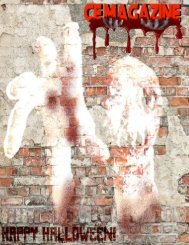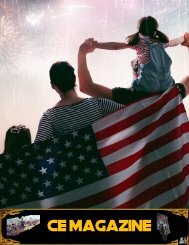CE 1st edition Magazine
Easy to read 'Computer-how-to' with out an engineering degree!
Easy to read 'Computer-how-to' with out an engineering degree!
Create successful ePaper yourself
Turn your PDF publications into a flip-book with our unique Google optimized e-Paper software.
HAVE YOU CHECKED YOUR FA<strong>CE</strong>BOOK SECURITY LATELY? MAYBE YOU SHOULD!<br />
Solutions for Windows 10<br />
Freezes/Crashes Issues<br />
after Anniversary Update<br />
Of Michigan City Indiana<br />
Vol. 1<br />
Windows 10<br />
Upgrade or<br />
Clean Install<br />
Keep My Cell phone<br />
Or Chuck it?<br />
What’s New, Future Of <strong>CE</strong> And Where Is Peter going!
Thanks to all who contributed to <strong>CE</strong><br />
<strong>Magazine</strong>. Have an article you would like<br />
contribute? You can mail it to:<br />
<strong>CE</strong>, P.O. Box 8619<br />
Michigan City In 46360<br />
Or E-Mail it to<br />
computerease@juno.com<br />
<strong>CE</strong> <strong>Magazine</strong> is part of OtherSide Ministries © all rights<br />
reserved<br />
Founder & Chief Editor<br />
Peter Nadal<br />
Editor<br />
Pamela Kennoy<br />
Art & Design<br />
Peter Nadal<br />
In our First Issue Vol. 1<br />
5 Hey Pete! On this issue “How to<br />
reset Windows 7 login password.<br />
8 Windows 10 Up grade or Clean<br />
install is a question that gets<br />
asked a lot and the answer is…<br />
11 Biz Cards board!! Hey its free<br />
12 Keep My Cell Phone or Chuck it?<br />
Now you will have a alternative to that<br />
question!<br />
14 Secret Scroll Tip<br />
15 Peter Nadal Creator of <strong>CE</strong> <strong>Magazine</strong><br />
A Chat with the Man himself by<br />
Rodrigo Esperanza<br />
18 Set up public Wi-Fi at you business<br />
By Eric Geier Contributing Writer, PCWorld<br />
22 Facebook Security is a discussion that<br />
is been talk about by every Facebook<br />
user.<br />
25 Solutions for Windows 10<br />
freezes/Crashes Issues after Anniversary<br />
Update<br />
28 You’re online and you get this<br />
Front Cover<br />
Peter Nadal Founder of <strong>CE</strong><br />
<strong>Magazine</strong> and designed by him.<br />
Bottom left corner is the original<br />
Computer-Ease logo ©<br />
2
From Peter’s Desktop<br />
Welcome to <strong>CE</strong> 1‘st Online<br />
<strong>Magazine</strong>. This has been in the<br />
works for some time before it got<br />
announced in <strong>CE</strong>‘s Facebook and it<br />
took a little longer then anticipated.<br />
<strong>CE</strong> has been growing steadily<br />
especially this last yr and it was time<br />
to take it to the next level. When <strong>CE</strong><br />
(Computer-Ease) started our original<br />
logo was born (figure below).<br />
The idea of the logo<br />
was to promote the<br />
simplicity and ease<br />
of operating your<br />
computer and leaving the worries to<br />
us. Two years ago we changed the<br />
logo to a laptop with our web page<br />
on the screen, but, he still pops in<br />
and out on our Facebook page, our<br />
Facebook page address is;<br />
https://www.facebook.com/Computerease89/<br />
This magazine will be geared for the<br />
average guy or gal who just want to<br />
know how to do this or that with out<br />
complicated tech talk. We lined up<br />
some very knowledgeable people<br />
who can talk in layman‘s terms and<br />
they write the same way. Down the<br />
road we will have comment sections,<br />
how to manipulate pictures, how to<br />
do general basic repair and much<br />
more. If your new to <strong>CE</strong> some of the<br />
articles we are digging out you will<br />
like it and even say ―Now, why<br />
didn‘t I think about that!‖ that‘s the<br />
hope to say the least!<br />
You can write to us at:<br />
computerease@juno.com<br />
For comments, suggestions or even if<br />
you have a how to. As soon as we get<br />
things organized we will have a ―For<br />
Sale Classified‖ for anything<br />
computer related, this is being<br />
planned out and as soon we get it<br />
ironed out we will let you know via<br />
our Facebook site. So, my fellow<br />
readers thank you for reading <strong>CE</strong><br />
<strong>Magazine</strong> and following us on<br />
Facebook ©.<br />
Later!<br />
Peter Nadal<br />
3
We will never forget!<br />
Simper Fi!<br />
To all veterans we thank you for your service<br />
4
How do you do that!<br />
Ever wonder how fancy fonts are done or how a photo can be<br />
manipulated or how about restoring a log in password to Windows 7.<br />
What ever you questioned is, sorry no hacking how do’s, I will answer<br />
it or show you.<br />
On this 1 st issue you will learn how to reset Windows 7 password<br />
Resetting Your Forgotten Windows Password<br />
Boot off the Windows disk (if you don‘t have one, you can make one) and select the ―Repair<br />
your computer‖ option from the lower left-hand corner.<br />
Follow through until you get to the option to open the Command Prompt, which you‘ll want to<br />
select.<br />
5
First you‘ll want to type in the following command to backup the original sticky keys file:<br />
copy c:\windows\system32\sethc.exe c:\<br />
Then you‘ll copy the command prompt executable (cmd.exe) over top of the sticky keys<br />
executable:<br />
copy c:\windows\system32\cmd.exe c:\windows\system32\sethc.exe<br />
Now you can reboot the PC.<br />
Resetting the Password<br />
Once you get to the login screen, hit the Shift key 5 times, and you‘ll see an administrator<br />
mode command prompt.<br />
6
Now to reset the password—just type the following command, replacing the username and<br />
password with the combination you want:<br />
net user geek MyNewPassword<br />
That‘s all there is to it. Now you can login.<br />
Of course, you‘ll probably want to put the original sethc.exe file back, which you can do by<br />
rebooting into the installation CD, opening the command prompt, and copying the c:\sethc.exe file<br />
back to c:\windows\system32\sethc.exe.<br />
This is the method I use, thanks to https://www.howtogeek.com<br />
7
I must get 10 to 15 questions a month on windows 10, is it good? How well will it work on my 4<br />
yr old computer? Should I up grade? And so on!<br />
So, I spend 5 days working on windows 10 and the test machine is my 5 yr old Toshiba Satellite<br />
laptop with windows 7 home. This laptop permanently sits on a cooler and used for hunting for<br />
those hard-to-find-software-not-made-anymore! So, the hard drive was removed and a old 80<br />
gig hard drive with Windows 7 installed for testing.<br />
First the hack way!<br />
After laying my hands on a 64 & 32 bit Windows 10 disks, I used the 64 bit first and the install<br />
was straight forward windows (ala windows 8.1), nothing spectacular. After the set up and no<br />
key installed I was welcome to the log in screen then desktop, from turn on to desktop was 40<br />
seconds.<br />
Now for the hacks;<br />
A: Tried the top 6 key hacks and guess what, a flop!! Don’t Waste time trying to hack it, buy a<br />
key from Microsoft ®<br />
B: Needless to say I got the OS polluted with spam ware and a mess load of useless games, but,<br />
that’s okay, all part of the bench test!<br />
C: At this stage Windows 10 with its new Windows Defender ® did an admirable job fighting<br />
the infestation. But, after a few Days it was time for a wipe out hard drive and install Windows<br />
10 Pro 32 Bit. Why you ask? A 32 bit OS works great and fast in a 64 bit Computer.<br />
A honest and proper install!<br />
A: It’s been my experience with infested hard drives that many times they have to be replaced<br />
because of the viruses. But, again Windows 10 surprised me by wiping and reformatting the<br />
hard drive with out a problem. In less then 35 sec, approximately 25 minute install, I was<br />
on desktop.<br />
8
B: Now, there are some minor adjustments and small hacks on the registries to get<br />
some of the Windows 7 effects that are hiding in Windows 10.<br />
Check the Pictures below<br />
9
So, final opinion Two Thumbs up for the full install, but, a big word of advice do not<br />
upgrade from windows 7 to 10 in plain English “IT SUCKS”<br />
10
Send your biz card in pdf to computerease@juno.com or mail to Computer-Ease, Po BOX 8619<br />
Michigan City In 46360<br />
11
Editor’s note: This article was written in October 2015, since then cell phone technology has taken a giant leap, but, the<br />
tips in this article still the same, an up date is at the bottom of this article.<br />
If you are all ways on the go whether it is traveling sales, in the service business or any<br />
profession that keeps more on the road then behind the desk. Then you know the importance of<br />
always been able to connect to the internet and that‘s were the new generation cell phones with<br />
3G or 4G technology come to play. But, lets say that hard times has falling on you (financially<br />
that is) were your business has slowed down or the company you work for has cut back hours and<br />
your phone is shut off all because of the economy, now what? Don‘t despair, if that phone you<br />
have has wifi built in it then I got a solution for you. Now;<br />
1 st thing is to get pay- as- go phone or plan, example; Boost Mobile, Verizon, AT&T to name a<br />
few. That new state of the art phone may not be able to go on one of the plans which mean ―New<br />
Phone‖. Don‘t get all upset! You‘re still going to use that phone!<br />
2 nd Let‘s say you decide with Boost Mobile, go with one of their $50 to $70 phones. Pay only for<br />
the hours you‘re going to use, for example; On my slow or dead time I‘ll pay $10 which last me<br />
sometimes up to 2 months, but, when traffic starts picking up I‘ll pay more if I have too.<br />
Note: I’m not sure if Boost Mobile still has this feature, do check, I drop this feature year an half ago.<br />
3 rd Now that fancy phone that is turned off becomes a fantastic PDA! On your daily travels<br />
around town use your wifi manager and find hotspots. For those of you who don‘t know what<br />
hotspots are, there areas were you can find unsecured internet connections. Keep a list and even,<br />
it helps, mark them on a map.<br />
4 th Clear out all the apps that you don‘t need anymore, keep the ones that you will use when<br />
connected to the internet or to your home computer.<br />
My brother when he up graded his phone, he gave me his Omni sch-i910 Window phone. I use it<br />
as a PDA to keep my excels files of customers, move small utilities between my PDA and<br />
customers computers. Do security sweeps of wireless routers and access points for customer‘s<br />
peace of mind. Keep all my appointments, when in a hotspot I‘ll use Goggle maps to locate my<br />
position and get directions to my next appointment. I ran an upgrade on the phone to unlock the<br />
GPS so I can use it on Goggle maps, it‘s a time saver. So you ask, ―How much will I save?‖ well<br />
you work out the math. What you are saving you can pass that on to your customers, which you<br />
12
keep your prices low, customers are happy and your competition, well, not so happy with<br />
you. It‘s all about survival baby, trim the fat, get as lean as you can get with you business.<br />
Here are apps that are installed on my PDA;<br />
1: Microsoft Mobile Office … Came with the phone, a must have if yours dose not have it.<br />
2: Adobe Reader ….. Convert your must used information, invoices to pdf<br />
3: cleanRAM …. Great app to keep ram clean<br />
4: Palringo …. Chat app to log onto AIM, Facebook to name a few, it beats using phone minutes.<br />
5: Goggle maps …. This is there mobile version and it will use GPS if your phone has it<br />
6: Omarket …. If you have a Window phone great place for free apps<br />
7: QuickMark … I love this app! Reads gr codes great!<br />
8: Youtube …. Why not! For that pause between service calls<br />
9: Wifi Remote Access … This is a must app! It sinks your phone to customers computer‘s web<br />
browser via their wireless network.<br />
and finally upgrade you micro sd card to at least 2 gig, mine is 512 meg, but, the Omnia has 8 gig<br />
memory chip.<br />
____________________________________________________________________<br />
UPDATE!!! All You Need Is Free Wifi!!<br />
From Left to right, the Omni by Samsung, Sprint<br />
LG LS670 and IPhone 4s, none of these phones are<br />
activated. The Sprint LQ I used it when I went on<br />
vacation and made phone calls and text back home,<br />
HOW?? you asked, I use now Text Free by Pinger.<br />
You are given a phone number, now here is the<br />
catch, you can call out but you can‘t receive calls<br />
only texts and you can buy minutes or watch some<br />
videos.<br />
Here is there address;<br />
https://textfree.us/#/welcome<br />
The IPhone 4s is used as a juke box and selfies when friends show up at my bar, ―El Caribe‖, in<br />
my rec room. Oh, the Omni stays in my desk draw just incase!<br />
My Alcatel cell for as much it comes with I still installed Text Free and some other goodies just<br />
incase! Hey, Free is always good!!<br />
Stay Frugal My Friend<br />
13
Secret Tip Scroll<br />
You’re on the computer and something<br />
comes up that you can’t leave on or online,<br />
Example: bank statement, do this…<br />
1: On the top of your keyboard you have a<br />
Print Scrn/SysRg Key (some say Print<br />
Screen), go ahead and press it<br />
2: X out of whatever program or internet<br />
browser you’re on.<br />
3: Go to Start button down at left side and<br />
click on Paint (if not there click on<br />
programs)<br />
4: At the top left side you will see a clip<br />
board that says Paste, now you have in front<br />
of you what you were reading or working on,<br />
example: Balancing your check book with<br />
the bank!<br />
14
A Chat with the Man himself<br />
Peter Nadal Creator of <strong>CE</strong> <strong>Magazine</strong><br />
By Rodrigo Esperanza<br />
Rodrigo Esperanza is one of our writers/reporters at large<br />
I met Peter seven yrs ago when he came to my home to fix my computer and was<br />
impressed with his wit and humor, but most of all his extraordinary knowledge of<br />
fixing computers, needless to say we became good friends and he was my computer<br />
tech. Some months ago we met for some coffee and he told me about <strong>CE</strong> <strong>Magazine</strong><br />
and asked me if I would like to be a writer/reporter at large, well, I said ―Oh Yeah!!‖<br />
by the way I cleaned that statement up!<br />
In our brain storming I told him ―we need to do an interview‖ so the readers can get a<br />
good view of him, he said yes, two weeks later we sat down at El Caribe bar (his recroom<br />
bar) with some raisin sherry, got comfortable and this is what transpired.<br />
Rodrigo;<br />
Pete, Thank you for taking the time to sit down with me, by the way, this is good<br />
Sherry<br />
Peter;<br />
Your welcome Rodrigo, I‘m honored and I‘m glad you like the Sherry<br />
Rodrigo;<br />
Without going into a life history, how did you get involved in the computer world?<br />
Peter;<br />
In 1974 (somewhere in that yr), while in the Navy, when computerized microfiche<br />
was introduced on aircraft carriers for the repair of the planes & helicopters. Being in<br />
AIMD (Aircraft Intermediate Mainteince Dept) it made life a whole lot easier versus<br />
going thru mountains of books and that is when the bug bit me, COMPUTERS. Once<br />
I left the Navy in 1977 a number of yrs later I bought a Kaypro CP/M (Control<br />
Processor for Microcomputers). Now, if you have seen Microsoft basic you are<br />
looking at CP/M, by the way, that‘s where Microsoft came from, but, that‘s another<br />
story.LOL!<br />
15
Rodrigo;<br />
LOL!! I agree another story for another time! Wow, I did not know you were a vet,<br />
thank you for your service, please continue.<br />
Peter;<br />
Well, it‘s something I kept quiet about. So, I was so hooked that when the<br />
Commodore 64 came out in 1982 I had to buy one (in 1985) the package, Monitor,<br />
computer, floppy disk drive, printer and I became immersed in the world of hacking.<br />
Rodrigo;<br />
Talking about Old School! LOL<br />
Peter;<br />
OKAY IM OLD, LOL! Eventually I upgraded to the Commodore 128, which by the<br />
way I still have. I‘m still in love with it and yes its slow, 2 MHz.<br />
Diane ( my deceased wife), it was her idea for me to get in to the computer repair<br />
business.<br />
Rodrigo;<br />
I remember my deepest condolences. So, she was the women behind the man!! As<br />
the saying goes ―Behind every man is a good woman‖<br />
Peter;<br />
Thank you Rodrigo, Oh yeah, she is the one who pushed me in to this racket and I<br />
have loved it ever since, to her memory!<br />
Rodrigo;<br />
We raised our glasses and toasted to her memory. Go on Pete<br />
Peter;<br />
I did the repair for other people who bought and sold computers as a hobby. So,<br />
Computer-Ease was born and it has been the best decision I ever made.<br />
Rodrigo;<br />
So, let‘s talk a little about what is new!<br />
Peter;<br />
Okay, my mobile service is my newest service even though it‘s a few years old. I<br />
closed my shop and I bring the shop to my customers and because of that I can keep<br />
my prices low or very competitive with my competition.<br />
Rodrigo;<br />
That was what impressed me the most, the technician coming to my home to fix my<br />
computer while I‘m still my pajamas!<br />
16
Peter;<br />
Yep! And may I say loud!! LOL<br />
Rodrigo;<br />
Lol!! Go on<br />
Peter;<br />
Another new feature is remote computer fixing for some of my clients that are too far<br />
to travel to, like Germany, California, North Carolina to mention a few. I‘m always<br />
staying on top on what‘s new in Operating systems like Linux, Windows, Android<br />
and its getting very competitive in that arena. The new thing now is showing<br />
customers how to link their cell phone with their computers to up load and download<br />
pictures, contacts, pdf files and such. Cell phones have become the new netbook!<br />
Rodrigo;<br />
And finally, The Future of <strong>CE</strong>!<br />
Peter;<br />
My plan for <strong>CE</strong>, God willing, is to get it to the point of a fleet of Computer techs<br />
(vets being the 1 st choice) where they operate out of their home with a company<br />
minivan. As for <strong>CE</strong> <strong>Magazine</strong> is to take it from the virtual world to publication that‘s<br />
the plan, however, I‘m keeping it floating because one never knows where exactly<br />
the road of destiny is going to take you.<br />
My Final Thoughts<br />
We had one more cup of sherry, a few more laughs we shook hands and I left. As I<br />
sat behind my computer that night typing my notes and listening to my tape<br />
recording, I have to say I was humbled by Pete, by the way his full name is Ramon<br />
Peter Nadal, what possesses people like him in their middle to late 60‘s to start<br />
something new and run with it. I‘m humbled and awed.<br />
Rodrigo Esperanza<br />
17
How to set up public Wi-Fi at your business<br />
Offering wireless Internet access for guests can open new doors for your business.<br />
For a cafe or restaurant, customers are more likely to stay longer, purchase more<br />
items, and return knowing they can use a Wi-Fi connection. For motels and hotels,<br />
Wi-Fi is one of travelers' deciding factors when selecting where to stay. Offering<br />
guest wireless access from an otherwise private office can be beneficial too, as it<br />
provides outside associates, contractors, and other visitors with a reliable Internet<br />
connection.<br />
Although mobile carriers have covered much of the nation‘s more-populated areas<br />
with wireless 4G Internet access, Wi-Fi connections can provide faster speeds and<br />
usually aren‘t subject to usage limits. Plus Wi-Fi can be offered where 4G access<br />
isn‘t available—as well as for laptops, tablets, and other mobile devices that<br />
aren‘t4G- equipped.<br />
Protecting your private network<br />
The simplest way you might think to offer public or guest Wi-Fi access is to let<br />
people on an existing Wi-Fi network used by the business, but this isn‘t secure.<br />
Allowing outsiders on the private network could open your company up to hacking<br />
and data theft.<br />
[ Further reading: How the new age of antivirus software will protect your PC ]<br />
18
Private wireless networks should be encrypted with WPA2-Personal security, at<br />
least, to keep others from connecting and eavesdropping on your network traffic.<br />
Businesses with more than a handful of Wi-Fi users should consider using WPA2-<br />
Enterprise security, requiring a RADIUS server or service, to better secure and<br />
manage Wi-Fi access. For more on that, here are 8 Wi-Fi security tips to protect your<br />
small business.<br />
Using existing equipment<br />
Businesses with existing private Wi-Fi network might be able<br />
to offer public or guest access safely without purchasing<br />
additional hardware. Some consumer and small-office wireless<br />
routers offer a guest access feature. When guest access is<br />
enabled, users will see another network name (known as an<br />
SSID) in the list of available networks on their Wi-Fi devices, and its access will be<br />
separated from the main network.<br />
Business-class routers and access points (APs) typically offer multiple SSID and<br />
virtual LAN (VLAN) features. When these features are set up properly, multiple<br />
wireless network names (SSIDs) can be broadcasted with varying levels of security,<br />
one of which could be a guest network safely segregated from your private network.<br />
Using hotspot equipment for better features<br />
19
Purchasing or setting up wireless hardware specifically designed for offering Wi-Fi<br />
hotspot access provides some useful features that most traditional routers and APs<br />
lack. For instance, for legal purposes you may want to require users to accept Terms<br />
of Service (ToS) before accessing the Internet. When shopping around for hotspot<br />
equipment, this feature is called a captive portal. You may also want to impose time<br />
and bandwidth limits, or even charge for the Wi-Fi access. For features like these<br />
you‘ll likely have to purchase or set up additional hardware specifically designed for<br />
Wi-Fi hotspots.<br />
Private and guest Wi-Fi networks<br />
If you‘re a do-it-yourselfer, you could upgrade a<br />
Linksys or other compatible wireless router with<br />
free third-party firmware, which replaces the<br />
router‘s software to add additional features. The<br />
CoovaAP firmware includes a captive portal to<br />
require end users to accept ToS. It can also<br />
require that they log in via either self-registration<br />
or with access codes you create. CoovaAP's firmware also offers traffic shaping<br />
controls that let you limit bandwidth for guests.<br />
The DD-WRT firmware offers many general Wi-Fi features and customizations in<br />
addition to hotspot features. It includes a simple integrated captive portal and<br />
supports third-party servers and services for more complex hotspot setups.<br />
However, keep in mind that neither the CoovaAP nor DD-WRT firmware offers an<br />
easy way to segregate access to your private network. So, unless you‘re comfortable<br />
making customizations, you‘d probably need to connect the router to a separate<br />
Internet connection, or to a guest VLAN if your existing equipment supports it.<br />
Open MeshOpen Mesh access points<br />
If you want more of a quick, plug-andplay<br />
hotspot setup, consider<br />
purchasing the Fonera Simpl router<br />
from Fon. It offers simultaneous<br />
private and public Wi-Fi signals, so<br />
it‘s best to replace it with any existing<br />
router you have. On the public signal,<br />
visitors are given one hour of daily Wi-Fi access. After that, revenue from additional<br />
time visitors purchase is split 50/50 between your company and Fon. However, users<br />
20
must sign up and log in with Fon in order to access the Internet. This could help<br />
increase the safety of your hotspot, but it can annoy visitors wanting quick, free<br />
access.<br />
To offer public or private Wi-Fi access over a larger area that a single wireless router<br />
doesn‘t cover, one economical option is Open Mesh. It‘s designed to provide both<br />
private and public wireless access easily, with hotspot features including a captive<br />
portal and speed limits. Plus, it uses the wireless mesh technique, which means that<br />
not all the wireless APs have to be wired back to the router or switch, making<br />
installation easier.<br />
Another option is to purchase and use a hotspot gateway, basically a router<br />
specifically designed for offering hotspot access. These generally include the most<br />
hotspot features and functionality, and are especially useful for large deployments<br />
like at large hotels or venues. There are many vendors to choose from, including<br />
ZyXEL,Intellinet, 4ipnet, and Handlink.<br />
Taking the final steps<br />
Remember, always ensure that your private network is kept<br />
separate from any public networks, and encrypted with<br />
WPA2 security. If you want to offer simple public access,<br />
check if your current wireless router or access points (APs) have a guest feature, or<br />
that they support multiple SSIDs and VLANs for business-class products.<br />
If you're up to the tech challenge, you could upgrade a compatible wireless router<br />
with third-party firmware to get hotspot features. If not, consider getting the Fon<br />
router. To cover a larger area, look into Open Mesh. If you‘d like all the bells and<br />
whistles, shop for a hotspot gateway.<br />
Whatever hotspot setup your company adopts, it‘s a good idea to enable content<br />
filtering, as you probably don‘t want visitors surfing inappropriate websites. Some<br />
routers and hotspot setups offer a content filter. If yours does not, you can enable<br />
the OpenDNS cloud security service on any router or hotspot gateway.<br />
Original article can be seen at;<br />
https://www.pcworld.com/article/2031443/how-to-set-up-public-wi-fi-at-your-business.html<br />
Thank You PcWorld<br />
21
By Nomar Shaw, contributing writer/<strong>CE</strong> <strong>Magazine</strong><br />
These days security in Facebook is the big talk, so, we are going to show you some<br />
basic proven methods that will increase the security of your Facebook!<br />
Security 1: Password<br />
Your password is the main frontal defense, now, many of you use weak and<br />
predictable password like ―mary1957, babygirl 2001, 1989me and so on. A hard<br />
password is one that has numbers, letters and symbols example #@*myDio08$%~>‖<br />
a password like that makes it extremely hard in cracking.<br />
Security 2: lock the Back door<br />
On Facebook go to the down arrow by the question<br />
mark and scroll down to settings and click on it, on<br />
next pop up window.<br />
Go down to settings and click on it, on the next<br />
windows on the left hand side select (under General)<br />
Security and Log…<br />
22
Then Scroll down to ―Setting Up Extra Security‖ and click on Use two-factor<br />
authentication;<br />
Now, what this does every time you log in you will get a notification with a code, to<br />
be honest, this feature on my desktop is turned off, but, on my service laptop its<br />
turned on and my Windows 7 (and above) has a very hard password (like the<br />
example above in security 1). Go through the security features turn on or off what<br />
will work for you.<br />
Security 2: Our Email<br />
The same step in security 1 applies to your email and make sure your antivirus email<br />
scan feature is turned on so no virus will infiltrate to your computer and browser.<br />
23
Anything that you get that claims to be from Facebook take care on opening it<br />
especially if you don‘t know the person, Facebook from time to time will send you a<br />
status report.<br />
Security 2: Friends invite<br />
Scrutinize who you become friends with as you don‘t know who he/she are friends<br />
with. On the setting it gives you all the features you need to tighten up your<br />
Facebook security and especially check your Cell Phone!!<br />
Don‘t blow off your security issues when it comes to Facebook and emails. If you are<br />
not sure then contact your local computer tech, he will be more then happy to set you<br />
up!<br />
Later Gator!!<br />
24
Solutions for Windows 10<br />
Freezes/Crashes Issues after Anniversary<br />
Update<br />
By David Sem<br />
The Anniversary Update can be one of the most expected updates for Windows<br />
10; however, unfortunately, it came with many stability problems for users. If<br />
you’re facing the Windows 10 PC crashing or freezing problems after installing<br />
the Anniversary Update, it’s advised to try all workarounds from this article. If<br />
you get any additional queries, be sure to contact the Windows 10 customer<br />
support experts for the resolution.<br />
Though the Anniversary Update is a necessary part of the Windows 10 operating<br />
system, it also comes with various problems, such as system freezes and crashes after<br />
installation. Many users have reported that their PCs boots usually into Windows 10<br />
after installing updates, with everything functioning properly for 20 seconds.<br />
Subsequently, the mouse freezes and an error message appears stating that the<br />
‗Windows is not responding.‘ Aside from freezing, users also face the Windows 10<br />
crashing issue along with Blue Screen errors. Fortunately, there are a few possible<br />
workarounds that you can refer before contacting the Windows 10 support phone<br />
number for help.<br />
Fix 1 – Enter Safe Mode<br />
On the occasion of Windows 10 crash, and freeze issues, one way to avoid that<br />
happening is to run Safe Mode. It can be the best to find the correct reason of<br />
problems and work efficiently without any problems. To enter Safe Mode, here‘s the<br />
process:<br />
1. Reboot your computer in the boot sequence to start the Automatic Repairing<br />
procedure.<br />
2. Select the ‗Troubleshoot,‘ and then the ‗Advanced‘ options, followed by the<br />
‗Startup‘ settings. Click the ‗Restart‘ option.<br />
25
3. Once your Computer reboots, select Safe Mode with networking option by<br />
pressing the right key.<br />
Fix 2 – Try updating again using Anniversary Update ISO files<br />
One of the resolutions you can try is to download the Build 1607 ISO file and try to<br />
install Anniversary Update with that ISO file. Before trying, always return to the<br />
previous build or else the procedure won‘t run. To download ISO files, check that<br />
you have a blank USB or DVD drive and Media Creation Tool. After creating the<br />
bootable USB flash drive, place the CD into your PC, run the setup.exe file and<br />
install the Windows 10 Anniversary Update.<br />
Fix 3 - Install C++ Redistributable Package and .NET Framework 3.5<br />
It is possible that both Windows 10 crashing and freezing problems can be resolved<br />
by installing the .NET Framework 3.5 and C++ Redistributable Packages. Windows<br />
10 and various third-party programs depend on these components to work, so make<br />
sure to download them via the developer‘s site. It could be the best approach to fix<br />
these issues efficiently.<br />
Fix 4 – Run the SFC /scan now check<br />
If you‘re facing Windows 10 freezes or crashes after the Anniversary Update<br />
installation, you might require performing a SFC scan, which is intended to ensure<br />
about the update and repair any corrupted files. Check these steps to do a SFC scan:<br />
1. Press Windows + X keys to launch Power User menu. Choose Command Prompt<br />
from the list.<br />
2. Once it appears, input the SFC /scan now and press the ‗Enter‘ key. Wait till the<br />
scan is finished.<br />
Using this scan tool, you can fix different computer issues, including hardware<br />
failure, malware, and file loss.<br />
Fix 5 – Turn off Secure Boot from BIOS<br />
Disabling the Secure Boot via BIOS, it‘s possible to repair the issue. To do so, type<br />
BIOS, find Secure Boot tool and make it to disabled. For additional details how to<br />
enter the BIOS and disable Secure Boot, check the motherboard user manual steps.<br />
Fix 6 – Turn off AppXsvc from Registry Editor<br />
26
Turning off AppXsvc in Registry Editor solves both crashing and freezing problems.<br />
To do so, use Safe Mode and check this process:<br />
1. Press Windows + R keys, type regedit, and press Enter.<br />
2. Once Registry Editor appears, find the<br />
HKEY_LOCAL_MACHINESYSTEMControlSet001 ServicesAppXsvc key in the<br />
left corner. Navigate to the Start DWORD on the right side and double-click it.<br />
3. Save the Value data to 4 and then click OK. Exit Registry Editor and reboot your<br />
PC.<br />
Fix 7 – Roll back to the previous Update<br />
If computer freezes and crashes still exist, you should try to go back to the earlier<br />
Windows 10 update. You can revert to the previous build via the Settings app or the<br />
advanced startup. If you are unaware about how to roll back to the previous build,<br />
it‘s suggested to check the Microsoft website to find necessary steps to uninstall<br />
Windows 10 Anniversary Update and revert to the previous build.<br />
Fix 8 – Contact Windows 10 Support<br />
This problem can be annoying because it encounters whenever Windows 10 starts<br />
and remains even after performing a Clean Boot to the PC. The Windows 10<br />
crashing and freezing issues almost make your computer unusable. If you‘re still<br />
facing problems on your computer or simply wish to eradicate them for the future,<br />
call on the Windows 10 customer service number to get instant support for solving<br />
the PC problems.<br />
Article Source: Free Articles from ArticlesFactory.com<br />
ABOUT THE AUTHOR<br />
David Sem is a tech specialist who has his expertise on Windows 10. After years of<br />
experience, he is now sharing his knowledge through the articles to provide guidance<br />
to the users. His article throws lights on different aspects of Windows devices while<br />
ensuring the readers with quick troubleshooting steps, especially in case, if they get<br />
stuck in the middle of the process.<br />
27
You’re online and you get this<br />
YOU GOT A VIRUS!<br />
CLICK HERE TO FIX THIS PROBLEM<br />
It’s a SCAM! A lot of web sites get paid by x company to display this link and the<br />
moment you do, it puts a virus in your computer. Then you have to pay for the<br />
program in order to get rid of the virus, this is probably the most unethical practice<br />
on the internet! Do not believe everything you see from pop up ads, your antivirus<br />
program on your computer will catch any virus trying to creep in. Also, do not install<br />
more then one antivirus program in your computer and the reason is they can<br />
cancel each other out. Stick to one of the following;<br />
1:Bullgard - This a by far (in my opinion) one the best anti-everything<br />
program you can get. Try their free 6 months version and<br />
if you like it you can purchase the key from the company<br />
without un-installing it!<br />
2: AVAST - Excellent, it's free version works great!<br />
Consumes very little resources<br />
3: Norton - Excellent, but, very resource hungry<br />
4: McAfee - Same as above<br />
5: Spybot - Good all around program, does the job.<br />
These are my top five, why Norton and McAfee are at the bottom of the list you<br />
ask? Though excellent programs, they are to resource hungry and if you have an<br />
older computer they will slow it down, besides there are too many bullets out there<br />
with their names on it. Bullgard (http://www.bullguard.com/) package protects you<br />
28
from everything that will sneak in your computer. It is a little hard to setup if you’re<br />
a novice, but, not that much. AVAST (https://www.avast.com/en-us/index ) we put<br />
it on all the computers we refurbish and service, the free version works excellent,<br />
will not slow your computer down and if you want to buy the full version it will only<br />
cost you $49.99. Spybot ( http://www.safer-networking.org/en/index.html) has<br />
been around for a long time and does a pretty good job on protecting your<br />
computer.<br />
If your computer is not running right or you suspect a corruption in the operating<br />
system then do a "System Restore". Go to "Start - all programs - accessories -<br />
system tools - system restore" Follow the prompts, select a date you want to<br />
restore to (oh! 2 or 4 days ago at least) and just follow the prompts.<br />
A program to buy and install is "REGVAC" (http://www.regvac.com/regvac.htm) it’s<br />
simply the bomb! Yes! It’s that good!<br />
Run defrag on your hard drive (at least once every quarter). Go to "Start - all<br />
programs - accessories - system tools - Disk Defragmenter" Select the analyze<br />
button and follow its recommendations.<br />
One good little program to have is Cleanup<br />
(http://www.stevengould.org/index.php?option=com_content&task=view&id=15&I<br />
temid=69)<br />
A lot of our customers call it “the flushing program” for the flushing sound, this lil<br />
jewel is a must have, just click the link above or copy and paste!!<br />
Well, I hope this helps you on how to do some preventative maintenance in your<br />
computer, if you have a question please email us and we will gladly respond back,<br />
remember there is no such thing as a stupid question, especially when it comes to<br />
computers!<br />
Article by Peter Nadal<br />
29
Computer <strong>Magazine</strong> From The Past!<br />
30
This space reserved<br />
for the Nanomites 128<br />
project, stay tuned.<br />
This may take a while!<br />
31
Commodore 128<br />
From Commodore Electronics<br />
1977<br />
Special note;<br />
Still after 40 yrs she still fires up, we will be digging out from<br />
deeeeeeeepppppp storage some of the best software used on<br />
this computer by the boss and show it.<br />
Thank for reading <strong>CE</strong> <strong>Magazine</strong><br />
Chow For Now<br />
Nanomites!<br />
32