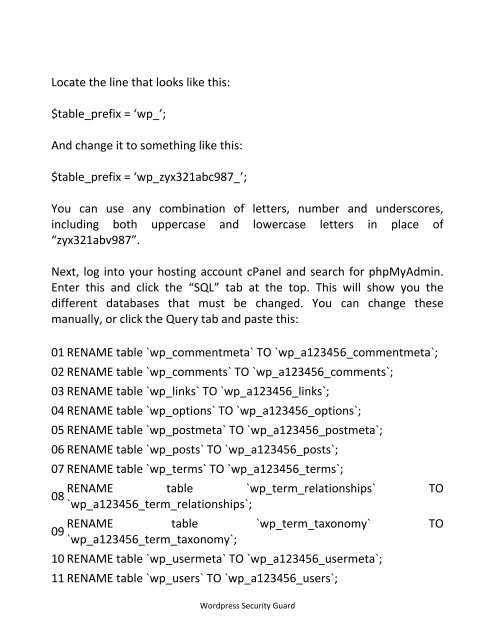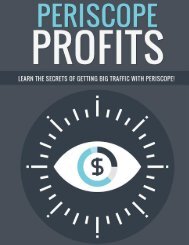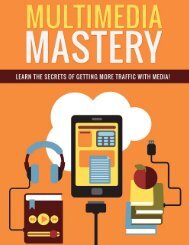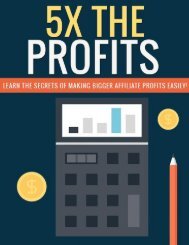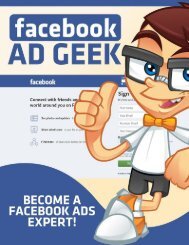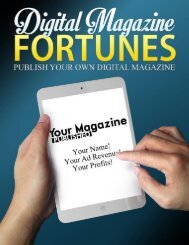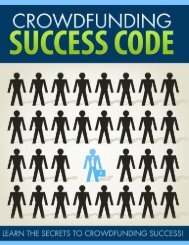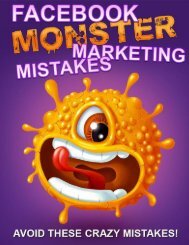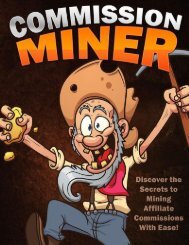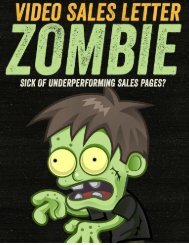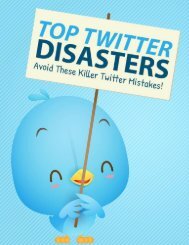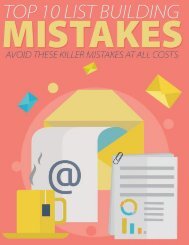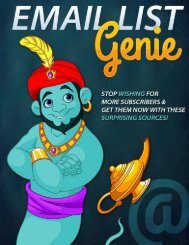Wordpress Security Guide - How To Increase Security Of Wordpress Website
You may ask this: 1 do i need a wordpress security plugin 2 how to add security to wordpress 3 how to add security to wordpress site 4 how to check wordpress security 5 how to disable mod_security wordpress 6 how to ensure wordpress security 7 how to harden wordpress security 8 how to improve wordpress security 9 how to improve wordpress site security 10 how to increase security of wordpress website 11 how to wordpress security 12 how-to-rename-the-wp-admin-folder-in-wordpress-in-order-to-enhance-security 13 what is the best wordpress security plugin 14 what is wordpress security 15 which is the best wordpress security plugin 16 which wordpress security plugin 17 wordpress what is mod_security
You may ask this:
1 do i need a wordpress security plugin
2 how to add security to wordpress
3 how to add security to wordpress site
4 how to check wordpress security
5 how to disable mod_security wordpress
6 how to ensure wordpress security
7 how to harden wordpress security
8 how to improve wordpress security
9 how to improve wordpress site security
10 how to increase security of wordpress website
11 how to wordpress security
12 how-to-rename-the-wp-admin-folder-in-wordpress-in-order-to-enhance-security
13 what is the best wordpress security plugin
14 what is wordpress security
15 which is the best wordpress security plugin
16 which wordpress security plugin
17 wordpress what is mod_security
You also want an ePaper? Increase the reach of your titles
YUMPU automatically turns print PDFs into web optimized ePapers that Google loves.
Locate the line that looks like this:<br />
$table_prefix = wp_;<br />
And change it to something like this:<br />
$table_prefix = wp_zyx321abc987_;<br />
You can use any combination of letters, number and underscores,<br />
including both uppercase and lowercase letters in place of<br />
zyx321abv987.<br />
Next, log into your hosting account cPanel and search for phpMyAdmin.<br />
Enter this and click the SQL tab at the top. This will show you the<br />
different databases that must be changed. You can change these<br />
manually, or click the Query tab and paste this:<br />
01 RENAME table `wp_commentmeta` TO `wp_a123456_commentmeta`;<br />
02 RENAME table `wp_comments` TO `wp_a123456_comments`;<br />
03 RENAME table `wp_links` TO `wp_a123456_links`;<br />
04 RENAME table `wp_options` TO `wp_a123456_options`;<br />
05 RENAME table `wp_postmeta` TO `wp_a123456_postmeta`;<br />
06 RENAME table `wp_posts` TO `wp_a123456_posts`;<br />
07 RENAME table `wp_terms` TO `wp_a123456_terms`;<br />
08<br />
09<br />
RENAME table `wp_term_relationships` TO<br />
`wp_a123456_term_relationships`;<br />
RENAME table `wp_term_taxonomy` TO<br />
`wp_a123456_term_taxonomy`;<br />
10 RENAME table `wp_usermeta` TO `wp_a123456_usermeta`;<br />
11 RENAME table `wp_users` TO `wp_a123456_users`;<br />
<strong>Wordpress</strong> <strong>Security</strong> Guard