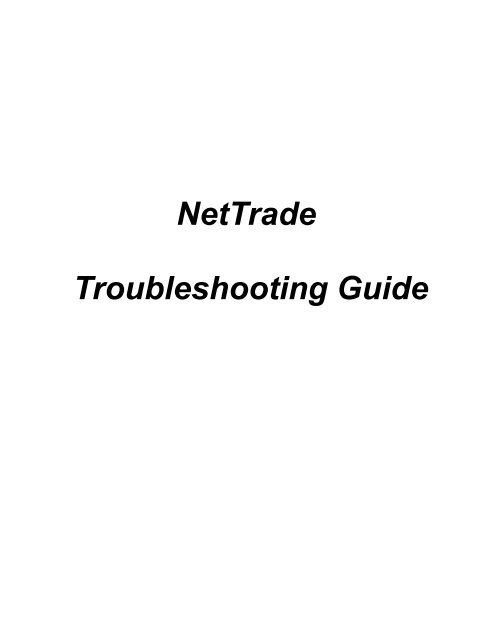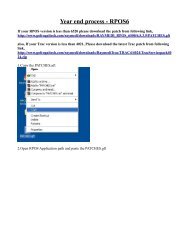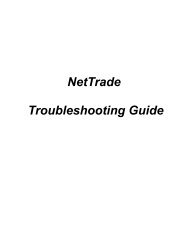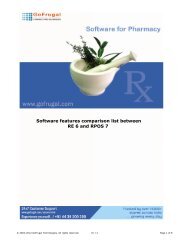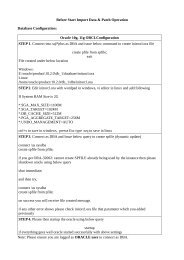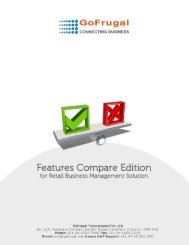NetTrade Troubleshooting Guide - GoFrugal Technologies
NetTrade Troubleshooting Guide - GoFrugal Technologies
NetTrade Troubleshooting Guide - GoFrugal Technologies
Create successful ePaper yourself
Turn your PDF publications into a flip-book with our unique Google optimized e-Paper software.
<strong>NetTrade</strong><br />
<strong>Troubleshooting</strong> <strong>Guide</strong>
1. Basic information<br />
1. Check for Installed <strong>NetTrade</strong> edition<br />
� B2B — Business to Business (Sales and purchase transaction)<br />
� B2H — Branch to Head Office (Transfer out and transfer in transaction<br />
� Enterprise — Both B2B and B2H functionality.<br />
2. POS - Relation (RPOS6, RPOS7, DE5, RE6, HQ) with compatible versions of other<br />
warehouse \ branch \ outlets.<br />
3. Customer details like Customer ID,Order No, branch, outlet phone no (refer SAM-EE)<br />
must be know before trouble shotting.<br />
4. Check for “Windows Firewill” if it is running you must add exceptions for RayMedi<br />
applications (<strong>NetTrade</strong>, FTP, NTService, NTIPclient, NT Apache) see below image.<br />
5. Check if any antivirus is installed, if yes add a exception for RayMedi applications<br />
( <strong>NetTrade</strong>, Ftp, Ntservice, Ntapache exe's) in anitivirus like (K7, Quick Heal, Total<br />
Security, Symantac Endpoint Firewall, E-Scan, Bit Defender, NoD32).
6. Check for if <strong>NetTrade</strong> Server is installed in “Internet Client Machine” if yes check for if<br />
proxy is used.<br />
� Verify the Internet proxy is enabled.<br />
2 . Finding Your IP address<br />
Solution :<br />
In <strong>NetTrade</strong>, go to Help --> About<br />
� LAN (Local Area Network) IP eg. 192.168.1.2<br />
� WAN (Wide Area Network) IP eg. 122.167.5.201<br />
Or<br />
WAN from URL<br />
� http://canyouseeme.org (Find Your ip & Check running ports check tool)<br />
� http://ipinfo.info<br />
� http://whatismyip.com/<br />
� http://itsyourip.com/<br />
� http://myipaddress.com<br />
� http://getip.com<br />
3. Tips to save you support time<br />
3.1 Open Port verification<br />
3.1.1 Goto URL --> http://www.t1shopper.com/tools/port-scanner/<br />
If no response on port, Port not added in router for that Local IP. [Please add it]<br />
3.1.2 http://canyouseeme.org<br />
Case 1:<br />
Port Blocked MSG (Reason: Connection refused)<br />
Cause: Port not added in router for that Local IP<br />
Solution: Add port in router.<br />
Case 2:<br />
Port Blocked msg (Reason: Connection timed out)<br />
Cause a: Blocking but port Forward Done<br />
Solution: Check firewall & Required service is running OR not).<br />
Cause b: No route to host -means invalid configuration in router settings (If a port given, for<br />
the different IP) (Refer attached image)
Solution:<br />
Remove a IP in router page.(In router port is unique)<br />
If you need more than one IP for VNC/ <strong>NetTrade</strong> apache port. Change the VNC /<strong>NetTrade</strong><br />
Apache port for another machine. (refer the image)
Note: Before above checking check for if the required services are running or not (ex:<br />
<strong>NetTrade</strong> 6565 - apache port listing in 6565 port, For VNC 5900- vnc server running in 5900,<br />
SQL default -1433 listing)<br />
C:\Documents and Settings\admin>netstat -an | findstr 1433<br />
TCP 0.0.0.0:1433 0.0.0.0:0 LISTENING<br />
TCP 192.168.1.164:1433 192.168.1.164:1865 ESTABLISHED<br />
TCP 192.168.1.164:1865 192.168.1.164:1433 ESTABLISHED<br />
TCP [::]:1433 [::]:0 LISTENING<br />
4 Trouble Shooting problems or error messages<br />
4.1 Could not upload file<br />
Solution:<br />
� Check the <strong>NetTrade</strong> Sevice is running or not in the destination place[To which party file<br />
being transfer.<br />
� Check the Folder for in this outlet, in Destination place [Tools-->EDI Partner Settings ,<br />
for that party ,here assign code]<br />
� Restart the <strong>NetTrade</strong> Sevice, in Destination place<br />
� Check for any port block in the Firewall for RayMedi <strong>NetTrade</strong><br />
4.2 Internet connection forcefully rejected<br />
� Check if any Anti-virus is blocking the RayMedi <strong>NetTrade</strong>,in the Destination place<br />
� Check the <strong>NetTrade</strong> apache in the Firewall, in Destination place
4.3 Destination host not reachable<br />
� Check the IP address in “EDI Partner setting” for the party<br />
� Check the NT sevice running in the Destination place<br />
4.4 http- 503-Service not available<br />
� Check <strong>NetTrade</strong> apache in the Local machine is it running or not<br />
� Check the proxy settings in Local machine<br />
4.5 Connection to server failed, Cannot upload file<br />
� Check NT Apache Service is Installed and running<br />
4.6 Version mismatch between Backup file and Database<br />
Case 1 :<br />
If you have applied the NT patch now and above error message is displayed means NT patch<br />
is not applied successfully<br />
Solution :<br />
Apply the <strong>NetTrade</strong> patch again.<br />
Case 2 :<br />
If NT is reinstalled and crash restore is done for older version of database?<br />
Solution :<br />
Step 1 : If yes, uninstall NT and Install the older version setup for NT.<br />
Step 2 : Crash restore the <strong>NetTrade</strong> DB older version of backup<br />
Step 3 : Then apply the new version of patch.<br />
4.7 Please Start SQL Server to work with <strong>NetTrade</strong><br />
Cause:<br />
If MSSQLServer is not running<br />
Solution:<br />
Check MSSQLServer service is installed & running<br />
If it is installed, but not start then follow below step<br />
Goto run type –> NET START MSSQLSERVER<br />
or<br />
Goto run type –> services.msc then start the MSSQL Service.<br />
4.8 Password not correct<br />
Invalid user name or password<br />
Solution:<br />
Check for typed User-name / Password is correct or not.<br />
Step:<br />
Go to --> RayMediTools –> Security Manager --> User list --> Change password here.<br />
4.9 Cannot Import Period Backup without Complete Backup<br />
Solution :<br />
Receive Complete Backup First, then receive Period Backup<br />
4.10 Sequence Mismatch at HQ/HO<br />
Cause :
For some of the Period backup files are not received in HO or Backup may have been deleted<br />
or their is some data issue occurred.<br />
Solution :<br />
� Send Last backup request from HQ / HO.<br />
4.11 Getting message like Please select a valid packing?<br />
Cause :<br />
While receiving the new item from other outlets (Branch / Distribution / Warahouse) packing<br />
details is not set correctly<br />
Solution:<br />
Verify the packing details and select a valid packing. Packing must be a numeric value.<br />
4.12 Connection to server failed<br />
Solution:<br />
� Check NT service is Started,<br />
� Check NT Apache Service is installed / running<br />
� Check SQLServer is running<br />
� Exit NT, then restart the <strong>NetTrade</strong><br />
4.13 You have not been allotted any session, your session is closed<br />
Cause:<br />
Sessions is not updated<br />
Menus are not alloeted for the user.<br />
Solution :<br />
Update session through Admin user for <strong>NetTrade</strong>.<br />
Check in Security Manager under USER SECURITY for that particular User, their should be<br />
“Menu” alloted, if there are no menu alloted then allot some menus<br />
4.14 Invalid backup file<br />
Cause :<br />
Some file are corrupted.<br />
Solution :<br />
� Resend the Backup from Branch/Outlet<br />
4.15 Invalid Transactions (Item, Contact, Tax...) (while any receive the tranctions, if it<br />
shows “Invalid Transactions”)<br />
Cause :<br />
Reinstalaltion is done but may be Database is not restored or<br />
the transaction xml is not for that specific oulet<br />
Solution :<br />
� Local party code or Assigned HQ Code may be different contact HQ<br />
4.16 Files being received by another user<br />
Cause :<br />
Some one is receiving /viewing that transaction in Client Machine or Server Machine.
Solution:<br />
� Verify if the transaction is receiving/viewing in Some other machine,<br />
○ If yes skip the transactions here.<br />
○ If no, restart the <strong>NetTrade</strong> once.<br />
4.17 When <strong>NetTrade</strong> open “Software Tampered”<br />
Cause :<br />
Registry is corrupted<br />
Solution :<br />
Reinstall the <strong>NetTrade</strong><br />
4.18 Getting error message “Product installation not proper”<br />
Cause :<br />
Some tables entries are missing.<br />
Solution :<br />
Reinstall RayMedi <strong>NetTrade</strong>.<br />
4.19 Your trial period has expired<br />
Cause :<br />
30 days Trial is expired<br />
Solution :<br />
Contact RayMedi, <strong>GoFrugal</strong> <strong>Technologies</strong><br />
or<br />
If you are a registered user, kindly activate the product through Online<br />
4.20 Activation testing failed due to Order number mismatch. Contact RayMedi Vendor<br />
or<br />
Activation testing failed Due to HarddiskId mismatch. Contact RayMedi Vendor<br />
Cause :<br />
Reinstalled <strong>NetTrade</strong> but database is not restored properly<br />
Solution:<br />
Step 1 : Install existing version of <strong>NetTrade</strong> setup<br />
Step 2 : Activate the <strong>NetTrade</strong> from SAM<br />
Step 3 : Then crash restore the <strong>NetTrade</strong> DB<br />
Step 4 : Apply new version patch for <strong>NetTrade</strong><br />
4.21. Data Mismatch - Kindly contact RayMedi vendor or Registration not Properly Done,<br />
Please Contact Program vendor<br />
Cause :<br />
Reinstalled <strong>NetTrade</strong> database not properly restored.<br />
Solution<br />
Step 1 : Install existing version of <strong>NetTrade</strong> setup<br />
Step 2 : While installation time, give correct Business Type B2B/B2H/Enterprises
Step 3 : Activate the <strong>NetTrade</strong> from SAM<br />
Step 4 : then crash restore the <strong>NetTrade</strong> DB<br />
Step 5 : Apply new version patch for <strong>NetTrade</strong><br />
4.22 <strong>NetTrade</strong> Apache configuration file not available<br />
Cause :<br />
<strong>NetTrade</strong> Apache path location different or <strong>NetTrade</strong> Apache not installed.<br />
Solution<br />
� Select the patch where <strong>NetTrade</strong> Apache Configuration file exists.<br />
� Installed the NT Apache service in <strong>NetTrade</strong> application path.<br />
4.23 Please complete the Registration process with HQ<br />
Cause:<br />
Registration is not done properly with HQ<br />
Solution:<br />
Re register with HQ<br />
4.24 Invalid Identity for Source<br />
Cause:<br />
1) Mismatch <strong>NetTrade</strong> order number and PeerGroup order number or<br />
2) Mismatch <strong>NetTrade</strong> Phone number and PeerGroup phone or<br />
3) This outlet not register with PeerGroup Central Server.<br />
Solution:<br />
Contact our RayMedi Support.<br />
4.25 HTTP Error -500 internal server error<br />
Cause:<br />
Sometimes router/ dsl modem/ fire wall locking the files. (in receiving end)<br />
Solution:<br />
Restart the Router / DSL modem / Machine at destination point (in receiving end)<br />
4.26 The requested address is a broadcast address but flag is not set<br />
Cause:<br />
<strong>NetTrade</strong> Service port is blocked in source side<br />
Solution:<br />
Configure the NTSevice port(7070) to allow the Firewall / Anti-virus<br />
Configure the NT-Apache port to allow the Firewall / Anti-virus
Date:: 04-JUNE-2010<br />
<strong>NetTrade</strong>_<strong>Troubleshooting</strong>_<strong>Guide</strong>_1.1<br />
Ver 1.1<br />
Changes done: 4.27 to – 4.36 , 10 Questions added and some useful information added.<br />
Features added information<br />
from 4035 patch/setup , we introduced the customer id- in Help-About
http://sam.gofrugal.com<br />
4.27<br />
While open the application in NTServer [DE Client] - Showing this error, After add the DE<br />
server name in Cliconfg - Alias tab, Client is opened - But after restart the system the same<br />
error occur. I just removed, I can't understand whats' the issue<br />
Cause:<br />
EDI-process/Transactions not send.
Solution:<br />
1.Enable Tcp/ip and named pipes from cliconfg in Start-->Run<br />
also check the both sql port in RayMedi Server/Client<br />
2.goto osql login<br />
sp_addlinkedserver 'machinename','SQL Server'<br />
go<br />
ex: osql -S .\gft -Usa<br />
password<br />
sp_addlinkedserver '.\gft ' , 'SQL Server'<br />
4.28. While installing <strong>NetTrade</strong> Client with Anti-virus enabled IT-infrastructure
Cause:<br />
timeout expired in sql connection or waiting for user action<br />
Solution:<br />
1. Add the SQL Port in Firewall/Anti-virus ,exception list<br />
2. user action required for this process, please allow the process to execute<br />
or retry the process<br />
4.29 Could not upload File at Designation(YYYYY)<br />
Internet Error: Connection is forcefully rejected<br />
Cause: any Transactions send/receive pending/Failed
Solution:<br />
Refer 4.1 and 4.2<br />
if Apache service is not installed , please try this.<br />
Goto Apache bin path in CMD prompt<br />
D:\Program Files\<strong>NetTrade</strong>DE\bin>Apache_service.bat install<br />
apache: Could not determine the server's fully qualified domain name, using 192.<br />
168.1.91 for Server-name<br />
The <strong>NetTrade</strong>Apache service is starting...<br />
The <strong>NetTrade</strong>Apache service was started successfully.<br />
4.30 While send the Transactions no message appeared and nothing done<br />
Cause: No Response for send transactions.<br />
Solution:<br />
Check the Transactions path and database path(problem created due to incorrect database<br />
path restore in Re installation) ISSUE Fixed in latest versions.<br />
4.31 unexpected error in procedure:Sqlbackup...msdb cannot be opened due to<br />
inaccessible files<br />
Cause: <strong>NetTrade</strong> backup status sowing failed..
Solution:<br />
tasks<br />
1.stop the sqlserver(net stop mssqlserver/Mssql$gft)<br />
1a. start the sqlserver in single user mode ('C:\Program Files\Microsoft SQL<br />
Server\MSSQL.1\MSSQL\Binn'><br />
start sqlservr.exe -c -T3608<br />
2.deattch the MSDB(sp_detach_db msdb)<br />
3.move/rename the damaged msdbdata.mdf and msdblog.ldf<br />
4.recreate msdb( osql -E -i instmsdb.sql) path=<br />
'C:\Program Files\Microsoft SQL Server\MSSQL.1\MSSQL\<br />
Install'<br />
4.32 .. 301 Moved permanently/http error 302 found<br />
Cause : <strong>NetTrade</strong> Files send/receive failed & also ip-address registration failed in source.<br />
Solution :<br />
check the conf.ini ("InternetURL=peer.gofrugaltech.com")<br />
Tools--> EDI partner settings-> Register the Supplier/Branch with “peer.gofrugaltech.com.”<br />
OR peer.gofrugal.com (4027 & 4031 Fixed)
4.33. MSDTC on server 'XXXXXX-System' is unavailable -error msg<br />
Cause: Item mapping/Normalization process failed<br />
Solution: This error occurs when the “Distributed Transaction Coordinator” service is not<br />
running. To start a distributed transactions with TransactionScope object, the windows service<br />
“Distributed Transaction Coordinator” should be running.<br />
To fix the problem just start the service “Distributed Transaction Coordinator” using Windows<br />
Service manager.<br />
Here are the detailed steps for starting the service<br />
1.Click on Start–>Control Panel->Administrative Tools->Services (or simply type services.msc<br />
in the run command box and hit enter); display “Services” manager<br />
2.Scroll through the list and identify the service “Distributed Transaction Coordinator”<br />
3.Right on the service and choose “Start”<br />
When SQL Server and the Application Server are on different boxes<br />
The above said solution work well when SQL Server and the Application are on the same box.<br />
If they are deployed on different boxes then additionally you should follow these steps to<br />
correct the problem<br />
1.Click Start–>Control Panel –> Administrative Tools –> Component Services –> Computers<br />
2.Right click on My Computer and choose Properties option<br />
3.Switch to MS DTC tab , click in the Security Configuration-and enable the Network DTC<br />
Access and allow remote Client access<br />
Repeat these steps on Application Server and Database server<br />
4.34 Error -no 70 -Permission denied while modify the tools-options..or in Registration<br />
process(EDI)<br />
Cause: Webserver not restarted or settings are not saved, sub folders are not created in<br />
Transactions
Solution:<br />
1.Check the operating system (windows 7,Vista, Windows 2008),<br />
UAC settings is ON/OFF<br />
need to set UAC-OFF mode and restart the machine take effect.<br />
In the meantime need to create a folder manual in Transactions path or<br />
registration(EDI) process need to start again(after restart the machine)<br />
4.35 I am trying to install <strong>NetTrade</strong> & its showing message "Port 8021 is not open"<br />
Cause: <strong>NetTrade</strong> installation failed<br />
Solution : check the existing <strong>NetTrade</strong> Application, if exist delete it.<br />
Or Restart the machine.<br />
if not deleted, means use this command<br />
C:\Documents and Settings\admin> netstat -ano
Active Connections<br />
Proto Local Address Foreign Address State PID<br />
TCP 0.0.0.0:8021 0.0.0.0:0 LISTENING 1864<br />
C:\Documents and Settings\admin>netstat -ano | findstr "8021" | taskkill /pid XXX /f<br />
where XXX = process id =1864<br />
4.36. while open <strong>NetTrade</strong> -Address in use message occurred , in <strong>NetTrade</strong>-servicelogchk.txt<br />
contains ( ErrNo : 10048/ErrMessage : Address in use)<br />
Cause : Ntservice.exe listen failed , and file extraction failed and ntpop-up not showing any<br />
pop-up message<br />
Solution:<br />
1.Restart the machine and check again<br />
2. refer 4.35 and change the port no to 7070 instead of 8021<br />
3.Download and use Fport ..get more info -http://www.scanwith.com/download/Fport.htm<br />
C:\>fport<br />
FPort v2.0 - TCP/IP Process to Port Mapper<br />
Pid Process Port Proto Path<br />
392 svchost -> 135 TCP C:\WINNT\system32\svchost.exe<br />
8 System -> 139 TCP<br />
8 System -> 445 TCP<br />
508 MSTask -> 1025 TCP C:\WINNT\system32\MSTask.exe<br />
392 svchost -> 135 UDP C:\WINNT\system32\svchost.exe<br />
8 System -> 137 UDP<br />
8 System -> 138 UDP<br />
8 System -> 445 UDP<br />
224 lsass -> 500 UDP C:\WINNT\system32\lsass.exe<br />
212 services -> 1026 UDP C:\WINNT\system32\services.exe<br />
The program contains five (5) switches. The switches may be utilized using either a '/'<br />
or a '-' preceding the switch. The switches are;
Usage:<br />
/? usage help<br />
/p sort by port<br />
/a sort by application<br />
/i sort by pid<br />
/ap sort by application path<br />
Features added information<br />
from 4038 patch/setup , we introduced the <strong>NetTrade</strong> application Dependency<br />
Status(NT Status)- in Help-About<br />
<strong>NetTrade</strong> EDI enabled party's ,product name and product pack change disallowed in source<br />
and destination .(from upcoming release..>=4038)