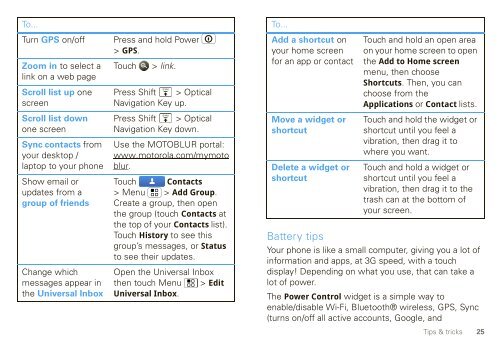User Guide for Verizon DEVOUR A555 Phone - Motorola Support
User Guide for Verizon DEVOUR A555 Phone - Motorola Support
User Guide for Verizon DEVOUR A555 Phone - Motorola Support
You also want an ePaper? Increase the reach of your titles
YUMPU automatically turns print PDFs into web optimized ePapers that Google loves.
To...<br />
Turn GPS on/off Press and hold Power<br />
> GPS.<br />
Zoom in to select a<br />
link on a web page<br />
Touch > link.<br />
Scroll list up one Press Shift<br />
SYM<br />
> Optical<br />
screen<br />
Navigation Key up.<br />
Scroll list down Press Shift<br />
SYM<br />
> Optical<br />
one screen<br />
Navigation Key down.<br />
Sync contacts from Use the MOTOBLUR portal:<br />
your desktop / www.motorola.com/mymoto<br />
laptop to your phone blur.<br />
Show email or Touch Contacts<br />
updates from a >Menu >Add Group.<br />
group of friends Create a group, then open<br />
the group (touch Contacts at<br />
the top of your Contacts list).<br />
Touch History to see this<br />
group’s messages, or Status<br />
to see their updates.<br />
Change which Open the Universal Inbox<br />
messages appear in then touch Menu > Edit<br />
the Universal Inbox Universal Inbox.<br />
To...<br />
Add a shortcut on<br />
your home screen<br />
<strong>for</strong> an app or contact<br />
Move a widget or<br />
shortcut<br />
Delete a widget or<br />
shortcut<br />
Touch and hold an open area<br />
on your home screen to open<br />
the Add to Home screen<br />
menu, then choose<br />
Shortcuts. Then, you can<br />
choose from the<br />
Applications or Contact lists.<br />
Touch and hold the widget or<br />
shortcut until you feel a<br />
vibration, then drag it to<br />
where you want.<br />
Touch and hold a widget or<br />
shortcut until you feel a<br />
vibration, then drag it to the<br />
trash can at the bottom of<br />
your screen.<br />
Battery tips<br />
Your phone is like a small computer, giving you a lot of<br />
in<strong>for</strong>mation and apps, at 3G speed, with a touch<br />
display! Depending on what you use, that can take a<br />
lot of power.<br />
The Power Control widget is a simple way to<br />
enable/disable Wi-Fi, Bluetooth® wireless, GPS, Sync<br />
(turns on/off all active accounts, Google, and<br />
Tips & tricks<br />
25