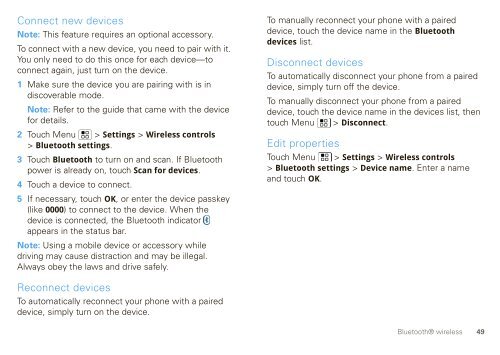User Guide for Verizon DEVOUR A555 Phone - Motorola Support
User Guide for Verizon DEVOUR A555 Phone - Motorola Support
User Guide for Verizon DEVOUR A555 Phone - Motorola Support
Create successful ePaper yourself
Turn your PDF publications into a flip-book with our unique Google optimized e-Paper software.
Connect new devices<br />
Note: This feature requires an optional accessory.<br />
To connect with a new device, you need to pair with it.<br />
You only need to do this once <strong>for</strong> each device—to<br />
connect again, just turn on the device.<br />
1 Make sure the device you are pairing with is in<br />
discoverable mode.<br />
Note: Refer to the guide that came with the device<br />
<strong>for</strong> details.<br />
2 Touch Menu > Settings > Wireless controls<br />
> Bluetooth settings.<br />
3 Touch Bluetooth to turn on and scan. If Bluetooth<br />
power is already on, touch Scan <strong>for</strong> devices.<br />
4 Touch a device to connect.<br />
5 If necessary, touch OK, or enter the device passkey<br />
(like 0000) to connect to the device. When the<br />
device is connected, the Bluetooth indicator<br />
appears in the status bar.<br />
Note: Using a mobile device or accessory while<br />
driving may cause distraction and may be illegal.<br />
Always obey the laws and drive safely.<br />
Reconnect devices<br />
To automatically reconnect your phone with a paired<br />
device, simply turn on the device.<br />
To manually reconnect your phone with a paired<br />
device, touch the device name in the Bluetooth<br />
devices list.<br />
Disconnect devices<br />
To automatically disconnect your phone from a paired<br />
device, simply turn off the device.<br />
To manually disconnect your phone from a paired<br />
device, touch the device name in the devices list, then<br />
touch Menu > Disconnect.<br />
Edit properties<br />
Touch Menu > Settings > Wireless controls<br />
> Bluetooth settings > Device name. Enter a name<br />
and touch OK.<br />
Bluetooth® wireless<br />
49