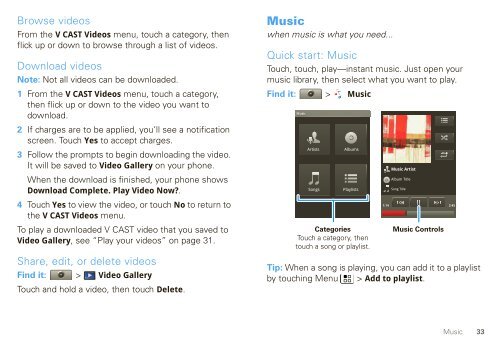User Guide for Verizon DEVOUR A555 Phone - Motorola Support
User Guide for Verizon DEVOUR A555 Phone - Motorola Support
User Guide for Verizon DEVOUR A555 Phone - Motorola Support
You also want an ePaper? Increase the reach of your titles
YUMPU automatically turns print PDFs into web optimized ePapers that Google loves.
Browse videos<br />
From the V CAST Videos menu, touch a category, then<br />
flick up or down to browse through a list of videos.<br />
Download videos<br />
Note: Not all videos can be downloaded.<br />
1 From the VCAST Videos menu, touch a category,<br />
then flick up or down to the video you want to<br />
download.<br />
2 If charges are to be applied, you’ll see a notification<br />
screen. Touch Yes to accept charges.<br />
3 Follow the prompts to begin downloading the video.<br />
It will be saved to Video Gallery on your phone.<br />
When the download is finished, your phone shows<br />
Download Complete. Play Video Now?.<br />
4 Touch Yes to view the video, or touch No to return to<br />
the VCAST Videos menu.<br />
To play a downloaded V CAST video that you saved to<br />
Video Gallery, see “Play your videos” on page 31.<br />
Share, edit, or delete videos<br />
Find it: > Video Gallery<br />
Touch and hold a video, then touch Delete.<br />
Music<br />
when music is what you need...<br />
Quick start: Music<br />
Touch, touch, play—instant music. Just open your<br />
music library, then select what you want to play.<br />
Find it: > Music<br />
Music<br />
Artists Albums<br />
Songs Playlists<br />
Categories<br />
Touch a category, then<br />
touch a song or playlist.<br />
Music Artist<br />
Album Title<br />
Song Title<br />
1:14 3:45<br />
Music Controls<br />
Tip: When a song is playing, you can add it to a playlist<br />
by touching Menu > Add to playlist.<br />
Music<br />
33