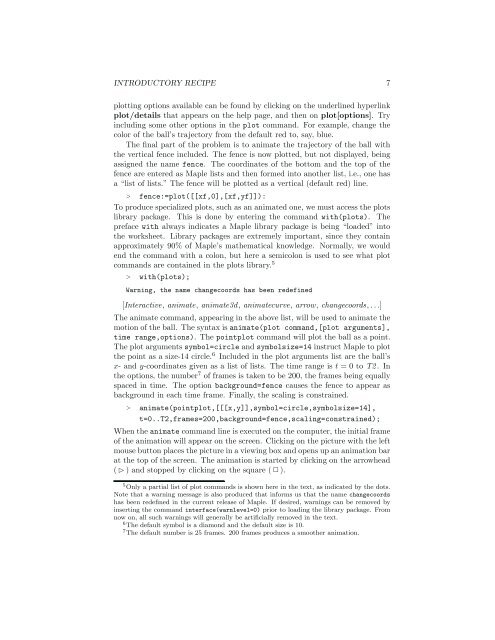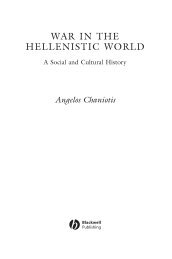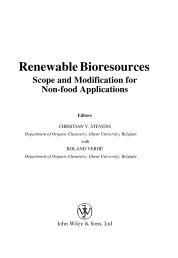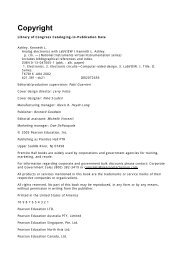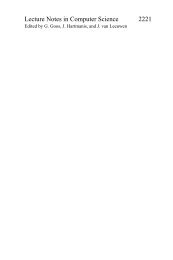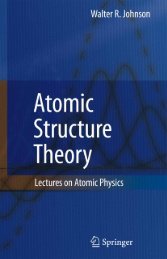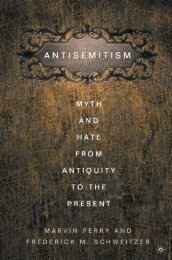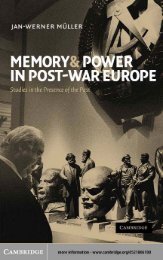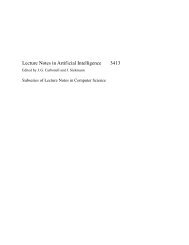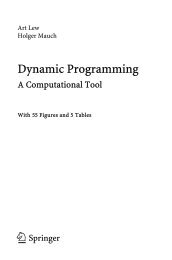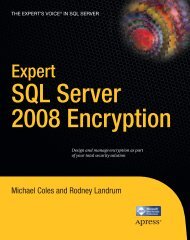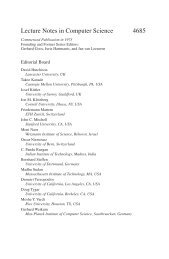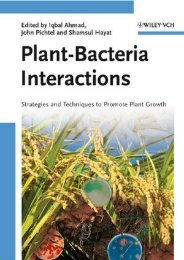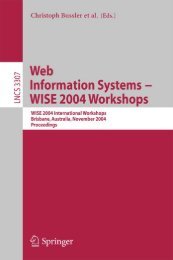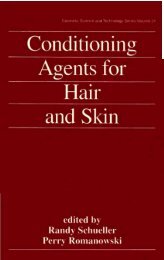- Page 1 and 2: Richard H. Enns George C. McGuire C
- Page 3 and 4: PREFACE A computer algebra system (
- Page 5 and 6: viii CONTENTS 2.3.1 Finite Di®eren
- Page 7 and 8: x CONTENTS 8.3 The Bifurcation Diag
- Page 9 and 10: 2 INTRODUCTION B. Computer Algebra
- Page 11 and 12: 4 INTRODUCTION (a) At what angle Á
- Page 13: 6 INTRODUCTION The negative answer
- Page 17 and 18: Part I THE APPETIZERS A man ceases
- Page 19 and 20: 14 CHAPTER 1. PHASE-PLANE PORTRAITS
- Page 21 and 22: 16 CHAPTER 1. PHASE-PLANE PORTRAITS
- Page 23 and 24: 18 CHAPTER 1. PHASE-PLANE PORTRAITS
- Page 25 and 26: 20 CHAPTER 1. PHASE-PLANE PORTRAITS
- Page 27 and 28: 22 CHAPTER 1. PHASE-PLANE PORTRAITS
- Page 29 and 30: 24 CHAPTER 1. PHASE-PLANE PORTRAITS
- Page 31 and 32: 26 CHAPTER 1. PHASE-PLANE PORTRAITS
- Page 33 and 34: 28 CHAPTER 1. PHASE-PLANE PORTRAITS
- Page 35 and 36: 30 CHAPTER 1. PHASE-PLANE PORTRAITS
- Page 37 and 38: 32 CHAPTER 1. PHASE-PLANE PORTRAITS
- Page 39 and 40: 34 CHAPTER 1. PHASE-PLANE PORTRAITS
- Page 41 and 42: 36 CHAPTER 1. PHASE-PLANE PORTRAITS
- Page 43 and 44: 38 CHAPTER 1. PHASE-PLANE PORTRAITS
- Page 45 and 46: 40 CHAPTER 1. PHASE-PLANE PORTRAITS
- Page 47 and 48: 42 CHAPTER 1. PHASE-PLANE PORTRAITS
- Page 49 and 50: 44 CHAPTER 1. PHASE-PLANE PORTRAITS
- Page 51 and 52: 46 CHAPTER 1. PHASE-PLANE PORTRAITS
- Page 53 and 54: 48 CHAPTER 2. PHASE-PLANE ANALYSIS
- Page 55 and 56: 50 CHAPTER 2. PHASE-PLANE ANALYSIS
- Page 57 and 58: 52 CHAPTER 2. PHASE-PLANE ANALYSIS
- Page 59 and 60: 54 CHAPTER 2. PHASE-PLANE ANALYSIS
- Page 61 and 62: 56 CHAPTER 2. PHASE-PLANE ANALYSIS
- Page 63 and 64: 58 CHAPTER 2. PHASE-PLANE ANALYSIS
- Page 65 and 66:
60 CHAPTER 2. PHASE-PLANE ANALYSIS
- Page 67 and 68:
62 CHAPTER 2. PHASE-PLANE ANALYSIS
- Page 69 and 70:
64 CHAPTER 2. PHASE-PLANE ANALYSIS
- Page 71 and 72:
66 CHAPTER 2. PHASE-PLANE ANALYSIS
- Page 73 and 74:
68 CHAPTER 2. PHASE-PLANE ANALYSIS
- Page 75 and 76:
70 CHAPTER 2. PHASE-PLANE ANALYSIS
- Page 77 and 78:
72 CHAPTER 2. PHASE-PLANE ANALYSIS
- Page 79 and 80:
74 CHAPTER 2. PHASE-PLANE ANALYSIS
- Page 81 and 82:
76 CHAPTER 2. PHASE-PLANE ANALYSIS
- Page 83 and 84:
78 CHAPTER 2. PHASE-PLANE ANALYSIS
- Page 85 and 86:
80 CHAPTER 2. PHASE-PLANE ANALYSIS
- Page 87 and 88:
82 CHAPTER 2. PHASE-PLANE ANALYSIS
- Page 89 and 90:
84 CHAPTER 2. PHASE-PLANE ANALYSIS
- Page 91 and 92:
86 CHAPTER 2. PHASE-PLANE ANALYSIS
- Page 93 and 94:
88 CHAPTER 2. PHASE-PLANE ANALYSIS
- Page 95 and 96:
90 CHAPTER 2. PHASE-PLANE ANALYSIS
- Page 97 and 98:
92 CHAPTER 2. PHASE-PLANE ANALYSIS
- Page 99 and 100:
94 CHAPTER 2. PHASE-PLANE ANALYSIS
- Page 101 and 102:
96 CHAPTER 2. PHASE-PLANE ANALYSIS
- Page 103 and 104:
98 CHAPTER 2. PHASE-PLANE ANALYSIS
- Page 105 and 106:
100 CHAPTER 2. PHASE-PLANE ANALYSIS
- Page 107 and 108:
102 CHAPTER 2. PHASE-PLANE ANALYSIS
- Page 109 and 110:
104 CHAPTER 2. PHASE-PLANE ANALYSIS
- Page 111 and 112:
106 CHAPTER 2. PHASE-PLANE ANALYSIS
- Page 113 and 114:
Chapter 3 Linear ODE Models Among a
- Page 115 and 116:
3.1. FIRST-ORDER MODELS 111 Therate
- Page 117 and 118:
3.1. FIRST-ORDER MODELS 113 Pressur
- Page 119 and 120:
3.1. FIRST-ORDER MODELS 115 3.1.2 G
- Page 121 and 122:
3.1. FIRST-ORDER MODELS 117 Evil Kn
- Page 123 and 124:
3.2. SECOND-ORDER MODELS 119 > tf:=
- Page 125 and 126:
3.2. SECOND-ORDER MODELS 121 3.2.2
- Page 127 and 128:
3.2. SECOND-ORDER MODELS 123 Loadin
- Page 129 and 130:
3.2. SECOND-ORDER MODELS 125 0.4 0.
- Page 131 and 132:
3.2. SECOND-ORDER MODELS 127 On ent
- Page 133 and 134:
3.2. SECOND-ORDER MODELS 129 Using
- Page 135 and 136:
3.3. SPECIAL FUNCTION MODELS 131 3.
- Page 137 and 138:
3.3. SPECIAL FUNCTION MODELS 133 1
- Page 139 and 140:
3.3. SPECIAL FUNCTION MODELS 135 Th
- Page 141 and 142:
3.3. SPECIAL FUNCTION MODELS 137 3.
- Page 143 and 144:
3.3. SPECIAL FUNCTION MODELS 139 th
- Page 145 and 146:
3.3. SPECIAL FUNCTION MODELS 141 PR
- Page 147 and 148:
3.3. SPECIAL FUNCTION MODELS 143 ¡
- Page 149 and 150:
3.3. SPECIAL FUNCTION MODELS 145 μ
- Page 151 and 152:
3.3. SPECIAL FUNCTION MODELS 147 >
- Page 153 and 154:
150 CHAPTER 4. NONLINEAR ODE MODELS
- Page 155 and 156:
152 CHAPTER 4. NONLINEAR ODE MODELS
- Page 157 and 158:
154 CHAPTER 4. NONLINEAR ODE MODELS
- Page 159 and 160:
156 CHAPTER 4. NONLINEAR ODE MODELS
- Page 161 and 162:
158 CHAPTER 4. NONLINEAR ODE MODELS
- Page 163 and 164:
160 CHAPTER 4. NONLINEAR ODE MODELS
- Page 165 and 166:
162 CHAPTER 4. NONLINEAR ODE MODELS
- Page 167 and 168:
164 CHAPTER 4. NONLINEAR ODE MODELS
- Page 169 and 170:
166 CHAPTER 4. NONLINEAR ODE MODELS
- Page 171 and 172:
168 CHAPTER 4. NONLINEAR ODE MODELS
- Page 173 and 174:
170 CHAPTER 4. NONLINEAR ODE MODELS
- Page 175 and 176:
172 CHAPTER 4. NONLINEAR ODE MODELS
- Page 177 and 178:
174 CHAPTER 4. NONLINEAR ODE MODELS
- Page 179 and 180:
176 CHAPTER 4. NONLINEAR ODE MODELS
- Page 181 and 182:
178 CHAPTER 4. NONLINEAR ODE MODELS
- Page 183 and 184:
180 CHAPTER 4. NONLINEAR ODE MODELS
- Page 185 and 186:
182 CHAPTER 4. NONLINEAR ODE MODELS
- Page 187 and 188:
184 CHAPTER 4. NONLINEAR ODE MODELS
- Page 189 and 190:
186 CHAPTER 4. NONLINEAR ODE MODELS
- Page 191 and 192:
188 CHAPTER 4. NONLINEAR ODE MODELS
- Page 193 and 194:
190 CHAPTER 4. NONLINEAR ODE MODELS
- Page 195 and 196:
192 CHAPTER 4. NONLINEAR ODE MODELS
- Page 197 and 198:
194 CHAPTER 4. NONLINEAR ODE MODELS
- Page 199 and 200:
196 CHAPTER 4. NONLINEAR ODE MODELS
- Page 201 and 202:
198 CHAPTER 4. NONLINEAR ODE MODELS
- Page 203 and 204:
200 CHAPTER 4. NONLINEAR ODE MODELS
- Page 205 and 206:
202 CHAPTER 4. NONLINEAR ODE MODELS
- Page 207 and 208:
204 CHAPTER 4. NONLINEAR ODE MODELS
- Page 209 and 210:
206 CHAPTER 4. NONLINEAR ODE MODELS
- Page 211 and 212:
208 CHAPTER 5. LINEAR PDE MODELS. P
- Page 213 and 214:
210 CHAPTER 5. LINEAR PDE MODELS. P
- Page 215 and 216:
212 CHAPTER 5. LINEAR PDE MODELS. P
- Page 217 and 218:
214 CHAPTER 5. LINEAR PDE MODELS. P
- Page 219 and 220:
216 CHAPTER 5. LINEAR PDE MODELS. P
- Page 221 and 222:
218 CHAPTER 5. LINEAR PDE MODELS. P
- Page 223 and 224:
220 CHAPTER 5. LINEAR PDE MODELS. P
- Page 225 and 226:
222 CHAPTER 5. LINEAR PDE MODELS. P
- Page 227 and 228:
224 CHAPTER 5. LINEAR PDE MODELS. P
- Page 229 and 230:
226 CHAPTER 5. LINEAR PDE MODELS. P
- Page 231 and 232:
228 CHAPTER 5. LINEAR PDE MODELS. P
- Page 233 and 234:
230 CHAPTER 5. LINEAR PDE MODELS. P
- Page 235 and 236:
232 CHAPTER 5. LINEAR PDE MODELS. P
- Page 237 and 238:
234 CHAPTER 5. LINEAR PDE MODELS. P
- Page 239 and 240:
236 CHAPTER 5. LINEAR PDE MODELS. P
- Page 241 and 242:
238 CHAPTER 5. LINEAR PDE MODELS. P
- Page 243 and 244:
240 CHAPTER 5. LINEAR PDE MODELS. P
- Page 245 and 246:
242 CHAPTER 5. LINEAR PDE MODELS. P
- Page 247 and 248:
244 CHAPTER 5. LINEAR PDE MODELS. P
- Page 249 and 250:
Chapter 6 Linear PDE Models. Part 2
- Page 251 and 252:
6.1. WAVE EQUATION MODELS 249 > sol
- Page 253 and 254:
6.1. WAVE EQUATION MODELS 251 6.1.2
- Page 255 and 256:
6.1. WAVE EQUATION MODELS 253 The p
- Page 257 and 258:
6.1. WAVE EQUATION MODELS 255 Recog
- Page 259 and 260:
6.1. WAVE EQUATION MODELS 257 PROBL
- Page 261 and 262:
6.1. WAVE EQUATION MODELS 259 Then
- Page 263 and 264:
6.2. SEMI-INFINITE AND INFINITE DOM
- Page 265 and 266:
6.2. SEMI-INFINITE AND INFINITE DOM
- Page 267 and 268:
6.2. SEMI-INFINITE AND INFINITE DOM
- Page 269 and 270:
6.2. SEMI-INFINITE AND INFINITE DOM
- Page 271 and 272:
6.2. SEMI-INFINITE AND INFINITE DOM
- Page 273 and 274:
6.2. SEMI-INFINITE AND INFINITE DOM
- Page 275 and 276:
6.2. SEMI-INFINITE AND INFINITE DOM
- Page 277 and 278:
6.3. NUMERICAL SIMULATION OF PDES 2
- Page 279 and 280:
6.3. NUMERICAL SIMULATION OF PDES 2
- Page 281 and 282:
6.3. NUMERICAL SIMULATION OF PDES 2
- Page 283 and 284:
6.3. NUMERICAL SIMULATION OF PDES 2
- Page 285 and 286:
6.3. NUMERICAL SIMULATION OF PDES 2
- Page 287 and 288:
Part III THE DESSERTS The way a chi
- Page 289 and 290:
288 CHAPTER 7. THE HUNT FOR SOLITON
- Page 291 and 292:
290 CHAPTER 7. THE HUNT FOR SOLITON
- Page 293 and 294:
292 CHAPTER 7. THE HUNT FOR SOLITON
- Page 295 and 296:
294 CHAPTER 7. THE HUNT FOR SOLITON
- Page 297 and 298:
296 CHAPTER 7. THE HUNT FOR SOLITON
- Page 299 and 300:
298 CHAPTER 7. THE HUNT FOR SOLITON
- Page 301 and 302:
300 CHAPTER 7. THE HUNT FOR SOLITON
- Page 303 and 304:
302 CHAPTER 7. THE HUNT FOR SOLITON
- Page 305 and 306:
304 CHAPTER 7. THE HUNT FOR SOLITON
- Page 307 and 308:
306 CHAPTER 7. THE HUNT FOR SOLITON
- Page 309 and 310:
308 CHAPTER 7. THE HUNT FOR SOLITON
- Page 311 and 312:
310 CHAPTER 7. THE HUNT FOR SOLITON
- Page 313 and 314:
312 CHAPTER 7. THE HUNT FOR SOLITON
- Page 315 and 316:
314 CHAPTER 7. THE HUNT FOR SOLITON
- Page 317 and 318:
316 CHAPTER 7. THE HUNT FOR SOLITON
- Page 319 and 320:
318 CHAPTER 7. THE HUNT FOR SOLITON
- Page 321 and 322:
320 CHAPTER 8. NONLINEAR DIAGNOSTIC
- Page 323 and 324:
322 CHAPTER 8. NONLINEAR DIAGNOSTIC
- Page 325 and 326:
324 CHAPTER 8. NONLINEAR DIAGNOSTIC
- Page 327 and 328:
326 CHAPTER 8. NONLINEAR DIAGNOSTIC
- Page 329 and 330:
328 CHAPTER 8. NONLINEAR DIAGNOSTIC
- Page 331 and 332:
330 CHAPTER 8. NONLINEAR DIAGNOSTIC
- Page 333 and 334:
332 CHAPTER 8. NONLINEAR DIAGNOSTIC
- Page 335 and 336:
334 CHAPTER 8. NONLINEAR DIAGNOSTIC
- Page 337 and 338:
336 CHAPTER 8. NONLINEAR DIAGNOSTIC
- Page 339 and 340:
338 CHAPTER 8. NONLINEAR DIAGNOSTIC
- Page 341 and 342:
340 CHAPTER 8. NONLINEAR DIAGNOSTIC
- Page 343 and 344:
342 CHAPTER 8. NONLINEAR DIAGNOSTIC
- Page 345 and 346:
344 CHAPTER 8. NONLINEAR DIAGNOSTIC
- Page 347 and 348:
346 CHAPTER 8. NONLINEAR DIAGNOSTIC
- Page 349 and 350:
348 CHAPTER 8. NONLINEAR DIAGNOSTIC
- Page 351 and 352:
350 CHAPTER 8. NONLINEAR DIAGNOSTIC
- Page 353 and 354:
352 CHAPTER 8. NONLINEAR DIAGNOSTIC
- Page 355 and 356:
354 CHAPTER 8. NONLINEAR DIAGNOSTIC
- Page 357 and 358:
356 BIBLIOGRAPHY [Dav62] H. T. Davi
- Page 359 and 360:
358 BIBLIOGRAPHY [Nyq28] H. Nyquist
- Page 361 and 362:
Index acoustical waveguide, 261 ade
- Page 363 and 364:
INDEX 363 eigenvalue, 130 Eiram Eir
- Page 365 and 366:
INDEX 365 Help, Full Text Search, 8
- Page 367 and 368:
INDEX 367 laplace, 121,267,268 lhs,
- Page 369 and 370:
INDEX 369 ¯sh harvesting, 100 ¯xe
- Page 371 and 372:
INDEX 371 quartic map, 345 Queen Di