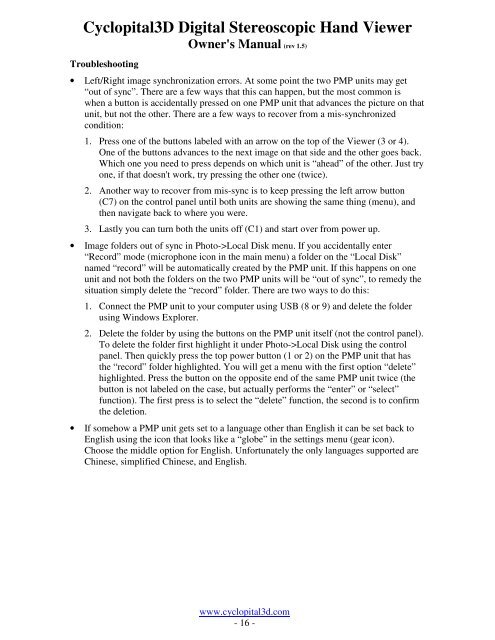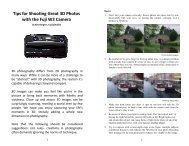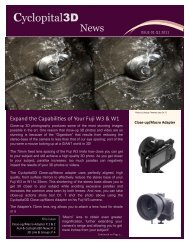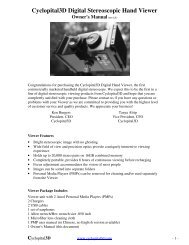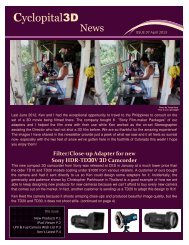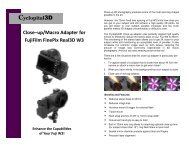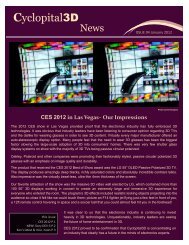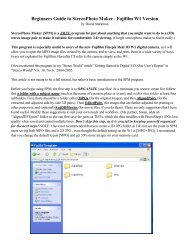Cyclopital3D Digital Stereoscopic Hand Viewer Owner's Manual (rev ...
Cyclopital3D Digital Stereoscopic Hand Viewer Owner's Manual (rev ...
Cyclopital3D Digital Stereoscopic Hand Viewer Owner's Manual (rev ...
You also want an ePaper? Increase the reach of your titles
YUMPU automatically turns print PDFs into web optimized ePapers that Google loves.
<strong>Cyclopital3D</strong> <strong>Digital</strong> <strong>Stereoscopic</strong> <strong>Hand</strong> <strong>Viewer</strong><br />
<strong>Owner's</strong> <strong>Manual</strong> (<strong>rev</strong> 1.5)<br />
Troubleshooting<br />
• Left/Right image synchronization errors. At some point the two PMP units may get<br />
“out of sync”. There are a few ways that this can happen, but the most common is<br />
when a button is accidentally pressed on one PMP unit that advances the picture on that<br />
unit, but not the other. There are a few ways to recover from a mis-synchronized<br />
condition:<br />
1. Press one of the buttons labeled with an arrow on the top of the <strong>Viewer</strong> (3 or 4).<br />
One of the buttons advances to the next image on that side and the other goes back.<br />
Which one you need to press depends on which unit is “ahead” of the other. Just try<br />
one, if that doesn't work, try pressing the other one (twice).<br />
2. Another way to recover from mis-sync is to keep pressing the left arrow button<br />
(C7) on the control panel until both units are showing the same thing (menu), and<br />
then navigate back to where you were.<br />
3. Lastly you can turn both the units off (C1) and start over from power up.<br />
• Image folders out of sync in Photo->Local Disk menu. If you accidentally enter<br />
“Record” mode (microphone icon in the main menu) a folder on the “Local Disk”<br />
named “record” will be automatically created by the PMP unit. If this happens on one<br />
unit and not both the folders on the two PMP units will be “out of sync”, to remedy the<br />
situation simply delete the “record” folder. There are two ways to do this:<br />
1. Connect the PMP unit to your computer using USB (8 or 9) and delete the folder<br />
using Windows Explorer.<br />
2. Delete the folder by using the buttons on the PMP unit itself (not the control panel).<br />
To delete the folder first highlight it under Photo->Local Disk using the control<br />
panel. Then quickly press the top power button (1 or 2) on the PMP unit that has<br />
the “record” folder highlighted. You will get a menu with the first option “delete”<br />
highlighted. Press the button on the opposite end of the same PMP unit twice (the<br />
button is not labeled on the case, but actually performs the “enter” or “select”<br />
function). The first press is to select the “delete” function, the second is to confirm<br />
the deletion.<br />
• If somehow a PMP unit gets set to a language other than English it can be set back to<br />
English using the icon that looks like a “globe” in the settings menu (gear icon).<br />
Choose the middle option for English. Unfortunately the only languages supported are<br />
Chinese, simplified Chinese, and English.<br />
www.cyclopital3d.com<br />
- 16 -