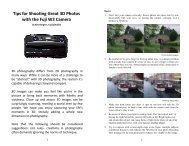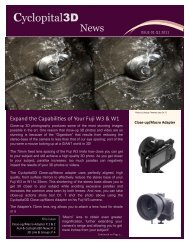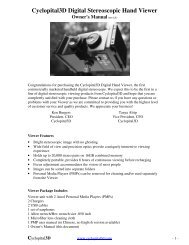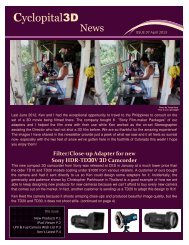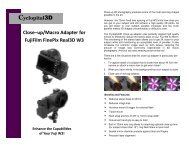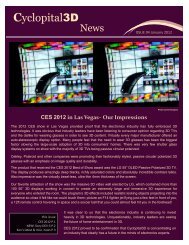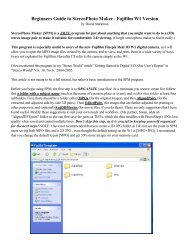Cyclopital3D Digital Stereoscopic Hand Viewer Owner's Manual (rev ...
Cyclopital3D Digital Stereoscopic Hand Viewer Owner's Manual (rev ...
Cyclopital3D Digital Stereoscopic Hand Viewer Owner's Manual (rev ...
Create successful ePaper yourself
Turn your PDF publications into a flip-book with our unique Google optimized e-Paper software.
<strong>Cyclopital3D</strong> <strong>Digital</strong> <strong>Stereoscopic</strong> <strong>Hand</strong> <strong>Viewer</strong><br />
<strong>Owner's</strong> <strong>Manual</strong> (<strong>rev</strong> 1.5)<br />
If you do decide to modify the value you may consider creating multiple copies of<br />
your images on the viewer organized in separate directories for “Narrow”, “Normal”,<br />
and/or “Wide” eyed persons.<br />
The “offset from center” of each image is half the value set as the “L/R Space”<br />
parameter. This parameter is stored in the “Multi Conversion” template (.mcv) file, so<br />
it is set properly when you “Restore(File)” to load the settings in this dialog (even<br />
though it's not shown in the dialog). For images 800 pixels wide the “default” offset is<br />
40 pixels (20 pixels per side), for 2400 pixel wide images the “default” offset is 120<br />
pixels (60 pixels per side).<br />
You can set the offset to something other than 40 (for 800 pixel wide images) or 120<br />
(for 2400 pixel wide images). You might decrease the value of the offset to<br />
accommodate people with very narrow eyes, or increase it for people with very wide<br />
eyes. To do this, first load the appropriate .mcv file in the “Multi Conversion” dialog,<br />
then exit the dialog and use the “View->Border Options...” dialog from the main menu<br />
to change the “L/R Space” value to the desired total offset. Then re-enter the “Multi<br />
Conversion” dialog and change the "Width" setting to the total image width (800 or<br />
2400) minus half the new offset (half the “L/R Space”). Note, to change the border<br />
options you must have a stereo image loaded in SPM or the “View” menu option will<br />
be grayed out. Finally, you might want to save the new parameters in a new “template”<br />
by using the “Save” button in the “Multi Conversion” dialog.<br />
Note that everything in this “Border” dialog should be 0 except the L/R Space, which<br />
should be set to twice the distance each image will be shifted.<br />
Note also that you can just edit the .mcv file directly (with Notepad) to change the<br />
relevant parameters instead of using the rather complex process described above.<br />
www.cyclopital3d.com<br />
- 9 -