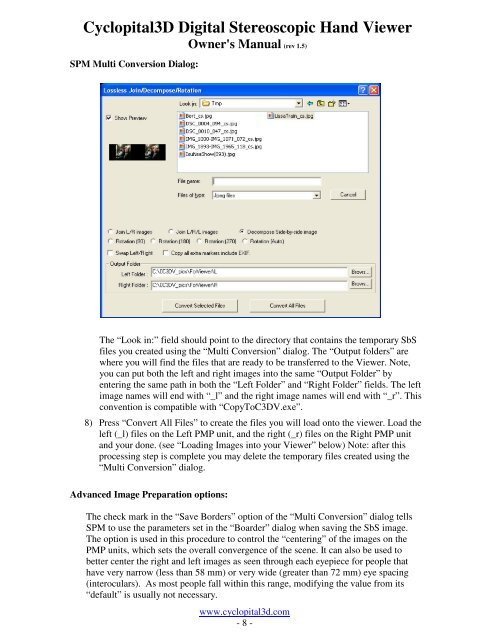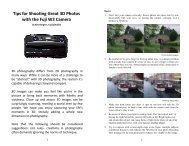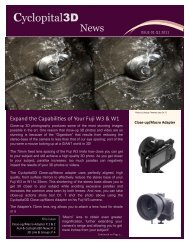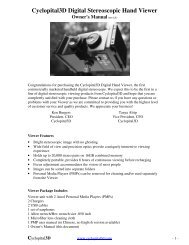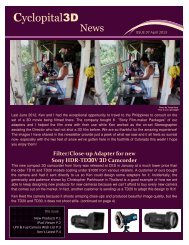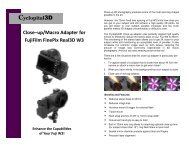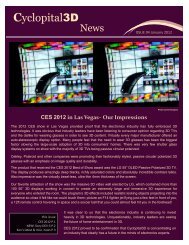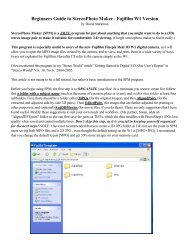Cyclopital3D Digital Stereoscopic Hand Viewer Owner's Manual (rev ...
Cyclopital3D Digital Stereoscopic Hand Viewer Owner's Manual (rev ...
Cyclopital3D Digital Stereoscopic Hand Viewer Owner's Manual (rev ...
You also want an ePaper? Increase the reach of your titles
YUMPU automatically turns print PDFs into web optimized ePapers that Google loves.
<strong>Cyclopital3D</strong> <strong>Digital</strong> <strong>Stereoscopic</strong> <strong>Hand</strong> <strong>Viewer</strong><br />
<strong>Owner's</strong> <strong>Manual</strong> (<strong>rev</strong> 1.5)<br />
SPM Multi Conversion Dialog:<br />
The “Look in:” field should point to the directory that contains the temporary SbS<br />
files you created using the “Multi Conversion” dialog. The “Output folders” are<br />
where you will find the files that are ready to be transferred to the <strong>Viewer</strong>. Note,<br />
you can put both the left and right images into the same “Output Folder” by<br />
entering the same path in both the “Left Folder” and “Right Folder” fields. The left<br />
image names will end with “_l” and the right image names will end with “_r”. This<br />
convention is compatible with “CopyToC3DV.exe”.<br />
8) Press “Convert All Files” to create the files you will load onto the viewer. Load the<br />
left (_l) files on the Left PMP unit, and the right (_r) files on the Right PMP unit<br />
and your done. (see “Loading Images into your <strong>Viewer</strong>” below) Note: after this<br />
processing step is complete you may delete the temporary files created using the<br />
“Multi Conversion” dialog.<br />
Advanced Image Preparation options:<br />
The check mark in the “Save Borders” option of the “Multi Conversion” dialog tells<br />
SPM to use the parameters set in the “Boarder” dialog when saving the SbS image.<br />
The option is used in this procedure to control the “centering” of the images on the<br />
PMP units, which sets the overall convergence of the scene. It can also be used to<br />
better center the right and left images as seen through each eyepiece for people that<br />
have very narrow (less than 58 mm) or very wide (greater than 72 mm) eye spacing<br />
(interoculars). As most people fall within this range, modifying the value from its<br />
“default” is usually not necessary.<br />
www.cyclopital3d.com<br />
- 8 -